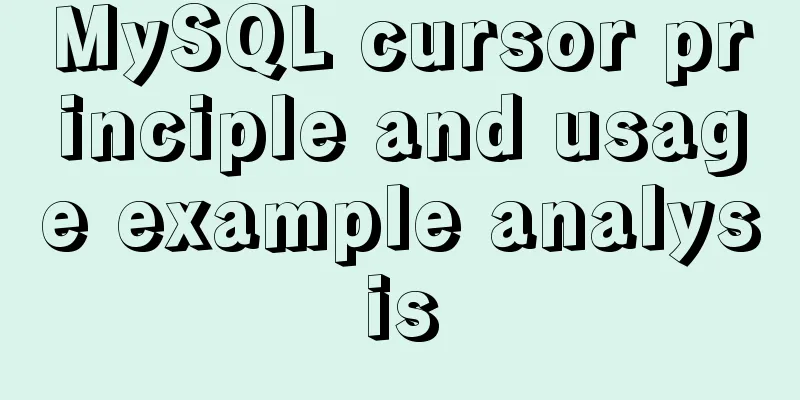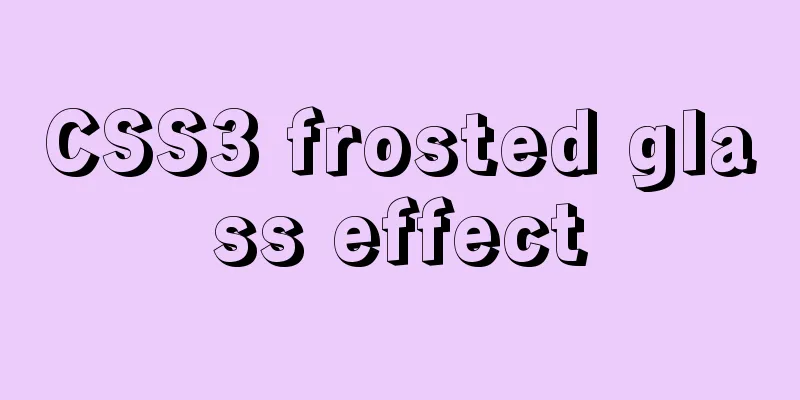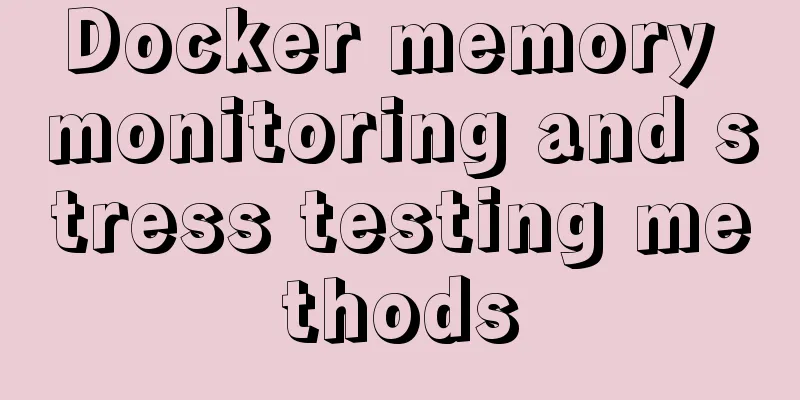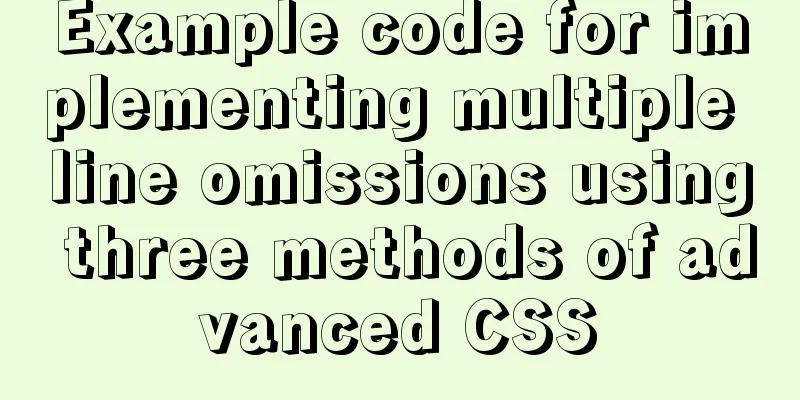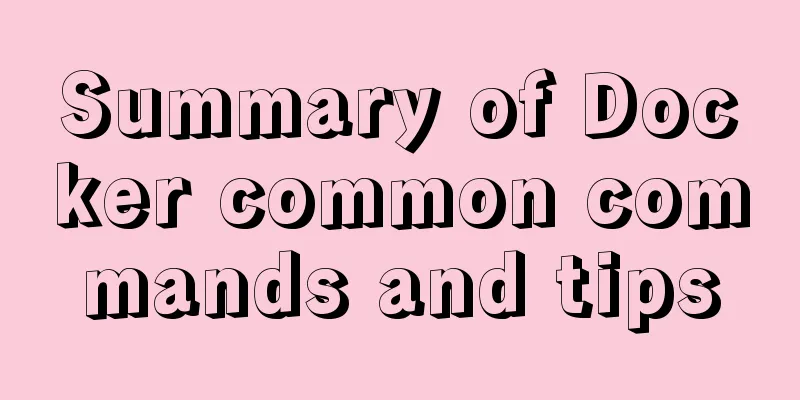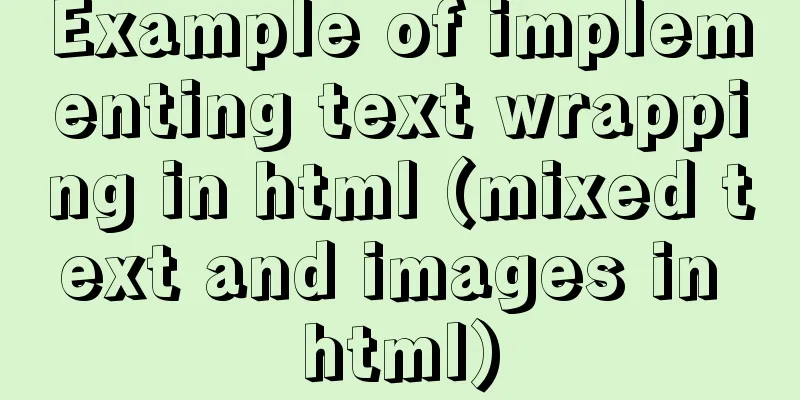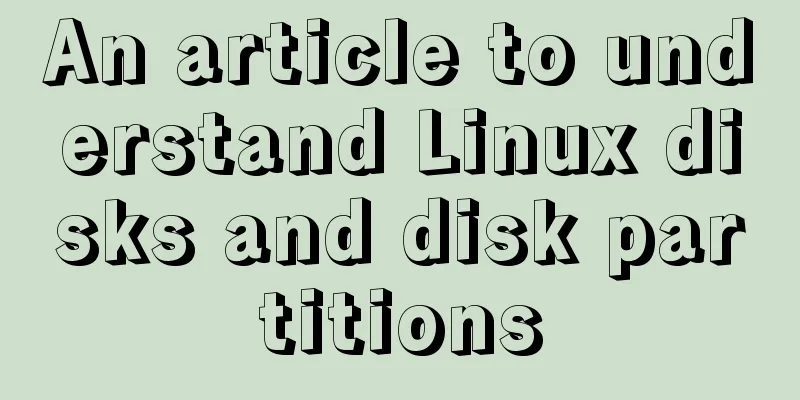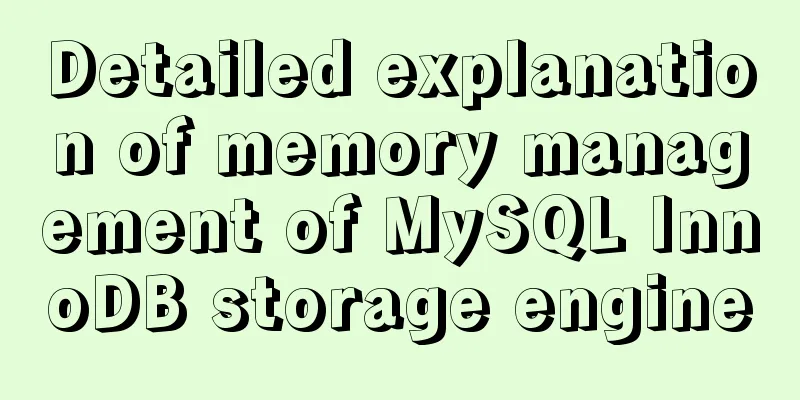Vue3 encapsulates the side navigation text skeleton effect component
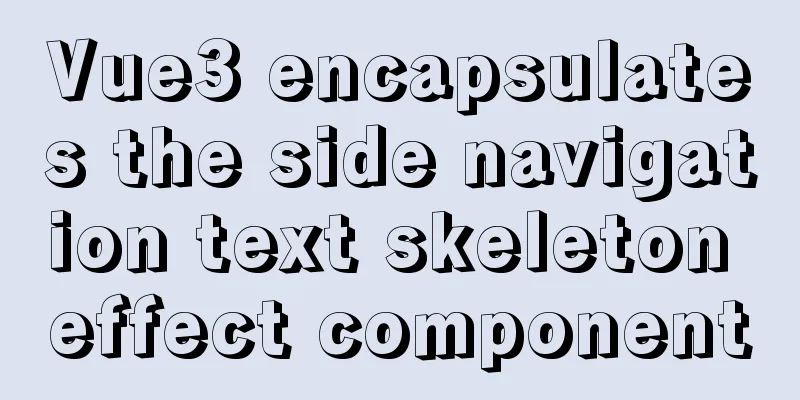
|
Vue3 project encapsulation side navigation text skeleton effect component-global encapsulation, for your reference, the specific contents are as follows PurposeWhen displaying a page, some data needs to be loaded from the background. When the network is not good, you may need to wait. In this case, you can make a skeleton layer flashing animation to enhance the user experience. General steps - A component is needed to serve as a placeholder. This placeholder component has a professional term: skeleton screen component. - This is a public component that needs to be registered globally. In the future, it is recommended that such components be defined in the vue plug-in. - Use components to complete the classification skeleton effect on the left. Landing code1. Packaging components
<template>
<div class="skeleton" :style="{width,height}" :class="{shan:animated}">
<!-- 1 box -->
<div class="block" :style="{backgroundColor:bg}"></div>
<!-- 2 flash effect xtx-skeleton pseudo element--->
</div>
</template>
<script>
export default {
name: 'Skeleton',
// When using, you need to dynamically set the height, width, background color, and whether to flash props: {
bg: {
type: String,
default: '#efefef'
},
width: {
type: String,
default: '100px'
},
height:
type: String,
default: '100px'
},
animated:
type: Boolean,
default: false
}
}
}
</script>
<style scoped lang="less">
.skeleton {
display: inline-block;
position: relative;
overflow: hidden;
vertical-align: middle;
.block {
width: 100%;
height: 100%;
border-radius: 2px;
}
}
.shan
&::after {
content: "";
position: absolute;
animation: shan 1.5s ease 0s infinite;
top: 0;
width: 50%;
height: 100%;
background: linear-gradient(
to left,
rgba(255, 255, 255, 0) 0,
rgba(255, 255, 255, 0.3) 50%,
rgba(255, 255, 255, 0) 100%
);
transform: skewX(-45deg);
}
}
@keyframes shan {
0% {
left: -100%;
}
100% {
left: 120%;
}
}
</style>2. Packaging plugin
// Expand the original functions of Vue: global components, custom instructions, mounting prototype methods, note: there is no global filter.
// This is the plugin // Vue2.0 plugin writing elements: export an object, have an install function, pass in the Vue constructor by default, and extend on the basis of Vue // Vue3.0 plugin writing elements: export an object, have an install function, pass in the app application instance by default, and extend on the basis of app import Skeleton from './skeleton.vue'
export default {
install (app) {
// Expand on app, app provides component directive function // If you want to mount the prototype app.config.globalProperties method app.component(Skeleton.name, Skeleton)
}
}3. Global registration in the entry file main.js
import { createApp } from 'vue'
import App from './App.vue'
import MyUI from './components/library'
// To use the plugin, use app.use(plugin) in main.js
createApp(App).use(store).use(router).use(MyUI).mount('#app')4. Using components in project componentsWhen using components, mutually exclusive v-if and v-else are used where you want the skeleton effect When encapsulating a component, it receives four parameters width, height, bg, and animated through the custom property props internally. When using the component, you can pass in the corresponding values according to the scene requirements. The code is as follows <span v-else> <Skeleton width="60px" height="18px" style="margin-right:5px" bg="rgba(255,255,255,0.2)" :animated="true" /> <Skeleton width="50px" height="18px" bg="rgba(255,255,255,0.2)" :animated="true" /> </span> Effect
Summarize 1. Encapsulate skeleton screen cell components The above is the full content of this article. I hope it will be helpful for everyone’s study. I also hope that everyone will support 123WORDPRESS.COM. You may also be interested in:
|
>>: How to install kibana tokenizer inside docker container
Recommend
Detailed explanation of the problem when combining CSS ellipsis and padding
Text truncation with CSS Consider the following c...
Example of how to modify styles via CSS variables
question How to modify CSS pseudo-class style wit...
Quickly solve the problem of slow Tomcat startup, super simple
Today I helped a classmate solve a problem - Tomc...
Solution to the problem that the page is blank when opening the page with source file in IE7
question: My blog encoding is utf-8. Sometimes whe...
WeChat applet implements text scrolling
This article example shares the specific code for...
In-depth understanding of HTML relative path (Relative Path) and absolute path (Absolute Path)
I have been engaged in Java web development for mo...
Solution to invalid Nginx cross-domain setting Access-Control-Allow-Origin
nginx version 1.11.3 Using the following configur...
A detailed introduction to Linux system operation levels
Table of contents 1. Introduction to Linux system...
Use prometheus to count the remaining available percentage of MySQL auto-increment primary keys
Recently, a database in the production environmen...
Detailed explanation of Docker Swarm concepts and usage
Docker Swarm is a container cluster management se...
Regarding the Chinese garbled characters in a href parameter transfer
When href is needed to pass parameters, and the p...
The difference between z-index: 0 and z-index: auto in CSS
I've been learning about stacking contexts re...
The difference and usage of LocalStorage and SessionStorage in vue
Table of contents What is LocalStorage What is Se...
Detailed explanation of the implementation principle of Vue2.0/3.0 two-way data binding
The implementation principle of Vue2.0/3.0 two-wa...
A great collection of web standards learning resources
These specifications are designed to allow for bac...