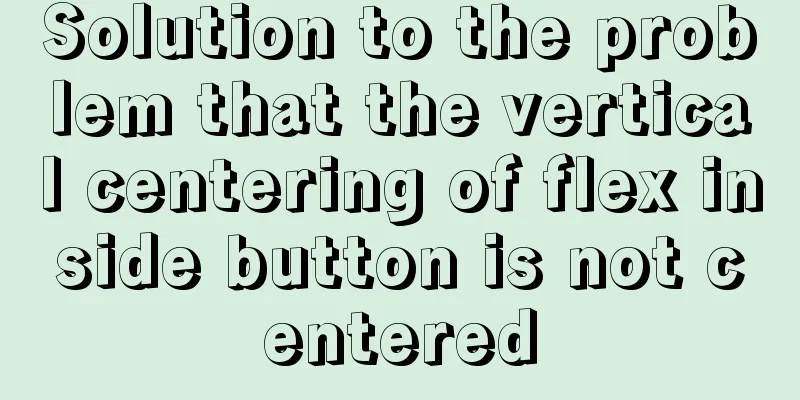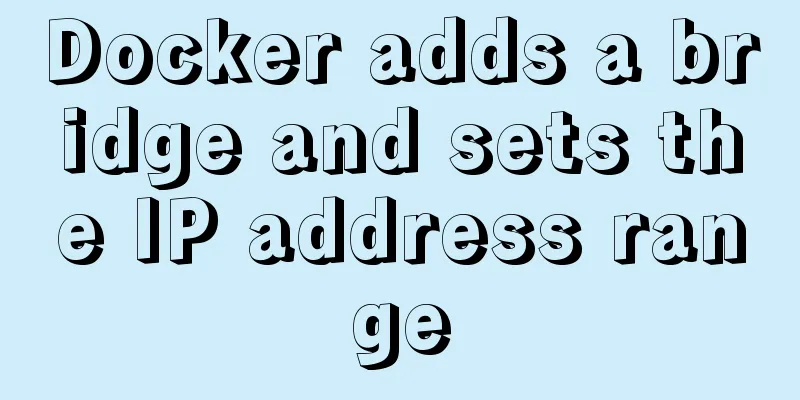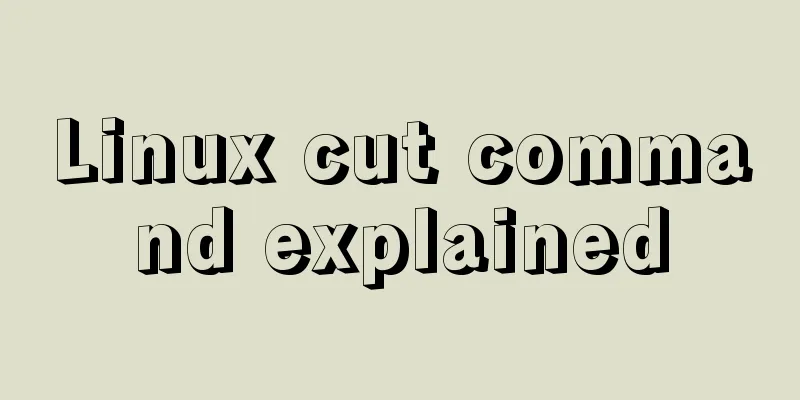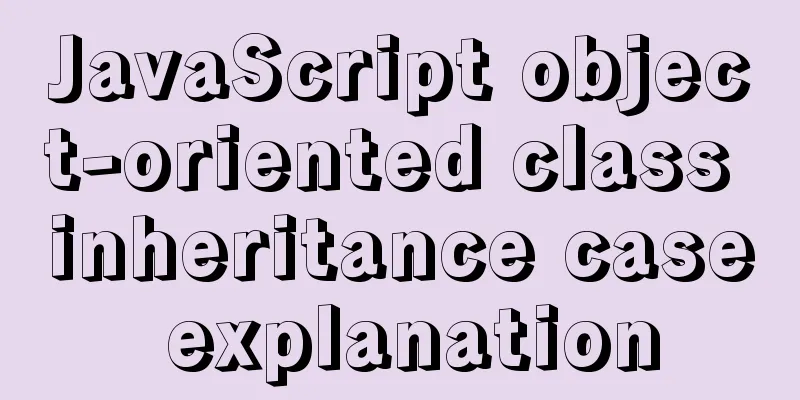VMware Workstation installation Linux system

|
From getting started to becoming a novice, the Linux operating system is indispensable. The first step is to install the Linux system. Since I was just a beginner, I installed the Linux system on a virtual machine. The virtual machine here uses VMware Workstation 12. Here are a few registration keys, which are permanently valid for any version:
After installing the VM, open it and choose to create a new virtual machine.
Select Recommended, Classic Create, and then click Next in sequence until you need the Linux system image iso file, which needs to be prepared in advance.
After selecting the image file, click Next and set the virtual machine name and storage path.
Set the maximum memory usage according to the recommended settings.
Then set the network type, I/O controller type, and disk type according to the recommended settings.
Then create a new virtual disk and allocate the maximum disk space.
Finally, check the information and click Finish. The Linux operating system has been installed on the virtual machine.
Click to start this virtual machine, the system will be turned on and various configuration files will be loaded. You will need to wait for a while.
Here, a problem will arise, as shown in the figure.
The solution is to follow the above instructions, shut down and restart the computer, press F12 (BIOS startup key, usually displayed below the logo) when the brand's logo appears, then enter the BIOS, and find the option of Intel Virtual Technology according to different computer models, change the disabled behind it to enabled; then save the settings and exit, and start the computer normally. After booting, you can enter the Linux system in the virtual machine normally, as shown below:
This is a graphical interface. It is best to use the graphical interface as little as possible, as it is not conducive to learning Linux. You must try to use the character interface as much as possible. When using Linux at work, the probability of using the graphical interface is almost 0, so you must slowly get used to it. In the Linux virtual machine, press the shortcut keys Ctrl+art+F3 to enter the command line, and Ctrl+art+F1 to return to the graphical interface. You may also be interested in:
|
>>: Detailed explanation of the usage of DECIMAL in MySQL data type
Recommend
Solution to inconsistent display of cursor size in input box
The cursor size in the input box is inconsistent T...
Detailed explanation of the idea of querying the difference between hourly data and last hourly data in MySQL
1. Introduction The requirement is to obtain the ...
Introduction to Docker Architecture
Docker includes three basic concepts: Image: A Do...
Using streaming queries in MySQL to avoid data OOM
Table of contents 1. Introduction 2. JDBC impleme...
CentOS uses expect to remotely execute scripts and commands in batches
Sometimes we may need to operate servers in batch...
Analysis of the implementation process of three modes of VMWare network adapter
Three modes Bridged (bridge mode), NAT (network a...
js to implement verification code interference (dynamic)
This article example shares the specific code of ...
HTML embed tag usage and attributes detailed explanation
1. Basic grammar Copy code The code is as follows...
Detailed explanation of MySQL Workbench usage tutorial
Table of contents (I) Using Workbench to operate ...
Detailed explanation of MySQL transaction isolation level and MVCC
Table of contents Transaction Isolation Level Pro...
Graphic tutorial on installing the latest version of MySQL server on Windows 7 64 bit
Recently, I have been studying the MySQL database...
Installation and use of Apache stress testing tools
1. Download Go to the Apache official website htt...
Example of how to set up a multi-column equal height layout with CSS
Initially, multiple columns have different conten...
How to install MySQL under Linux (yum and source code compilation)
Here are two ways to install MySQL under Linux: y...
What are HTML inline elements and block-level elements and their differences
I remember a question the interviewer asked durin...