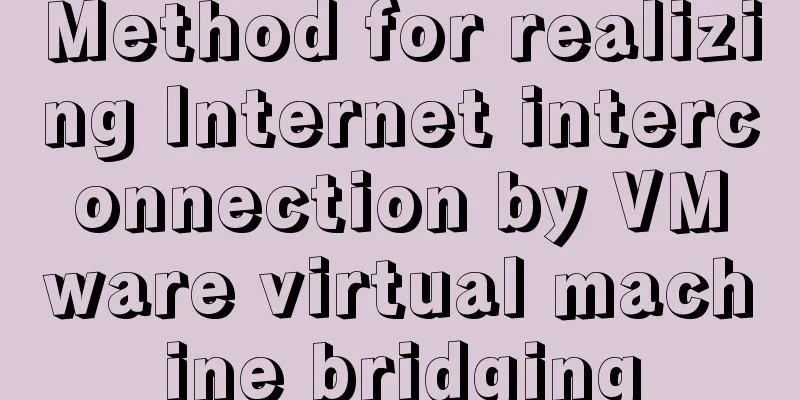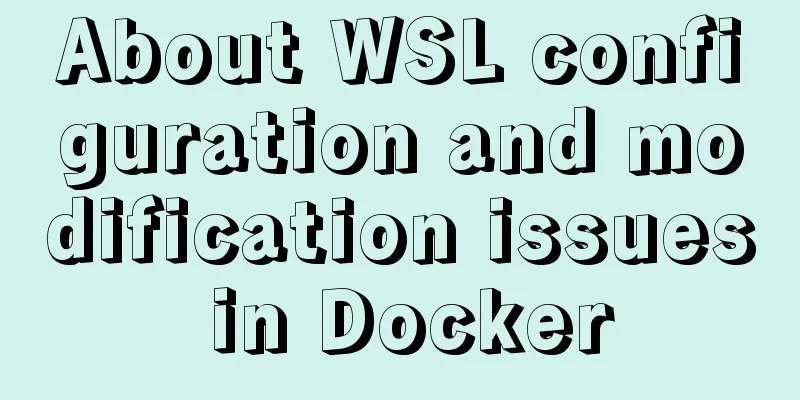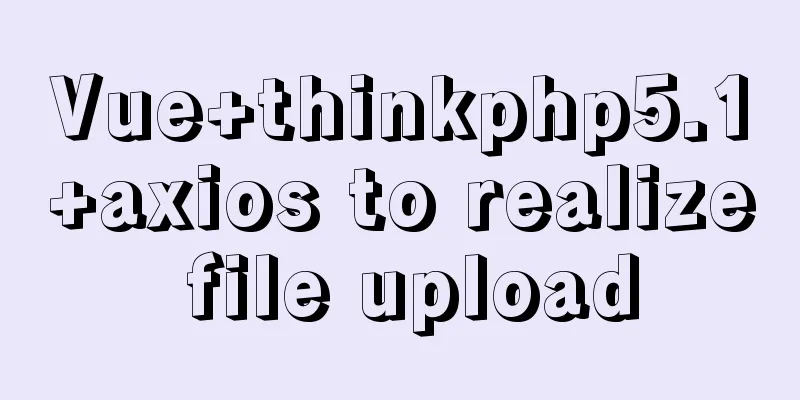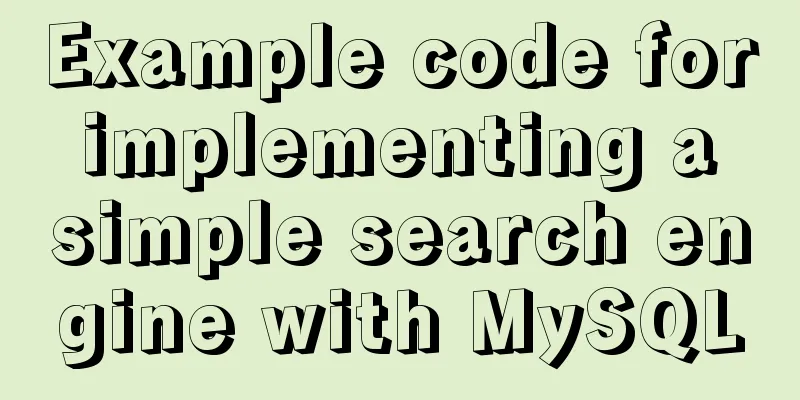How to install MySQL under Linux (yum and source code compilation)
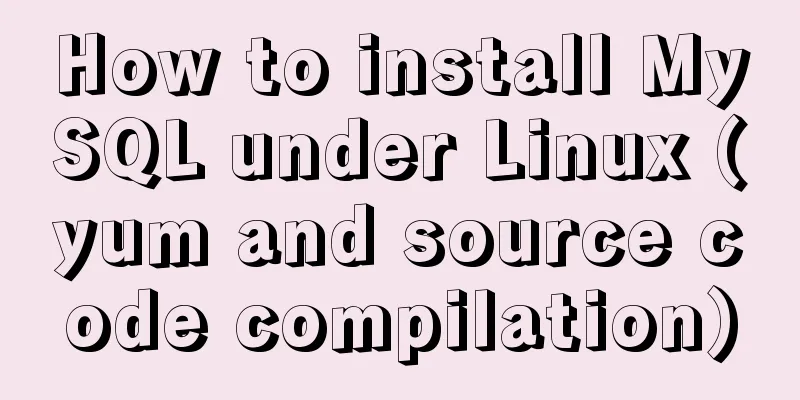
|
Here are two ways to install MySQL under Linux: yum installation and source code compilation installation. 1. Yum installation (1) First check whether the MySQL that comes with centos is installed: # yum list installed |grep mysql //If there is a pre-installed mysql, uninstall it# yum -y remove mysql-libs.x86_64 (2) Download the yum repository from the MySQL official website: https://dev.mysql.com/downloads/repo/yum/, # yum localinstall mysql57-community-release-el6-11.noarch.rpm // Check if the yum repository is added successfully # yum repolist enabled |grep "mysql.*-community.*" (3) When using the MySQL yum repository, the latest version is selected for installation by default. You can also select a version to install by manually editing the file. For example, to install MySQL version 5.6, set enabled=1 in mysql56-community and enabled=0 in mysql57-community. # vim /etc/yum.repos.d/mysql-community.repo [mysql57-community] name=MySQL 5.7 Community Server baseurl=http://repo.mysql.com/yum/mysql-5.7-community/el/6/$basearch/ enabled=0 gpgcheck=1 gpgkey=file:///etc/pki/rpm-gpg/RPM-GPG-KEY-mysql # Enable to use MySQL 5.6 [mysql56-community] name=MySQL 5.6 Community Server baseurl=http://repo.mysql.com/yum/mysql-5.6-community/el/6/$basearch/ enabled=1 gpgcheck=1 gpgkey=file:///etc/pki/rpm-gpg/RPM-GPG-KEY-mysql (4) Install MySQL # yum install mysql-community-server (5) Start the MySQL service # service mysqld start If the following output appears, MySQL is installed successfully: Starting mysqld: [ OK ] 2. Compile and install MySQL from source code (1) First install the packages required for source code compilation # yum -y install make gcc-c++ cmake bison-devel ncurses-devel (2) Download and decompress the installation package # wget http://cdn.mysql.com/Downloads/MySQL-5.6/mysql-5.6.14.tar.gz (3) Compile and install (compile parameters are determined according to actual conditions) # cd mysql-5.6.14 # cmake . -DCMAKE_INSTALL_PREFIX=/usr/local/mysql \ -DMYSQL_DATADIR=/usr/local/mysql/data \ -DSYSCONFDIR=/etc \ -DWITH_MYISAM_STORAGE_ENGINE=1 \ -DWITH_INNOBASE_STORAGE_ENGINE=1 \ -DWITH_MEMORY_STORAGE_ENGINE=1 \ -DWITH_READLINE=1 \ -DMYSQL_UNIX_ADDR=/var/lib/mysql/mysql.sock \ -DMYSQL_TCP_PORT=3306 \ -DENABLED_LOCAL_INFILE=1 \ -DWITH_PARTITION_STORAGE_ENGINE=1 \ -DEXTRA_CHARSETS=all \ -DDEFAULT_CHARSET=utf8 \ -DDEFAULT_COLLATION=utf8_general_ci # make && make install (4) Configure MySQL Set permissions: # useradd mysql # passwd mysql # chown -R mysql:mysql /usr/local/mysql Initialize mysql: # cd /usr/local/mysql # scripts/mysql_install_db --basedir=/usr/local/mysql --datadir=/usr/local/mysql/data --user=mysql Note: There will be a my.cnf file in the /etc directory. You need to rename this file to another name, such as: /etc/my.cnf.bak. Otherwise, the file will interfere with the correct configuration of MySQL installed from source code and cause it to fail to start. (5) Register as a service # cd /usr/local/mysql/support-files //Registration service# cp mysql.server /etc/rc.d/init.d/mysql //Use the default configuration file# cp my-default.cnf /etc/my.cnf //Set up startup# chkconfig mysql on (6) Start the service # service mysql start 3. mysql client When you first enter the mysql client, this error usually occurs: The solution is as follows: (1) Add the following command to the /etc/my.cnf file:
(2) After restarting the MySQL service, enter the MySQL client and change the root user's password:
update mysql.user set authentication_string=password("PASSWORD") where user="root";
flush privileges;(3) Comment out the command you just added and reset the password in the MySQL client: //Set password strength and length> set global validate_password_policy=0; > set global validate_password_length=1; //Change password> alter user 'root'@'localhost' identified by 'PASSWORD'; (4) If you set the root user to have remote access, you also need to execute: > GRANT ALL PRIVILEGES ON *.* TO 'root'@'%' IDENTIFIED BY 'PASSWORD' WITH GRANT OPTION; > flush privileges; Then you can create databases, tables, etc. through the mysql client. Summarize You may also be interested in:
|
<<: Example of how to import nginx logs into elasticsearch
>>: JS thoroughly understands GMT and UTC time zones
Recommend
MySQL 5.7.17 compressed package installation and configuration method graphic tutorial
There are few and inadequate installation tutoria...
Problem record of using vue+echarts chart
Preface echarts is my most commonly used charting...
mysql indexof function usage instructions
As shown below: LOCATE(substr,str) Returns the fi...
How to deploy Tencent Cloud Server from scratch
Since this is my first post, if there are any mis...
SVG+CSS3 to achieve a dynamic wave effect
A vector wave <svg viewBox="0 0 560 20&qu...
js implements a simple shopping cart module
This article example shares the specific code of ...
JavaScript array merging case study
Method 1: var a = [1,2,3]; var b=[4,5] a = a.conc...
Detailed explanation of several commands in Linux to obtain detailed hardware information
In Linux systems, especially server systems, it i...
Detailed explanation of the use of Vue.js draggable text box component
Table of contents Registering Components Adding C...
Creating Responsive Emails with Vue.js and MJML
MJML is a modern email tool that enables develope...
Analysis of MySQL general query log and slow query log
The logs in MySQL include: error log, binary log,...
Solution to the problem that Docker container cannot be stopped or killed
Docker version 1.13.1 Problem Process A MySQL con...
Detailed explanation of the difference between chown and chmod commands in Linux
In Linux system, both chmod and chown commands ca...
MySQL 5.7.18 release installation guide (including bin file version)
The installation process is basically the same as...