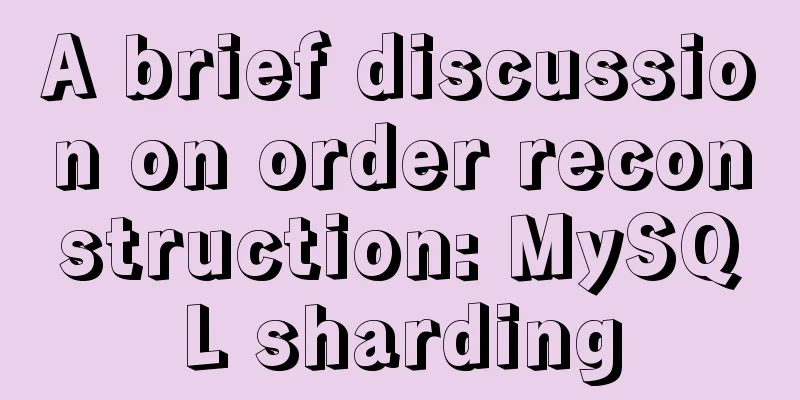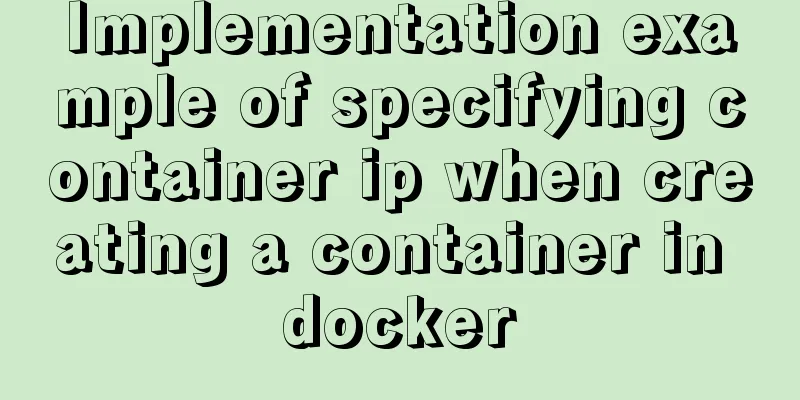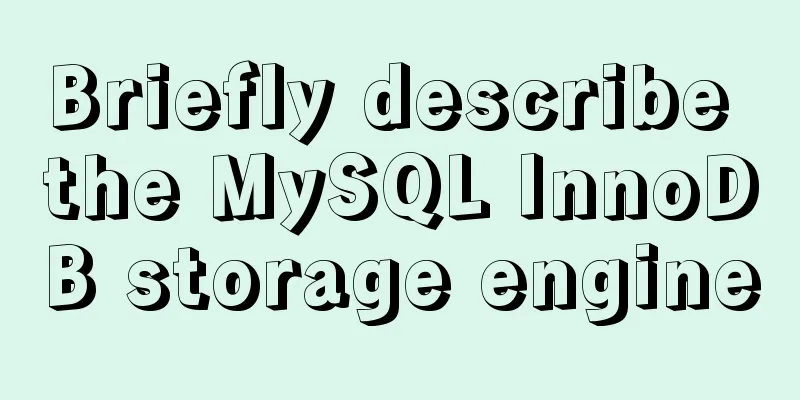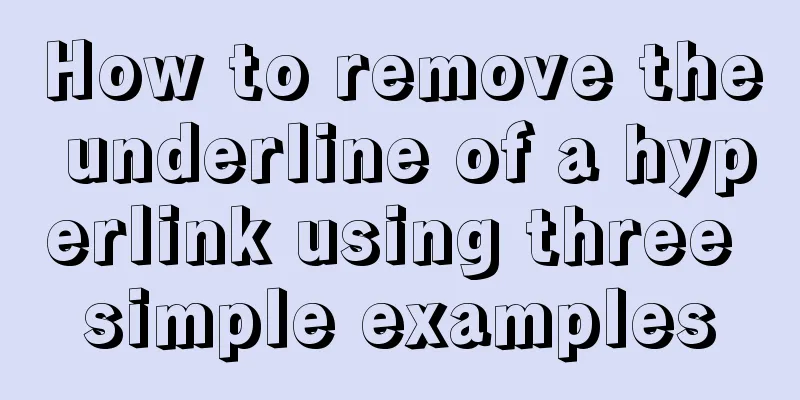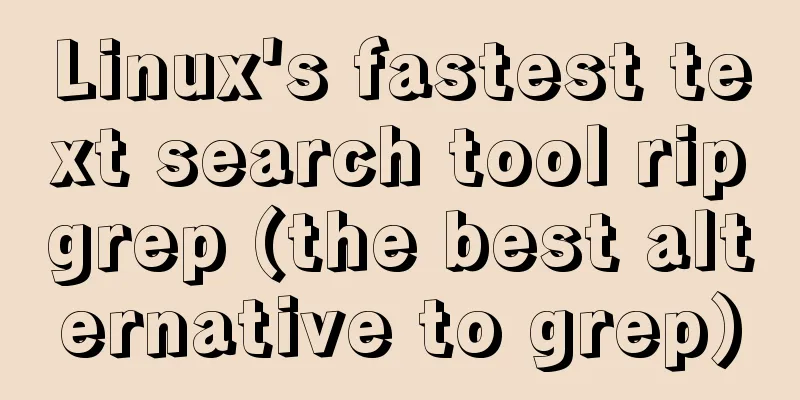How to deploy Tencent Cloud Server from scratch
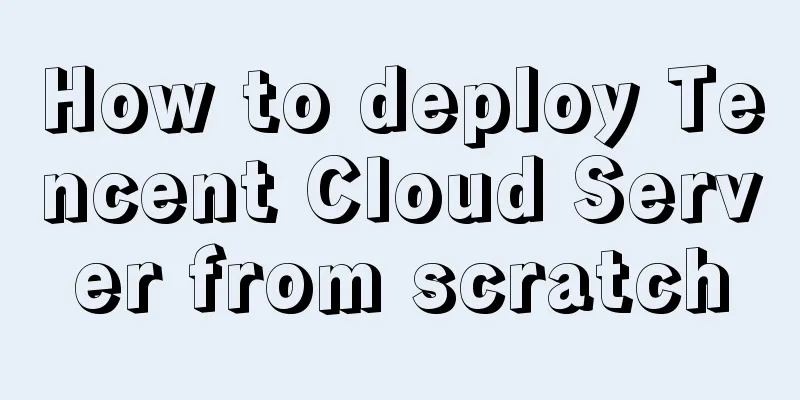
|
Since this is my first post, if there are any mistakes or issues, please point them out in the comments so that I can improve them in the future. Thanks! ! ! . Let’s get started: 1. Purchase Tencent Cloud: First, go to Tencent Cloud’s official website: https://cloud.tencent.com/?fromSource=gwzcw.150044.150044.150044 and register for authentication. After the authentication is completed, select Product - Cloud Server. As shown below:
You can choose according to your needs. I chose Windows 2008 for ease of operation. If you just want to play for two days, Tencent has a 15-day server experience event for new users, which can be claimed after authentication. as follows:
2. Connect to the cloud server: Step 1. Click Start menu >> Run, enter the "mstsc" command, and open the Remote Desktop dialog box.
Step 2: Enter your server's external network address in the input box and click "Connect" (To facilitate the installation of our software later, I personally recommend using local resources in the remote session when connecting for the first time)
Select Local Resources - Local Devices and Resources - Details
Select the resources you want to use:
After confirmation, connect. Step 3. Enter the username: Administrator, [password for the CVM instance], and click "OK" If the following remote window appears:
Congratulations, you are now connected to your server. Three: Environmental configuration: After connecting to the server, we need to configure our environment. We can prepare some software in the local computer in advance, such as JDK, tomcat.
Enter our server interface: Open and click My Computer. If it is not on the desktop, press WIN+E
Copy the software to the cloud server disk for installation: For installation of JDK, please refer to: https://www.jb51.net/softjc/193398.html After JDK is installed, enter the bin directory of Tomcat: startup.bat to start tomcat After successful startup, the cloud server access: http://localhost:8080 The following interface appears to indicate successful startup
Modify the file conf/server.xml:
Change localhost to the external IP, Change port to 80 (the default port number of the browser is 80) Restart tomcat Enter http://external network ip in the browser of the cloud server to access tomcat. If the access is successful. Open any computer and input: http://external network ip to access the tomcat of the cloud server 4: Release the project To package a local project into a war file, you can refer to the following: Ecplise: https://www.jb51.net/article/91513.htm IDEA: https://www.jb51.net/article/190058.htm After packaging is complete, move to the webapps directory of the cloud server and restart tomcat Open any computer and enter: http://external network ip/project name to access your project. This concludes this article on how to easily deploy Tencent Cloud Server from scratch. For more information on how to deploy Tencent Cloud Server, please search for previous articles on 123WORDPRESS.COM or continue browsing the following related articles. I hope you will support 123WORDPRESS.COM in the future! You may also be interested in:
|
<<: Should I use distinct or group by to remove duplicates in MySQL?
>>: Vue+echarts realizes progress bar histogram
Recommend
Detailed explanation of mysql integrity constraints example
This article describes the MySQL integrity constr...
The whole process of configuring reverse proxy locally through nginx
Preface Nginx is a lightweight HTTP server that u...
Vuex implements a simple shopping cart
This article example shares the specific code of ...
How to check PCIe version and speed in Linux
PCIE has four different specifications. Let’s tak...
HTML Tutorial: Collection of commonly used HTML tags (5)
Related articles: Beginners learn some HTML tags ...
Detailed usage of docker-maven-plugin
Table of contents Docker-Maven-Plugin Maven plugi...
Turn off the AutoComplete function in the input box
Now we can use an attribute of input called autoco...
Linux steps to configure local yum source, configure domestic yum source, and configure epel source
1. Configure local yum source 1. Mount the ISO im...
Windows Server 2016 Standard Key activation key serial number
I would like to share the Windows Server 2016 act...
How to use iostat to view Linux hard disk IO performance
TOP Observation: The percentage of CPU time occup...
Button does not specify type as submit. Clicking the button does not jump to the specified URL.
Today, due to project requirements, js is needed t...
Vue component to realize carousel animation
This article example shares the specific code of ...
Win2008 Server Security Check Steps Guide (Daily Maintenance Instructions)
The document has been written for a while, but I ...
Basic concepts and common methods of Map mapping in ECMAScript6
Table of contents What is a Mapping Difference be...
MySQL 5.6.24 (binary) automatic installation script under Linux
This article shares the mysql5.6.24 automatic ins...