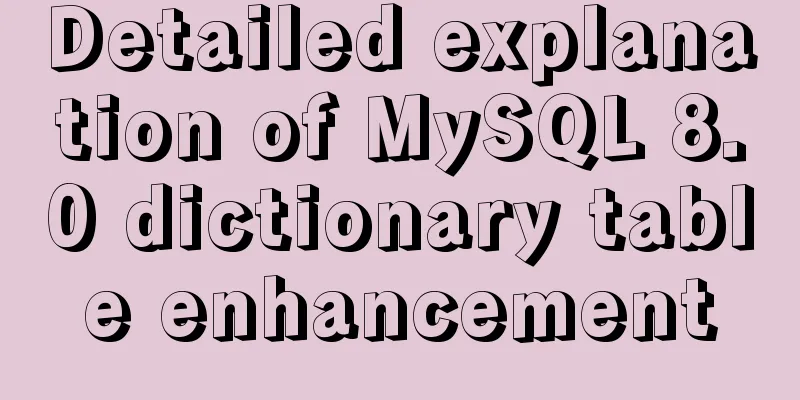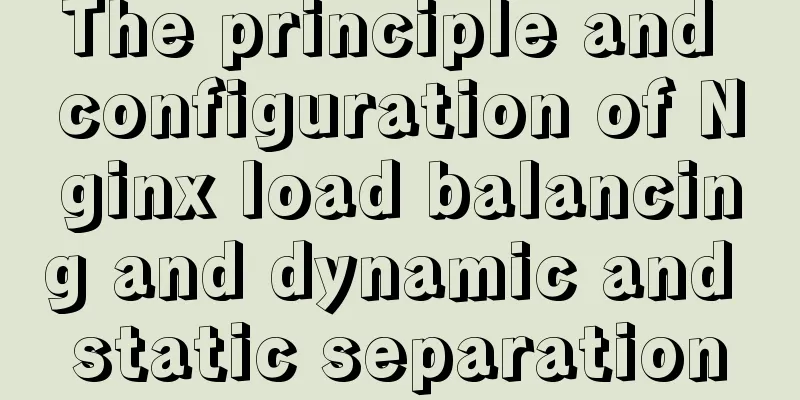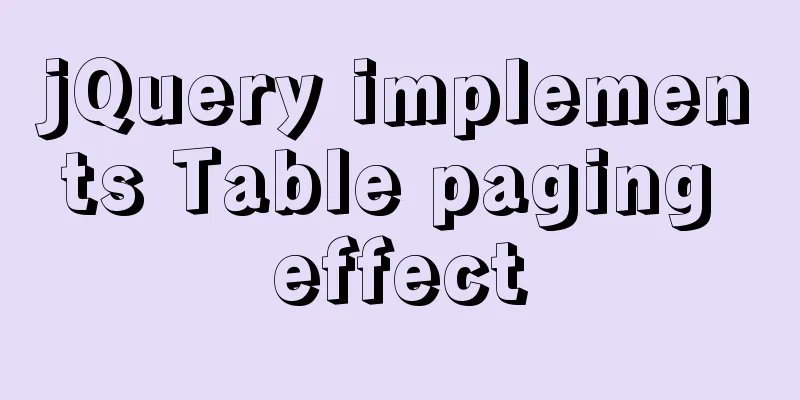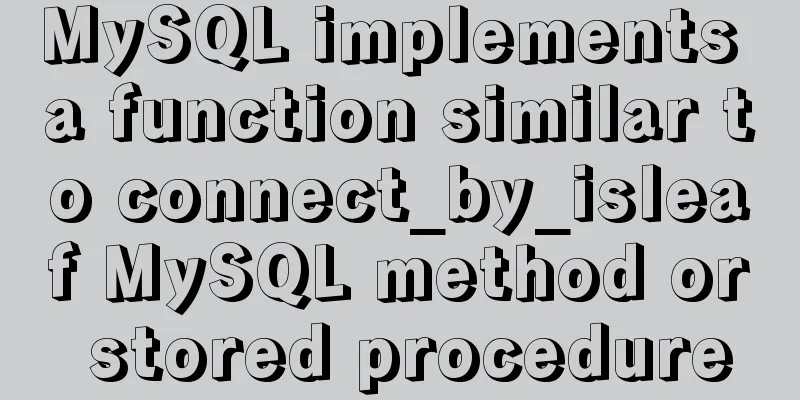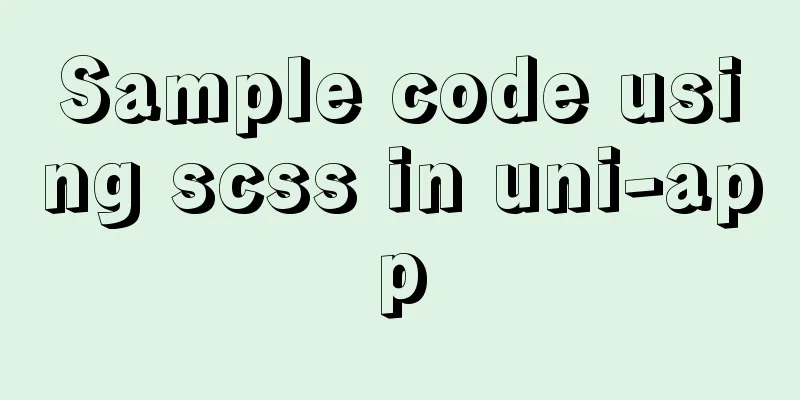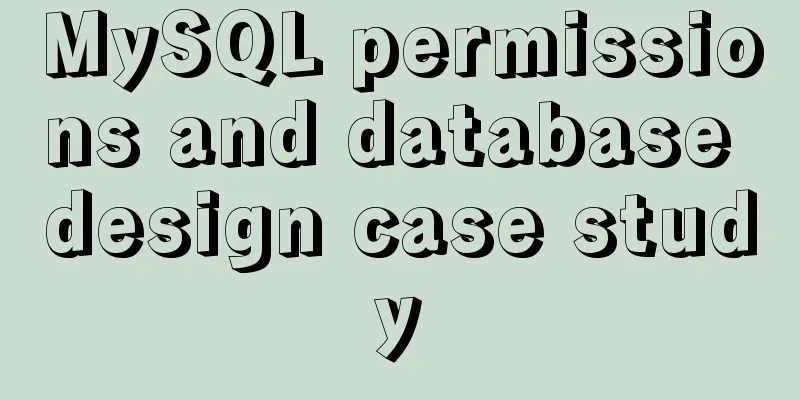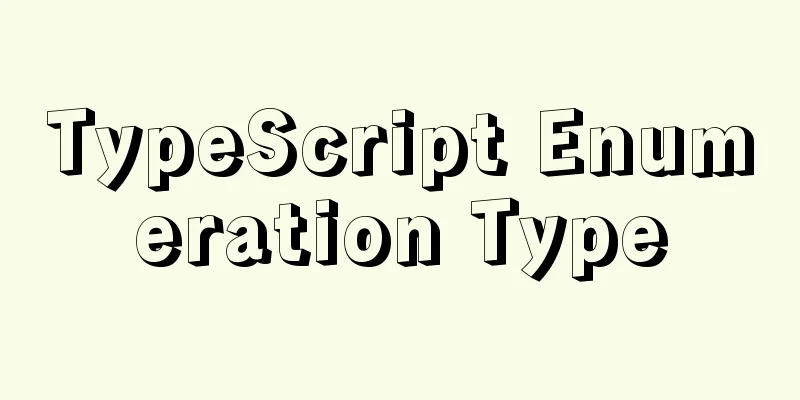How to achieve 3D dynamic text effect with three.js

PrefaceHello everyone, this is the CSS wizard - alphardex. When I was browsing foreign websites before, I found that some websites’ texts were engraved on 3D graphics and could move on the graphics. The visual effect was quite good, so I also wanted to use three.js to try to reproduce this effect.
The above picture is just one of all the effects. Let’s get started. PreparationThe three.js template I packaged myself: Three.js Starter Readers can click on the lower right corner to fork a copy before starting this project This project requires bitmap fonts. You can directly copy the font code in the HTML of the demo. One note: the three-bmfont-text library depends on the global three.js, so you need to import three.js once more in JS, as shown below
Implementation ideas
positiveSet up the scaffolding <div class="relative w-screen h-screen"> <div class="kinetic-text w-full h-full bg-blue-1"></div> <div class="font"> <font> A bunch of font codes from the demo CV</font> </div> </div>
:root {
--blue-color-1: #2c3e50;
}
.bg-blue-1 {
background: var(--blue-color-1);
}
import createGeometry from "https://cdn.skypack.dev/[email protected]"; import MSDFShader from "https://cdn.skypack.dev/[email protected]/shaders/msdf"; import parseBmfontXml from "https://cdn.skypack.dev/[email protected]"; const font = parseBmfontXml(document.querySelector(".font").innerHTML); const fontAtlas = "https://i.loli.net/2021/02/20/DcEhuYNjxCgeU42.png"; const kineticTextTorusKnotVertexShader = `(vertex shader code, empty for now, see below for details)`; const kineticTextTorusKnotFragmentShader = `(fragment shader code, empty for now, see below for details)`; class KineticText extends Base { constructor(sel: string, debug: boolean) { super(sel, debug); this.cameraPosition = new THREE.Vector3(0, 0, 4); this.clock = new THREE.Clock(); this.meshConfig = { torusKnot: vertexShader: kineticTextTorusKnotVertexShader, fragmentShader: kineticTextTorusKnotFragmentShader, geometry: new THREE.TorusKnotGeometry(9, 3, 768, 3, 4, 3) } }; this.meshNames = Object.keys(this.meshConfig); this.params = { meshName: "torusKnot", velocity: 0.5, shadow: 5, color: "#000000", frequency: 0.5, text: "ALPHARDEX", cameraZ: 2.5 }; } // Initialize async init() { this.createScene(); this.createPerspectiveCamera(); this.createRenderer(true); await this.createKineticText(this.params.text); this.createLight(); this.createOrbitControls(); this.addListeners(); this.setLoop(); } // Create dynamic text async createKineticText(text: string) { await this.createFontText(text); this.createRenderTarget(); this.createTextContainer(); } } Loading and creating fonts First load the font file and create the shape and material. With these two, you can create a font object.
class KineticText extends Base {
loadFontText(text: string): any {
return new Promise((resolve) => {
const fontGeo = createGeometry({
font,
text
});
const loader = new THREE.TextureLoader();
loader.load(fontAtlas, (texture) => {
const fontMat = new THREE.RawShaderMaterial(
MSDFShader({
map: texture,
side: THREE.DoubleSide,
transparent: true,
negate: false,
color: 0xffffff
})
);
resolve({ fontGeo, fontMat });
});
});
}
async createFontText(text: string) {
const { fontGeo, fontMat } = await this.loadFontText(text);
const textMesh = this.createMesh({
geometry: fontGeo,
material:fontMat
});
textMesh.position.set(-0.965, -0.525, 0);
textMesh.rotation.set(ky.deg2rad(180), 0, 0);
textMesh.scale.set(0.008, 0.025, 1);
this.textMesh = textMesh;
}
}
Shaders Vertex Shader Universal template, just use CV
varying vec2 vUv;
varying vec3 vPosition;
void main(){
vec4 modelPosition=modelMatrix*vec4(position,1.);
vec4 viewPosition=viewMatrix*modelPosition;
vec4 projectedPosition=projectionMatrix*viewPosition;
gl_Position = projectedPosition;
vUv=uv;
vPosition=position;
}
Fragment Shader Use the fract function to create a repeated texture, add displacement to make the texture move over time, and then use the clamp function to limit the range of the shadow according to the z-axis size, which means that the farther away from the screen, the heavier the shadow, and vice versa, the closer to the screen, the lighter the shadow
uniform sampler2D uTexture;
uniform float uTime;
uniform float uVelocity;
uniform float uShadow;
varying vec2 vUv;
varying vec3 vPosition;
void main(){
vec2 repeat = vec2(12.,3.);
vec2 repeatedUv=vUv*repeat;
vec2 displacement=vec2(uTime*uVelocity,0.);
vec2 uv=fract(repeatedUv+displacement);
vec3 texture=texture2D(uTexture,uv).rgb;
// texture*=vec3(uv.x,uv.y,1.);
float shadow = clamp (vPosition.z / uShadow, 0., 1.); // farther darker (to 0).
vec3 color = vec3(texture*shadow);
gl_FragColor = vec4(color,1.);
}
The text is now displayed on the screen Creating a Render Target To use the font object itself as a texture, a render target is created
class KineticText extends Base {
createRenderTarget() {
const rt = new THREE.WebGLRenderTarget(
window.innerWidth,
window.innerHeight
);
this.rt = rt;
const rtCamera = new THREE.PerspectiveCamera(45, 1, 0.1, 1000);
rtCamera.position.z = this.params.cameraZ;
this.rtCamera = rtCamera;
const rtScene = new THREE.Scene();
rtScene.add(this.textMesh);
this.rtScene = rtScene;
}
}
Creating a font container Create a container and attach the font object itself as a texture, then apply the animation to complete it.
class KineticText extends Base {
createTextContainer() {
if (this.mesh) {
this.scene.remove(this.mesh);
this.mesh = null;
this.material!.dispose();
this.material = null;
}
this.rtScene.background = new THREE.Color(this.params.color);
const meshConfig = this.meshConfig[this.params.meshName];
const geometry = meshConfig.geometry;
const material = new THREE.ShaderMaterial({
vertexShader: meshConfig.vertexShader,
fragmentShader: meshConfig.fragmentShader,
uniforms:
uTime: {
value: 0
},
uVelocity:
value: this.params.velocity
},
uTexture: {
value: this.rt.texture
},
uShadow:
value: this.params.shadow
},
uFrequency: {
value: this.params.frequency
}
}
});
this.material = material;
const mesh = this.createMesh({
geometry,
Material
});
this.mesh = mesh;
}
update() {
if (this.rtScene) {
this.renderer.setRenderTarget(this.rt);
this.renderer.render(this.rtScene, this.rtCamera);
this.renderer.setRenderTarget(null);
}
const elapsedTime = this.clock.getElapsedTime();
if (this.material) {
this.material.uniforms.uTime.value = elapsedTime;
}
}
}
Don't forget to move the camera farther away this.cameraPosition = new THREE.Vector3(0, 0, 40); The flirty dynamic text appears :)
Project gallery Kinetic Text There are more shapes in the demo than the one created in this article. Feel free to play with them. SummarizeThis is the end of this article about how to achieve 3D dynamic text effects with three.js. For more related three.js 3D dynamic text content, please search 123WORDPRESS.COM’s previous articles or continue to browse the following related articles. I hope everyone will support 123WORDPRESS.COM in the future! You may also be interested in:
|
<<: MySQL 5.6.33 installation and configuration tutorial under Linux
>>: Implementation of ssh non-secret communication in linux
Recommend
Let's deeply understand the event object in js
We know that the commonly used events in JS are: ...
MySQL query tree structure method
Table of contents MySQL query tree structure 1. A...
CSS uses the autoflow attribute to achieve seat selection effect
1. Autoflow attribute, if the length and width of...
Explore the characteristics and expressions of different spaces in HTML (recommended)
I. Overview When writing HTML templates, spaces a...
HTML code text box limit input text box becomes gray limit text box input
Method 1: Set the readonly attribute to true. INPU...
In-depth analysis of Nginx virtual host
Table of contents 1. Virtual Host 1.1 Virtual Hos...
Learn MySQL in a simple way
Preface The database has always been my weak poin...
Detailed explanation of Grid layout and Flex layout of display in CSS3
Gird layout has some similarities with Flex layou...
Thoughts and experience sharing on interactive design of reading lists for information products
A list is defined as a form of text or chart that...
A brief discussion on the issue of element dragging and sorting in table
Recently, when using element table, I often encou...
Experience sharing by a front-end supervisor with 7 years of practical experience
Today, I am sharing the valuable experience of a ...
30 minutes to give you a comprehensive understanding of React Hooks
Table of contents Overview 1. useState 1.1 Three ...
In-depth understanding of MySQL master-slave replication thread state transition
Preface The basic principle of MySQL master-slave...
Analysis of pitfalls in rounding operation of ROUND function in MySQL
This article uses examples to illustrate the pitf...
A brief understanding of MySQL storage field type query efficiency
The search performance from fastest to slowest is...