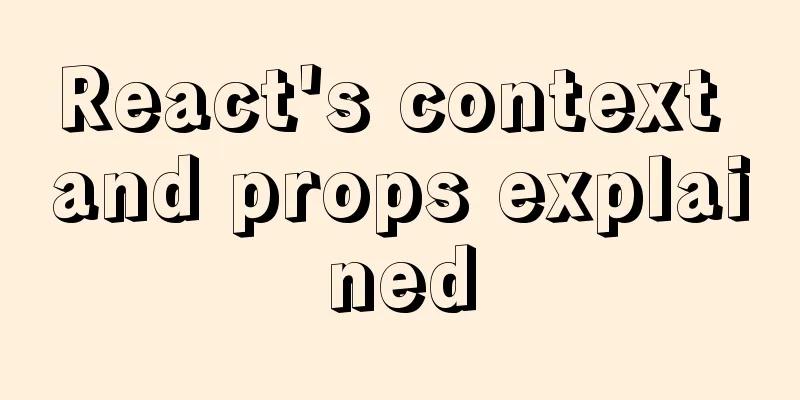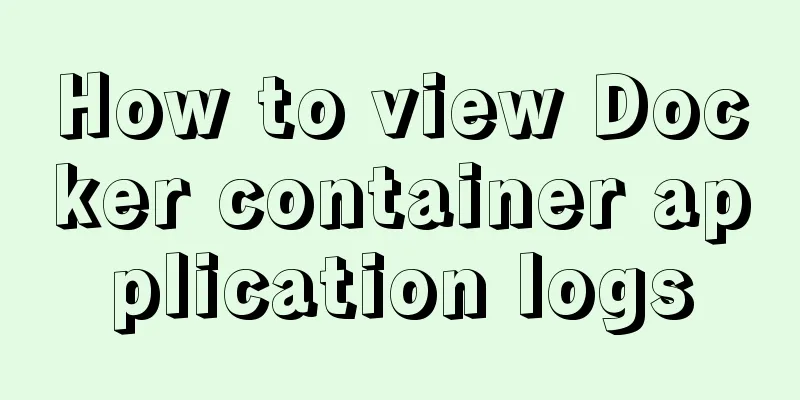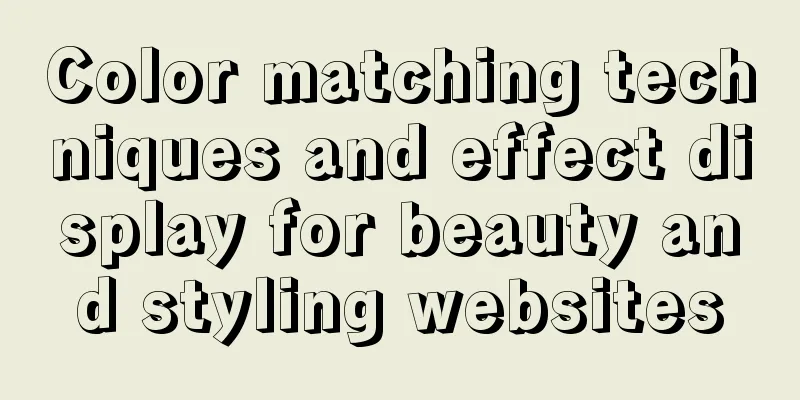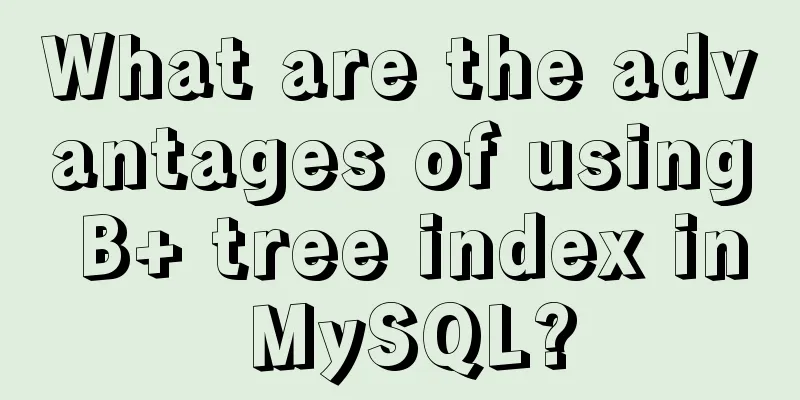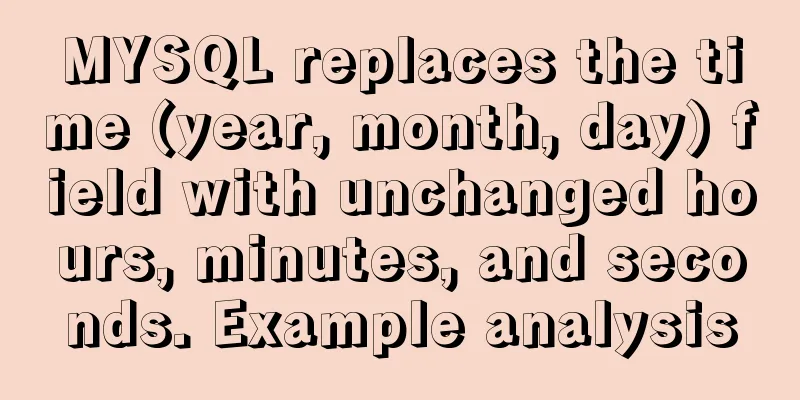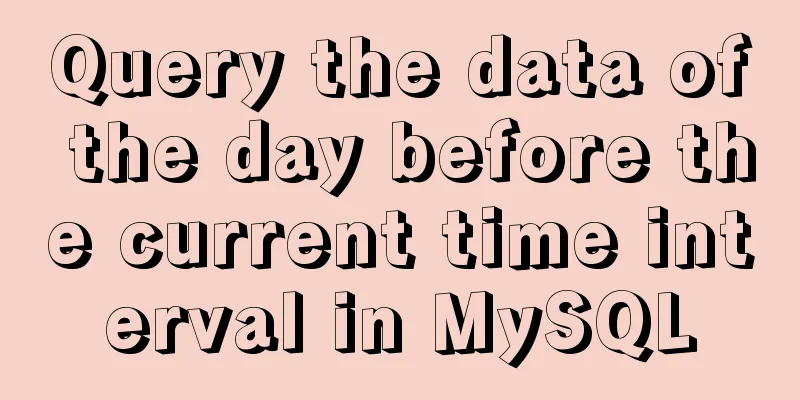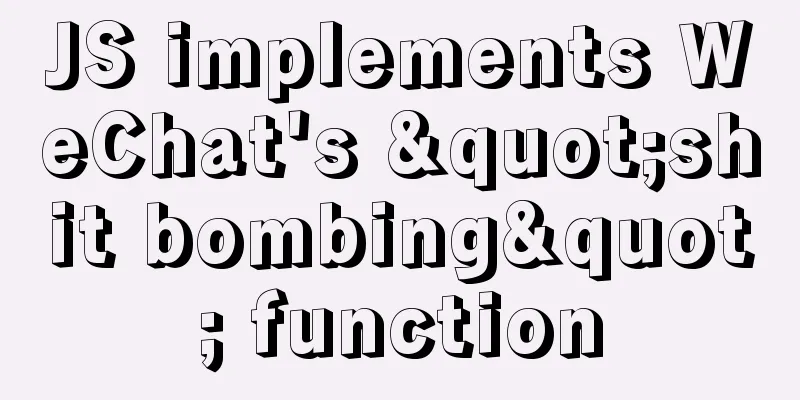How to install JDK8 on Windows
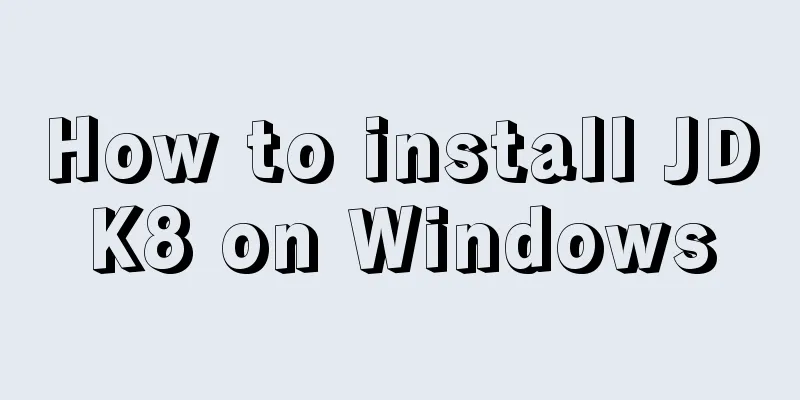
|
1. Download: http://www.oracle.com/technetwork/java/javase/downloads/jdk8-downloads-2133151.html My computer is 64-bit, so the downloaded version is jdk-8u121-windows-x64.exe 2. Installation: I chose the default installation, but you can also customize the installation path. After installing JDK, you need to install JRE. It is recommended that the two JDK and JRE installation paths are created in parallel (the default installation is created in parallel, so you can ignore this sentence), as shown in the following figure. 3. Configure environment variables: 1. Open the environment variable configuration. Computer → Properties → Advanced System Settings → Advanced → Environment Variables, configure in System Variables. 2. Configure JAVA_HOME. Create a new variable, name it JAVA_HOME, set the variable value to jdk path. My path is C:\Program Files\Java\jdk1.8.0_121. Save.
3. Configure CLASSPATH. Create a new variable, name it CLASSPATH, and set its value to .;%JAVA_HOME%\lib;%JAVA_HOME%\lib\tools.jar (there is a dot before the first semicolon).
4. Configure Path. Open the Path variable and add %JAVA_HOME%\bin;%JAVA_HOME%\jre\bin to the beginning of the variable value; 4. Verification: Run cmd and enter java -version. If the java version is displayed, it is successful. Summarize The above is the tutorial illustration of installing JDK8 under Windows system introduced by the editor. I hope it will be helpful to everyone. If you have any questions, please leave me a message and the editor will reply to you in time. I would also like to thank everyone for their support of the 123WORDPRESS.COM website! You may also be interested in:
|
<<: Vant+postcss-pxtorem implements browser adaptation function
>>: MySQL initialization password operation under Mac
Recommend
Manjaro installation CUDA implementation tutorial analysis
At the end of last year, I replaced the opensuse ...
MySQL 8.0.12 decompression version installation tutorial personal test!
Mysql8.0.12 decompression version installation me...
A brief introduction to MySQL functions
Table of contents 1. Mathematical functions 2. St...
Detailed explanation of MySQL 5.7 MGR single master determination master node method
Our bank's MGR will be launched at the end of...
Pagination Examples and Good Practices
<br />Structure and hierarchy reduce complex...
Summary of related functions for Mysql query JSON results
The JSON format field is a new attribute added in...
Use of Linux telnet command
1. Introduction The telnet command is used to log...
The principles and defects of MySQL full-text indexing
MySQL full-text index is a special index that gen...
Solve the installation problem of mysql8.0.19 winx64 version
MySQL is an open source, small relational databas...
Steps to customize icon in Vue
ant-design-vue customizes the use of Ali iconfont...
Detailed explanation of the process of deploying SpringBoot project through Docker plug-in in IDEA
1. Configure Docker remote connection port Locate...
Front-end development general manual (including tools, websites, experience, etc.)
Today I have nothing to do, so I listed some tool...
Analysis of the principle of Nginx using Lua module to implement WAF
Table of contents 1. Background of WAF 2. What is...
Linux /etc/network/interfaces configuration interface method
The /etc/network/interfaces file in Linux is used...
Tomcat reports an error when starting the springboot project war package: Error when starting the child
Today, the company's springboot project is re...