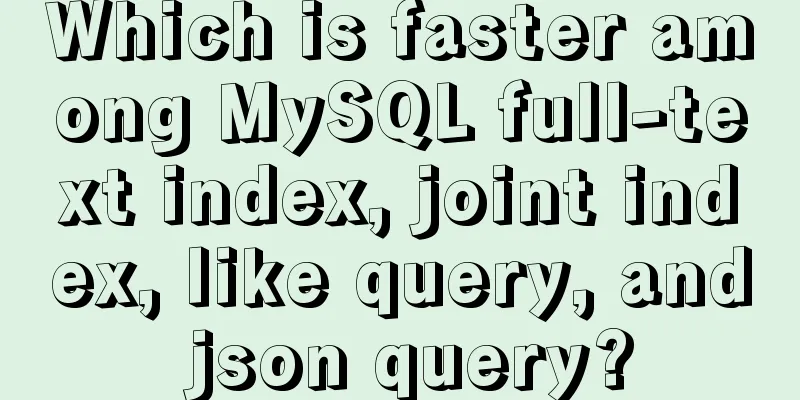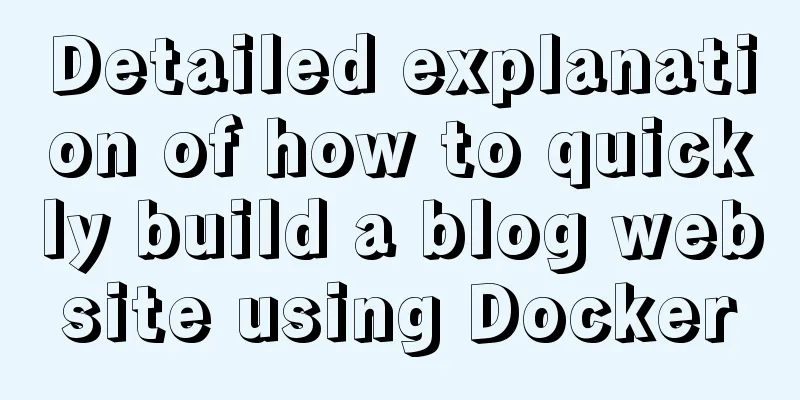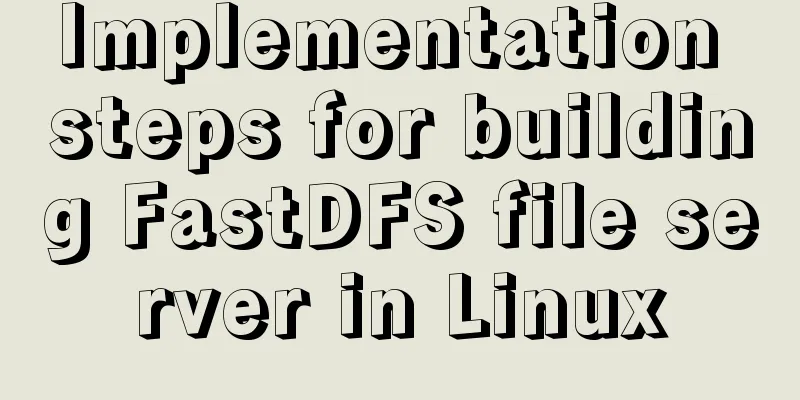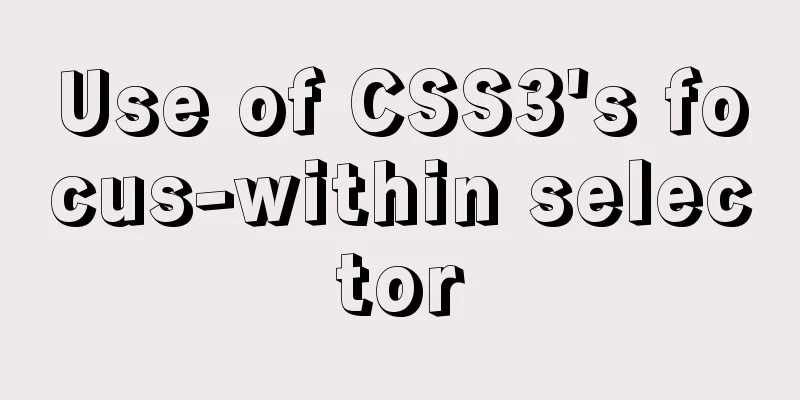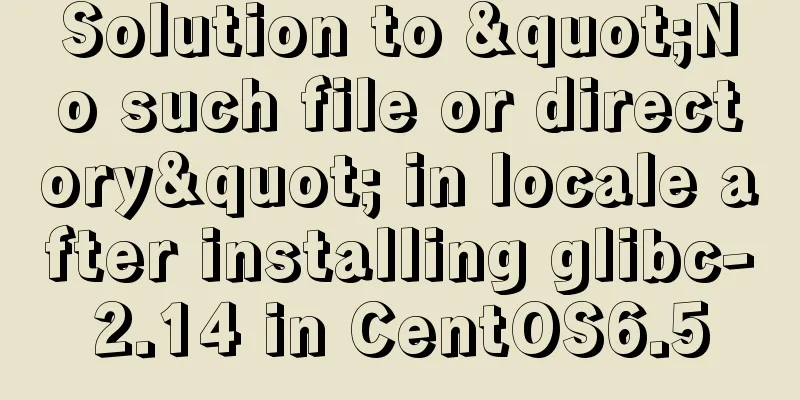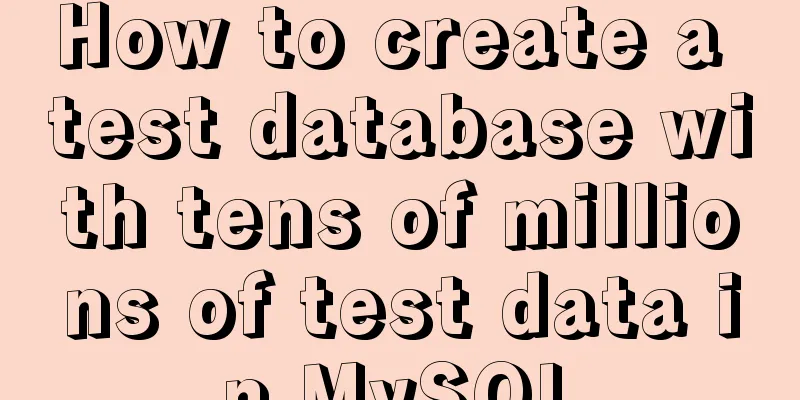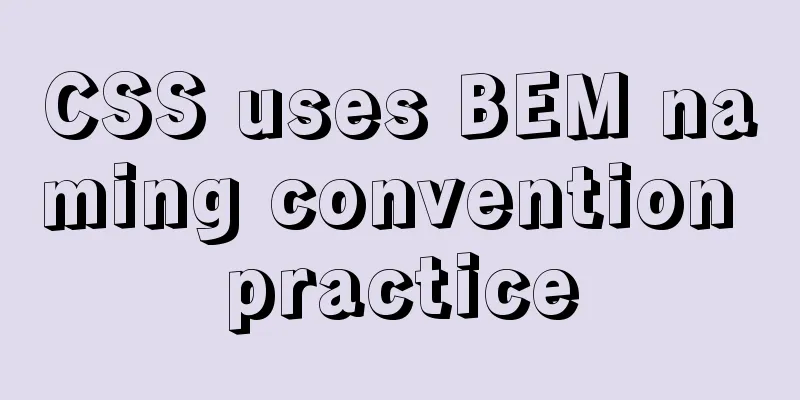MySQL installation and configuration tutorial for win10 free installation version

|
I searched a lot online and found that many of them were not for Linux systems and were inconsistent with the current new versions. I did a small project myself and practiced it myself, and I would like to share it with everyone for reference. Download method: 1. MySQL official website: https://www.mysql.com/downloads/ a. Select the corresponding module:
b. Select the corresponding version (I choose Windows here):
c. Select the 32-bit or 64-bit version to download:
d. Click Download, it will ask you to log in or register, you can skip this:
MySQL installation and configuration 1. Unzip the downloaded .zip file and put it where you want to install it. The location is arbitrary. [mysql] # Set the default character set of the mysql client to default-character-set=utf8 [mysqld] #Set port 3306 port = 3306 # Set the installation directory of MySQL basedir=D:\mysql\mysql-5.7.17-winx64 -- your own path # Set the storage directory of MySQL database datadatadir=D:\mysql\mysql-5.7.17-winx64\data -- your own path # Allow the maximum number of connections max_connections=200 # The default character set used by the server is the 8-bit latin1 character set character-set-server=utf8 # The default storage engine that will be used when creating a new table default-storage-engine=INNODB Then save it in ANSI format. 2. Open the Windows environment variable settings, put the full path of the mysql bin directory in the Path variable of the environment variable, and then add an English semicolon (;) after the path to save it. For example, D:/mysql/mysql-5.7.17-winx64/bin; 3. Install MySQL service: mysqld –install Start: net start MySQL 4. After successfully entering the service, use mysql -u root -p Enter 5. Change password There are three ways to do this:
mysql> use mysql;
mysql> update user set password=password('123') where user='root' and host='localhost';
mysql> flush privileges; The above is the full content of this article. I hope it will be helpful for everyone’s study. I also hope that everyone will support 123WORDPRESS.COM. You may also be interested in:
|
<<: Detailed explanation of the wonderful uses of SUID, SGID and SBIT in Linux
>>: 8 tips for Vue that you will learn after reading it
Recommend
Detailed explanation of the four transaction isolation levels in MySQL
The test environment of this experiment: Windows ...
Ubuntu builds Mysql+Keepalived high availability implementation (dual-active hot standby)
Mysql5.5 dual machine hot standby Implementation ...
JavaScript canvas realizes colorful sun halo effect
This article example shares the specific code of ...
Summary of basic SQL statements in MySQL database
This article uses examples to describe the basic ...
Detailed explanation of Vue save automatic formatting line break
I searched for many ways to change it online but ...
Analyze how to automatically generate Vue component documentation
Table of contents 1. Current situation 2. Communi...
How to deploy stand-alone Pulsar and clustered Redis using Docker (development artifact)
Table of contents 1. Introduction: 2. Docker: 1 C...
Mysql WorkBench installation and configuration graphic tutorial
This article shares with you the installation and...
How to configure VMware multi-node environment
This tutorial uses CentOS 7 64-bit. Allocate 2GB ...
A graphic tutorial on how to install MySQL in Windows
Abstract: This article mainly explains how to ins...
mysql gets yesterday's date, today's date, tomorrow's date, and the time of the previous hour and the next hour
1. Current date select DATE_SUB(curdate(),INTERVA...
Sample code for implementing a background gradient button using div+css3
As the demand for front-end pages continues to in...
Detailed explanation of the steps for configuring the Centos7 bridge network under VMware
The complete steps of Centos7 bridge network conf...
Example of integrating Kafka with Nginx
background nginx-kafka-module is a plug-in for ng...
Vue realizes cascading selection of provinces, cities and districts
Recently, I need to implement a cascading selecti...