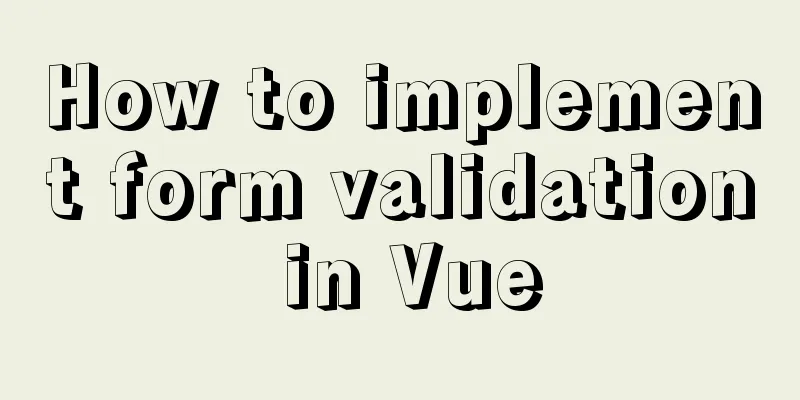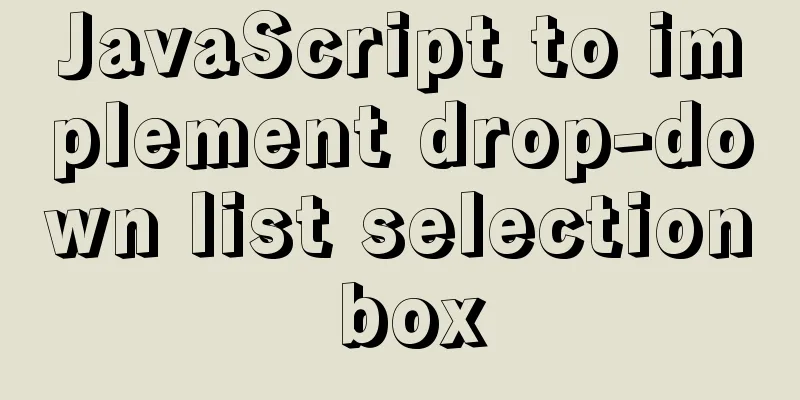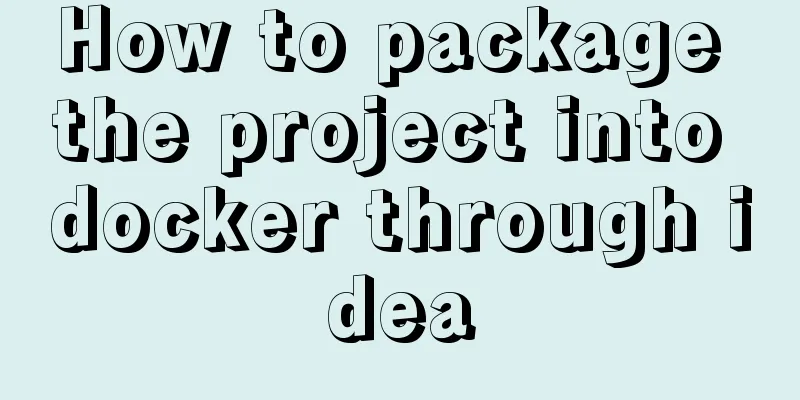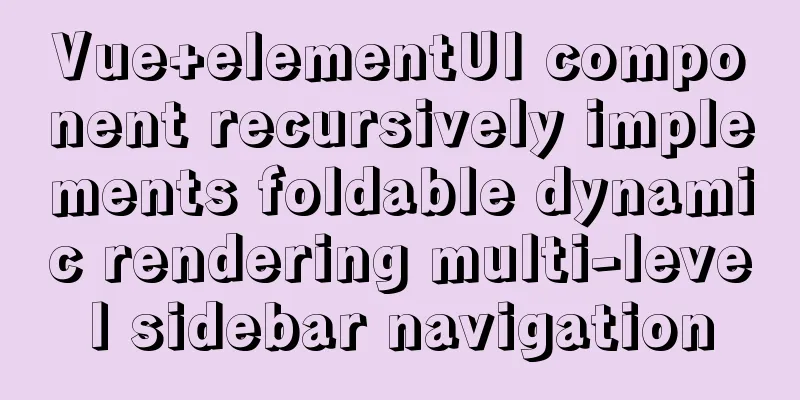JS code to achieve page switching effect
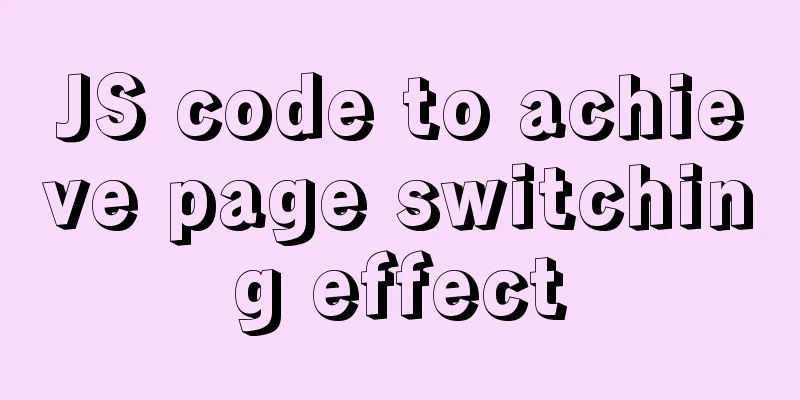
|
This article example shares the specific code of JS code to achieve page switching effect for your reference. The specific content is as follows HTML+CSS Part Add all pages, and buttons for the previous page, specific page, and next page.
<!DOCTYPE html>
<html>
<head>
<meta charset="UTF-8">
<title></title>
<style>
.item {
display: none;
width: 300px;
height: 400px;
overflow: hidden;
position: relative;
}
.item>img {
width: 100%;
height: auto;
position: absolute;
top: 0;
left: 0;
right: 0;
bottom: 0;
margin: auto;
}
.item.active {
display: block;
}
</style>
</head>
<body>
<div>
<button class="prev" >Previous page</button>
<button class="btn">1</button>
<button class="btn">2</button>
<button class="btn">3</button>
<button class="btn">4</button>
<button class="next" >Next page</button>
</div>
<div>
<div class="item active"><img src="img/1.png" height="1191" width="820" /></div>
<div class="item"><img src="img/2.png" height="1191" width="820" /></div>
<div class="item"><img src="img/3.png" height="1191" width="820" /></div>
<div class="item"><img src="img/4.png" height="1191" width="820" /></div>
</div>
</body>
</html> js part Use buttons to implement page functions
<script type="text/javascript">
//Encapsulation function, part of the image display, the div obtained by passing in, and the clicked sequence number function toggle(eles, active) {
for(var i = eles.length; i--;) {
eles[i].className = "item"; //Hide all divs first}
eles[active].className = "item active"; //Then display the div corresponding to the clicked number}
//Get the button and div
var aBtn = document.getElementsByClassName("btn");
var aIem = document.getElementsByClassName("item");
var prev = document.getElementsByClassName("prev");
var next = document.getElementsByClassName("next");
var nowPage = 0; //Define the current page, the default value is 0;
for(var i = aBtn.length; i--;) {
aBtn[i].tab = i;
aBtn[i].onclick=function(){
toggle(aIem,this.tab);
nowPage=this.tab; //After being clicked, save the serial number of the current page}
}
//Next page next[0].onclick = function () {
nowPage++;
nowPage %= aBtn.length;
toggle(aIem,nowPage);
}
//Previous page prev[0].onclick=function(){
nowPage--;
if(nowPage == -1){
nowPage = aBtn.length-1;
}
toggle(aIem,nowPage);
}
</script> The above is the full content of this article. I hope it will be helpful for everyone’s study. I also hope that everyone will support 123WORDPRESS.COM. You may also be interested in:
|
<<: Implementing a shopping cart with native JavaScript
>>: JavaScript canvas text clock
Recommend
How to configure the maximum number of files that can be opened by each Nginx process
1. Check the maximum number of open files in the ...
12 Laws of Web Design for Clean Code [Graphic]
Beautiful code is the foundation of a beautiful we...
Implementation of draggable rows and columns and selection column components based on el-table encapsulation
Effect Need environment vue elementUI Drag and dr...
Centos7.4 server installation of apache and solutions to problems encountered during the installation process
This article describes how to install Apache on a...
Practice of multi-layer nested display of element table
There is a requirement for a list containing mult...
Detailed explanation of process management in Linux system
Table of contents 1. The concept of process and t...
MySQL log trigger implementation code
SQL statement DROP TRIGGER IF EXISTS sys_menu_edi...
Use HTML and CSS to create your own warm man "Dabai"
The final result is like this, isn’t it cute… PS:...
Detailed discussion of the character order of mysql order by in (recommended)
//MySQL statement SELECT * FROM `MyTable` WHERE `...
Implementation of form submission in html
Form submission code 1. Source code analysis <...
How to create components in React
Table of contents Preface Component Introduction ...
How to implement parallel downloading of large files in JavaScript
Table of contents 1. HTTP Range Request 1.1 Range...
How to use JSX to implement Carousel components (front-end componentization)
Before we use JSX to build a component system, le...
Summary of Linux ps and pstree command knowledge points
The ps command in Linux is the abbreviation of Pr...
React error boundary component processing
This is the content of React 16. It is not the la...