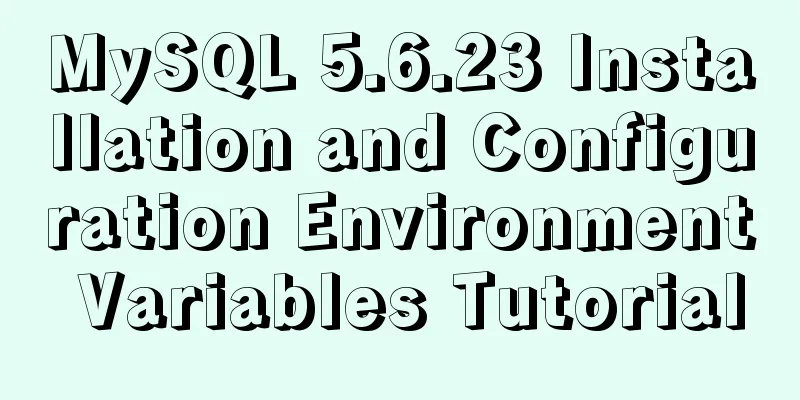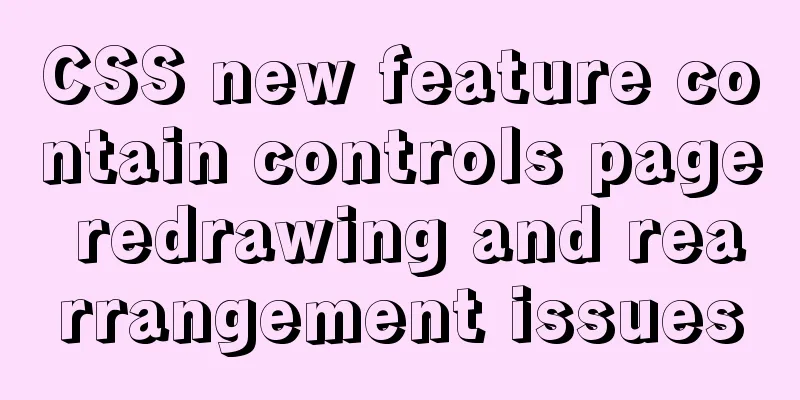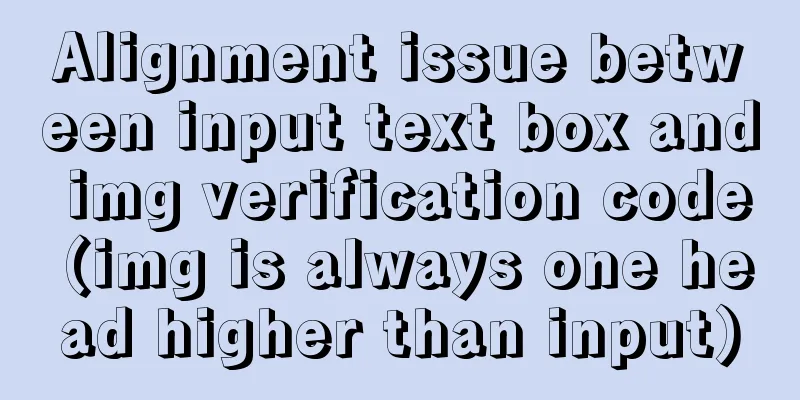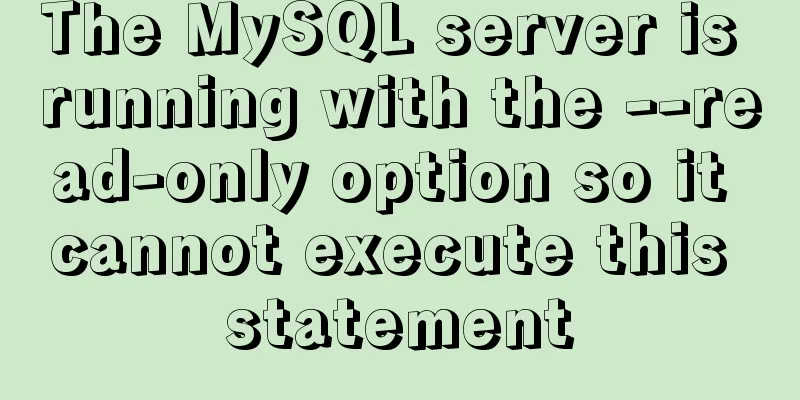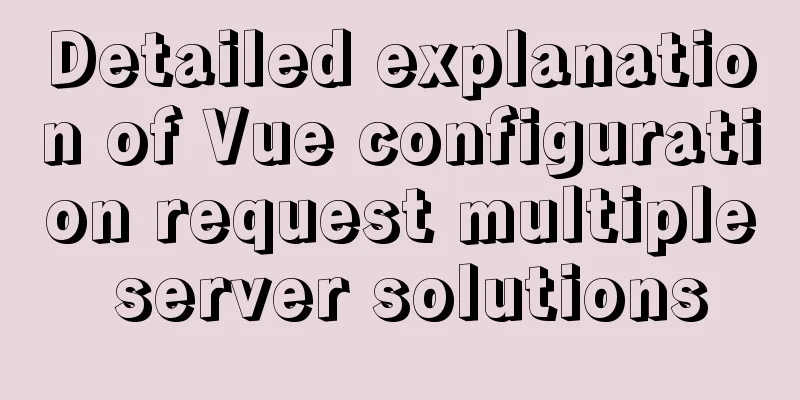Implementation of one-click TLS encryption for docker remote api
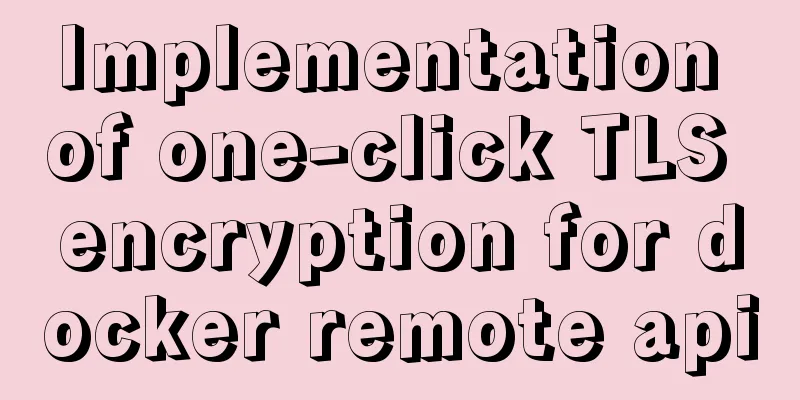
|
Recently, the company's server was mined, and the cause was finally located at port 2375 of Docker. Let's sort it out. At first, we found that there were several more images and running containers in docker for unknown reasons, and they were very CPU-intensive. In addition, no IP access rules were set for port 2375, which means that everyone can operate your docekr through your port 2375 and mount the host folder with the startup container. Because docker is started with root permissions, everyone can control your host as a root user through your port 2375. Here are our response steps: 1. Change the 2375 port of Docker to another port. This is only a stopgap measure.$ vi /usr/lib/systemd/system/docker.service
Restart Docker: $ systemctl daemon-reload $ systemctl restart docker 2. Encrypt TLS for Docker
#!/bin/bash
mkdir -p /root/tls/pem
DOMAIN_HOST=`ifconfig eth0 | grep "inet" | awk '{ print $2}' | sed -n '1p;1q'`
#DOMAIN_HOST=`hostname` #Choose the best domain name plan HOST=$DOMAIN_HOST
# Custom information PASSWORD="yourPassword"
COUNTRY=CN
PROVINCE=gd
CITY=gz
ORGANIZATION=dounine
GROUP=dg
NAME=lake
SUBJ="/C=$COUNTRY/ST=$PROVINCE/L=$CITY/O=$ORGANIZATION/OU=$GROUP/CN=$HOST"
# Custom information#====================================================================================================================
#This form is to issue a certificate to yourself. You can be a CA organization or you can hand it over to a third party organization to issue it. #Generate the root certificate RSA private key, and use password as the private key password (ID card)
openssl genrsa -passout pass:$PASSWORD -aes256 -out /root/tls/pem/ca-key.pem 4096
# 2. Generate a self-signed root certificate (business license) using the root certificate RSA private key
openssl req -new -x509 -days 365 -passin pass:$PASSWORD -key /root/tls/pem/ca-key.pem -sha256 -subj $SUBJ -out /root/tls/pem/ca.pem
#============================================================================================
#Issue a certificate to the server# 1. The server generates its own private key openssl genrsa -out /root/tls/pem/server-key.pem 4096
# 2. The server generates a certificate (which contains the public key and server information)
openssl req -new -sha256 -key /root/tls/pem/server-key.pem -out /root/tls/pem/server.csr -subj "/CN=$DOMAIN_HOST"
# 3. How to connect to me? You can set multiple IP addresses and separate them with commas echo subjectAltName=IP:$DOMAIN_HOST,IP:0.0.0.0 > /tmp/extfile.cnf
# 4. The authority stamps the certificate to make it effective openssl x509 -passin pass:$PASSWORD -req -days 365 -sha256 -in /root/tls/pem/server.csr -CA /root/tls/pem/ca.pem -CAkey /root/tls/pem/ca-key.pem -CAcreateserial -out /root/tls/pem/server-cert.pem -extfile /tmp/extfile.cnf
#============================================================================================
#Issue a certificate to the client openssl genrsa -out /root/tls/pem/client-key.pem 4096
openssl req -subj '/CN=client' -new -key /root/tls/pem/client-key.pem -out /root/tls/pem/client.csr
echo extendedKeyUsage = clientAuth > /tmp/extfile.cnf
openssl x509 -passin pass:$PASSWORD -req -days 365 -sha256 -in /root/tls/pem/client.csr -CA /root/tls/pem/ca.pem -CAkey /root/tls/pem/ca-key.pem -CAcreateserial -out /root/tls/pem/client-cert.pem -extfile /tmp/extfile.cnf
#============================================================================================
# Clean up the file rm -rf /root/tls/pem/ca-key.pem
rm -rf /root/tls/pem/{server,client}.csr
rm -rf /root/tls/pem/ca.srl
# Final file# ca.pem == CA certificate# client-cert.pem == Client certificate# client-key.pem == Client private key# server-cert.pem == Server certificate# server-key.pem == Server private keyNotice:
Give the file execute permissions: $ chmod +x tls.sh After executing the shell script, ca.pem, client-cert.pem, client-key.pem, server-cert.pem, and server-key.pem are generated in the /root/tls/pem directory. Then modify the docker configuration: $ vim /usr/lib/systemd/system/docker.service Add to:
--tlsverify \
--tlscacert=/root/tls/pem/ca.pem \
--tlscert=/root/tls/pem/server-cert.pem \
--tlskey=/root/tls/pem/server-key.pem \
Restart Docker: $ systemctl daemon-reload $ systemctl restart docker Now connect using the docker remote api: No certification: $ docker -H tcp://192.168.0.150:2376 version An error message will be displayed indicating that the authentication is not successful. Carry authentication method: docker --tlsverify --tlscacert=/root/tls/pem/ca.pem --tlscert=/root/tls/pem/client-cert.pem --tlskey=/root/tls/pem/client-key.pem -H tcp://192.168.0.150:2376 version This is the end of this article about the implementation of one-click TLS encryption of docker remote api. For more related content about one-click TLS encryption of docker remote api, please search previous articles on 123WORDPRESS.COM or continue to browse the following related articles. I hope you will support 123WORDPRESS.COM in the future! You may also be interested in:
|
<<: The most comprehensive explanation of the locking mechanism in MySQL
>>: CSS sprites technology integrates multiple backgrounds into one PNG image CSS positioning
Recommend
CenterOS7 installation and configuration environment jdk1.8 tutorial
1. Uninstall the JDK that comes with centeros fir...
PHP-HTMLhtml important knowledge points notes (must read)
1. Use frameset, frame and iframe to realize mult...
Web design dimensions and rules for advertising design on web pages
1. Under 800*600, if the width of the web page is...
MySQL trigger usage scenarios and method examples
trigger: Trigger usage scenarios and correspondin...
Troubleshooting of master-slave delay issues when upgrading MySQL 5.6 to 5.7
Recently, when upgrading the Zabbix database from...
Share 101 MySQL debugging and optimization tips
MySQL is a powerful open source database. With th...
JavaScript to achieve digital clock effect
This article example shares the specific code of ...
Use vue3 to implement a human-cat communication applet
Table of contents Preface Initialize the project ...
Simple principles for web page layout design
This article summarizes some simple principles of...
Detailed explanation of using Vue.prototype in Vue
Table of contents 1. Basic Example 2. Set the sco...
Execute initialization sql when docker mysql starts
1. Pull the Mysql image docker pull mysql:5.7 2. ...
How to install mysql in docker
I recently deployed Django and didn't want to...
The simplest MySQL data backup and restore tutorial in history (Part 2) (Part 36)
Data backup and restoration part 2, as follows Ba...
HTML optimization techniques you must know
To improve the performance of web pages, many dev...
The whole process of node.js using express to automatically build the project
1. Install the express library and generator Open...