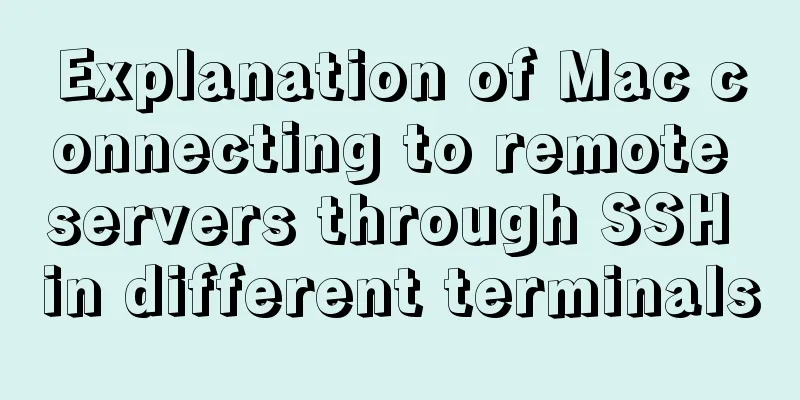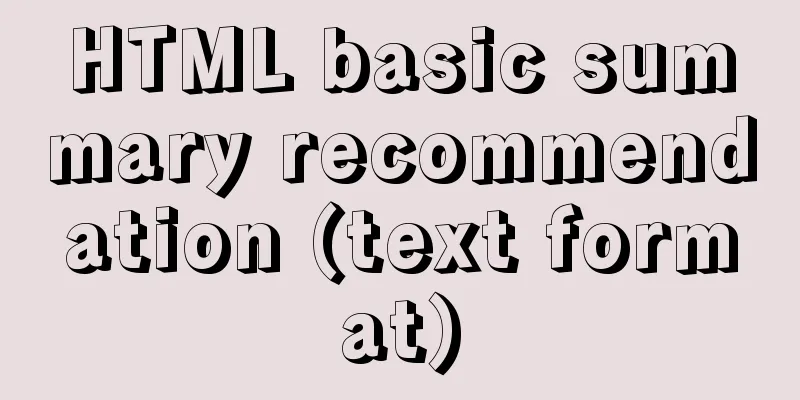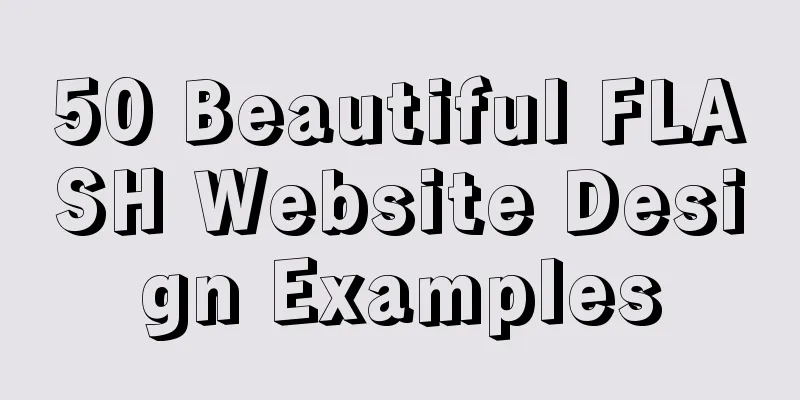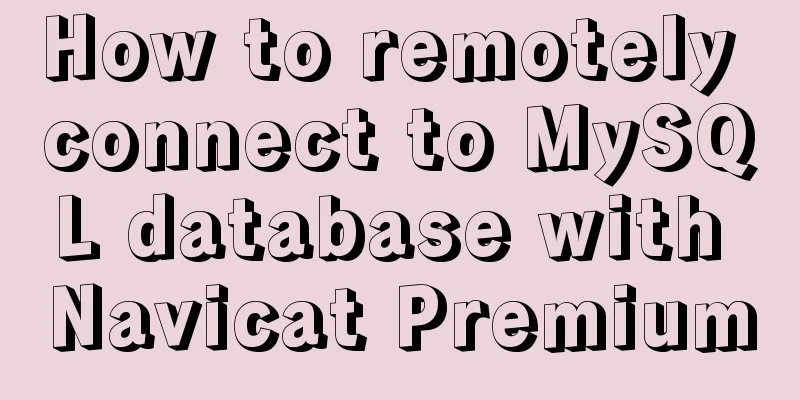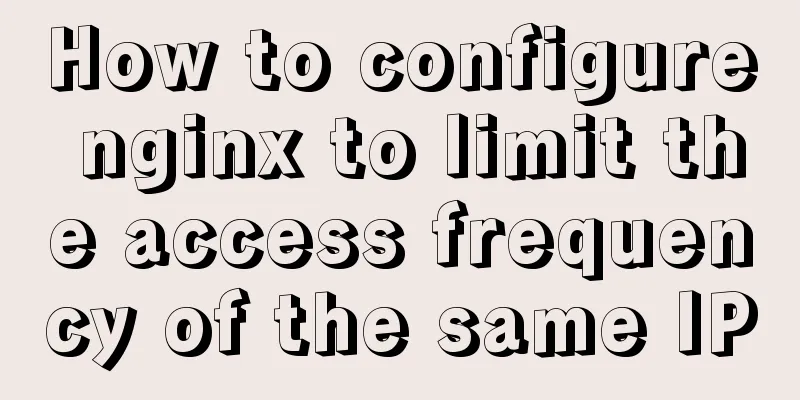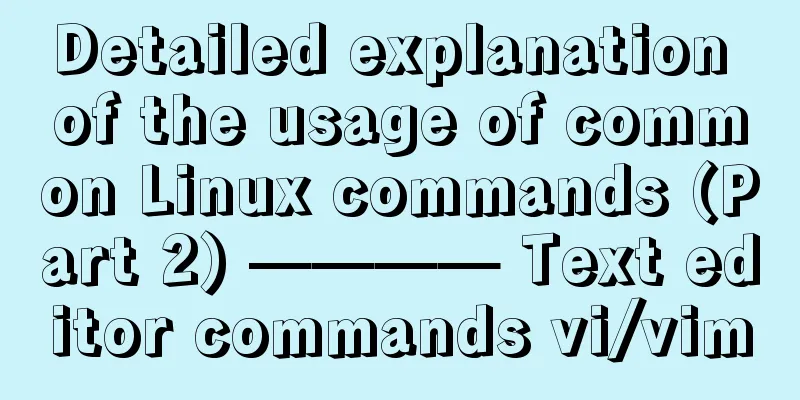How to expand the capacity of VirtualBox's virtual disk vdi file (graphic tutorial)
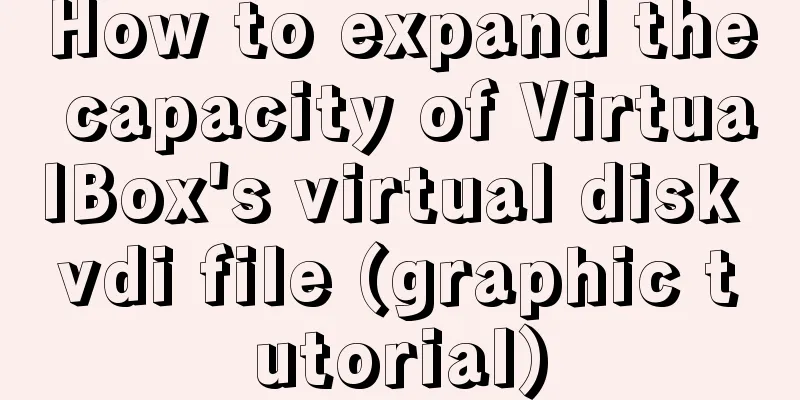
|
Find the installation directory of VirtualBox. There is an executable file in the directory that can be used to expand the capacity: VBoxManage.exe
Start the command window cmd in this directory
My vdi is: Windows 8.1.vdi. I installed it using the command VBoxManage modifyhd Windows 8.1.vdi --resize 25000 to expand the capacity. However, the result is:
The parameter is illegal because my vdi file name is: Windows 8.1.vdi. If you look closely, you can see that there is a space in the middle. However, in reality, I named it like this when I installed the Windows system, so it is not feasible to call the above command. So I tried to remove the space in the middle: VBoxManage modifyhd Windows8.1.vdi --resize 25000. I guess there is an error, but I provide a solution:
Combined with the error, I saw the UUID of Windows 8.1.vdi. Looking at the command format below, we can use UUID to specify our vdi file:
Open VirtualBox and you can see that the capacity has indeed been expanded:
However, when I checked Windows 8.1 in the virtual machine, the capacity of the C: drive was not expanded.
At this time, we still need to complete the last task: use GParted to adjust the partitions of the virtual machine. Download GParted: http://gparted.sourceforge.net/download.php
Use the virtual machine to start this iso file:
After startup, select all defaults (according to the Internet), and press Enter
The last card cannot be started here:
The problem occurred. I restarted several times and it was the same. Finally, I got rid of the online statement: all the startup options were default. On the homepage of the last restart, I selected the second option:
The changes are mainly in these two steps. The subsequent Configuring console-data, language, etc. are all default items. Then you can enter the gparted interface, select the disk to be expanded, right-click -> Resize/Move, and then drag the scroll bar to adjust the capacity.
Finally, select Apply:
Finally, shut down normally and select the original operating system:
After Windows is started, open My Computer and you can see that C: has been expanded.
This is the end of this article about VirtualBox's virtual disk vdi file expansion method (graphic tutorial). For more relevant VirtualBox virtual disk vdi file expansion content, please search 123WORDPRESS.COM's previous articles or continue to browse the following related articles. I hope everyone will support 123WORDPRESS.COM in the future! You may also be interested in:
|
<<: HTML implementation of a simple calculator with detailed ideas
>>: Responsive Web Design Learning (1) - Determining the screen size and percentage usage
Recommend
How to prompt and open hyperlink a
<br />The countless information on the Inter...
Brief analysis of centos 7 mysql-8.0.19-1.el7.x86_64.rpm-bundle.tar
Baidu Cloud Disk: Link: https://pan.baidu.com/s/1...
Commonly used English fonts for web page creation
Arial Arial is a sans-serif TrueType font distribu...
Binary installation of mysql 5.7.23 under CentOS7
The installation information on the Internet is u...
Analysis of Docker's method for creating local images
The so-called container actually creates a readab...
Detailed examples of converting rows to columns and columns to rows in MySQL
mysql row to column, column to row The sentence i...
JavaScript style object and CurrentStyle object case study
1. Style object The style object represents a sin...
Ubuntu installation Matlab2020b detailed tutorial and resources
Table of contents 1. Resource files 2. Installati...
Ubuntu 16.04 64-bit compatible with 32-bit programs in three steps
Step 1: Confirm the architecture of your system d...
How to process blob data in MySQL
The specific code is as follows: package epoint.m...
jQuery achieves full screen scrolling effect
This article example shares the specific code of ...
Complete steps for Nginx to configure anti-hotlinking
need: Usually, sites want to prevent videos and p...
Summary of MySQL's commonly used SQL statements for creating tables, adding fields, modifying fields, and adding indexes
This article uses examples to describe the common...
Design Theory: Text Legibility and Readability
<br />Not long ago, due to business needs, I...
Thoughts on truncation of multi-line text with a "show more" button
I just happened to encounter this small requireme...