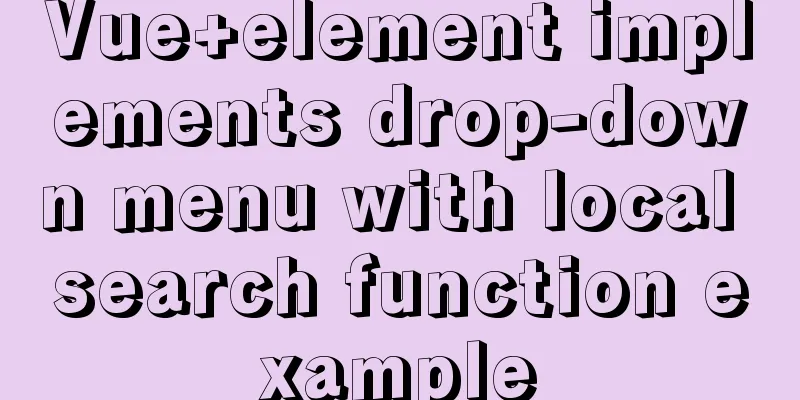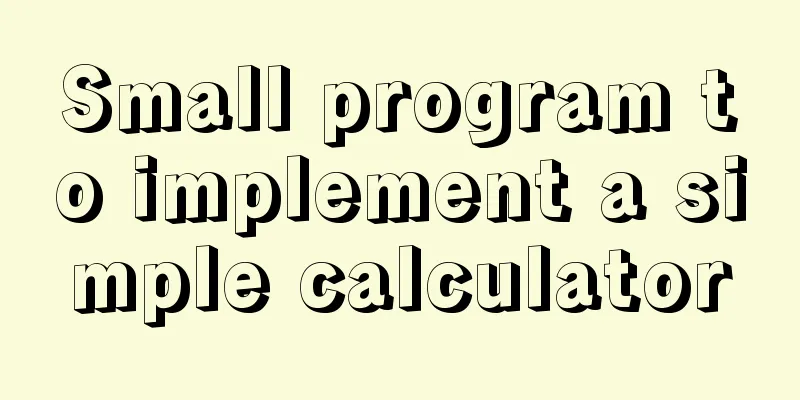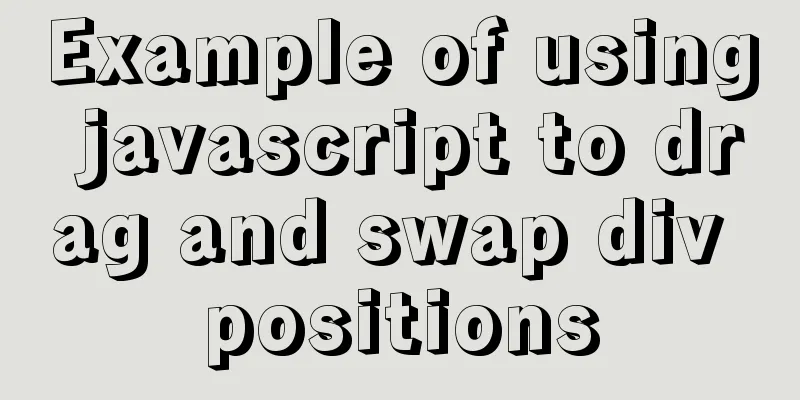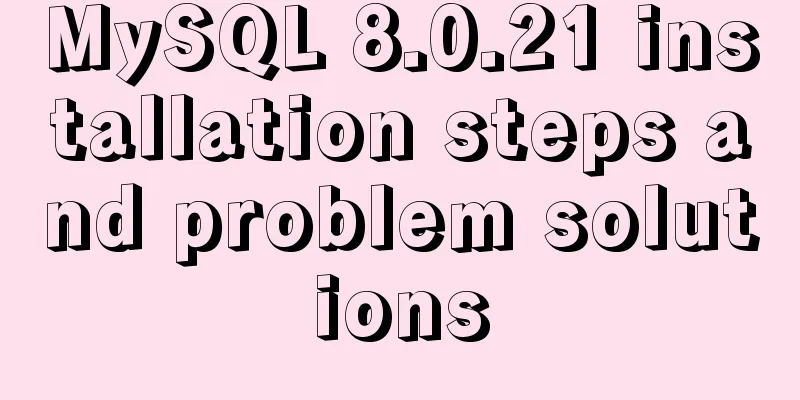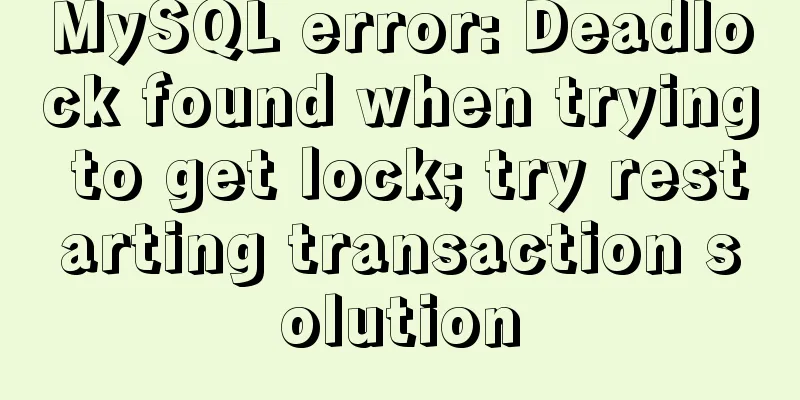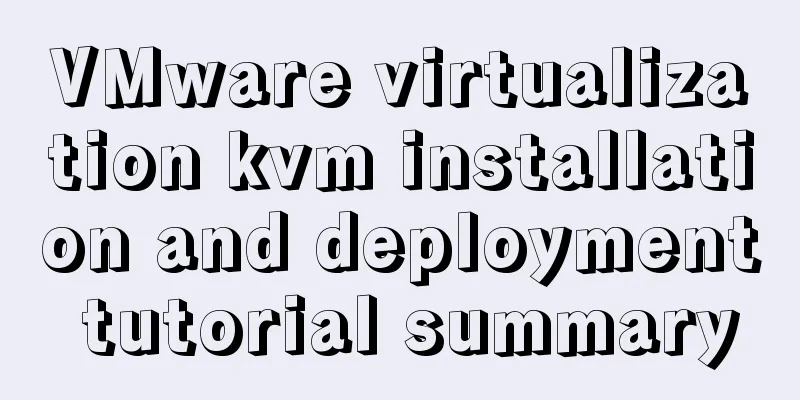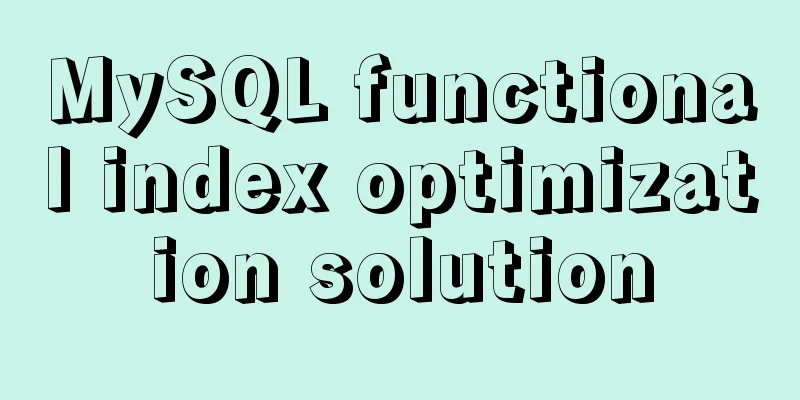Neon light effects implemented with pure CSS3

|
This is the effect to be achieved:
You can see that when the mouse moves into the button, a neon light-like effect will be produced; when the mouse moves out of the button, a beam of light will move along a fixed trajectory (around the button). Neon light realizationThe implementation of neon light is relatively simple, and can be done using multiple shadows. We add three layers of shadows to the button, and the blur radius of each layer of shadow increases from the inside to the outside. When multiple shadows are superimposed together, an effect similar to neon light can be formed. The code for this section is as follows: HTML:
<div class="light">
Neon Button
</div>
CSS:
body {
background: #050901;
}
.light {
width: fit-content;
padding: 25px 30px;
color: #03e9f4;
font-size: 24px;
text-transform:uppercase;
transition: 0.5s;
letter-spacing: 4px;
cursor: pointer;
}
.light:hover {
background-color: #03e9f4;
color: #050801;
box-shadow: 0 0 5px #03e9f4,
0 0 25px #03e9f4,
0 0 50px #03e9f4,
0 0 200px #03e9f4;
}
The final effect is as follows:
Implementation of Moving BeamsAlthough it appears that only one beam is moving along the edge of the button, this is actually the superposition of four beams moving in different directions. Their directions of movement are: from left to right, from top to bottom, from right to left, and from bottom to top, as shown in the following figure:
During this process, the light beams intersect with each other. If you only look at the edge of the button, it looks like only one light beam is moving in a clockwise direction. Here are a few points to note in the specific implementation:
The code is as follows: HTML:
<div class="light">
<div></div>
<div></div>
<div></div>
<div></div>
Neon Button
</div>
CSS:
.light {
position: relative;
padding: 25px 30px;
color: #03e9f4;
font-size: 24px;
text-transform:uppercase;
transition: 0.5s;
letter-spacing: 4px;
cursor: pointer;
overflow: hidden;
}
.light:hover {
background-color: #03e9f4;
color: #050801;
box-shadow: 0 0 5px #03e9f4,
0 0 25px #03e9f4,
0 0 50px #03e9f4,
0 0 200px #03e9f4;
}
.light div {
position: absolute;
}
.light div:nth-child(1){
width: 100%;
height: 2px;
top: 0;
left: -100%;
background: linear-gradient(to right,transparent,#03e9f4);
animation: animate1 1s linear infinite;
}
.light div:nth-child(2){
width: 2px;
height: 100%;
top: -100%;
right: 0;
background: linear-gradient(to bottom,transparent,#03e9f4);
animation: animate2 1s linear infinite;
animation-delay: 0.25s;
}
.light div:nth-child(3){
width: 100%;
height: 2px;
bottom: 0;
right: -100%;
background: linear-gradient(to left,transparent,#03e9f4);
animation: animate3 1s linear infinite;
animation-delay: 0.5s;
}
.light div:nth-child(4){
width: 2px;
height: 100%;
bottom: -100%;
left: 0;
background: linear-gradient(to top,transparent,#03e9f4);
animation: animate4 1s linear infinite;
animation-delay: 0.75s;
}
@keyframes animate1 {
0% {
left: -100%;
}
50%,100% {
left: 100%;
}
}
@keyframes animate2 {
0% {
top: -100%;
}
50%,100% {
top: 100%;
}
}
@keyframes animate3 {
0% {
right: -100%;
}
50%,100% {
right: 100%;
}
}
@keyframes animate4 {
0% {
bottom: -100%;
}
50%,100% {
bottom: 100%;
}
}
This will achieve the effect of the picture at the beginning of the article. Neon lights in different colorsWhat if you want neon light effects in other colors? Do I need to modify the relevant colors again? In fact, we have a simpler method, which is to use filter:hue-rotate(20deg) to modify the hue/tone of div.light and all internal elements at once.
The final effect is as follows:
The above is the details of the neon light effects implemented purely with CSS3. For more information on how to implement neon light effects with CSS3, please pay attention to other related articles on 123WORDPRESS.COM! |
<<: SQL query for users who have logged in for at least n consecutive days
>>: How to use vue-video-player to achieve live broadcast
Recommend
Web page printing thin line table + page printing ultimate strategy
When I was printing for a client recently, he aske...
A brief discussion on the use of GROUP BY and HAVING in SQL statements
Before introducing the GROUP BY and HAVING clause...
Solution to the Mysql ERROR 1045 (28000): Access denied for user root@localhost problem in Ubuntu system
First way: skip-grant-tables: Very useful mysql s...
A brief talk about the knowledge you need to master when getting started with Vue
As one of the most popular front-end frameworks, ...
How to use Vue cache function
Table of contents Cache function in vue2 Transfor...
JavaScript Basics Variables
Table of contents 1. Variable Overview 1.1 Storag...
Summary of Nginx load balancing methods
To understand load balancing, you must first unde...
Example of how to achieve semi-transparent background image and opaque content in CSS3
I encountered this problem when I was making the ...
How to reset the password if the Ubuntu 18.04 server password is forgotten or tampered with
Recently, two accounts on the server were hacked ...
What is ZFS? Reasons to use ZFS and its features
History of ZFS The Z File System (ZFS) was develo...
How to implement on-demand import and global import in element-plus
Table of contents Import on demand: Global Import...
How to use shell to perform batch operations on multiple servers
Table of contents SSH protocol SSH Connection pro...
Ubuntu boot auto-start service settings
How to create a service and auto-start it in Ubun...
How to use JavaScript to implement sorting algorithms
Table of contents Bubble Sort Selection Sort Inse...
Detailed explanation of uniapp painless token refresh method
When the front-end requests the interface, it is ...