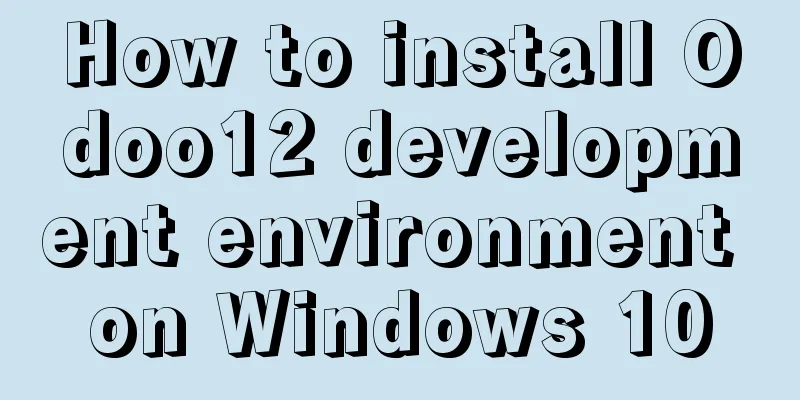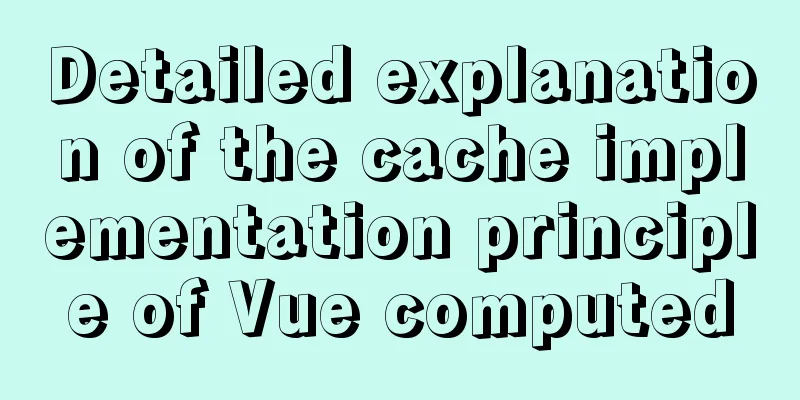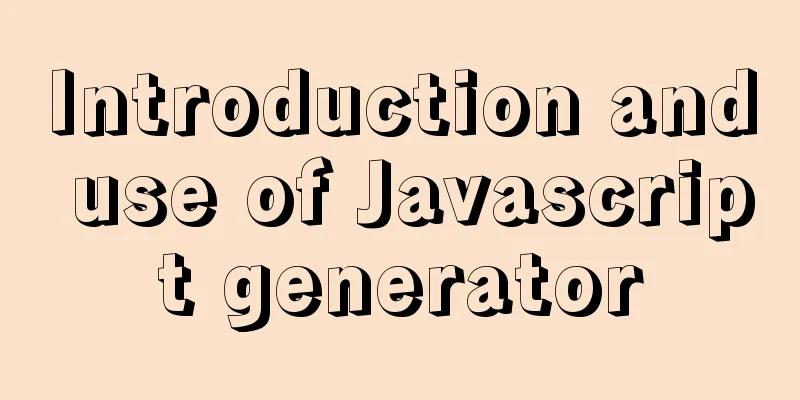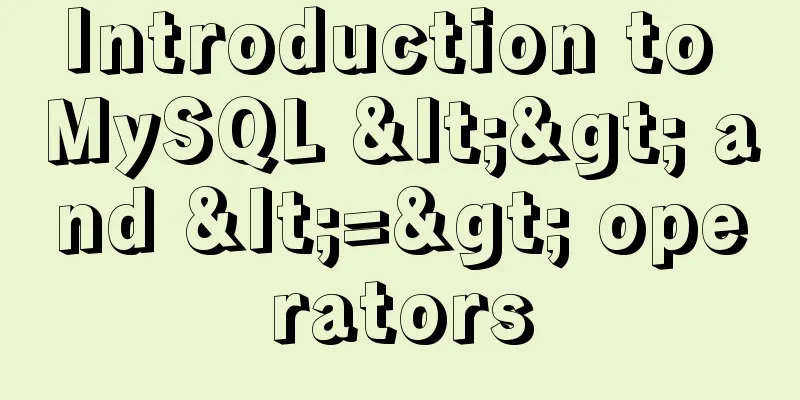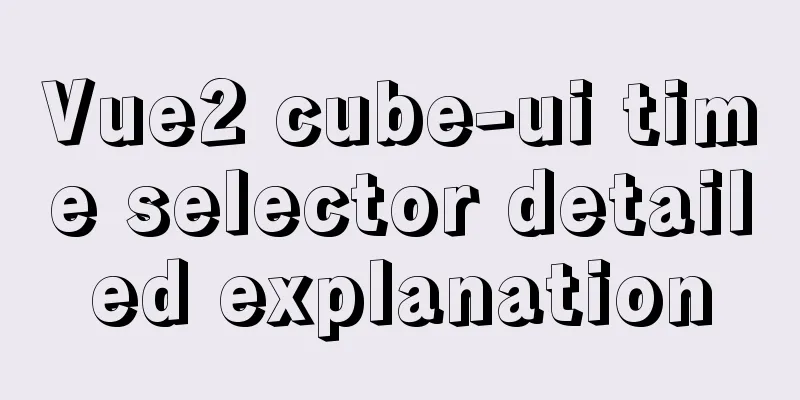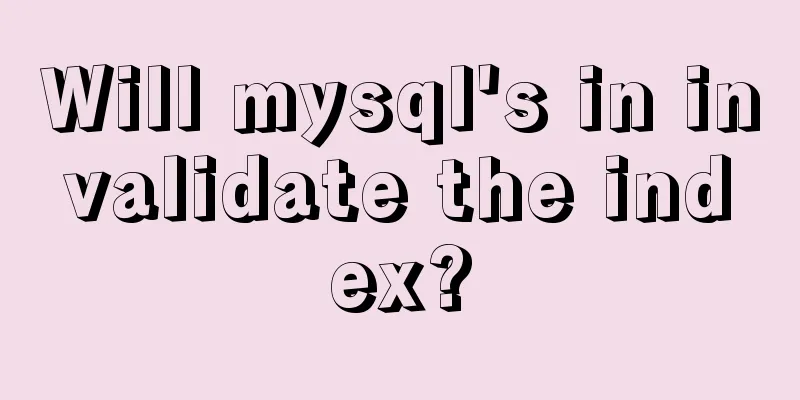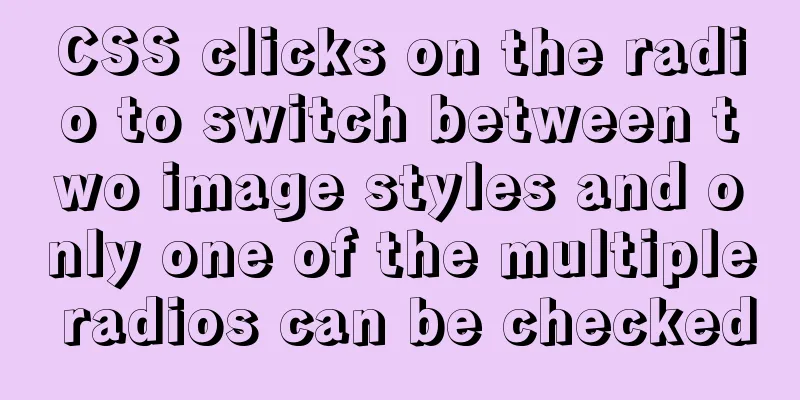The process of installing Docker on Windows Server 2016 and the problems encountered
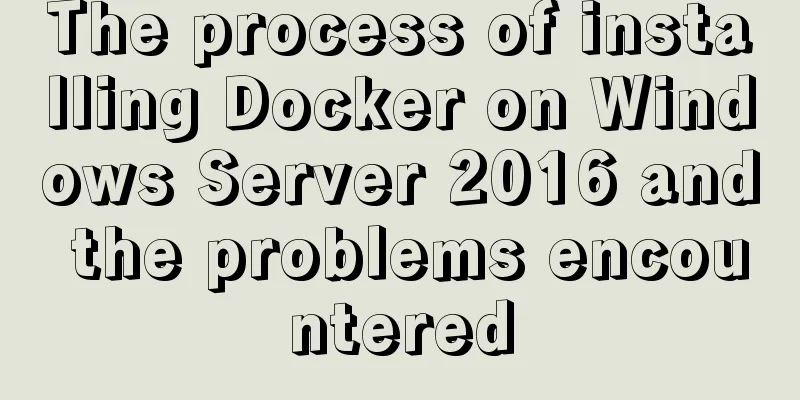
PrerequisitesTo run containers on Windows Server, you need a physical server or virtual machine running Windows Server (Semi-Annual Channel), Windows Server 2019, or Windows Server 2016. It is recommended to update the server firstWindows Server 2016 already supports Docker technology, and the official information is also provided: https://docs.microsoft.com/en-us/virtualization/windowscontainers/quick-start/quick-start-windows-server There will be no problem referring to this link in general, but there is still a big pitfall.
Install Docker To install Docker on Windows Server, you can use the OneGet provider PowerShell module published by Microsoft, called DockerMicrosoftProvider. This provider enables the container functionality in Windows and installs the Docker engine and client. Here’s how to do it:
If prompted to install the NuGet provider, also type Y to install it.
When PowerShell asks whether to trust the package source "DockerDefault", type A to proceed with the installation.
If you wish to update Docker later, do the following:
verifyEnter docker version:
At this point, the Docker installation is complete. Next, you can download some Docker files to play with, for example, by executing:
This example will automatically download the Docker file and run it, but the download speed is extremely slow. I hope your download is successful. Problems encountered Unable to use
Solution:
In addition, please ensure that your machine can access the Internet.
References: [1] https://cloud.tencent.com/developer/article/1378641 [2] https://docs.microsoft.com/zh-cn/virtualization/windowscontainers/quick-start/set-up-environment?tabs=Windows-Server This is the end of this article about installing Docker on Windows Server 2016. For more information about installing Docker on Windows Server 2016, please search for previous articles on 123WORDPRESS.COM or continue to browse the following related articles. I hope you will support 123WORDPRESS.COM in the future! You may also be interested in:
|
<<: Introduction to the graphic composition and typesetting capabilities of web design
>>: Detailed explanation of data sharing between Vue components
Recommend
Key features of InnoDB - insert cache, write twice, adaptive hash index details
The key features of the InnoDB storage engine inc...
Vue uses canvas handwriting input to recognize Chinese
Effect picture: Preface: Recently, I was working ...
Detailed explanation of mysql permissions and indexes
mysql permissions and indexes The highest user of...
Thoughts on truncation of multi-line text with a "show more" button
I just happened to encounter this small requireme...
Example to explain the size of MySQL statistics table
Counting the size of each table in each database ...
Detailed discussion of the differences between loops in JavaScript
Table of contents Preface Enumerable properties I...
About the solution record of the page unresponsiveness when using window.print() in React
Table of contents 1. Background of the problem: 2...
Detailed explanation of docker's high availability configuration
Docker Compose Docker Compose divides the managed...
How to submit a pure HTML page, pass parameters, and verify identity
Since the project requires a questionnaire, but th...
How to reset the initial value of the auto-increment column in the MySQL table
How to reset the initial value of the auto-increm...
Steps to change mysql character set to UTF8 under Linux system
Table of contents 1. Check the MySQL status in th...
Centos6.5 glibc upgrade process introduction
Table of contents Scenario Requirements glibc ver...
Native js implementation of slider interval component
This article example shares the specific code of ...
Tutorial on customizing rpm packages and building yum repositories for Centos
1 Keep the rpm package downloaded when yum instal...
Summary of how to modify the root password in MySQL 5.7 and MySQL 8.0
MySQL 5.7 version: Method 1: Use the SET PASSWORD...