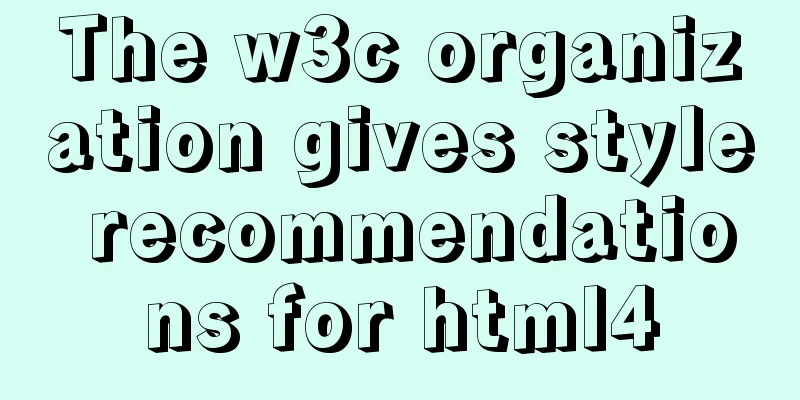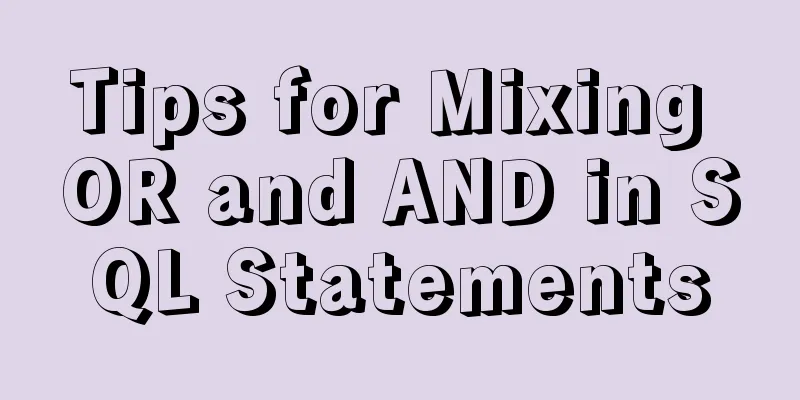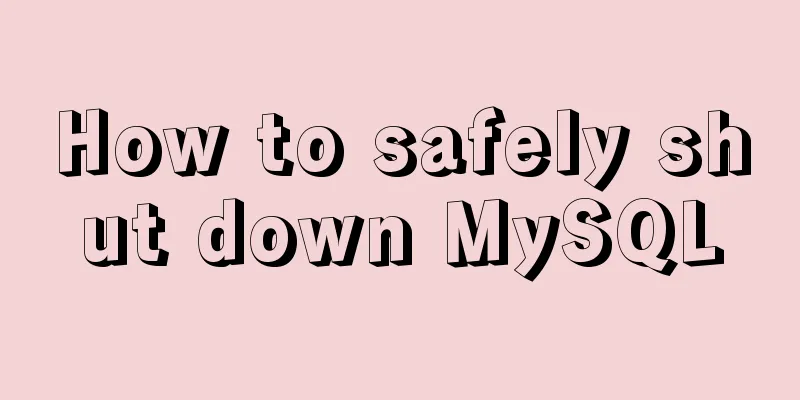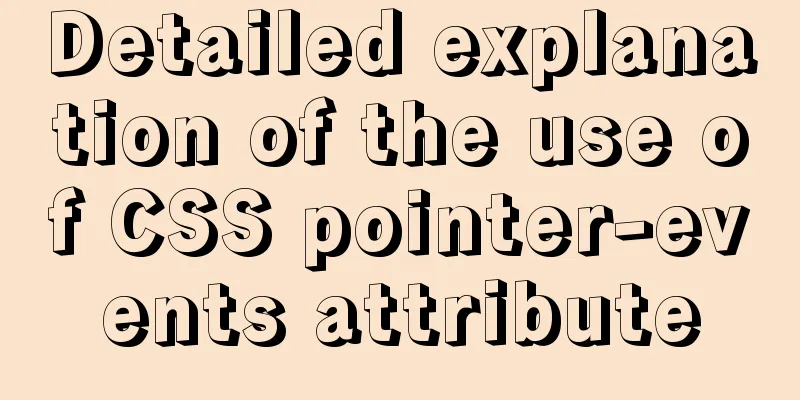Detailed tutorial on using VMware WorkStation with Docker for Windows

1. IntroductionDocker for Windows is different from Docker Toolbox. Docker for Windows requires at least Windows 10 Professional because it requires Hyper-V support, and Dockbox Toolbox uses Oracle Virtual Box instead of Hyper-V. Friends who have used VMware WorkStation should know that VM cannot coexist with Hyper-V. So if my computer has already installed and used VM, how can I use Docker for Windows? Please see the explanation below. 2. Install Docker for Windows1. Download Docker for WindowsDownload and install it from this address: https://download.docker.com/win/stable/Docker for Windows Installer.exe . The installation process is very simple, so I won't go into details here. 2. Preparation after installationAfter the installation is complete, Docker for Windows will run automatically. At this time, a prompt will appear saying that Hyper-V is not enabled. Just click canel here.
3. Preparation1. Download boot2docker.isoDownload from this address: https://github.com/boot2docker/boot2docker/releases/download/v18.05.0-ce/boot2docker.iso Then put boot2docker.iso in 2. Download VMware Workstation DriverDownload the latest version of the vm driver from https://github.com/pecigonzalo/docker-machine-vmwareworkstation/releases/. This driver is not officially developed, but is also linked in the official documentation. Then copy
4. Install Docker Machine1. Open VMware WorkstationThis step is necessary! The VM version must be greater than 10. 2. Install the dev exampleOpen cmd and execute the command docker-machine create --driver=vmwareworkstation dev The execution process is as follows:
3. Verify the installationExecute the command: docker-machine ls A dev instance will appear
4. Activate the instanceExecute the command: docker-machine env dev The following figure will appear:
5. Set environment variablesOpen the environment variable settings and set the system environment variables according to the prompts in step 3:
Just set these five and remember to click OK at the end. 5. Verify whether the installation is successful1. Log in to the dev instanceLog in using command: docker-machine ssh dev The following indicates success:
2. Run hello-worldClose the cmd window we just opened and open a new cmd window. Execute the command: docker run hello-world
At this point our installation is successful. 6. Configure the acceleratorLog in to docker-machine through the command Create a new file Enter the following
{
"registry-mirrors": ["https://registry.docker-cn.com"]
}Save and restart 7. Finishing workBecause we are using VM, we must ensure that the dev example of the VM is running when using docker:
This method currently has a disadvantage, which is that the UI management function of Docker for Windows cannot be used, but this does not affect us. We can complete everything through commands, so we stop
Finally, I would like to thank this friend for his article: https://www.cnblogs.com/VAllen/p/Docker-for-windows-on-VMware.html This is the end of this article about using VMware WorkStation with Docker for Windows. For more information about using VMware WorkStation, please search for previous articles on 123WORDPRESS.COM or continue to browse the following related articles. I hope everyone will support 123WORDPRESS.COM in the future! You may also be interested in:
|
<<: Introducing the code checking tool stylelint to share practical experience
>>: Detailed explanation of the relationship between image format and design in web design
Recommend
MySql 8.0.16-win64 Installation Tutorial
1. Unzip the downloaded file as shown below . 2. ...
Blog Design Web Design Debut
The first web page I designed is as follows: I ha...
Analysis of MySQL latency issues and data flushing strategy process
Table of contents 1. MySQL replication process 2....
Detailed explanation of the application of Docker underlying technology Namespace Cgroup
Docker underlying technology: The two core techno...
Solve the problem when setting the date to 0000-00-00 00:00:00 in MySQL 8.0.13
I just started learning database operations. Toda...
Implementation of Bootstrap web page layout grid
Table of contents 1. How the Bootstrap grid syste...
Two implementation solutions for vuex data persistence
Table of contents Business requirements: Solution...
Problems and solutions for installing Docker on Alibaba Cloud
question When installing Docker using Alibaba Clo...
Detailed explanation of Deepin using docker to install mysql database
Query the MySQL source first docker search mysql ...
How to make a website look taller and more designed
“How to make a website look high-end? Or more des...
0.1 seconds worth! A brief discussion on the problem of speeding up the front-end web pages
I remember when I was interviewing for my current...
Vue3 Vue Event Handling Guide
Table of contents 1. Basic event handling 2. Send...
Example code for inputting the license plate number and province abbreviation in html
The principle is to first write a div with a butt...
9 great JavaScript framework scripts for drawing charts on the web
9 great JavaScript framework scripts for drawing ...
The most commonly used HTML escape sequence
In HTML, <, >, &, etc. have special mean...