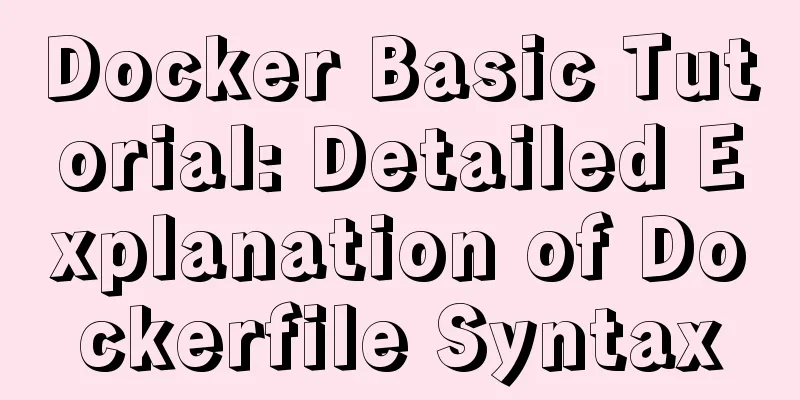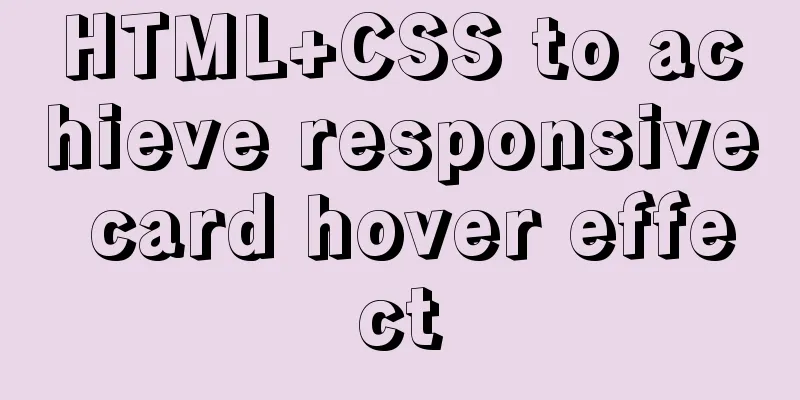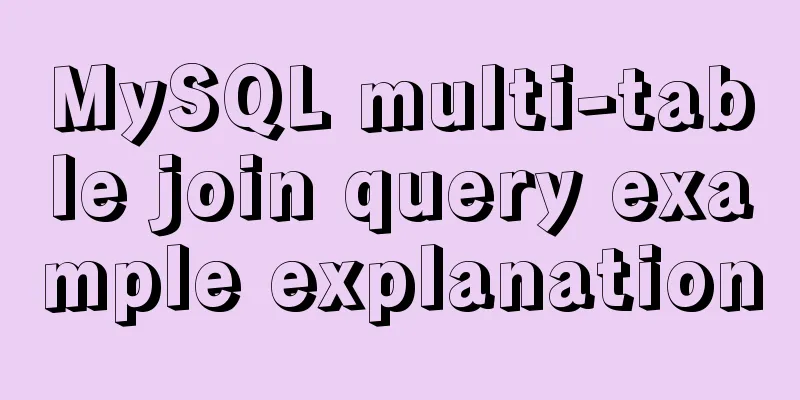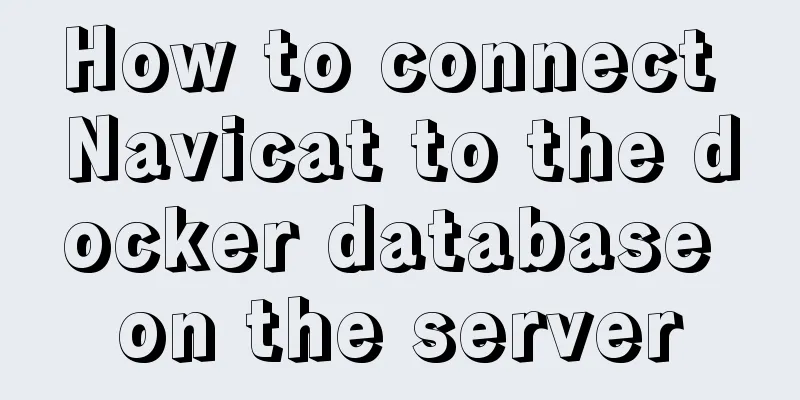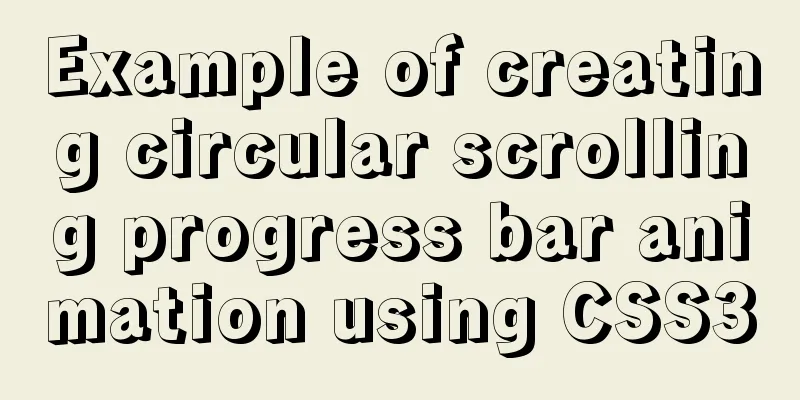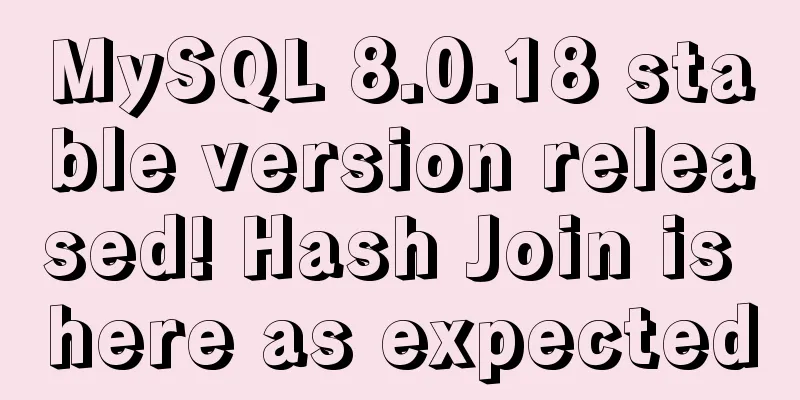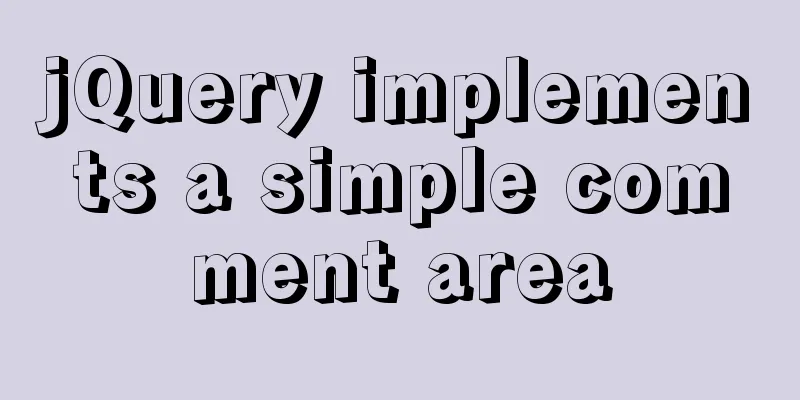Example code for implementing 3D Rubik's Cube with CSS
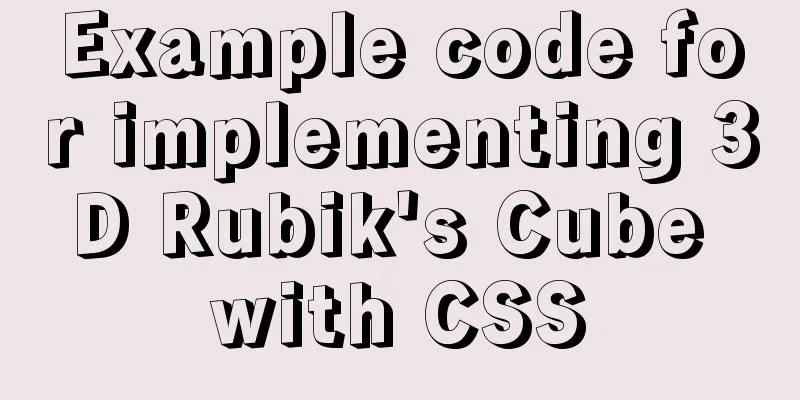
|
Let's make a simple 3D Rubik's Cube today Let’s take a look at the renderings first! After learning this, you will be able to use some 3D photo albums on the Internet
1. Let's prepare our HTML code first
<!DOCTYPE html>
<html lang="en">
<head>
<title>3d Rubik's Cube</title>
<meta charset="UTF-8">
</head>
<body>
<div class="top"></div> <!--Top-->
<div class="bottom"></div> <!--Next-->
<div class="left"></div> <!--Left-->
<div class="right"></div> <!--Right-->
<div class="after"></div> <!--After-->
<div class="before"></div> <!--Before-->
</body>
</html>Okay, our HTML code is ready. First of all, we need to have a 3D thinking and imagine what the Rubik's Cube looks like in our brain. Isn't it made up of six faces? 2. Add CSS styles
*{
margin:0; /* Default style removes margin*/
padding:0;
}
div{ /*div general style settings height and width*/
width: 300px;
height: 300px;
opacity:0.5; /*transparency*/
}
.top{ /* Set the color by class name. The following are all set colors*/
background-color:brown;
}
.bottom{
background-color:blueviolet;
}
.left{
background-color:blanchedalmond;
}
.right{
background-color:cadetblue;
}
.after{
background-color:chocolate;
}
.before{
background-color:cyan;
}Well, at this point, the foundation has been laid, and we can start building the building.
This must be the effect you see 2. Make div overlap
div{
width: 300px;
height: 300px;
position: absolute; /*Add absolute positioning to the general style of div*/
}
body{ /*The following step is to center all divs on the screen*/
height: 100vh;
width: 100vw;
display: flex;
justify-content: center;
align-items: center;
}
Now you see this effect. There are clearly six squares, but why is there only one? In fact, it’s not. It’s just that the other divs are behind this div, and the div in the front blocks our view so we can’t see it. 3. Open 3D space
body{
transform-style: preserve-3d; /*Only this code is needed to enable 3D space*/
height: 100vh;
width: 100vw;
display: flex;
justify-content: center;
align-items: center;
}Putting the divs together
.top{
background-color:brown;
transform:rotateX(90deg) translateZ(150px); /*rotate first then offset*/
}
.bottom{
background-color:blueviolet;
transform:rotateX(-90deg) translateZ(150px);
}
.left{
background-color:blanchedalmond;
transform:rotateY(-90deg) translateZ(150px);
}
.right{
background-color:cadetblue;
transform:rotateY(90deg) translateZ(150px);
}
.after{
background-color:chocolate;
transform:rotateY(180deg) translateZ(150px);
}
.before{
background-color:cyan;
transform:rotateY(0deg) translateZ(150px);
}
What you see should still look like this. In fact, we have completed the assembly of the Rubik's Cube, but the Rubik's Cube is lying flat and we can't see it, so just make an animation to rotate it. 4. Animation Rotation
<!DOCTYPE html>
<html lang="en">
<head>
<title>3d Rubik's Cube</title>
<meta charset="UTF-8">
<style type="text/css">
*{
margin:0;
/* Default style removes margins*/
padding:0;
}
div{
width: 300px;
height: 300px;
position: absolute;
opacity: 0.5;
text-align: center;
line-height: 300px;
}
body{
transform-style: preserve-3d;
height: 100vh;
animation: fram1 10s ease; /*reference animation*/
width: 100vw;
display: flex;
justify-content: center;
align-items: center;
}
.top{
background-color:brown;
transform:rotateX(90deg) translateZ(150px);
}
.bottom{
background-color:blueviolet;
transform:rotateX(-90deg) translateZ(150px);
}
.left{
background-color:blanchedalmond;
transform:rotateY(-90deg) translateZ(150px);
}
.right{
background-color:cadetblue;
transform:rotateY(90deg) translateZ(150px);
}
.after{
background-color:chocolate;
transform:rotateY(180deg) translateZ(150px);
}
.before{
background-color:cyan;
transform:rotateY(0deg) translateZ(150px);
}
@keyframes fram1{ /* animation rotation X axis and Y axis */
0%,100%{
transform: rotateY(0deg) rotateX(0deg);
}
50%{
transform: rotateY(180deg) rotateX(180deg);
}
}
</style>
</head>
<body> <!--Add text to make the visual clearer-->
<div class="top">1</div>
<div class="bottom">2</div>
<div class="left">3</div>
<div class="right">4</div>
<div class="after">5</div>
<div class="before">6</div>
</body>
</html> All the code is here. I have finished it with you. If you want to make a 3D photo album, just add a background image to the div and
V. Conclusion Let's talk about the details! Of course, this is also the most important thing, I hope you see it. You have only seen the code in the splicing process. First, we made six divs with
In a nutshell, the location you arrive at when you turn right and move forward is different from the location you arrive at when you move forward and then turn right. This is the principle. If you understand it, even if you are just getting started, there are still many fun things to do in 3D. Waiting for you to explore slowly. The above is the full content of this article. I hope it will be helpful for everyone’s study. I also hope that everyone will support 123WORDPRESS.COM. |
<<: How to load Flash in HTML (2 implementation methods)
>>: Summary of scientific principles and suggestions for web design and production
Recommend
Vue realizes web online chat function
This article example shares the specific code of ...
A brief analysis of the difference between FIND_IN_SET() and IN in MySQL
I used the Mysql FIND_IN_SET function in a projec...
Full HTML of the upload form with image preview
The upload form with image preview function, the ...
A brief discussion on why daemon off is used when running nginx in docker
I'm very happy. When encountering this proble...
Computed properties and listeners details
Table of contents 1. Calculated properties 1.1 Ba...
Detailed explanation of HTML body tag and commonly used control tags in HTML
1. <body> tag: Used to mark the main body o...
How to use file writing to debug a Linux application
In Linux, everything is a file, so the Android sy...
centos7.2 offline installation mysql5.7.18.tar.gz
Because of network isolation, MySQL cannot be ins...
JavaScript implements password box verification information
This article example shares the specific code of ...
How to enable the root account in Ubuntu 20.04
After Ubuntu 20.04 is installed, there is no root...
MYSQL replaces the time (year, month, day) field with unchanged hours, minutes, and seconds. Example analysis
Writing method 1: update sas_order_supply_month_p...
Docker Nginx container production and deployment implementation method
Quick Start 1. Find the nginx image on Docker Hub...
HTML basics HTML structure
What is an HTML file? HTML stands for Hyper Text M...
Example of how to implement local fuzzy search function in front-end JavaScript
Table of contents 1. Project Prospects 2. Knowled...
A brief discussion on the differences and summary of the three floating point types of float, double and decimal in MySQL
The storage size and range of each floating point...