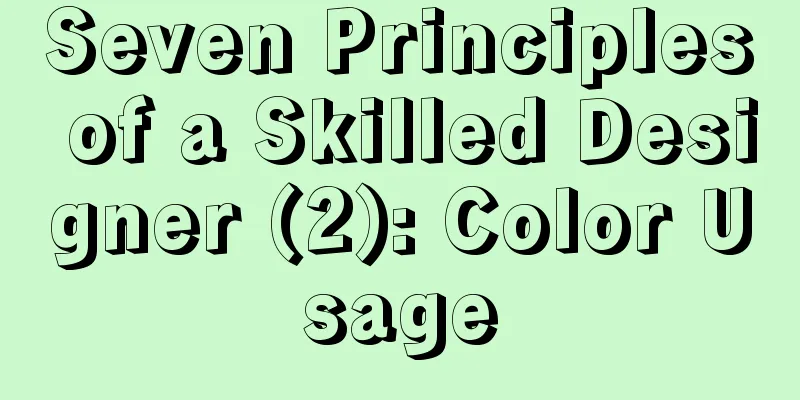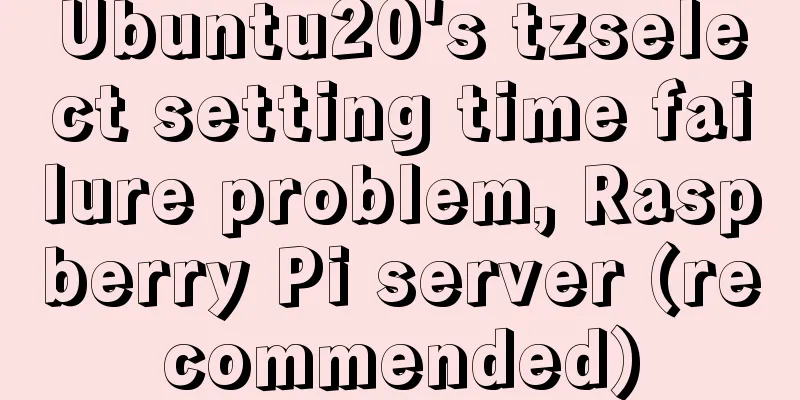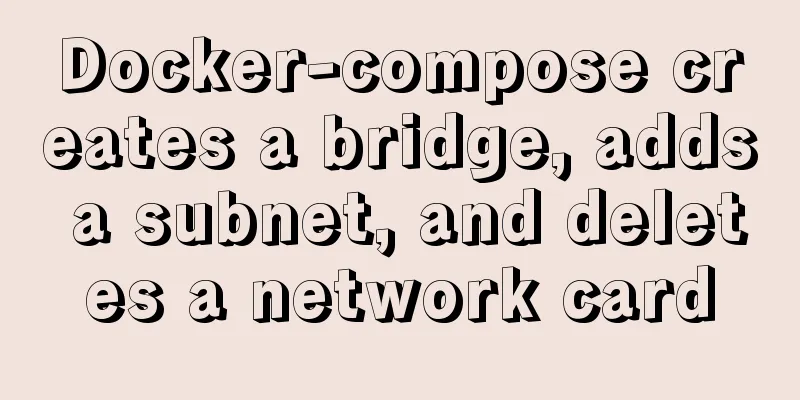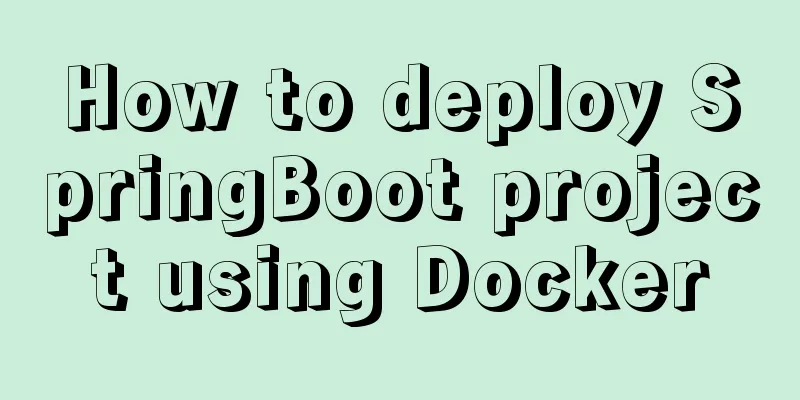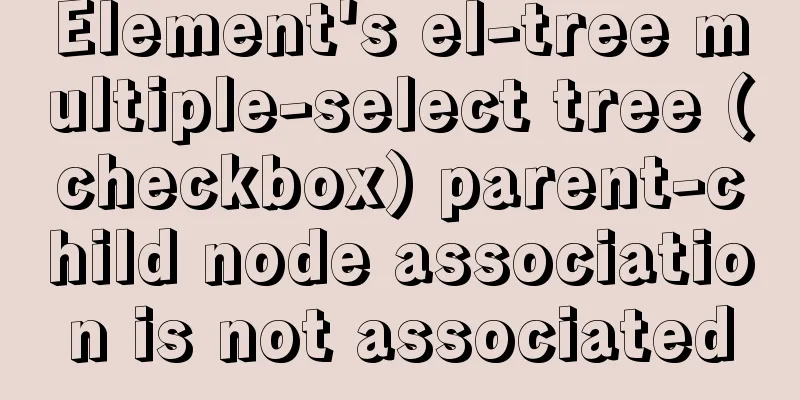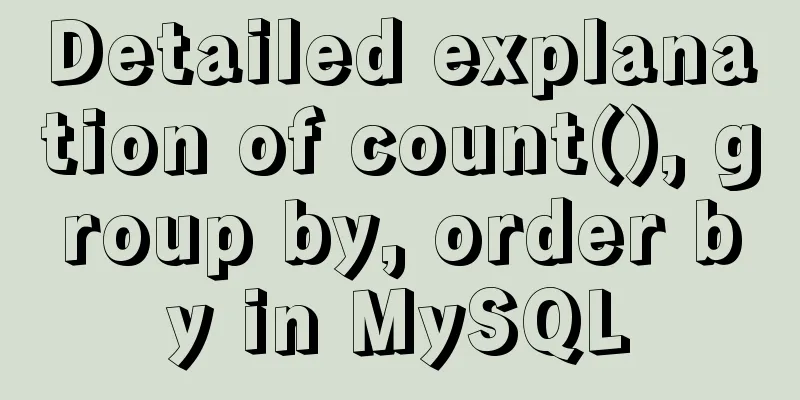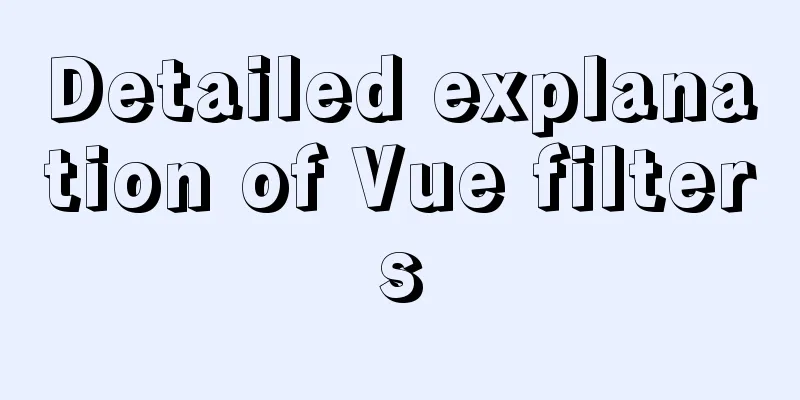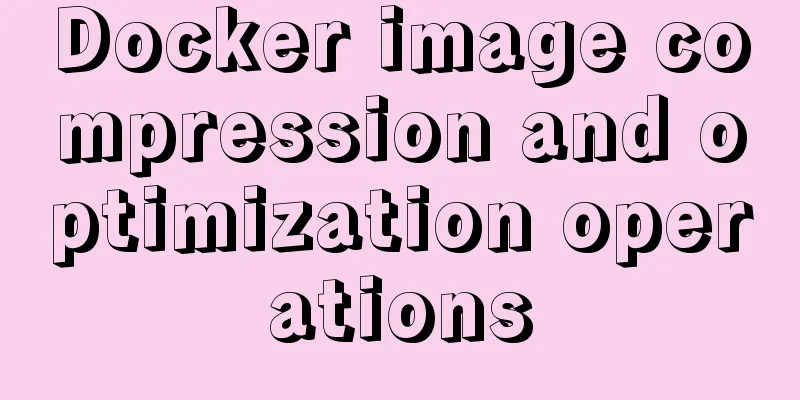Docker+gitlab+jenkins builds automated deployment from scratch
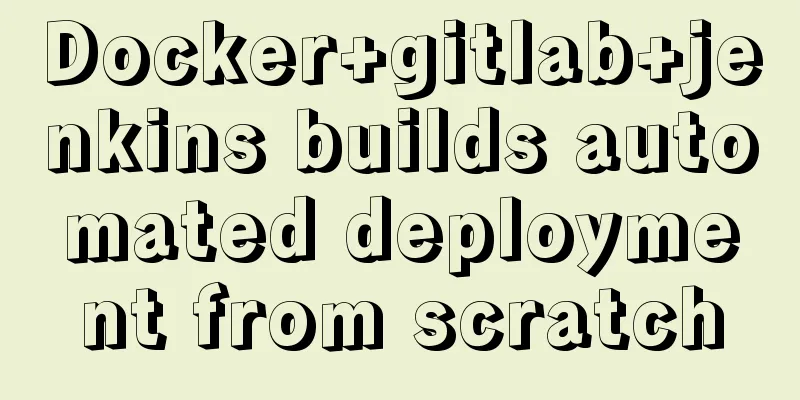
Preface:After several days of study and my own understanding, I have compiled a tutorial on automatic deployment of Docker+Jenkins. If there are any deficiencies, please give me more advice. Thank you! Advantages of Docker:
Why use Jenkins:
1. Install Docker
1. Check your current kernel version with the uname -r command uname -r 2. Log in to CentOS with root privileges. Make sure the yum package is updated to the latest version. yum -y update 3. Uninstall the old version (if you have installed an old version) yum remove docker docker-common docker-selinux docker-engine 4. Install the required packages. yum-util provides the yum-config-manager function. The other two are dependencies of the devicemapper driver. yum install -y yum-utils device-mapper-persistent-data lvm2 5. Set up the yum source yum-config-manager --add-repo https://download.docker.com/linux/centos/docker-ce.repo 6. You can view all docker versions in all repositories and select a specific version to install yum list docker-ce --showduplicates | sort -r 7. Install Docker sudo yum install -y docker-ce #Since only the stable repository is enabled by default in the repo, the latest stable version 18.03.1 is installed here 8. Start and add to boot systemctl start docker //Start docker systemctl enable docker //Set to start at boot 9. Verify whether the installation is successful (the presence of client and service parts indicates that the Docker installation and startup are successful) docker version 2. Install Jenkins with Docker1. Search for the Jenkins image in the repositorydocker search jenkins
2. Pull the jenkins image to the local imagesdocker pull jenkins/jenkins Note that the version pulled here is jenkins/jenkins, because the previous jenkins version was only 2.60, which caused the installation of the jenkins plug-in to fail. You can specify the version when pulling, for example, docker pull java:8 means that the pulled java version is 8; if you do not specify a version, the default is the latest version. 3. Start the Jenkins containerdocker run --name myjenkins -d -p 8081:8080 -p 8085:8085 jenkins/jenkins –name myjenkins specifies the container name as myjenkins
3. Initialization operation of logging into Jenkins1. Access the Jenkins interface. For example, if my virtual machine IP is 192.168.199.188, enter 192.168.199.188:8081 and press Enter to display the following interface.
Enter the container where Jenkins is installed docker exec -it myjenkins bash // Enter the specified container, myjenkins represents the name we specified for the container when we started the container cat /var/jenkins_home/secrets/initialAdminPassword` // View the password, copy the password and paste it into the text box Operation diagram:
2. Install the plug-in. Here we install the plug-in recommended by Jenkins. Click to install the recommended plugin:
3. The installation is in progress. Please wait for a moment. Click Continue after the installation is complete.
4. Create an administrator user, or you can directly use the admin account to continue:
5. The instance configuration is saved directly:
6. Start using Jenkins:
7. Go to the Jenkins homepage:
4. Global tool configuration (configuration environment)Click System Management - Global Tool Configuration 1. Configure JDK: Cancel automatic installation (the JDK environment is usually installed in the container), enter the docker container, use
2. Configure Maven: Specify a name, install automatically, and click Save
5. Install the Maven plugin Click System Management – Plugin Management
6. Create a new task to complete automated deployment1. Return to the home page, click New task, and build a Maven project
2. Click OK and return to the home page. We found an additional task named SpringBoot_AutoTest1 (the task above is the previous one, so ignore it)
3. Click the project name SpringBoot_AutoTest1 --> Click Configure 3.1 Source code management (configure the git repository address, Jenkins will pull the code from the remote repository):
3.2 Build configuration (Jenkin will automatically execute the packaging command after pulling the code):
3.3 Configure the shell script (after Jenkins packaging is completed, the shell script is automatically executed to start the project and realize automatic deployment), and then save it:
Attached shell script:
#!/bin/bash
# #!/bin/bash means that this script uses /bin/bash to interpret and execute. Among them, #! is a special indicator, followed by the shell path that interprets this script. Bash is just one type of shell. There are many other shells, such as: sh, csh, ksh, tcsh, ...
# #!/bin/bash can only be placed on the first line. If there is #! after it, it can only be regarded as a comment.
#Service name SERVER_NAME = SpringBoot_AutotTest
#Source jar path, after mm packaging is completed, the jar package name in the target directory can also be selected as a war package, and the war package can be moved to Tomcat.
JAR_NAME=jekins-0.0.1-SNAPSHOT
#target package generates the directory of the jar package JAR_PATH=/var/jenkins_home/workspace/SpringBoot_AutotTest/target # Based on the specific packaging location, you can build the project once and view the packaged directory through the log #After packaging, move the iar package to the directory where the jar package is run JAR_WORK_PATH=/var/jenkins_home/workspace/SpringBoot_AutotTest/target
echo "Query process id-->$SERVER_NAME"
PID=`ps -ef | grep "$SERVER_NAME" | awk '{print $2}'`
echo "Get process ID: $PID"
echo "End process"
for id in $PID
do
kill -9 $id
echo "killed $id"
done
echo "End process completed"
#Copy the jar package to the execution directory_
echo"Copy the jar package to the execution directory:cp $JAR_PATH/$JAR_NAME.jar $JAR_WORK_PATH"
cp $JAR_PATH/$JAR_NAME.jar $JAR_WORK_PATH
echo "Complete copying of jar package"
cd $JAR_WORK_PATH
#Change file permissions chmod 755 $JAR_NAME.jar
# Front desk startup #java -jar $JAR_NAME.jar
#Background startup BUILD_ID=dontKillMe nohup java -jar $JAR_NAME.jar &
This is the end of this article about building automated deployment from scratch with docker+gitlab+jenkins. For more information about automated deployment with docker+gitlab+jenkins, please search for previous articles on 123WORDPRESS.COM or continue to browse the following related articles. I hope you will support 123WORDPRESS.COM in the future! You may also be interested in:
|
<<: How to choose between MySQL CHAR and VARCHAR
>>: 10 Tips to Improve Website Usability
Recommend
Detailed explanation of log processing of Docker containers
Docker has many log plug-ins. The default is to u...
Detailed discussion of InnoDB locks (record, gap, Next-Key lock)
Record lock locks a single index record. Record l...
Analyze MySQL replication and tuning principles and methods
1. Introduction MySQL comes with a replication so...
MySQL method steps to determine whether it is a subset
Table of contents 1. Problem 2. Solution Option 1...
TypeScript uses vscode to monitor the code compilation process
Install Install ts command globally npm install -...
Example of how to display a default image when an image does not exist in HTML
An image link <img src="" /> I wa...
Solve the error "Can't locate ExtUtils/MakeMaker.pm in @INC"
When installing mha4mysql, the steps are roughly:...
Implementation of Docker packaging image and configuration modification
I have encountered many problems in learning Dock...
Detailed explanation of using split command to split Linux files
A few simple Linux commands let you split and rea...
A detailed explanation of the subtle differences between Readonly and Disabled
Readonly and Disabled both prevent users from chan...
A brief discussion on the comparison of varchar, char and text in postgresql database
As shown below: name describe character varying(n...
Detailed explanation of the process of deploying SpringBoot project through Docker plug-in in IDEA
1. Configure Docker remote connection port Locate...
Detailed explanation of overflow:auto usage
Before starting the main text, I will introduce s...
Implementation of importing and exporting docker images
Docker usage of gitlab gitlab docker Startup Comm...
React's component collaborative use implementation
Table of contents Nesting Parent-child component ...