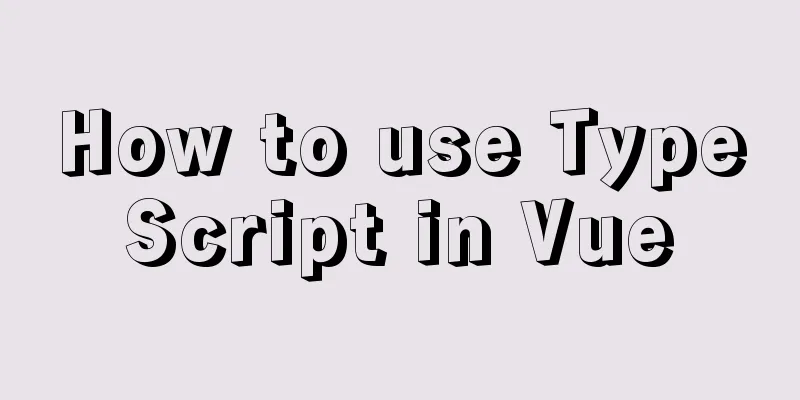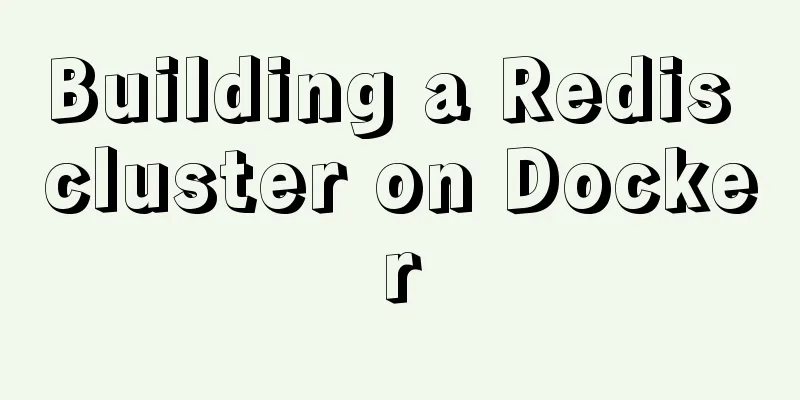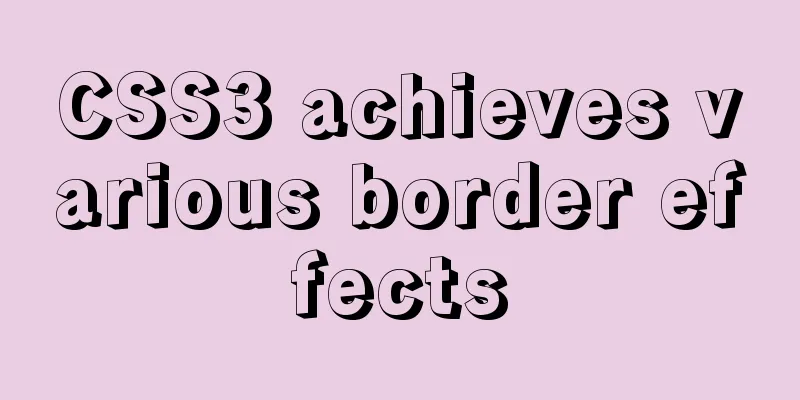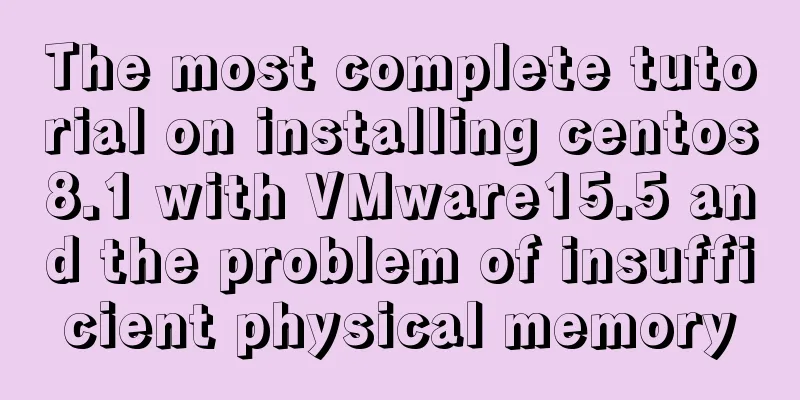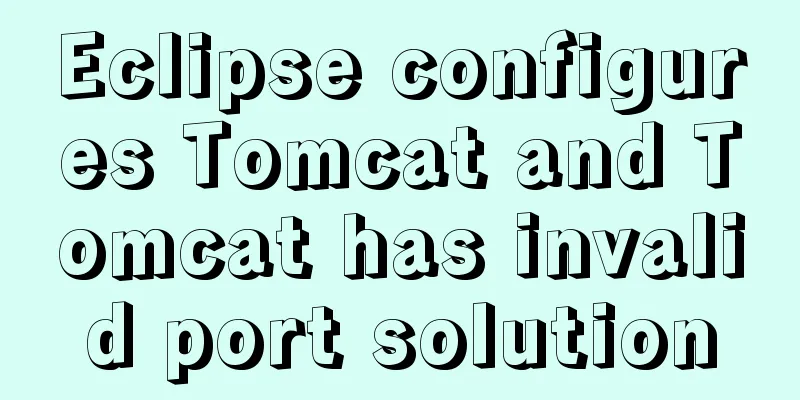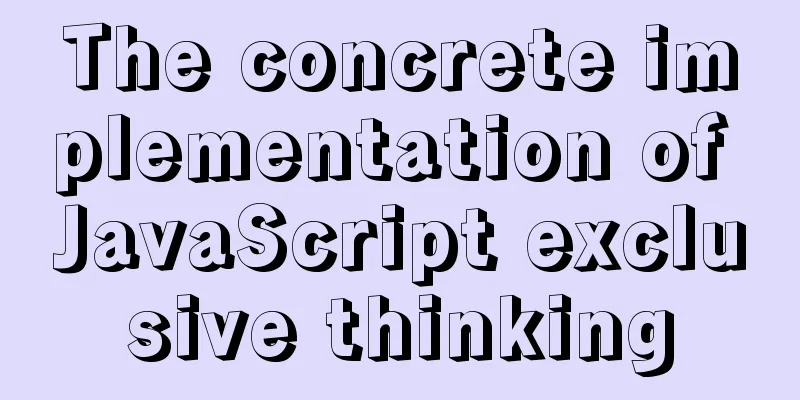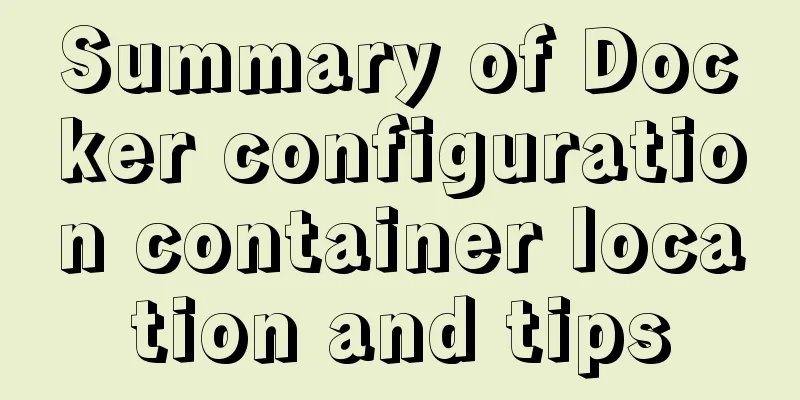VMware ESXi installation and use record (with download)
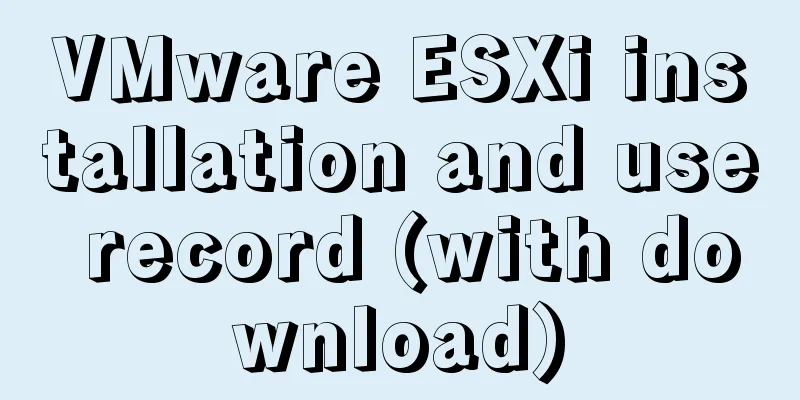
|
What is VMware ESXi? 1. Install ESXiFirst, open the VMware virtual machine (refer to <Build a Linux virtual machine and write a simple program>), click "File" -> "New Virtual Machine (N)" in the upper left corner, refer to Figure 1:
Select "Custom (Advanced)©", click Next (N), refer to Figure 2:
Select ESXi 6.7 U2 in Hardware Compatibility (H) and click Next (N). Refer to Figure 3:
Select "Install the operating system later", click Next (N), refer to Figure 4:
Select "VMware ESXi 6.x" in "VMware ESX(X)", click Next (N), refer to Figure 5:
Set the virtual machine name/location, click Next (N), refer to Figure 6:
Set the total number of processor cores according to actual needs, click Next (N), and refer to Figure 7:
Allocate virtual memory according to actual needs, click Next (N), refer to Figure 8:
Select the network connection type according to actual needs, click Next (N), refer to Figure 9:
Select the I/O controller type according to actual needs, click Next (N), and refer to Figure 10:
Select the disk type according to actual needs, click Next (N), refer to Figure 11:
Select a disk according to actual needs, click Next (N), refer to Figure 12:
Set the disk size according to actual needs, click Next (N), refer to Figure 13:
Accept the default settings and click Next (N), refer to Figure 14:
At this point, all hardware configurations are basically completed (click "Customize Hardware©" to modify the settings you just made), click Next (N), refer to Figure 15:
2. Set up ESXiClick "Edit Virtual Machine Settings", refer to Figure 16:
Click "CD/DVD (IDE)", select "Use ISO image file (M)", click "Browse (B)" to find the iso file, and then click "OK", refer to Figure 17:
Click "Start Starting the Virtual Machine", refer to Figure 18:
Press the "Enter" key, refer to Figure 19:
Press the "F11" key, refer to Figure 20:
Press the "Enter" key, refer to Figure 21:
Press the "Enter" key, refer to Figure 22:
The login password must contain numbers, English letters and special symbols, and the password length must be greater than 8 characters (such as qwer1234!), refer to Figure 23:
Press the "F11" key, refer to Figure 24:
Press the "Enter" key, refer to Figure 25:
3. Start ESXiClick "Start Starting the Virtual Machine", refer to Figure 26:
At this moment, the ESXi server can be accessed normally. Press the "F2" key to modify some configurations, and press the "F12" key to choose to restart or shut down. Refer to Figure 27:
Enter the IP address on the ESXi interface and log in to the Web operation platform, refer to Figure 28:
Click "Virtual Machine", then click "Create/Register Virtual Machine". At this time, we can freely allocate virtual machine resources according to actual needs (), refer to Figure 29:
Click "Create a new virtual machine", then click "Next", refer to Figure 30:
Enter the name, compatibility, etc. according to actual needs, and then click "Next Page", refer to Figure 31:
Select data storage according to actual needs, and then click "Next Page", refer to Figure 32:
Customize the virtual machine hardware information, and then click "Next", refer to Figure 33:
At this point the virtual machine has been configured, then click "Finish", refer to Figure 34:
You can see the newly created virtual machine under "Create/Register Virtual Machine", then click the virtual machine "test", refer to Figure 35:
Now we can start the virtual machine, and we also understand the general deployment process, refer to Figure 36:
Download ESXiLink: https://pan.baidu.com/s/1XovRMEp_kh8viSI5N-E0gg Extraction code: dgz9 The above is the detailed content of VMware ESXi installation and usage record (with download). For more information about VMware ESXi installation, please pay attention to other related articles on 123WORDPRESS.COM! You may also be interested in:
|
<<: Make a nice flip login and registration interface based on html+css
>>: Interpretation of 17 advertising effectiveness measures
Recommend
IIS7~IIS8.5 delete or modify the server protocol header Server
Requirements: Remove HTTP response headers in IIS...
An Incomplete Guide to JavaScript Toolchain
Table of contents Overview Static type checking C...
How to connect to docker server using ssh
When I first came into contact with docker, I was...
The implementation process of Linux process network traffic statistics
Preface Linux has corresponding open source tools...
A brief discussion on the synchronization solution between MySQL and redis cache
Table of contents 1. Solution 1 (UDF) Demo Case 2...
Detailed explanation of JavaScript object conversion to primitive value
Table of contents Object.prototype.valueOf() Obje...
Instructions for using the meta viewport tag (mobile browsing zoom control)
When OP opens a web page with the current firmwar...
MySQL slave library Seconds_Behind_Master delay summary
Table of contents MySQL slave library Seconds_Beh...
Solution to the error when calling yum in docker container
When executing yum in dockerfile or in the contai...
How to Delete Junk Files in Linux Elegantly
I wonder if you are like me, a programmer who arr...
Analysis of MySQL query sorting and query aggregation function usage
This article uses examples to illustrate the use ...
MySql import CSV file or tab-delimited file
Sometimes we need to import some data from anothe...
Special effects of Bootstrap 3.0 study notes (display and hide, eliminate floating, close button, etc.)
The main contents of this article are as follows:...
Nginx Linux installation and deployment detailed tutorial
1. Introduction to Nginx Nginx is a web server th...
Detailed explanation of docker version es, milvus, minio startup commands
1. es startup command: docker run -itd -e TAKE_FI...