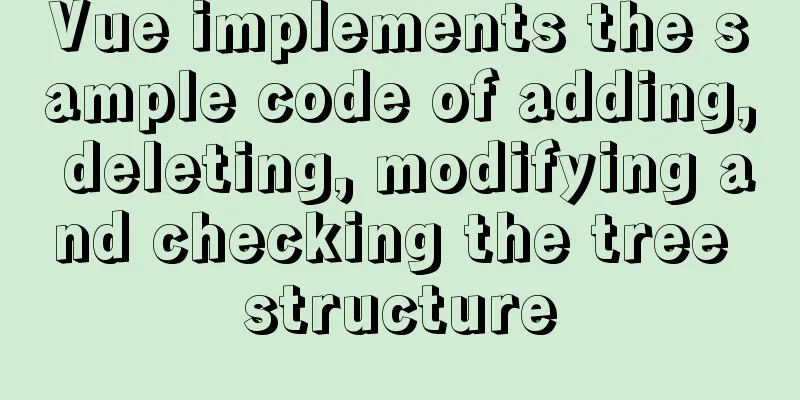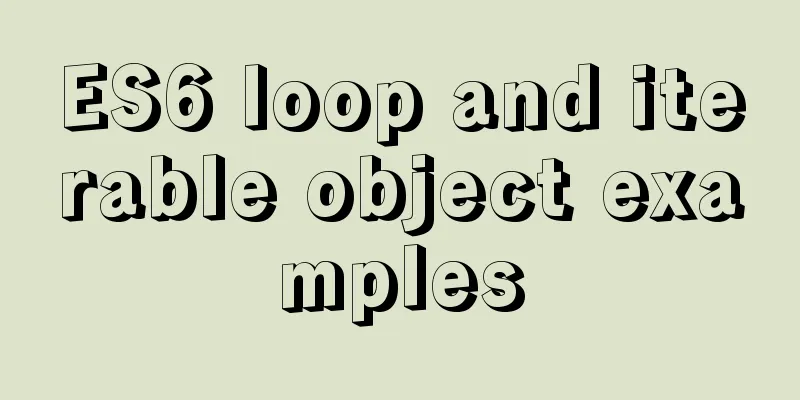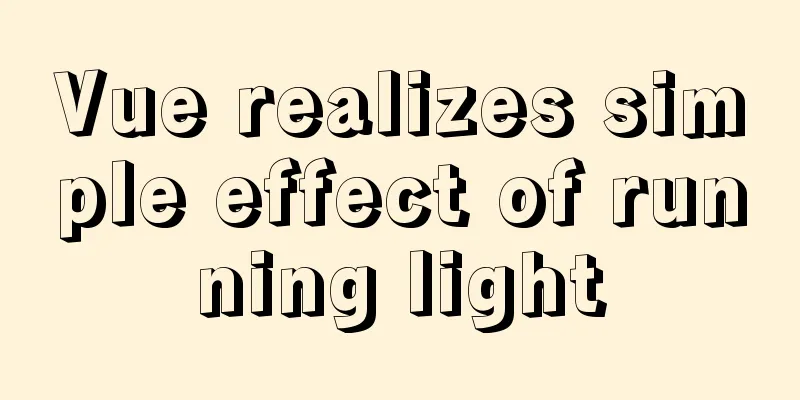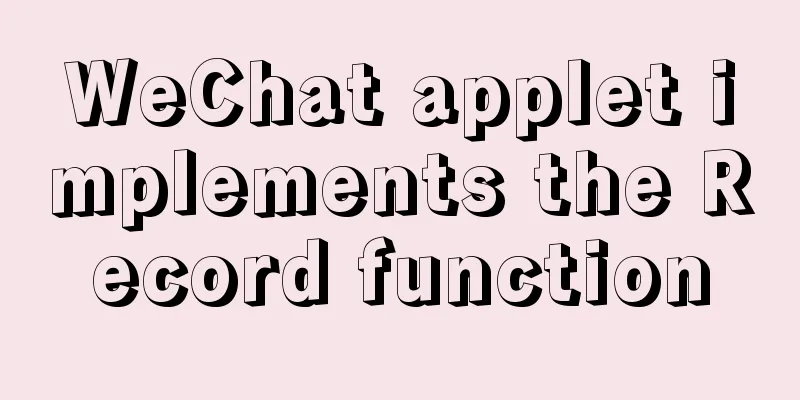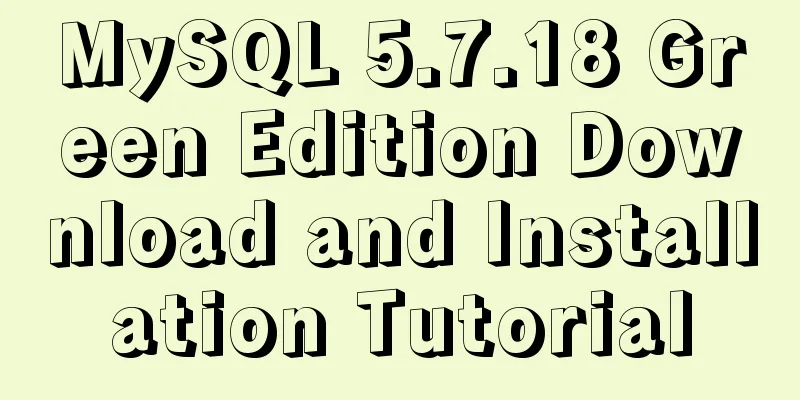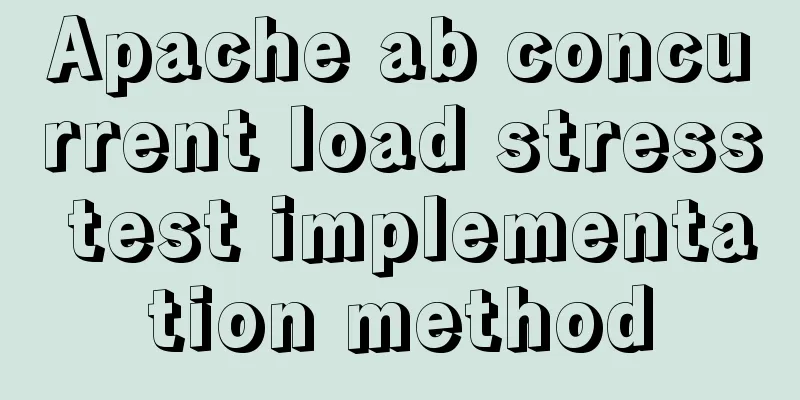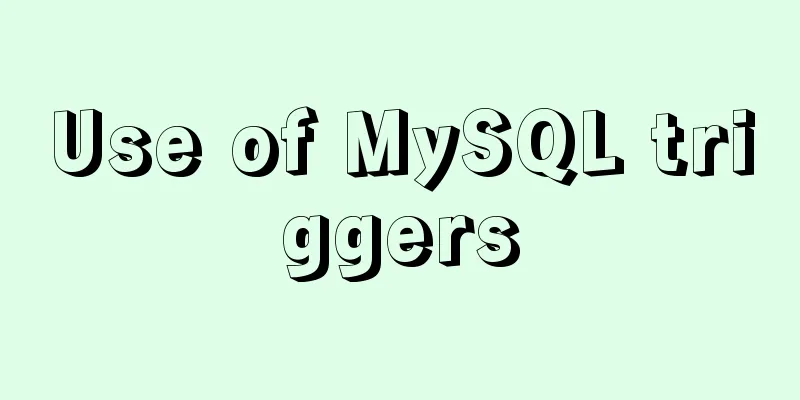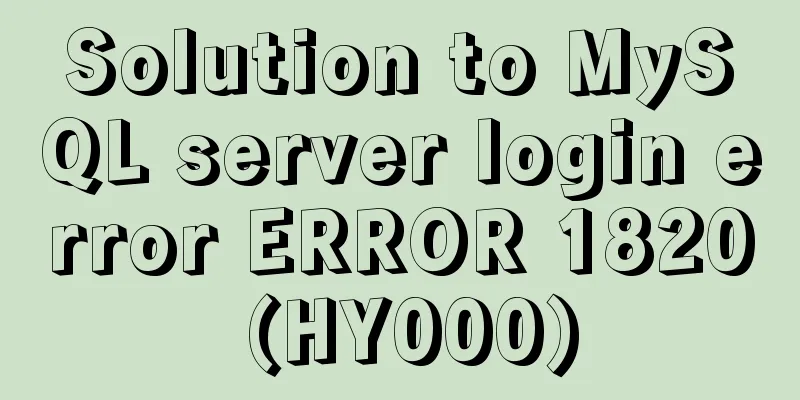The most complete tutorial on installing centos8.1 with VMware15.5 and the problem of insufficient physical memory
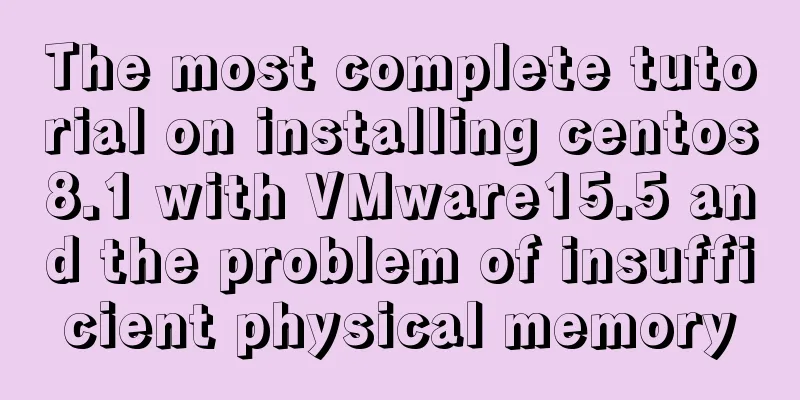
|
1. Virtual Machine Preparation 1. Create a new virtual machine
2. Select Customize Virtual Machine
3. Virtual Machine Hardware Compatibility
4. Choose to install the operating system later
5. Linux version selection, because VMware15.5 version selection does not include centios8.1, here we choose Rded Hat Enterprise Linux 8 64 bit
6. Give the virtual machine a name and select the location where the virtual machine is stored
7. Virtual machine processor settings (set according to your computer configuration)
8. Virtual machine memory settings (set according to your computer configuration)
9. Network settings NAT mode (NAT mode has high network security, if you are interested, you can go to Baidu for other modes below)
10. Default
11. Default
12. Default
13. Disk size setting (set according to your needs)
14.Disk name, the default is ok
15. Finish
2. Install the operating system 1. Configure system image
2. Start the installation
Note: Thinkpad users may encounter the error message: This host supports Intel VT-x, but Intel VT-x is disabled. For the solution as shown in the figure, please follow the blog post: https://www.jb51.net/article/187040.htm
3. Encountering insufficient physical memory
4. Solution: Edit -> Preferences
5. Select install centos Linux 8, use the up and down arrow keys on the keyboard to control the selection
6. Language settings
7. Time and date settings
//img.jbzj.com/file_images/article/202005/2020521111519861.jpg?2020421111550 8. Software Selection
The first item in the red box has a graphical interface, and the second item does not have a graphical interface (you can choose the ftp tool on the right according to your preference)
9. Installation destination settings
10. Network and hostname settings
The host name can also be modified later
11. Install the operating system
12. Set the root account password
13. Create User
You can also uncheck it, which is equivalent to creating a normal user
14. Restart to complete the installation
Summarize This is the end of the most complete tutorial on VMware 15.5 installation of centos 8.1 and the article on insufficient physical memory. For more relevant content about VMware 15.5 installation of CentOS 8.1, please search for previous articles on 123WORDPRESS.COM or continue to browse the related articles below. I hope everyone will support 123WORDPRESS.COM in the future! You may also be interested in:
|
<<: Solve the problem of MySql client exiting in seconds (my.ini not found)
Recommend
Detailed explanation of angular parent-child component communication
Table of contents APIs used Simple Example person...
Install zip and unzip command functions under Linux and CentOS (server)
Install zip decompression function under Linux Th...
Detailed explanation of TypeScript's basic types
Table of contents Boolean Type Number Types Strin...
How to use nginx to intercept specified URL requests through regular expressions
nginx server nginx is an excellent web server tha...
Introduction to SSL certificate installation and deployment steps under Nginx
Table of contents Problem description: Installati...
The latest popular script Autojs source code sharing
Today I will share with you a source code contain...
Very practical Tomcat startup script implementation method
Preface There is a scenario where, for the sake o...
Detailed tutorial for installing influxdb in docker (performance test)
1. Prerequisites 1. The project has been deployed...
How to insert a value containing single quotes or backslashes in MySQL statements
Preface This article mainly introduces the releva...
Several ways to hide Html elements
1. Use CSS Copy code The code is as follows: style...
Implementation of Docker deployment of Nuxt.js project
Docker official documentation: https://docs.docke...
Vue component organization structure and component registration details
Table of contents 1. Component Organization 2. Co...
WeChat applet realizes left-right linkage
This article shares the specific code for WeChat ...
Native JS to achieve blinds special effects
This article shares a blinds special effect imple...
How to handle super large form examples with Vue+ElementUI
Recently, due to business adjustments in the comp...