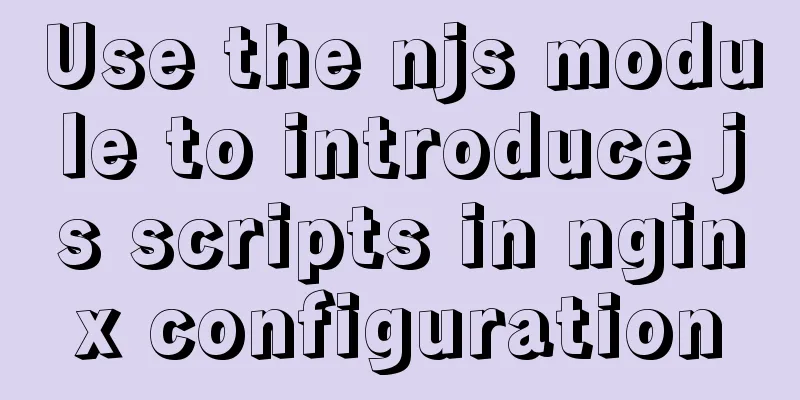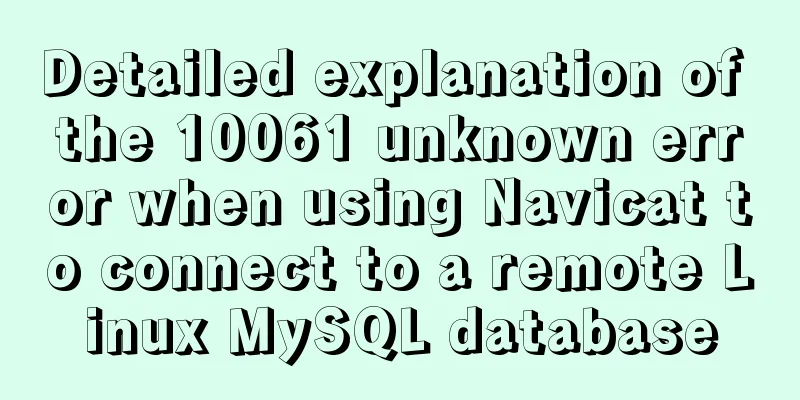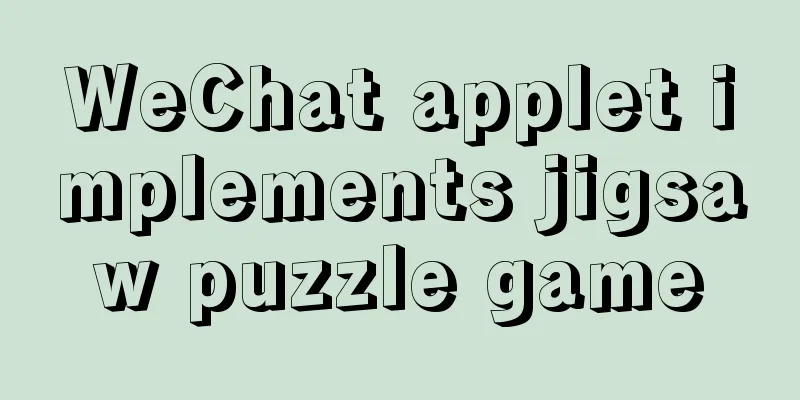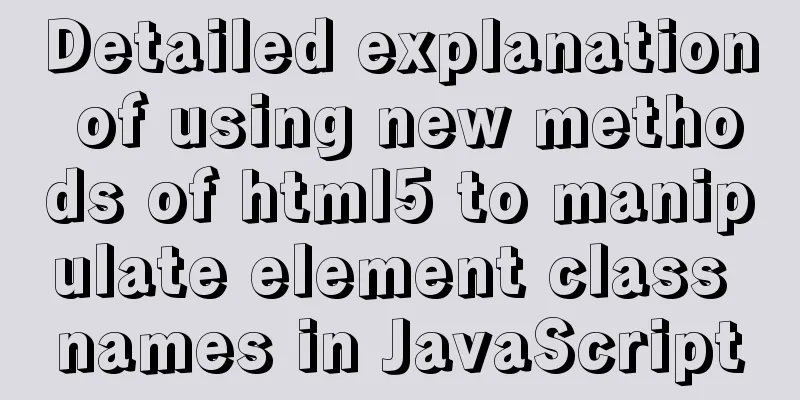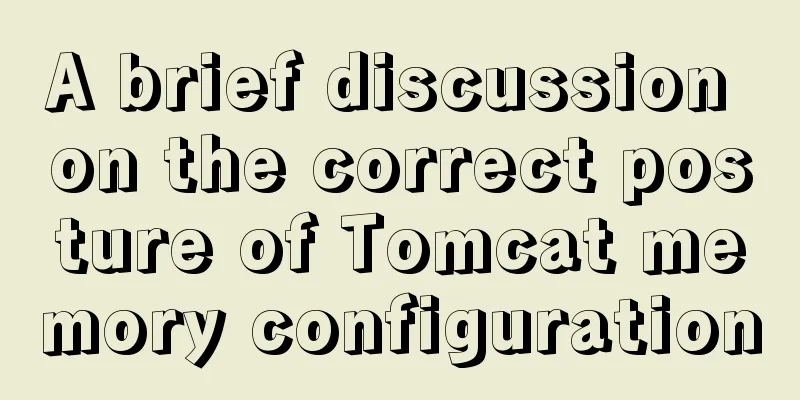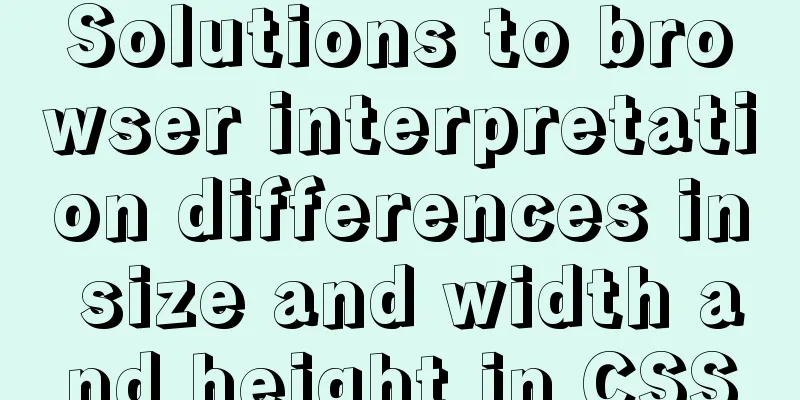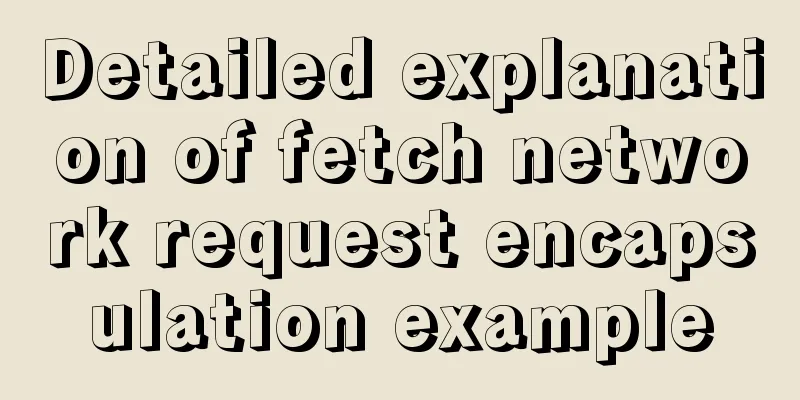MySQL 5.7.18 Green Edition Download and Installation Tutorial
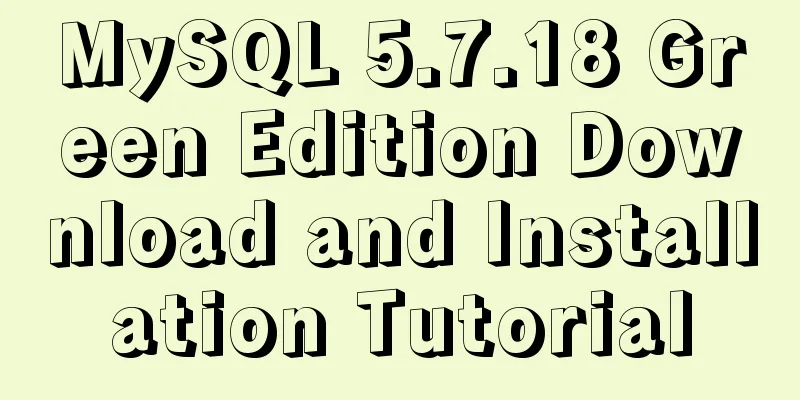
|
This article records the detailed process of downloading and installing the green version of MySQL 5.7.18 1. First download the green version of mysql5.7.18, then unzip it and put it in a directory. I put the unzipped mysql in "D:\mysql\mysql-5.7.18-winx64" (this is called the root directory of mysql). 2. Create a tool in the myql root directory. As shown in the figure:
3. Edit the "my.ini" file; my configuration is:
[mysql] # Set the default character set of the mysql client to default-character-set=utf8 [mysqld] #Installation directory basedir = D:\mysql\mysql-5.7.18-winx64 #Data storage directory datadir = D:\mysql\mysql-5.7.18-winx64\data #The following is the tmpdir I added myself = D:\mysql\mysql-5.7.18-winx64\data socket = D:\mysql\mysql-5.7.18-winx64\mysql.sock #Port port = 3306 # The default character set used by the server is the 8-bit latin1 character set character-set-server=utf8 # The default storage engine that will be used when creating a new table default-storage-engine=INNODB #Avoid external locking (default is ON) skip-external-locking # Maximum number of connections max_connections = 100 #The maximum value of a single memory table is limited to max_heap_table_size = 64M #The sort buffer size allocated for each thread sort_buffer_size = 8M #join The buffer size for table join operations is set according to the actual business, the default is 8M join_buffer_size = 32M # SQL query cache, if the submitted query is the same as a query in several times and exists in the query cache, the result in the cache is returned directly query_cache_size = 64M 4. Use the cmd command to enter the bin directory under the mysql root directory; (1) Execute mysqld --initialize-insecure --user=mysql to initialize the data directory (initialize without password) (2) Execute mysqld -install to install it as a service. If it has been installed before, uninstall it (mysqld -remove) and then execute the installation; (3) Start the service: net start mysql; or right-click the computer - Management - Services, find MYSQL and start it, and set it to automatic; (4) Enter without password: mysql -u root -p (5) Change password: SET PASSWORD = 'password';
5. Configure all machines to connect to the server (1) use mysql; (2) select host,user from user where user='root'; (3) update user set host = '%' where user = 'root'; (4) flush privileges; (5) select host,user from user where user='root'; Question: If you find that other machines (in the same LAN) still cannot connect, add port 3306 to the exceptions in the Windows built-in firewall. Wonderful topic sharing: MySQL different versions installation tutorial MySQL 5.7 installation tutorials for various versions MySQL 5.6 installation tutorials for various versions mysql8.0 installation tutorials for various versions The above is the full content of this article. I hope it will be helpful for everyone’s study. I also hope that everyone will support 123WORDPRESS.COM. You may also be interested in:
|
<<: WeChat applet example of using functions directly in {{ }}
>>: How to implement nested if method in nginx
Recommend
Detailed explanation of the usage and differences between indexes and views in MySQL
Preface This article mainly introduces the use an...
Mysql command line mode access operation mysql database operation
Usage Environment In cmd mode, enter mysql --vers...
Pure CSS implementation (no script) Html command-style tooltip text prompt effect
Analyze the execution process. Move the mouse int...
Website front-end performance optimization: JavaScript and CSS
I have read an article written by the Yahoo team ...
Introduction to MySQL role functions
Table of contents Preface: 1. Introduction to rol...
HTML background color gradient achieved through CSS
Effect screenshots: Implementation code: Copy code...
HTML table markup tutorial (28): cell border color attribute BORDERCOLOR
To beautify the table, you can set different bord...
The main idea of dynamically setting routing permissions in Vue
I have seen some dynamic routing settings on the ...
HTML tbody usage
Structured Table (IExplore Only) 1) Group by rows ...
Example code for implementing a hollow mask layer with CSS
Contents of this article: Page hollow mask layer,...
MySQL password contains special characters & operation of logging in from command line
On the server, in order to quickly log in to the ...
How to change the default character set of MySQL to utf8 on MAC
1. Check the character set of the default install...
Detailed explanation of Cgroup, the core principle of Docker
The powerful tool cgroup in the kernel can not on...
Let's learn about JavaScript object-oriented
Table of contents JavaScript prototype chain Obje...
Let's talk about what JavaScript's URL object is
Table of contents Overview Hash Properties Host p...