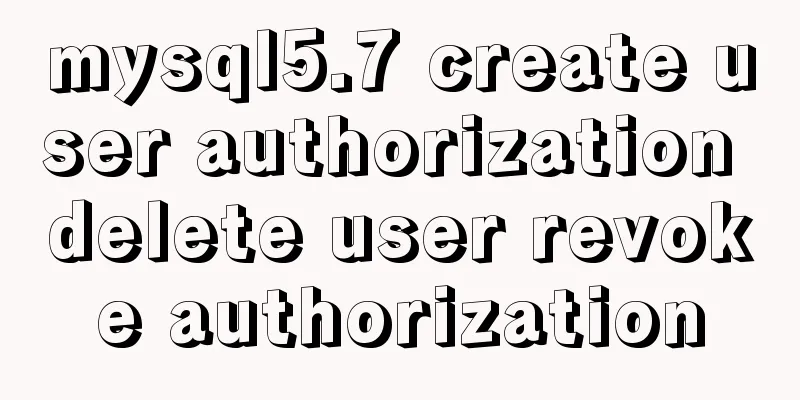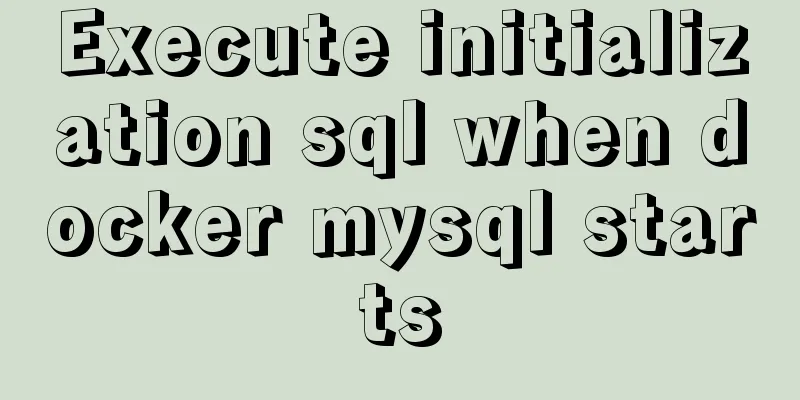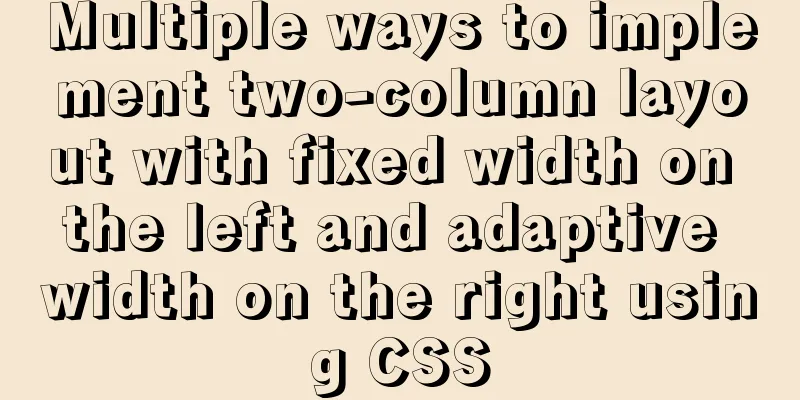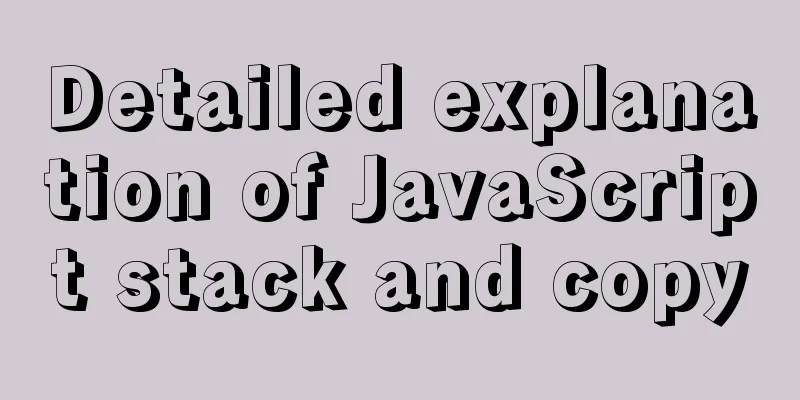Teach you 10 ways to center horizontally and vertically in CSS (summary)
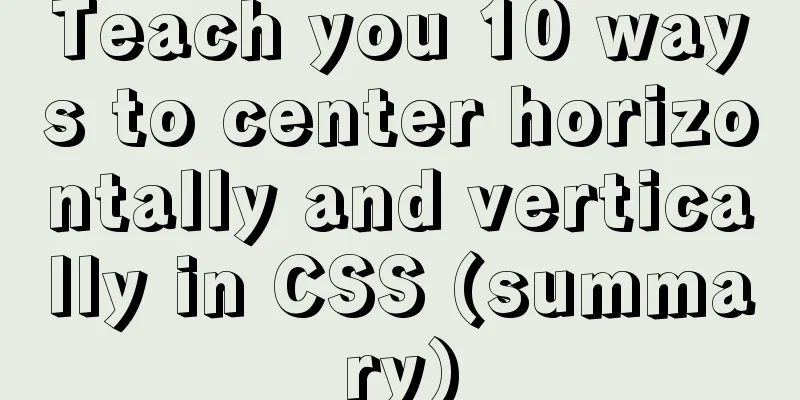
|
A must-have for interviews, you will definitely use it at work. Emmm, everyone understands it. Without further ado, I will just post a summary and a rendering. Summarize
How to achieve the effect of the picture above? Here are 10 commonly used methods. First, I create a common template style
<template>
<div class="two">
<div class="parent">
<div class="child">123</div>
</div>
</div>
</template>
<style lang="less" scoped>
.parent{
margin: 0 auto;
width: 300px;
height: 300px;
border: 1px solid red;
box-sizing: border-box;
.child {
height: 100px;
width: 100px;
background: #2f8df0;
}
}
</style>Then the specific styles used are written separately in the method. First, 4 daily layout techniques are introduced. 1. Horizontally center the div inside the div and set the width of the child elements.
.parent{
width:300px;
margin:0 auto;
} Note: If the child element sets 2. Set the text to be vertically centered and set the height of the div containing the text.
.child{
text-align: center
line-height:100px //Knowing the height of the child element, set the same height as the height}3. Two or more block-level elements are vertically centered, and the parent element sets height and line-height to be equal.
.parent{
line-height: 300px; //Know the height of the parent element, set the same height as the height }
.child1{
display: inline-block;
vertical-align: middle;
line-height: initial; //The initial keyword is used to set a CSS property to its default value.
}
.child2{
display: inline-block;
vertical-align: middle;
line-height: initial; //The initial keyword is used to set a CSS property to its default value.
}4. Let an element fill the entire current container and set absolute
.parent{
position: absolute;
top: 0;
bottom: 0;
left: 0;
right: 0;
}OK, that's it. Now let's start with how to achieve horizontal and vertical centering with CSS. 1. You don’t need to set the width and height of the child element, you need to set the height of the parent element. Use absolute + transform (recommended)
.parent{
position: relative
}
.child{
position: absolute;
top:50%;
left:50%;
transform:translate(-50%,-50%)
}
// Note: if you only need to center it up and down, just keep top; if you only need to center it left and right, keep left. Set translateY(-50%) or translateX(-50%) 2. There is no need to set the width and height of the child elements, and there is no need to set the width and height of the parent element. Use flex layout (it is recommended to use flex directly on mobile devices
.parent{
display:flex;
align-items:center;
justify-content:center;
}
.child{
} 3. You don’t need to set the width and height of the child element, but you need to set the height of the parent element. Use lineheight .
.parent{
line-height: 300px; //Set the height to the same as the parent element text-align: center;
}
.child{
display: inline-block;
vertical-align: middle;
line-height: initial; //The initial keyword is used to set a CSS property to its default value.
text-align: left; //Reset the text display to the desired effect} 4. You don’t need to set the width and height of the child element, but you need to set the height of the parent element. Use css-table (
.parent{
display: table-cell;
vertical-align: middle;
text-align: center;
}
.child{
display: inline-block;
}5. Set the width and height of the child element, and set the height of the parent element. Use absolute + negative margin
.parent{
position: relative
}
.child{
position: absolute;
top: 50%;
left: 50%;
margin-left: -50px; //Know the width and height of the sub-element margin-top: -50px; //Know the width and height of the sub-element}6. Set the width and height of the child element, and set the height of the parent element. Use absolute + margin auto
.parent{
position: relative
}
.child{
position: absolute;
top: 0;
left: 0;
right: 0;
bottom: 0;
margin: auto;
}7. Set the width and height of the child element, and set the height of the parent element. Use absolute + calc (this method's compatibility depends on the compatibility of calc)
.parent{
position: relative
}
.child{
position: absolute;
top: calc(50% - 50px);
left: calc(50% - 50px);
}8. Use writing-mode (more complicated to use, not recommended)
// Common styles are at the top <div class="parent">
<div class="box-child">
<div class="child">123</div>
</div>
</div>
.parent{
writing-mode: vertical-lr; //Change the direction of text display text-align: center;
}
.box-child{
writing-mode: horizontal-tb;
display: inline-block;
text-align: center;
width: 100%;
}
.child{
text-align: left; //Reset the text display to the desired effect margin: 0 auto;
}9. There is no need to set the width and height of child elements, and there is no need to set the width and height of parent elements. Use grid layout (not recommended, currently the compatibility is not very good)
.parent{
display: grid;
}
.child{
align-self: center;
justify-self: center;
}10. Use table layout (purely a method, who still uses table layout these days, hahahaha)
<table>
<tbody>
<tr>
<td class="parent">
<div class="child">123</div>
</td>
</tr>
</tbody>
</table>
.parent{
text-align: center;
}
.child{
display: inline-block;
}The above is the full content of this article. I hope it will be helpful for everyone’s study. I also hope that everyone will support 123WORDPRESS.COM. |
<<: Design Theory: Ten Tips for Content Presentation
>>: Details of function nesting and closures in js
Recommend
The difference and usage between div and span
Table of contents 1. Differences and characterist...
How to call the interrupted system in Linux
Preface Slow system calls refer to system calls t...
html base url tag
Its function is to set a global style. Then your s...
How to reduce image size using Docker multi-stage build
This article describes how to use Docker's mu...
Detailed tutorial on installing PHP and Nginx on Centos7
As the application of centos on the server side b...
How to optimize MySQL index function based on Explain keyword
EXPLAIN shows how MySQL uses indexes to process s...
Detailed explanation of Linux less command examples
less file name View File less file name | grep -n...
Practical tutorial on modifying MySQL character set
Preface: In MySQL, the system supports many chara...
Sharing an idea of building a master-slave system for a large MySQL database
This week has been as busy as a war. I feel like ...
mysql-8.0.15-winx64 uses the zip package to install and the service is shut down immediately after starting
The MySQL version used in this example is mysql-8...
503 service unavailable error solution explanation
1. When you open the web page, 503 service unavai...
Pitfalls encountered when installing MySQL 8.0.18 compressed package and resetting forgotten passwords
http://www.cppcns.com/shujuku/mysql/283231.html Y...
Vue implements user login and token verification
In the case of complete separation of the front-e...
Pure CSS3 to achieve beautiful input input box animation style library (Text input love)
Share a beautiful input box animation style libra...
HTML table markup tutorial (43): VALIGN attribute of the table header
In the vertical direction, you can set the alignm...