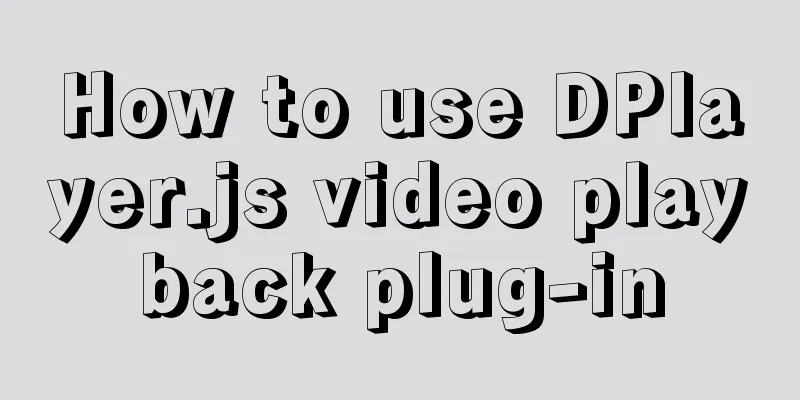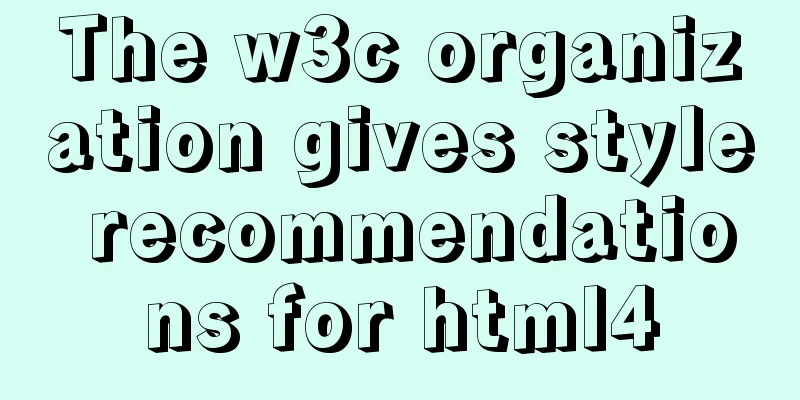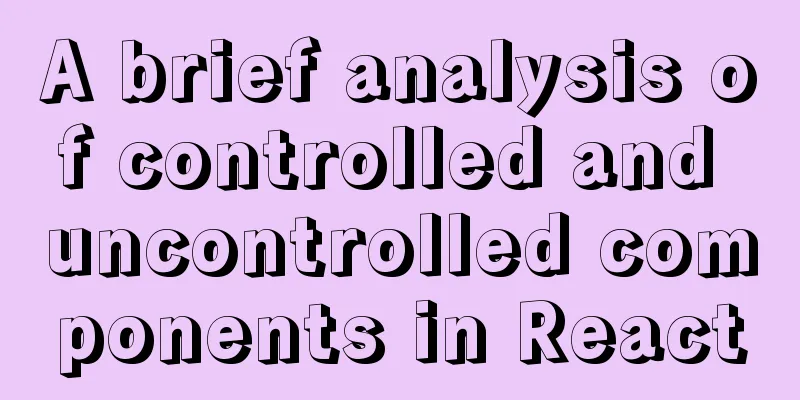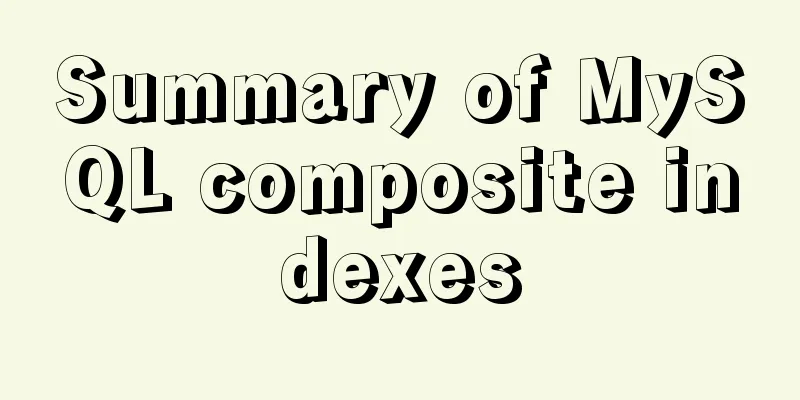Vite+Electron to quickly build VUE3 desktop applications

1. IntroductionFirst, let me introduce Vite and Electron.
When I started to think about using Vue to develop a desktop application, I first searched and found out that there are currently two ready-made solutions:
Therefore, if you want to use vite and electron, you need to configure them yourself. 2. Create a Vite project 1. Install Viteyarn create vite 2. Create a projectThe creation command is as follows: yarn create vite <your-vue-app-name> --template vue Create a project here named kuari. yarn create vite kuari --template vue 3. Enter and runEnter the project and install the dependencies before running. cd kuari yarn install yarn-dev The moment the run command is typed, it is almost already running, worthy of being called vite. At this time, follow the output, open the address preview, and you can see the initialization page.
At this point, a basic vite project has been created. 3. Configure Electron 1. Official DocumentationIn the quick start document on the Electron official website, there is an official case study on how to create an electron application using html, javascript, and css, and the vite+electron solution also draws on it. 2. InstallationFirst install the electron to vite application. The current version of electron is ^15.1.2,. yarn add --dev electron 3. Configuration Files 1) vite.config.js
import { defineConfig } from 'vite'
import vue from '@vitejs/plugin-vue'
import path from 'path' // New // https://vitejs.dev/config/
export default defineConfig({
base: path.resolve(__dirname, './dist/'), // Add plugins: [vue()]
})
2) main.js
// main.js
// Module that controls the application lifecycle and creates native browser windows const { app, BrowserWindow } = require('electron')
const path = require('path')
function createWindow () {
// Create a browser window const mainWindow = new BrowserWindow({
width: 800,
height: 600,
webPreferences: {
preload: path.join(__dirname, 'preload.js')
}
})
// Load index.html
mainWindow.loadFile('dist/index.html') // This is different from the path on the electron official website, please note // Open the development tools // mainWindow.webContents.openDevTools()
}
// This program will be called when Electron finishes initialization // and creates the browser window. // Some APIs can only be used after the ready event is triggered.
app.whenReady().then(() => {
createWindow()
app.on('activate', function () {
// Normally on macOS, when you click an application icon in the dock, the program will create a new window if there are no other // windows open.
if (BrowserWindow.getAllWindows().length === 0) createWindow()
})
})
// Except on macOS, exit the program when all windows are closed. Therefore, it is usually necessary for programs and their icons on the // taskbar to remain active until the user quits them using Cmd + Q.
app.on('window-all-closed', function () {
if (process.platform !== 'darwin') app.quit()
})
// In this file, you can include all the rest of your application's code,
// It can also be split into several files and then imported using require. 3) preload.js Create a new file preload.js.
// preload.js
// All Node.js APIs are available during the preloading process.
// It has the same sandbox as Chrome extensions.
window.addEventListener('DOMContentLoaded', () => {
const replaceText = (selector, text) => {
const element = document.getElementById(selector)
if (element) element.innerText = text
}
for (const dependency of ['chrome', 'node', 'electron']) {
replaceText(`${dependency}-version`, process.versions[dependency])
}
})
4) package.json To ensure that you can run related electron commands, you need to modify the package.json file. First, you need to set the main property. Electron will look for the index.js file in the project root directory by default at the beginning. Here we use main.js, so we need to define it.
// package.json
{
"name": "kuari",
"version": "0.0.0",
"main": "main.js", // Add "scripts": {
"dev": "vite",
"build": "vite build",
"serve": "vite preview"
},
"dependencies": {
"vue": "^3.2.16"
},
"devDependencies": {
"@vitejs/plugin-vue": "^1.9.3",
"electron": "^15.1.2",
"vite": "^2.6.4"
}
}Finally, we need to add electron's run command.
// package.json
{
"name": "kuari",
"version": "0.0.0",
"main": "main.js",
"scripts": {
"dev": "vite",
"build": "vite build",
"serve": "vite preview",
"electron:serve": "electron ." // New},
"dependencies": {
"vue": "^3.2.16"
},
"devDependencies": {
"@vitejs/plugin-vue": "^1.9.3",
"electron": "^15.1.2",
"vite": "^2.6.4"
}
} 4. RunEnter the following command directly in the terminal: yarn electron:serve Then we can see our desktop application appear!
5. Final ThoughtsI have always used Vue CLI Plugin Electron Builder for my previous projects. This time, I have a project that I will develop with electron first, push it out and see how it goes. Later, I will use Swift to redevelop a Mac desktop application depending on the situation. I just wanted to try something new, I never had the chance to try Vite. Electron is really convenient, but the packaged application is too big, which is really a flaw. This time the target group is first of all Windows users, so let’s use electron! This is the end of this article about how to quickly build a VUE3 desktop application with Vite+Electron. For more information about how to quickly build VUE3 with Vite+Electron, please search for previous articles on 123WORDPRESS.COM or continue to browse the following related articles. I hope you will support 123WORDPRESS.COM in the future! You may also be interested in:
|
<<: Using zabbix to monitor the ogg process (Windows platform)
>>: HTML table tag tutorial (34): row span attribute ROWSPAN
Recommend
Detailed explanation of Vue custom instructions
Table of contents Vue custom directive Custom dir...
Basic usage and examples of yum (recommended)
yum command Yum (full name Yellow dog Updater, Mo...
Talk about how to identify HTML escape characters through code
Occasionally you'll see characters such as &#...
jQuery achieves breathing carousel effect
This article shares the specific code of jQuery t...
Implementation of CSS equal division of parent container (perfect thirds)
The width of the parent container is fixed. In or...
Detailed explanation of the use of MySQL Online DDL
Table of contents text LOCK parameter ALGORITHM p...
How to use nodejs to write a data table entity class generation tool for C#
Although Microsoft provides T4 templates, I find ...
MySQL Practical Experience of Using Insert Statement
Table of contents 1. Several syntaxes of Insert 1...
Install CentOS system based on WindowsX Hyper-V
At present, most people who use Linux either use ...
Practice of implementing user login through front-end and back-end interaction of Node.js
Table of contents 1. Project Requirements Second,...
Solution to the problem of being unable to access the Internet after Ubuntu restarts in VMWare
How to solve the problem of being unable to acces...
Simply understand the differences in the principles of common SQL delete statements
This article mainly introduces the differences be...
The difference between html Frame, Iframe and Frameset
10.4.1 The difference between Frameset and Frame ...
Simply understand the writing and execution order of MySQL statements
There is a big difference between the writing ord...
Summary of commonly used SQL in MySQL operation tables
1. View the types of fields in the table describe...