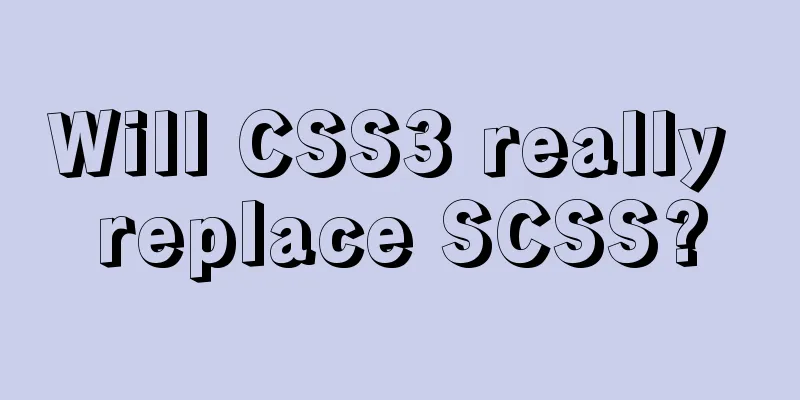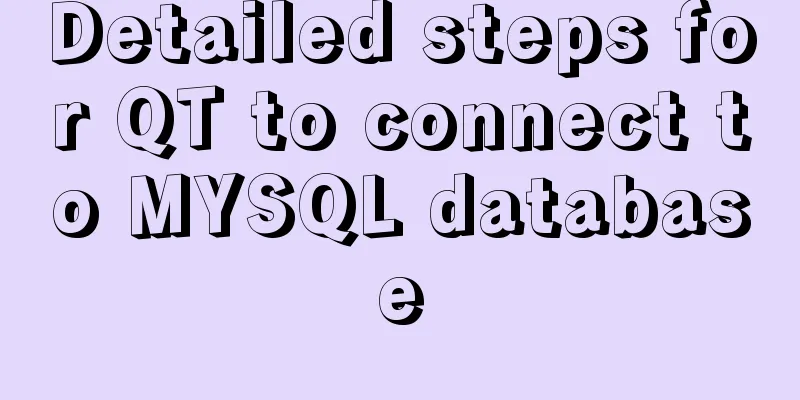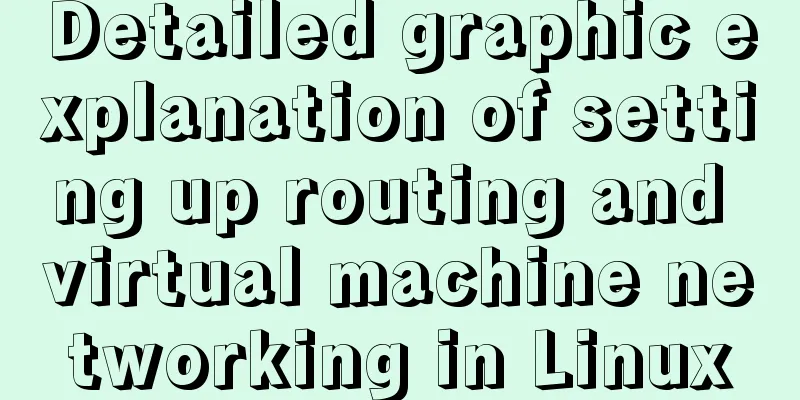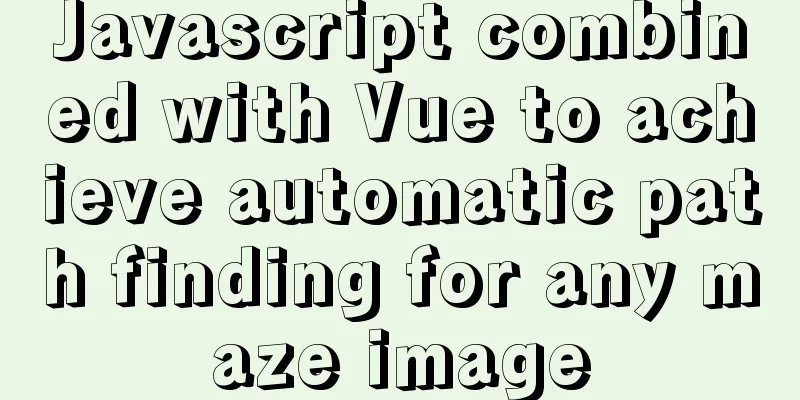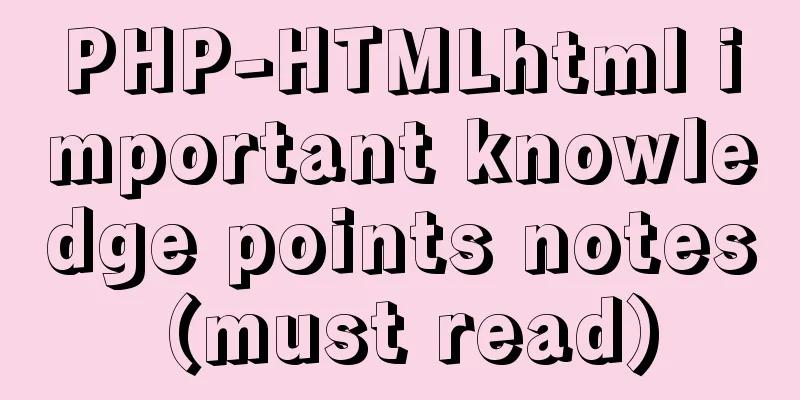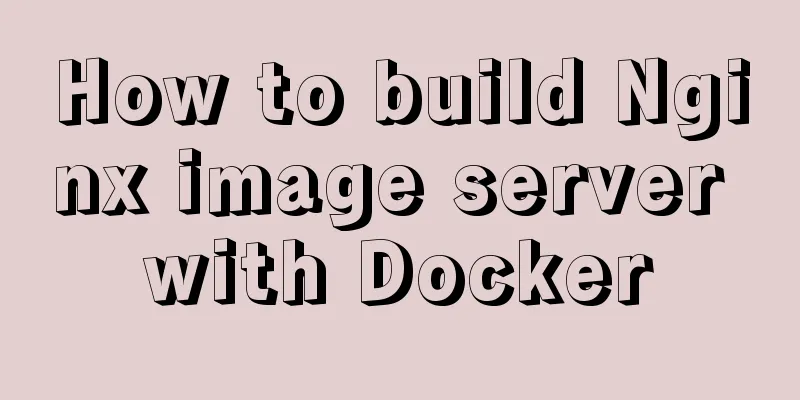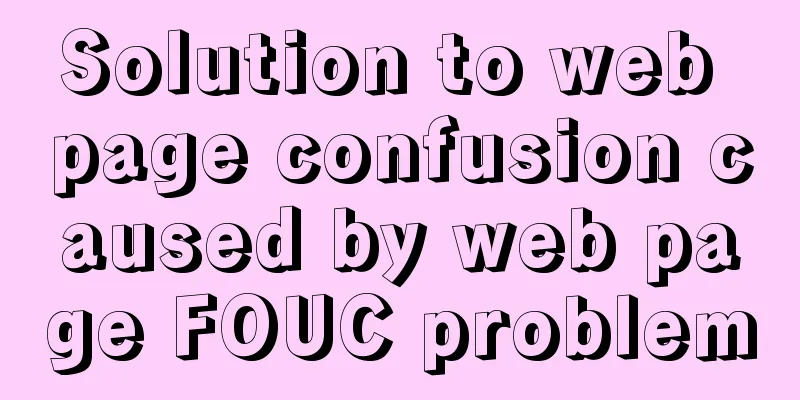Building FastDFS file system in Docker (multi-image tutorial)
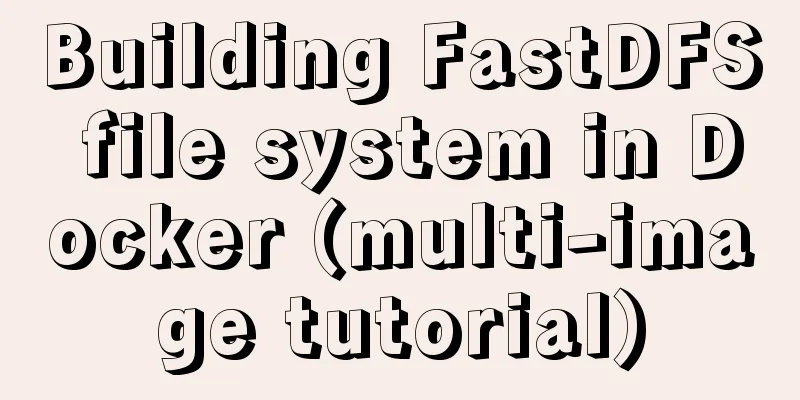
About FastDFSFastDFS is an open source lightweight distributed file system developed in C language. It manages files. Its main functions include: file storage, file synchronization, file access (file upload/download), etc. It is particularly suitable for online services based on files, such as picture websites, video websites, etc. Side note: FastDFS is a personal project of Yu Qing from Alibaba. Since the development of FastDFS open source in 2008, it has been highly respected in some Internet startups. The GitHub open source address is: https://github.com/happyfish100/fastdfs This article is based on Docker. The following is the main content: 1. Search for imagesExecute the command: docker search fastdfs Then the interface will search out a lot of images, which one should I choose?
As usual, we should choose the one with the largest number of starts. What? Are you worried about the start number and afraid of being hacked? Ok, let's go to the image repository and take a look:
Supplement: In fact, we can see some differences by looking at the descriptions of these images. For example, ygqygq2/fastdfs-nginx is an image that integrates fastdfs with Nginx. So a new question arises: why integrate Nginx? Because for fastdfs, after installation, it can only be accessed on the local machine... I upload files for access, so in order to provide web access, then Nginx needs to be integrated, but if you want to do Nginx by yourself... then you definitely won't choose it. The season/fastdfs image is relatively pure. This article is based on the season/fastdfs image, and the Nginx configuration is also included later... 2. Install the imageExecute the command: docker pull season/fastdfs:1.2 The reason why we choose version 1.2 is to prevent this article from being unsuitable for the latest version after another update. The execution screenshots are as follows:
Create a container and mount the directory Before creating a container, let's briefly talk about FastDFS. The FastDFS system has three roles:
Speaking of this, I want to tell my friends that next we may create three containers: tracking server container, storage server container, and client container... 3.1. Create the required directoriesWe first create some necessary directories (data directory, data storage directory, etc.), and execute the command: mkdir -p /usr/local/server/fastdfs/tracker/data mkdir -p /usr/local/server/fastdfs/storage/data mkdir -p /usr/local/server/fastdfs/storage/path 3.2. Create a tracker container (tracking server container)Execute the command: docker run -id --name tracker \ -p 22122:22122 \ --restart=always --net host \ -v /usr/local/server/fastdfs/tracker/data:/fastdfs/tracker/data \ season/fastdfs:1.2 tracker Let me repeat the above command:
3.3. Create a storage container (storage server container)Execution command ( not the final execution command, please change it to your own IP address): docker run -id --name storage \ --restart=always --net host \ -v /usr/local/server/fastdfs/data/storage:/fastdfs/store_path \ -e TRACKER_SERVER="10.211.55.4:22122" \ season/fastdfs:1.2 storage 3.4、Client testAfter the two containers are created, but they are not actually associated at this time, we enter the tracker container and test it through client.conf: docker exec -it tracker bash cd /etc/fdfs/ ls cat client.conf The output
Try to connect: fdfs_monitor client.conf Then you will get something like this:
That is, before modifying the client configuration, the default tracker connects to the
3.4. Modify the client.conf configuration file After entering the tracker container through Execute the command: docker cp trakcer:/etc/fdfs/client.conf /usr/local/server/fastdfs/ We copy the configuration file to the
We edit this file and modify the tracker_url address (
Save the changes after modification, and then replace the modified file back. Instruction command: docker cp /usr/local/server/fastdfs/client.conf tracker:/etc/fdfs At this point, the configuration file has been modified. Next, we create a file upload test. 4. File upload testExecute the command to enter the tracker container: docker exec -it tracker bash Just create a txt file: echo "niceyoo" > niceyoo.txt Then upload the niceyoo.txt file to the server using the fdfs_upload_file command: fdfs_upload_file /etc/fdfs/client.conf niceyoo.txt If the following error is reported at this time:
Then create this path and skip if there is none: mkdir -p /home/yuqing/fastdfs Create the directory and try submitting again:
We copy the file name: Since we mounted the host directory before, let's go to cd /usr/local/server/fastdfs/data/storage/data ls The output is as follows:
5. Configure NginxAs mentioned in the previous supplement, by default the uploaded files can only be accessed locally. Of course, this is definitely not acceptable, so we need to configure Nginx to help us achieve the effect of Web access. Create the nginx directory: mkdir -p /usr/local/server/fastdfs/nginx/ Copy the nginx configuration file in the storage container: docker cp storage:/etc/nginx/conf/nginx.conf /usr/local/server/fastdfs/nginx/ Modify the configuration in nginx: vi /usr/local/server/fastdfs/nginx/nginx.conf Find the local node and modify it to:
location / {
root /fastdfs/store_path/data;
ngx_fastdfs_module;
}The relevant screenshots are as follows:
The next step is to create the nginx container and point it to the configuration file just created. Friends who have not installed nginx can also execute the following instructions. By default, it will help you pull the image and install it. Note: Please modify the IP address before executing docker run -id --name fastdfs_nginx \ --restart=always \ -v /usr/local/server/fastdfs/data/storage:/fastdfs/store_path \ -v /usr/local/server/fastdfs/nginx/nginx.conf:/etc/nginx/conf/nginx.conf \ -p 8888:80 \ -e TRACKER_SERVER=10.211.55.4:22122 \ season/fastdfs:1.2 nginx At this point, let's take a look at the containers that have been created and started:
Let's test the previously uploaded file curl -i http://127.0.0.1:8888/group1/M00/00/00/CtM3BF84iz2AWE_JAAAACBfWGpM793.txt Execution Result:
At this point, the whole process has been successfully built. Let's access it through the browser:
How to use it in the project after the construction is completed? SpringBoot integrates FastDFS dependency to implement file upload This is the end of this article about building FastDFS file system in Docker (multi-picture tutorial). For more relevant content about building FastDFS in Docker, please search for previous articles on 123WORDPRESS.COM or continue to browse the following related articles. I hope everyone will support 123WORDPRESS.COM in the future! You may also be interested in:
|
<<: Summary of some tips on MySQL index knowledge
>>: An example of using CSS methodologies to achieve modularity
Recommend
HTML solves the problem of invalid table width setting
If you set the table-layer:fixed style for a tabl...
CSS to achieve horizontal lines on both sides of the middle text
1. The vertical-align property achieves the follo...
What to do if you forget your Linux/Mac MySQL password
What to do if you forget your Linux/Mac MySQL pas...
Detailed explanation of Mysql function call optimization
Table of contents Function call optimization Func...
Specific use of useRef in React
I believe that people who have experience with Re...
Implementation of installing and uninstalling CUDA and CUDNN in Ubuntu
Table of contents Preface Install the graphics dr...
5 ways to quickly remove the blank space of Inline-Block in HTML
The inline-block property value becomes very usef...
Solution for mobile browsers not supporting position: fix
The specific method is as follows: CSS Code Copy ...
CSS to achieve the image hovering mouse folding effect
CSS to achieve the image hovering mouse folding e...
MySQL parameter related concepts and query change methods
Preface: In some previous articles, we often see ...
CSS3 implements horizontal centering, vertical centering, horizontal and vertical centering example code
As a front-end monkey, whether it is during an in...
New settings for text and fonts in CSS3
Text Shadow text-shadow: horizontal offset vertic...
DOCTYPE Document Type Declaration (Must-Read for Web Page Lovers)
DOCTYPE DECLARATION At the top of every page you w...
Solution to MySQL connection exception and error 10061
MySQL is a relational database management system ...
How to make Python scripts run directly under Ubuntu
Let’s take the translation program as an example....


 3.
3.