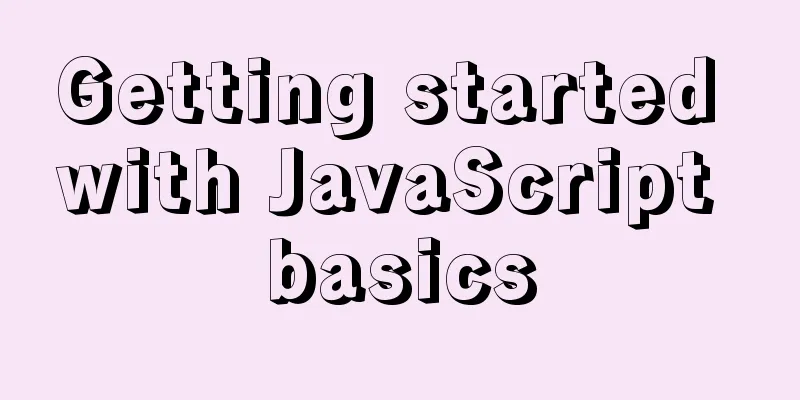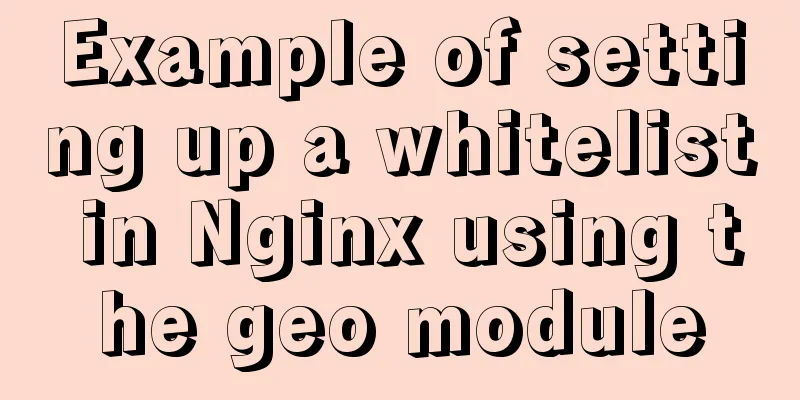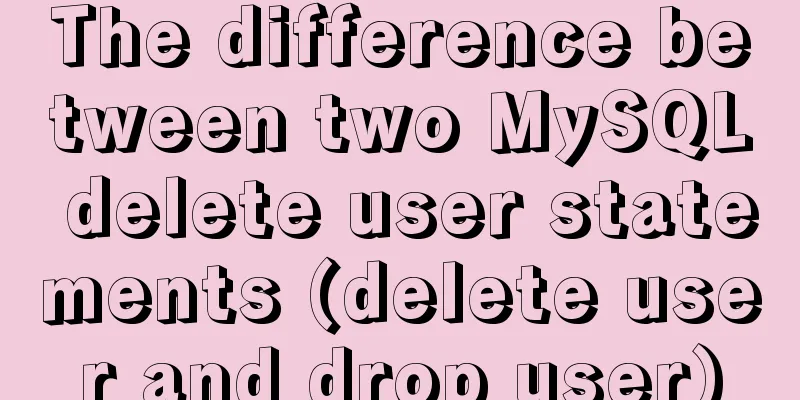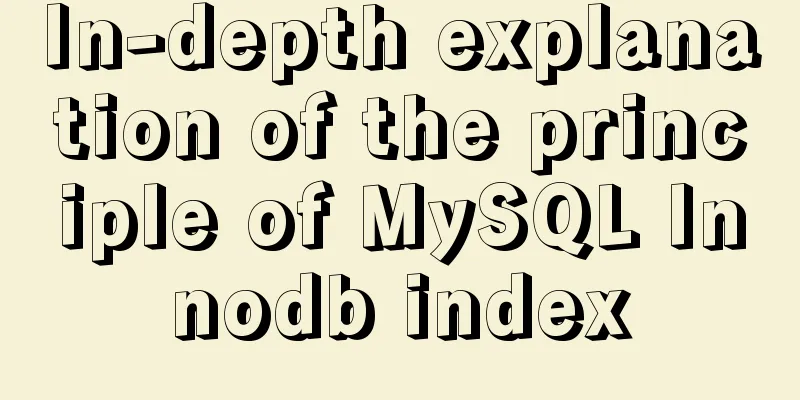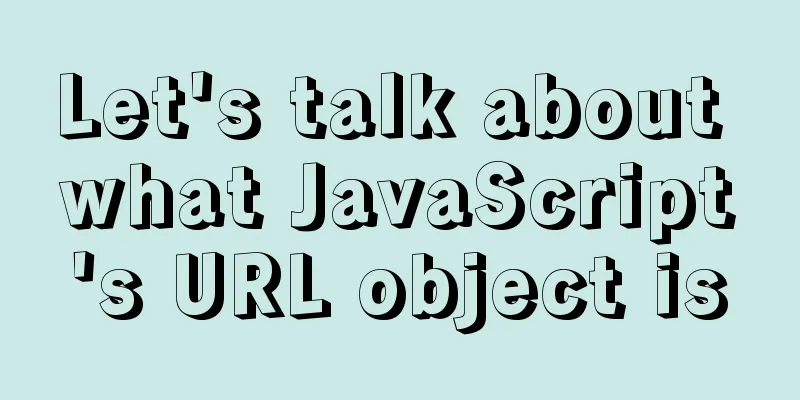Deploy grafana+prometheus configuration using docker

|
docker-compose-monitor.yml
version: '2'
networks:
monitor:
driver: bridge
services:
influxdb:
image: influxdb:latest
container_name: tig-influxdb
ports:
- "18083:8083"
- "18086:8086"
- "18090:8090"
env_file:
- 'env.influxdb'
volumes:
# Data persistence
# sudo mkdir -p ./influxdb/data
- ./influxdb/data:/var/lib/influxdb
# Configure the time in docker to be Eastern Time Zone 8 - ./timezone:/etc/timezone:ro
- ./localtime:/etc/localtime:ro
restart: unless-stopped #Automatically restart telegraf after stopping:
image: telegraf:latest
container_name: tig-telegraf
links:
- influxdb
volumes:
- ./telegraf.conf:/etc/telegraf/telegraf.conf:ro
- ./timezone:/etc/timezone:ro
- ./localtime:/etc/localtime:ro
restart: unless-stopped
prometheus:
image: prom/prometheus
container_name: prometheus
hostname: prometheus
restart: always
volumes:
- /home/qa/docker/grafana/prometheus.yml:/etc/prometheus/prometheus.yml
- /home/qa/docker/grafana/node_down.yml:/etc/prometheus/node_down.yml
ports:
- '9090:9090'
networks:
- monitor
alertmanager:
image: prom/alertmanager
container_name: alertmanager
hostname: alertmanager
restart: always
volumes:
- /home/qa/docker/grafana/alertmanager.yml:/etc/alertmanager/alertmanager.yml
ports:
- '9093:9093'
networks:
- monitor
grafana:
image: grafana/grafana:6.7.4
container_name: grafana
hostname: grafana
restart: always
ports:
- '13000:3000'
networks:
- monitor
node-exporter:
image: quay.io/prometheus/node-exporter
container_name: node-exporter
hostname: node-exporter
restart: always
ports:
- '9100:9100'
networks:
- monitor
cadvisor:
image: google/cadvisor:latest
container_name: cadvisor
hostname: cadvisor
restart: always
volumes:
- /:/rootfs:ro
- /var/run:/var/run:rw
- /sys:/sys:ro
- /var/lib/docker/:/var/lib/docker:ro
ports:
- '18080:8080'
networks:
- monitoralertmanager.yml
global:
resolve_timeout: 5m
smtp_from: 'email'
smtp_smarthost: 'smtp.exmail.qq.com:25'
smtp_auth_username: 'email'
smtp_auth_password: 'password'
smtp_require_tls: false
smtp_hello: 'qq.com'
route:
group_by: ['alertname']
group_wait: 5s
group_interval: 5s
repeat_interval: 5m
receiver: 'email'
receivers:
- name: 'email'
email_configs:
- to: 'Email address'
send_resolved: true
inhibit_rules:
- source_match:
severity: 'critical'
target_match:
severity: 'warning'
equal: ['alertname', 'dev', 'instance']prometheus.yml
global:
scrape_interval: 15s # Set the scrape interval to every 15 seconds. Default is every 1 minute.
evaluation_interval: 15s # Evaluate rules every 15 seconds. The default is every 1 minute.
# scrape_timeout is set to the global default (10s).
# Alertmanager configuration
alerting:
alertmanagers:
- static_configs:
- targets: ['192.168.32.117:9093']
# - alertmanager:9093
# Load rules once and periodically evaluate them according to the global 'evaluation_interval'.
rule_files:
- "node_down.yml"
# - "node-exporter-alert-rules.yml"
# - "first_rules.yml"
# - "second_rules.yml"
# A scrape configuration containing exactly one endpoint to scrape:
# Here it's Prometheus itself.
scrape_configs:
#IO storage node group - job_name: 'io'
scrape_interval: 8s
static_configs: #The port is the port where node-exporter is started - targets: ['192.168.32.117:9100']
- targets: ['192.168.32.196:9100']
- targets: ['192.168.32.136:9100']
- targets: ['192.168.32.193:9100']
- targets: ['192.168.32.153:9100']
- targets: ['192.168.32.185:9100']
- targets: ['192.168.32.190:19100']
- targets: ['192.168.32.192:9100']
# The job name is added as a label `job=<job_name>` to any timeseries scraped from this config.
- job_name: 'cadvisor'
static_configs: #The port is the port started by cadvisor - targets: ['192.168.32.117:18080']
- targets: ['192.168.32.193:8080']
- targets: ['192.168.32.153:8080']
- targets: ['192.168.32.185:8080']
- targets: ['192.168.32.190:18080']
- targets: ['192.168.32.192:18080']node_down.yml
groups:
- name: node_down
rules:
- alert: InstanceDown
expr: up == 0
for: 1m
labels:
user: test
annotations:
summary: 'Instance {{ $labels.instance }} down'
description: '{{ $labels.instance }} of job {{ $labels.job }} has been down for more than 1 minutes.'
#Remaining memory is less than 10%
- alert: Remaining memory is less than 10%
expr: node_memory_MemAvailable_bytes / node_memory_MemTotal_bytes * 100 < 10
for: 2m
labels:
severity: warning
annotations:
summary: Host out of memory (instance {{ $labels.instance }})
description: "Node memory is filling up (< 10% left)\n VALUE = {{ $value }}\n LABELS = {{ $labels }}"
#The remaining disk is less than 10%
- alert: The remaining disk space is less than 10%.
expr: (node_filesystem_avail_bytes * 100) / node_filesystem_size_bytes < 10 and ON (instance, device, mountpoint) node_filesystem_readonly == 0
for: 2m
labels:
severity: warning
annotations:
summary: Host out of disk space (instance {{ $labels.instance }})
description: "Disk is almost full (< 10% left)\n VALUE = {{ $value }}\n LABELS = {{ $labels }}"
#cpu load > 80%
- alert: CPU load > 80%
expr: 100 - (avg by(instance) (rate(node_cpu_seconds_total{mode="idle"}[2m])) * 100) > 80
for: 0m
labels:
severity: warning
annotations:
summary: Host high CPU load (instance {{ $labels.instance }})
description: "CPU load is > 80%\n VALUE = {{ $value }}\n LABELS = {{ $labels }}"Alerts: https://awesome-prometheus-alerts.grep.to/rules#prometheus-self-monitoring Official dashboard: https://grafana.com/grafana/dashboards/ This is the end of this article about docker deployment of grafana+prometheus configuration. For more relevant docker deployment of grafana+prometheus content, please search for previous articles on 123WORDPRESS.COM or continue to browse the following related articles. I hope you will support 123WORDPRESS.COM in the future! You may also be interested in:
|
<<: Use html-webpack-plugin' to generate HTML page plugin in memory
>>: HTML5+CSS3 header creation example and update
Recommend
Summary of how to add root permissions to users in Linux
1. Add a user . First, use the adduser command to...
When writing HTML links, always add forward slashes to subfolders to reduce HTTP requests
Because if there is no forward slash at the end of...
JavaScript to show and hide the drop-down menu
This article shares the specific code for JavaScr...
Implementation of Nginx Intranet Standalone Reverse Proxy
Table of contents 1 Nginx Installation 2 Configur...
Application of mapState idea in vuex
Table of contents 1. Map method 2. Application ba...
Summary of Mysql table, column, database addition, deletion, modification and query problems
The following is some basic sql knowledge I have ...
How to set a dotted border in html
Use CSS styles and HTML tag elements In order to ...
How to build a virtual machine with vagrant+virtualBox
1. Introduction Vagrant is a tool for building an...
Detailed explanation of memory management of MySQL InnoDB storage engine
Table of contents Storage Engine Memory Managemen...
Detailed explanation of docker visualization graphics tool portainer
Table of contents 1. Introduction to Portainer 2....
HTML table markup tutorial (5): light border color attribute BORDERCOLORLIGHT
In a table, you can define the color of the upper...
Summary of the differences and usage of plugins and components in Vue
The operating environment of this tutorial: Windo...
SQL merge operation of query results of tables with different columns
To query two different tables, you need to merge ...
Detailed steps for creating a Vue scaffolding project
vue scaffolding -> vue.cli Quickly create a la...
Example code for inputting the license plate number and province abbreviation in html
The principle is to first write a div with a butt...