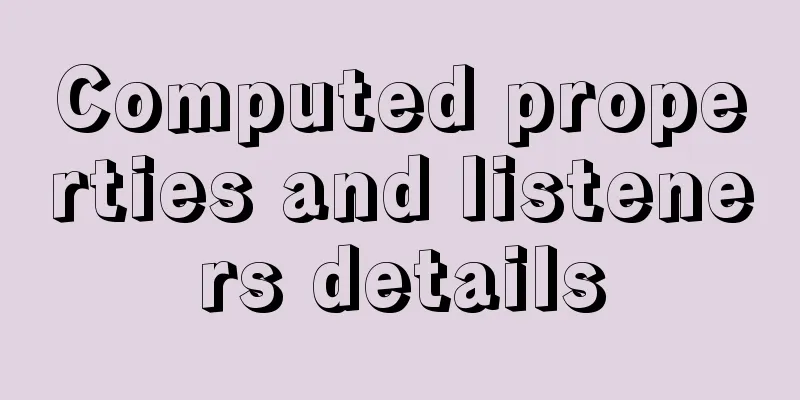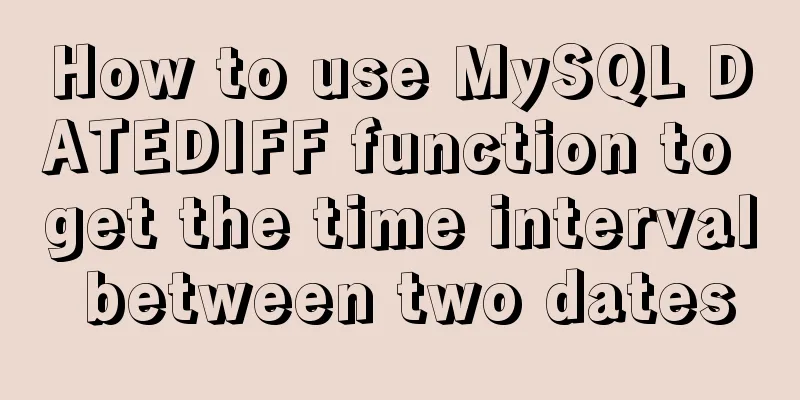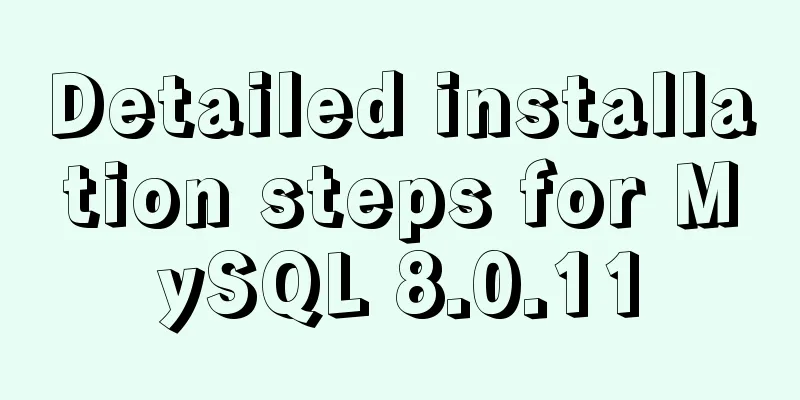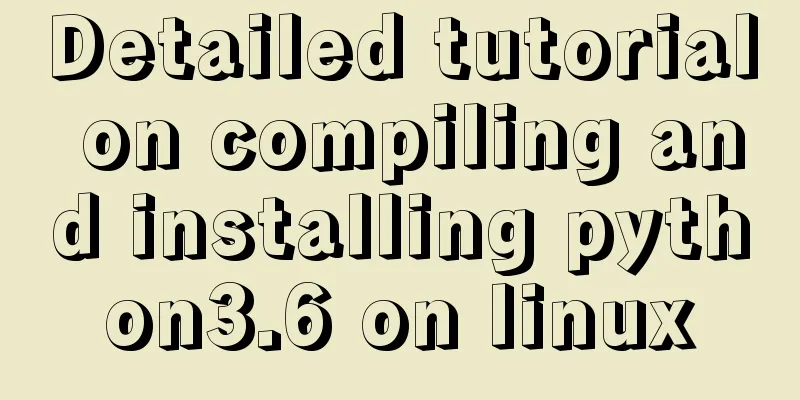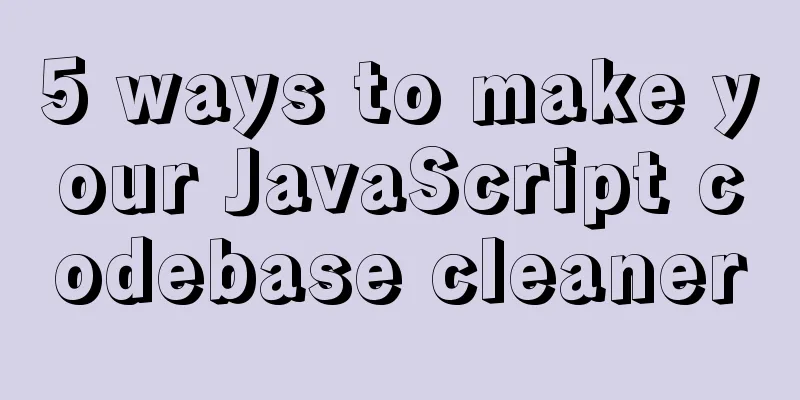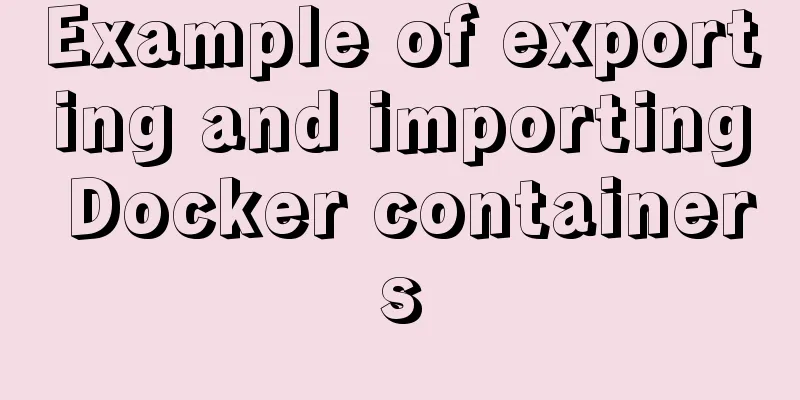Deep understanding of line-height and vertical-align
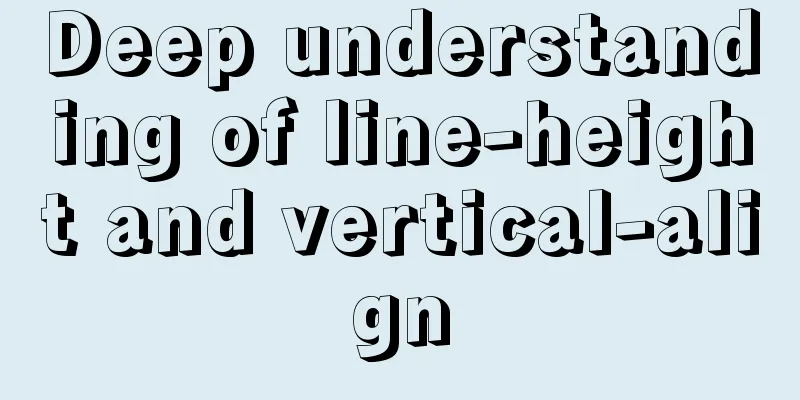
|
Several concepts
You can understand it through a piece of code:
div {
background-color: #ccc;
font-size: 20px;
color: #fff;
}
span {
color: red;
}
<div>Text 1<span>Text 2</span>Text 3</div>
The white text is an anonymous inline box, and the red text is an inline box wrapped by Regarding content area, W3C has this explanation: CSS 2.1 does not define what the content area of an inline box is (see 10.6.1 above) and thus different UAs may draw the backgrounds and borders in different places. This article defines the content area of a non-replaced element as its own width and height plus margin, padding, and border. I think the content area should be understood as the content box. Line box height The browser calculates the height of each inline box within the line box, and the calculation method is different for different inline boxes: If it is a replaced element (such as inline-block elements:
div {
background-color: #ccc;
color: #fff;
}
span {
display: inline-block;
height: 30px;
margin: 10px;
background: #fff;
color: red;
}
<div>xxx<span>xxx</span>xxx</div>
Here the height of If it is a non-replaced element, the height is determined by its line-height, not the content area, although it sometimes looks like the content area stretches the height of the line box.
div {
background-color: #ccc;
font-size: 20px;
color: #fff;
font-family: Sana;
}
span {
background: #fff;
color: red;
}
<div>xxx<span>xxx</span>xxx</div>
This picture clearly shows that it is the line-height, not the content area, that stretches the line box. This article uses virtual-area height to represent the height of line-height, and my understanding is actually the height of the inline box. The highest and lowest points of all inline boxes in the line box determine its height (this calculation includes the height of the strut, which will be mentioned later). The margin, padding, and border of non-replaced elements do not affect the calculation of the line box height. When the line-height of an inline-level box is smaller than the content area, the height of the line box will be smaller than the content area. At this time, the background and padding of the element will overflow outside the line box. The following code illustrates this problem:
div {
background: #eee;
border: 1px solid #000;
box-sizing: border-box;
font-size: 50px;
line-height: 10px;
}
span {
background: red;
margin: 10px;
padding: 10px;
}
<div><span>xxx</span></div>
leading: The difference between the height of the content area and the height of the inline box is the leading. This leading will be added equally to the top and bottom of the content area, so the content area is always in the middle of the inline box (vertically centered). strut: The browser assumes that at the beginning of each line box there is an anonymous inline box with a width of 0 and no characters, called a strut. This strut inherits the line-height from the parent element, so its height affects the calculation of the height of the entire line box. An example
div { background: #eee; border: 1px solid #000; box-sizing: border-box; }
<div><img src="./image.png" alt=""></div> In the picture, you can see that there is a gap between In this example, by default the bottom edge of
The strut is actually equivalent to an invisible letter x. As mentioned above, the strut itself has line-height, so there is an extra gap at the bottom of the image. To summarize the reasons for the gap:
The corresponding solution:
The W3C explains line-height as follows: On a block container element whose content is composed of inline-level elements, 'line-height' specifies the minimal height of line boxes within the element. The minimum height consists of a minimum height above the baseline and a minimum depth below it, exactly as if each line box starts with a zero-width inline box with the element's font and line height properties. We call that imaginary box a "strut." My simple understanding is that for block-level elements composed of inline elements, line-height determines the minimum height of the line box. The browser assumes that each line box starts with an inline box (strut) with a width of 0, and this strut inherits font and line-height from the parent element.
vertical-align W3C defines baseline and middle as follows: baseline: Align the baseline of the box with the baseline of the parent box. If the box does not have a baseline, align the bottom margin edge with the parent's baseline. The element baseline is aligned with the parent element baseline. If the element has no baseline, such as middle: Align the vertical midpoint of the box with the baseline of the parent box plus half the x-height of the parent. The vertical midpoint of the element is aligned to the baseline of the parent element plus half the x-height. refer to Deep dive CSS: font metrics, line-height and vertical-align |
<<: JavaScript manual implementation of instanceof method
>>: URL representation in HTML web pages
Recommend
Detailed explanation of memory management of MySQL InnoDB storage engine
Table of contents Storage Engine Memory Managemen...
Some tips on using the HTML title attribute correctly
If you want to hide content from users of phones, ...
WeChat applet implements the snake game
This article shares the specific code of the WeCh...
Detailed deployment of docker+gitlab+gitlab-runner
environment Server: centos7 Client: window Deploy...
A record of the pitfalls of the WeChat applet component life cycle
The component lifecycle is usually where our busi...
Implementation of Docker deployment of SQL Server 2019 Always On cluster
Table of contents Docker deployment Always on clu...
Summary of basic usage of CSS3 @media
//grammar: @media mediatype and | not | only (med...
Example code for implementing a QR code scanning box with CSS
We usually have a scanning box when we open the c...
Vue+element ui realizes anchor positioning
This article example shares the specific code of ...
Solution to the MySQL server has gone away error
MySQL server has gone away issue in PHP 1. Backgr...
Sample code for nginx to achieve dynamic and static separation
1. Simple configuration of nginx's dynamic an...
Detailed explanation of the differences between SQL joint query inner join, outer join and cross join
When developing applications that use a database,...
How to deploy MySQL and Redis services using Docker
Table of contents How to deploy MySQL service usi...
How to disable foreign key constraint checking in MySQL child tables
Prepare: Define a teacher table and a student tab...
CSS3 flexible box flex to achieve three-column layout
As the title says: The height is known, the width...