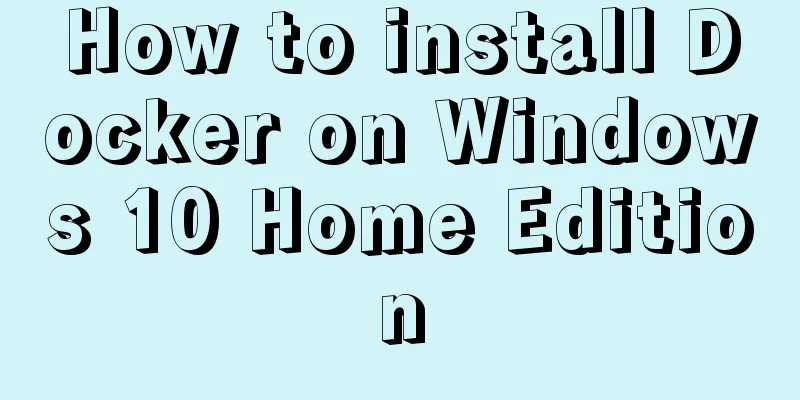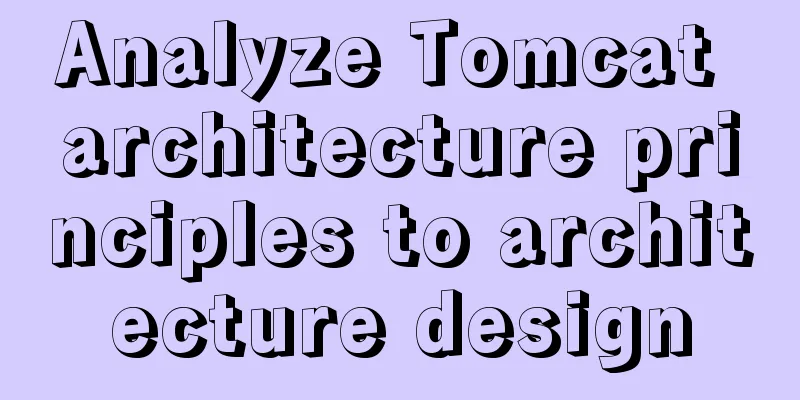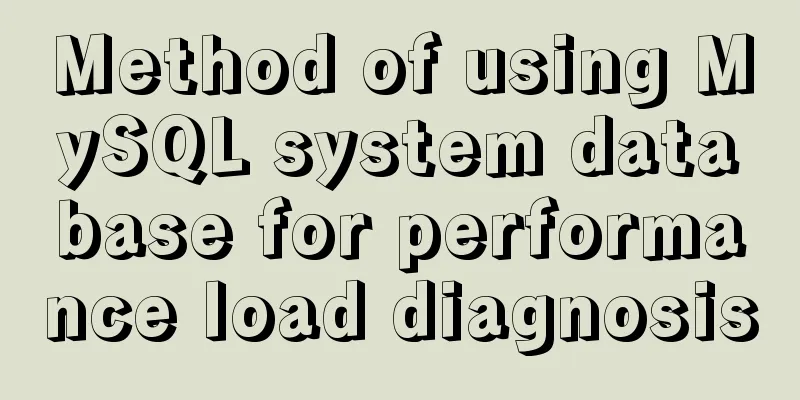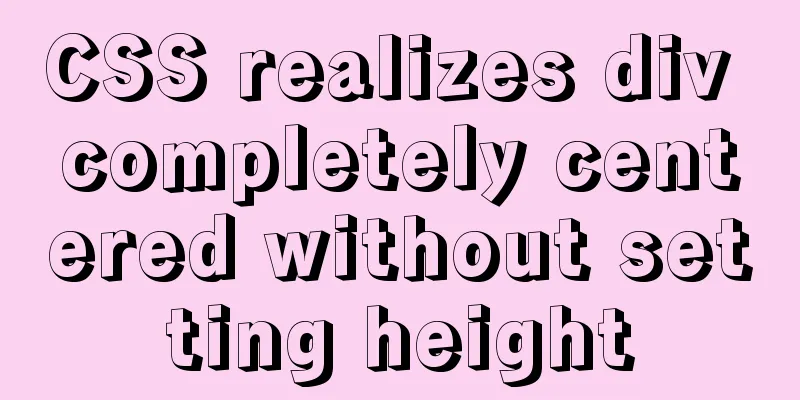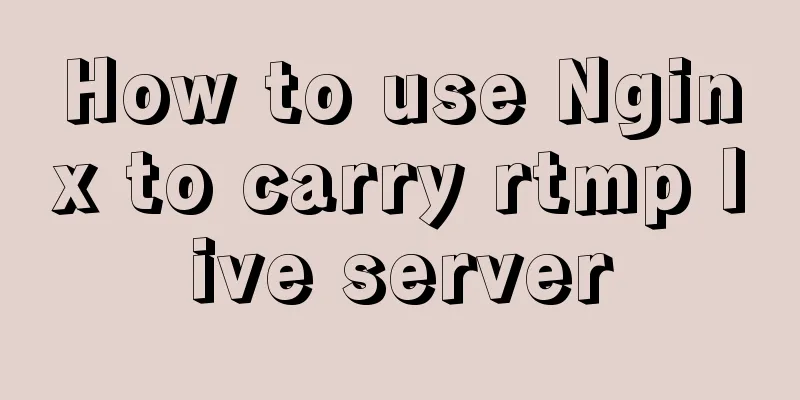Example code for implementing image adaptive container with CSS

|
There is often a scenario where the image needs to adapt to the size of the container. 1. The img tag method We can immediately think of setting width and height to 100%. Let’s take a look at the effect.
<div class='div1'>
<img src="./peiqi.png" alt="">
</div>
.div1 {
width:500px;
height:400px;
border:1px solid black;
}
.div1 img {
/*
width: 100%;
height:100%;
*/
}
This is a normal page (if the image is larger than the container, the image will exceed the container)
.div1 {
width:500px;
height:400px;
border:1px solid black;
}
.div1 img {
width: 100%;
height:100%;
}
This is 100% Peggy Uh, it seems like the Chinese New Year has just passed. Although it meets the requirements of adaptation, the image is distorted as shown in the figure. If the image is smaller than the container and you force it to adapt, the image will be distorted. If it is a single image (logo, placeholder image, etc.), you can develop it according to the design draft. However, we often encounter irregular images obtained by the interface. Generally, if the image is smaller than the container, it will be centered horizontally and vertically.
<div class='div1'>
<img src="./peiqi.png" alt="">
</div>
<div class='div1'>
<img src="./peiqi2.png" alt="">
</div>
<div class='div1'>
<img src="./peiqi4.jpeg" alt="">
</div>
.div1 {
width:500px;
height:400px;
border:1px solid black;
display: table-cell;
vertical-align: middle;
}
.div1 img {
max-width: 100%;
max-height: 100%;
display: block;
margin: auto;
}The max-height property prevents the height property from being set to a value greater than max-height.
This effect is much more comfortable 2. Background image method
.div {
background-size: contain;
}background-size: contain; expands the image to its maximum size so that its width and height completely fits the content area. On the code
div {
height: 400px;
width: 500px;
border: 1px solid black;
background-repeat: no-repeat;
background-size: contain;
background-position: center;
}
.div1 {
background-image: url(./peiqi1.png);
}
.div2 {
background-image: url(./peiqi2.png);
}
.div3 {
background-image: url(./peiqi4.jpeg);
}
<div class='div1'></div>
<div class='div2'></div>
<div class='div3'></div>
Of course, in the end it all depends on demand and what the product requires. The above is the full content of this article. I hope it will be helpful for everyone’s study. I also hope that everyone will support 123WORDPRESS.COM. |
<<: 3 ways to correctly modify the maximum number of connections in MySQL
Recommend
Using MySQL database with Python 3.4 under Windows 7
The detailed process of using MySQL database with...
Implementation of docker redis5.0 cluster cluster construction
System environment: Ubuntu 16.04LTS This article ...
Native JS to implement paging click control
This is an interview question, which requires the...
5 VueUse libraries that can speed up development (summary)
Table of contents What utilities does VueUse have...
Code for aligning form checkbox and radio text
Alignment issues like type="radio" and t...
Docker nginx + https subdomain configuration detailed tutorial
Today I happened to be helping a friend move his ...
Instructions for using the database connection pool Druid
Replace it with the optimal database connection p...
Several methods of horizontal and vertical centering of div content using css3 flex
1. flex-direction: (direction of element arrangem...
Example code for implementing the wavy water ball effect using CSS
Today I learned a new CSS special effect, the wav...
How to use libudev in Linux to get USB device VID and PID
In this article, we will use the libudev library ...
Functions in TypeScript
Table of contents 1. Function definition 1.1 Func...
MySQL query duplicate data (delete duplicate data and keep the one with the smallest id as the only data)
Development Background: Recently, I am working on...
Detailed explanation of Linux redirection usage
I believe that everyone needs to copy and paste d...
Use of MySQL official export tool mysqlpump
Table of contents Introduction Instructions Actua...
Detailed explanation of Vue custom instructions
Table of contents Vue custom directive Custom dir...