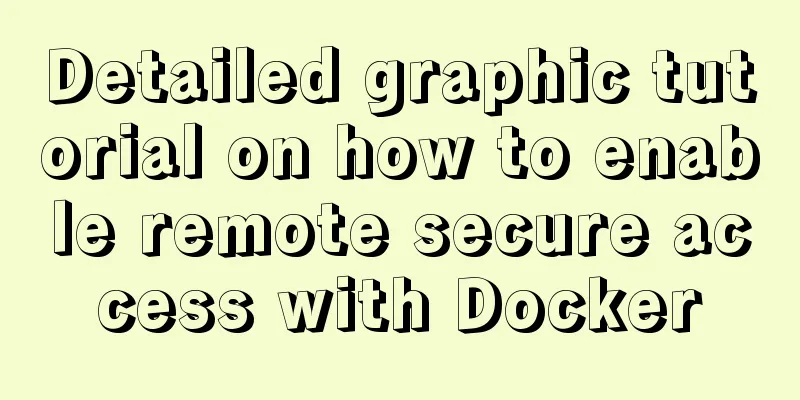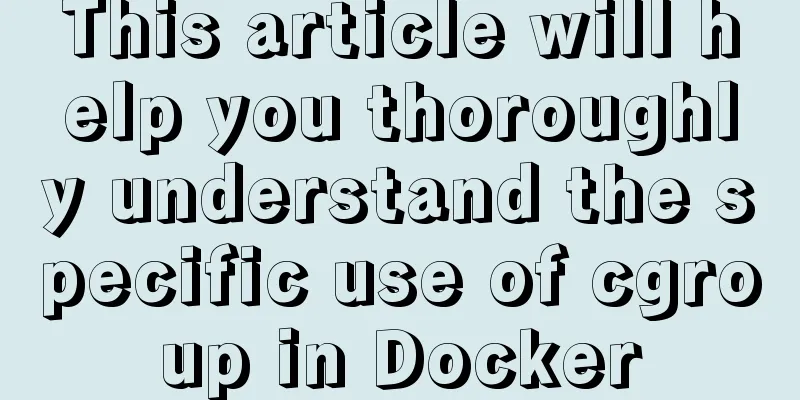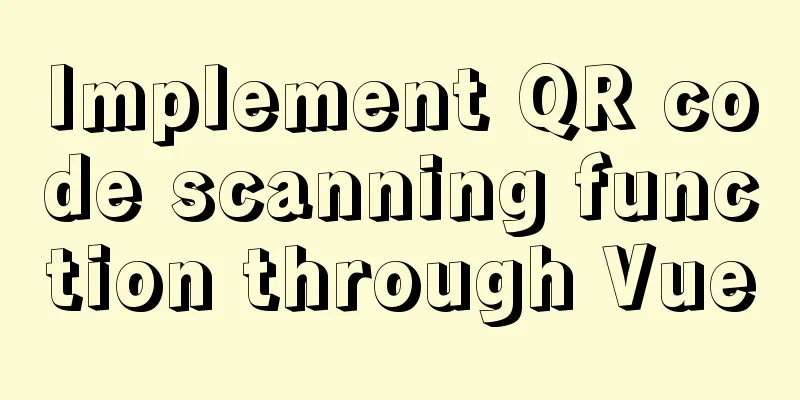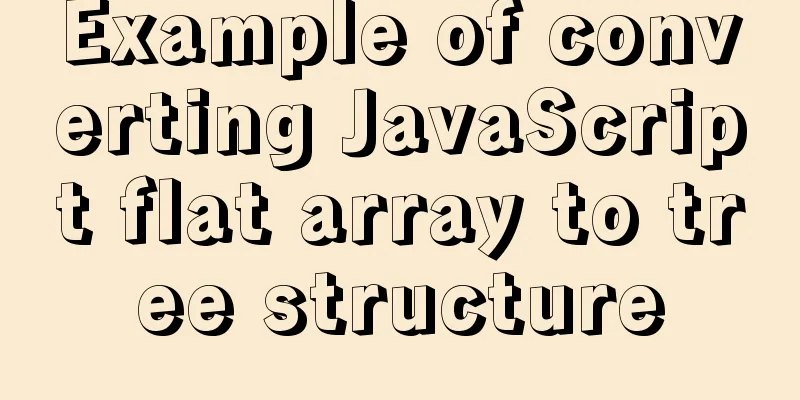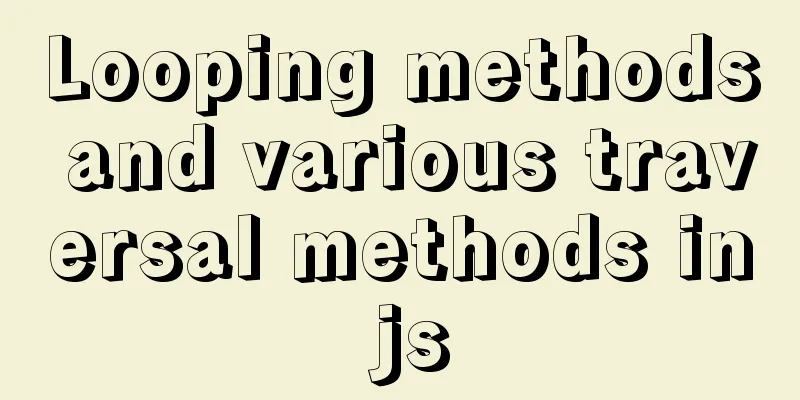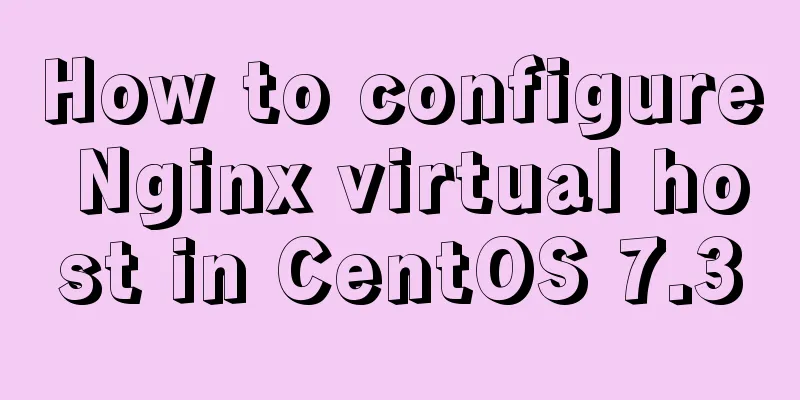Docker nginx + https subdomain configuration detailed tutorial
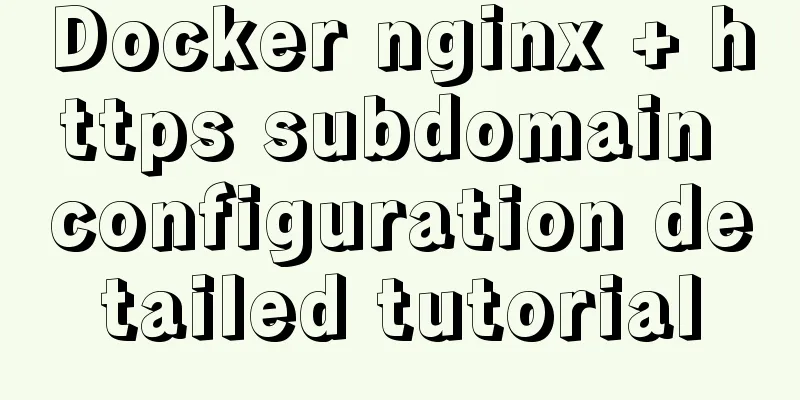
|
Today I happened to be helping a friend move his server, so I configured the basic equipment of the server, but encountered some problems during the configuration. It turns out that the current Google Chrome / Safari will forcibly convert http to https. At first, I didn’t know what was going on and reset the domain name records. Moreover, when pinging, the domain name can be successfully resolved to the server address. Therefore, I turned my attention to the process of http -> https. I used WeChat's built-in browser and found that it was possible to access the http domain name. So set up the certificate. The certificate I use here is also free acme.sh, which can be found on github. Let’s download it first. curl https://get.acme.sh | sh Then reload bash source ~/.bashrc At this time, you can enter Configure acmeAfter the installation is complete, we start to produce certificates. Here we directly use the DNS API to complete domain name verification and other operations. For details, please see dnsapi Suppose I take godady as an example First set the key and secret in the terminal configuration file (obtained from the service provider) export GD_Key="sdfsdfsdfljlbjkljlkjsdfoiwje" export GD_Secret="asdfsdfsdfsdfdfsdf" Next, we directly enter the command acme.sh --issue --dns dns_gd -d demo.com -d *.demo.com A certificate file will be generated here. Usually it is saved in /root/.acme.sh/xxx.com/xxx.com.cer. In order to facilitate the maintenance of our docker volume, we recreate a folder to store these certificates mkdir /opt/www/nginx/ssl Enter the command again to put the certificate in the ssl directory acme.sh --install-cert -d demo.com \ --key-file /opt/www/nginx/ssl/demo.com.key \ --fullchain-file /opt/www/nginx/ssl/demo.com.crt\ At this time you can see two files under /opt/www/nginx/ssl At this point, the configuration of the domain name certificate is complete. Then we configure docker-compose.yml Creating containers using docker-compose version: '3.5' services: app: image: nginx:1.19.8 ports: - 80:80 -443:443 volumes: - ./conf/nginx.conf:/etc/nginx/nginx.conf # Configuration file - /opt/www:/opt/www # Project directory - /opt/www/nginx/ssl:/opt/www/ssl # Certificate file restart: always networks: default: name: default-network After writing the yml file, let's configure nginx. Before configuring nginx settings, we must first configure the key exchange file DHE parameter file openssl dhparam -out /opt/www/nginx/ssl/dhparam.pem 2048 Then I configure First create a directory
server {
listen 80 default_server;
listen [::]:80 default_server;
server_name _;
location /.well-known/acme-challenge {
root /opt/www/letsencrypt;
}
location / {
return 301 https://$host$request_uri;
}
}The above configuration redirects all http requests to https. Then we configure our own domain name,
server {
listen 443 ssl http2 default_server;
listen [::]:443 ssl http2 default_server;
server_name demo.com;
root /opt/www/html;
index index.html index.htm index.php;
# Diffie-Hellman key exchange ssl_dhparam /opt/www/ssl/dhparam.pem;
ssl_protocols TLSv1 TLSv1.1 TLSv1.2;
ssl_ciphers 'ECDHE-ECDSA-CHACHA20-POLY1305:ECDHE-RSA-CHACHA20-POLY1305:ECDHE-ECDSA-AES128-GCM-SHA256:ECDHE-RSA-AES128-GCM-SHA256:ECDHE-ECDSA-AES256-GCM-SHA384:ECDHE-RSA-AES256-GCM-SHA384:DHE-RSA-AES128-GCM-SHA256:DHE-RSA-AES256-GCM-SHA384:ECDHE-ECDSA-AES128-SHA256:ECDHE-RSA-AES128-SHA256:ECDHE-ECDSA-AES128-SHA:ECDHE-RSA-AES256-SHA384:ECDHE-RSA-AES128-SHA:ECDHE-ECDSA-AES256-SHA384:ECDHE-ECDSA-AES256-SHA:ECDHE-RSA-AES256-SHA:DHE-RSA-AES128-SHA256:DHE-RSA-AES128-SHA:DHE-RSA-AES256-SHA256:DHE-RSA-AES256-SHA:ECDHE-ECDSA-DES-CBC3-SHA:ECDHE-RSA-DES-CBC3-SHA:EDH-RSA-DES-CBC3-SHA:AES128-GCM-SHA256:AES256-GCM-SHA384:AES128-SHA256:AES256-SHA256:AES128-SHA:AES256-SHA:DES-CBC3-SHA:!DSS';
ssl_prefer_server_ciphers on;
ssl_session_cache shared:SSL:50m;
ssl_session_timeout 1d;
#Certificate file ssl_certificate /opt/www/ssl/demo.com.crt;
ssl_certificate_key /opt/www/ssl/demo.com.key;
# Enable HSTS Preload support add_header Strict-Transport-Security "max-age=63072000; includeSubDomains; preload";
add_header X-Frame-Options SAMEORIGIN;
add_header X-Content-Type-Options nosniff;
add_header X-XSS-Protection "1; mode=block";
access_log /var/log/nginx/demo.com.access.log;
error_log /var/log/nginx/demo.com.error.log;
}If there are subdomains that need to be configured, just copy the above configuration and modify these locations. Other configurations can remain unchanged. The domain name service provider also needs to add an A record
server {
listen 443 ssl http2; #Note that there is no default server here
listen [::]:443 ssl http2; #Note that there is no default server here
server_name example.demo.com; #Subdomain access_log /var/log/nginx/example.demo.com.access.log;
error_log /var/log/nginx/example.demo.com.error.log;
}The final nginx conf is:
events {
worker_connections 1024;
}
http {
include mime.types;
default_type application/octet-stream;
sendfile on;
keepalive_timeout 300;
server {
listen 80 default_server;
listen [::]:80 default_server;
server_name _;
location /.well-known/acme-challenge {
root /opt/www/letsencrypt;
}
location / {
return 301 https://$host$request_uri;
}
}
server {
listen 443 ssl http2 default_server;
listen [::]:443 ssl http2 default_server;
server_name demo.com;
root /opt/www/html;
index index.html index.htm index.php;
# Diffie-Hellman key exchange ssl_dhparam /opt/www/ssl/dhparam.pem;
ssl_protocols TLSv1 TLSv1.1 TLSv1.2;
ssl_ciphers 'ECDHE-ECDSA-CHACHA20-POLY1305:ECDHE-RSA-CHACHA20-POLY1305:ECDHE-ECDSA-AES128-GCM-SHA256:ECDHE-RSA-AES128-GCM-SHA256:ECDHE-ECDSA-AES256-GCM-SHA384:ECDHE-RSA-AES256-GCM-SHA384:DHE-RSA-AES128-GCM-SHA256:DHE-RSA-AES256-GCM-SHA384:ECDHE-ECDSA-AES128-SHA256:ECDHE-RSA-AES128-SHA256:ECDHE-ECDSA-AES128-SHA:ECDHE-RSA-AES256-SHA384:ECDHE-RSA-AES128-SHA:ECDHE-ECDSA-AES256-SHA384:ECDHE-ECDSA-AES256-SHA:ECDHE-RSA-AES256-SHA:DHE-RSA-AES128-SHA256:DHE-RSA-AES128-SHA:DHE-RSA-AES256-SHA256:DHE-RSA-AES256-SHA:ECDHE-ECDSA-DES-CBC3-SHA:ECDHE-RSA-DES-CBC3-SHA:EDH-RSA-DES-CBC3-SHA:AES128-GCM-SHA256:AES256-GCM-SHA384:AES128-SHA256:AES256-SHA256:AES128-SHA:AES256-SHA:DES-CBC3-SHA:!DSS';
ssl_prefer_server_ciphers on;
ssl_session_cache shared:SSL:50m;
ssl_session_timeout 1d;
#Certificate file ssl_certificate /opt/www/ssl/demo.com.crt;
ssl_certificate_key /opt/www/ssl/demo.com.key;
# Enable HSTS Preload support add_header Strict-Transport-Security "max-age=63072000; includeSubDomains; preload";
add_header X-Frame-Options SAMEORIGIN;
add_header X-Content-Type-Options nosniff;
add_header X-XSS-Protection "1; mode=block";
access_log /var/log/nginx/demo.com.access.log;
error_log /var/log/nginx/demo.com.error.log;
}
}At this point our configuration is basically complete. Now just run the command docker-compose -f docker-compose.yml up -d You can complete the +https multi-domain name configuration of nginx in docker This is the end of this article about the detailed tutorial on docker nginx + https subdomain configuration. For more relevant docker nginx https configuration content, please search for previous articles on 123WORDPRESS.COM or continue to browse the following related articles. I hope everyone will support 123WORDPRESS.COM in the future! You may also be interested in:
|
<<: JavaScript implements div mouse drag effect
>>: Summarize some general principles of web design and production
Recommend
Vue3 Vue Event Handling Guide
Table of contents 1. Basic event handling 2. Send...
A must-read career plan for web design practitioners
Original article, please indicate the author and ...
CSS to implement sprites and font icons
Sprites: In the past, each image resource was an ...
Vue realizes the logistics timeline effect
This article example shares the specific code of ...
How to solve the mysql insert garbled problem
Problem description: When inserting Chinese chara...
Html makes a simple and beautiful login page
Let’s take a look first. HTML source code: XML/HT...
How to use macros in JavaScript
In languages, macros are often used to implement ...
Ubuntu 20.04 sets a static IP address (including different versions)
Because Ubuntu 20.04 manages the network through ...
How to configure path alias for react scaffolding
The react version when writing this article is 16...
Experience of redesigning the homepage of TOM.COM
<br />Without any warning, I saw news on cnB...
How to install jupyter in docker on centos and open ports
Table of contents Install jupyter Docker port map...
Solution to index failure in MySQL due to different field character sets
What is an index? Why create an index? Indexes ar...
How does Vue track data changes?
Table of contents background example Misconceptio...
In-depth explanation of slots and filters in Vue
Table of contents Slots What are slots? Slot Cont...
The pitfall record of case when judging NULL value in MySQL
Table of contents Preface Mysql case when syntax:...