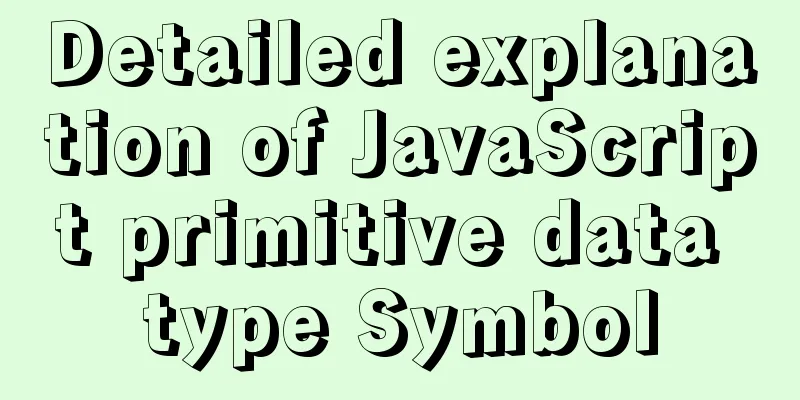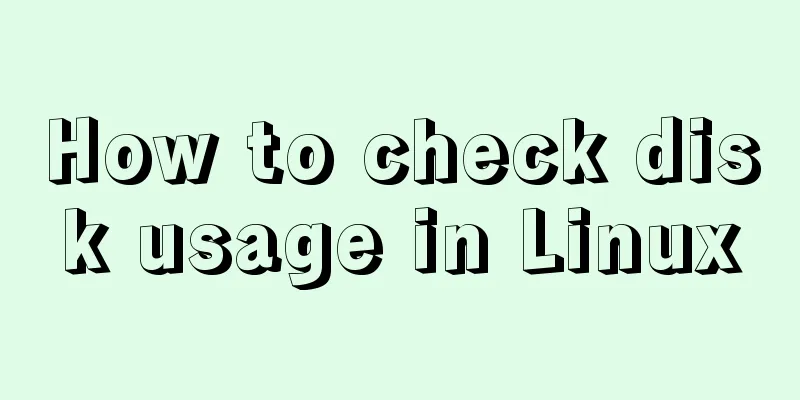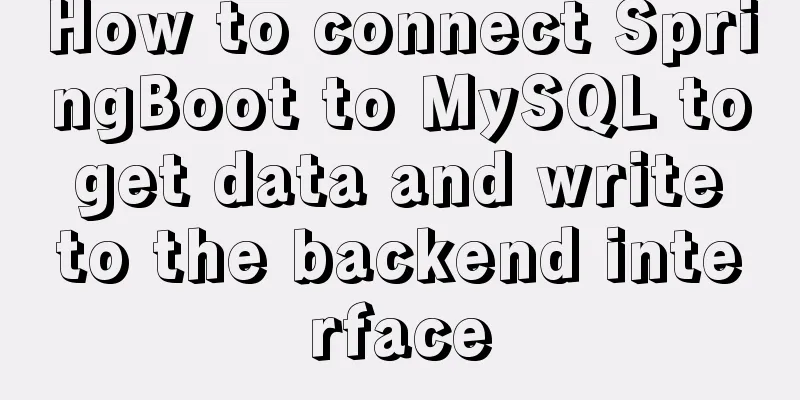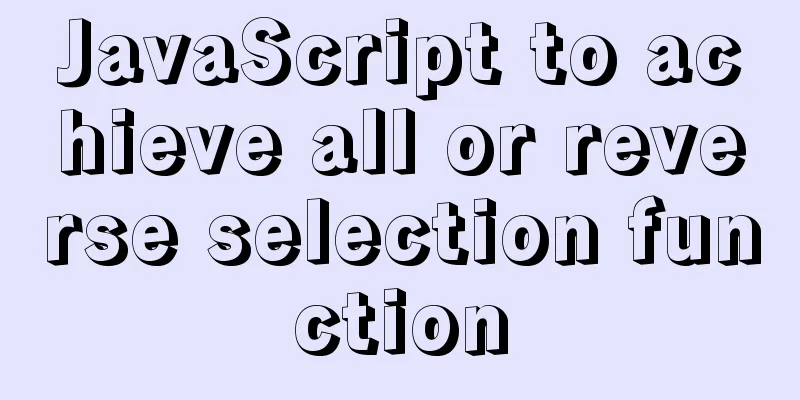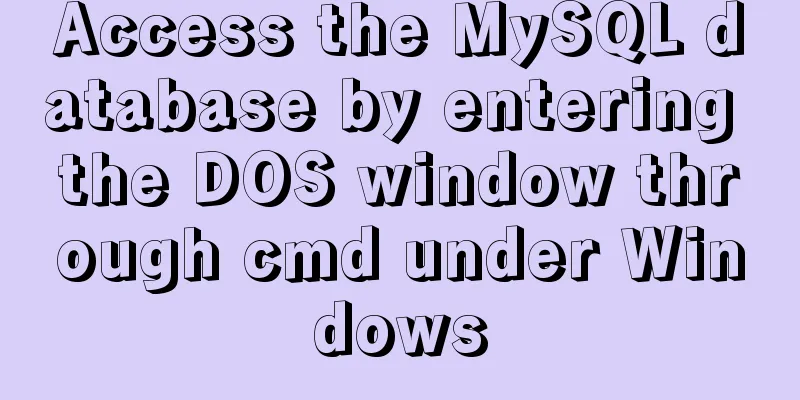Implement QR code scanning function through Vue
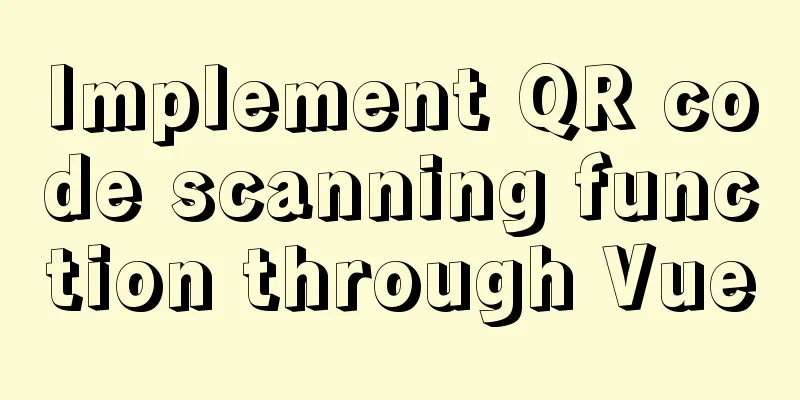
hintThis plug-in can only be accessed under the https protocol. The http protocol does not work well. It is best to use vue2, as vue3 is prone to errors! ! ! ! ! describeRealize the code scanning function through vue Reference document: vue-qrcode-reader go to the official website –> official document Effect display
Implementation steps:Step 1 (Install the plugin)
Step 2 (Creating Components) Because it may be used on multiple pages, it is made into a component (1) Create qrcode.vue in components under src
// qrcode.vue
<template>
<div>
<!-- <p class="error">{{ error }}</p> -->
<!--Error message-->
<!-- <p class="decode-result">
Scan Results:
{{ result }}
</p> -->
<!--Scan Results-->
<!-- <p @click="openCamera">Open the camera</p>
<div v-show="show" class="cameraMessage">
<p @click="closeCamera">Close the camera</p>
<p @click="openFlash">Open the flashlight</p>
<p @click="switchCamera">Camera reverse</p>
</div> -->
<qrcode-stream
v-show="qrcode"
:camera="camera"
:torch="torchActive"
@decode="onDecode"
@init="onInit"
>
<div>
<div class="qr-scanner">
<div class="box">
<div class="line"></div>
<div class="angle"></div>
</div>
<div class="txt">
Put the QR code/barcode into the box to automatically scan <div class="myQrcode">My QR code</div>
</div>
</div>
</div>
</qrcode-stream>
</div>
</template>
<script>
// Download the plugin // cnpm install --save vue-qrcode-reader
// Import import { QrcodeStream } from 'vue-qrcode-reader';
export default {
// Register components: { QrcodeStream },
data() {
return {
result: '', // Scan result information error: '', // Error message // show: false,
// qrcode: false,
qrcode: true,
torchActive: false,
camera: 'front',
};
},
methods: {
onDecode(result) {
console.log(result);
this.result = result;
},
async onInit(promise) {
const { capabilities } = await promise;
const TORCH_IS_SUPPORTED = !!capabilities.torch;
try {
await promise;
} catch (error) {
if (error.name === 'NotAllowedError') {
this.error = 'ERROR: You need to grant camera access';
} else if (error.name === 'NotFoundError') {
this.error = 'ERROR: There is no camera on this device';
} else if (error.name === 'NotSupportedError') {
this.error = 'ERROR: Security context required (HTTPS, localhost)';
} else if (error.name === 'NotReadableError') {
this.error = 'ERROR: The camera is occupied';
} else if (error.name === 'OverconstrainedError') {
this.error = 'ERROR: Camera installation is inappropriate';
} else if (error.name === 'StreamApiNotSupportedError') {
this.error = 'ERROR: This browser does not support the stream API';
}
}
},
// Open the camera // openCamera() {
// this.camera = 'rear'
// this.qrcode = true
// this.show = true
// },
// Close the camera // closeCamera() {
// this.camera = 'off'
// this.qrcode = false
// this.show = false
// },
// Turn on the flashlight // openFlash() {
// switch (this.torchActive) {
// case true:
// this.torchActive = false
// break
// case false:
// this.torchActive = true
// break
// }
// },
// Camera reverse // switchCamera() {
// // console.log(this.camera);
// switch (this.camera) {
// case 'front':
// this.camera = 'rear'
// console.log(this.camera)
// break
// case 'rear':
// this.camera = 'front'
// console.log(this.camera)
// break
// }
// }
},
};
</script>
<style scoped>
.error {
font-weight: bold;
color: red;
}
.cameraMessage {
width: 100%;
height: 60px;
}
.qr-scanner {
background-image: linear-gradient(
0deg,
transparent 24%,
rgba(32, 255, 77, 0.1) 25%,
rgba(32, 255, 77, 0.1) 26%,
transparent 27%,
transparent 74%,
rgba(32, 255, 77, 0.1) 75%,
rgba(32, 255, 77, 0.1) 76%,
transparent 77%,
transparent
),
linear-gradient(
90 degrees,
transparent 24%,
rgba(32, 255, 77, 0.1) 25%,
rgba(32, 255, 77, 0.1) 26%,
transparent 27%,
transparent 74%,
rgba(32, 255, 77, 0.1) 75%,
rgba(32, 255, 77, 0.1) 76%,
transparent 77%,
transparent
);
background-size: 3rem 3rem;
background-position: -1rem -1rem;
width: 100%;
/* height: 100%; */
height: 100vh;
/* height: 288px; */
position: relative;
background-color: #1110;
/* background-color: #111; */
}
/* .qrcode-stream-wrapper {
display: flex;
justify-content: center;
align-items: center;
margin-top: 82px;
clear: both;
} */
/* .qrcode-stream-wrapper >>> .qrcode-stream-camera {
width: 213px;
height: 210px;
clear: both;
margin-top: 39px;
} */
.qr-scanner .box {
width: 213px;
height: 213px;
position: absolute;
left: 50%;
top: 50%;
transform: translate(-50%, -50%);
overflow: hidden;
border: 0.1rem solid rgba(0, 255, 51, 0.2);
/* background: url('http://resource.beige.world/imgs/gongconghao.png') no-repeat center center; */
}
.qr-scanner .txt {
width: 100%;
height: 35px;
line-height: 35px;
font-size: 14px;
text-align: center;
/* color: #f9f9f9; */
margin: 0 auto;
position: absolute;
top: 70%;
left: 0;
}
.qr-scanner .myQrcode {
text-align: center;
color: #00ae10;
}
.qr-scanner .line {
height: calc(100% - 2px);
width: 100%;
background: linear-gradient(180deg, rgba(0, 255, 51, 0) 43%, #00ff33 211%);
border-bottom: 3px solid #00ff33;
transform: translateY(-100%);
animation: radar-beam 2s infinite alternate;
animation-timing-function: cubic-bezier(0.53, 0, 0.43, 0.99);
animation-delay: 1.4s;
}
.qr-scanner .box:after,
.qr-scanner .box:before,
.qr-scanner .angle:after,
.qr-scanner .angle:before {
content: '';
display: block;
position: absolute;
width: 3vw;
height: 3vw;
border: 0.2rem solid transparent;
}
.qr-scanner .box:after,
.qr-scanner .box:before {
top: 0;
border-top-color: #00ff33;
}
.qr-scanner .angle:after,
.qr-scanner .angle:before {
bottom: 0;
border-bottom-color: #00ff33;
}
.qr-scanner .box:before,
.qr-scanner .angle:before {
left: 0;
border-left-color: #00ff33;
}
.qr-scanner .box:after,
.qr-scanner .angle:after {
right: 0;
border-right-color: #00ff33;
}
@keyframes radar-beam {
0% {
transform: translateY(-100%);
}
100% {
transform: translateY(0);
}
}
</style>
(3) Introduce on the page that requires scanning code // import qrcode from '@/components/qrcode.vue'; (4) Registering components
//
components:
'vue-qrcode': qrcode,
},
(5) Use components // Render where the QR code needs to be displayed <vue-qrcode /> //If the above doesn't work, you can use the following <vue-qrcode></vue-qrcode> This is the end of this article about Vue's QR code scanning function. For more relevant Vue QR code scanning content, please search 123WORDPRESS.COM's previous articles or continue to browse the following related articles. I hope everyone will support 123WORDPRESS.COM in the future! You may also be interested in:
|
<<: Analysis and treatment of scroll bars in both HTML and embedded Flash
>>: 4 principles for clean and beautiful web design
Recommend
Docker learning method steps to build ActiveMQ message service
Preface ActiveMQ is the most popular and powerful...
Three JavaScript methods to solve the Joseph ring problem
Table of contents Overview Problem Description Ci...
MySQL 20 high-performance architecture design principles (worth collecting)
Open Source Database Architecture Design Principl...
Background image cache under IE6
CSS background image flickering bug in IE6 (backg...
MySQL 5.7.21 installation and password configuration tutorial
MySQL5.7.21 installation and password setting tut...
How to import CSS styles into HTML external style sheets
The link-in style is to put all the styles in one...
Ubuntu basic settings: installation and use of openssh-server
Record the installation and use of openssh-server...
Analyze Tomcat architecture principles to architecture design
Table of contents 1. Learning Objectives 1.1. Mas...
Deeply understand the current status of HTML5 development in mobile development
"We're writing our next set of mobile pr...
Windows keeps remote desktop from being automatically disconnected for a long time
Anyone who has used Windows Remote Desktop to con...
Simple usage example of vue recursive component
Preface I believe many students are already famil...
Detailed steps to change the default password when installing MySQL in Ubuntu
Step 1: Enter the directory: cd /etc/mysql, view ...
Navigation Design and Information Architecture
<br />Most of the time when we talk about na...
Login interface implemented by html+css3
Achieve results First use HTML to build a basic f...
JavaScript event loop case study
Event loop in js Because JavaScript is single-thr...