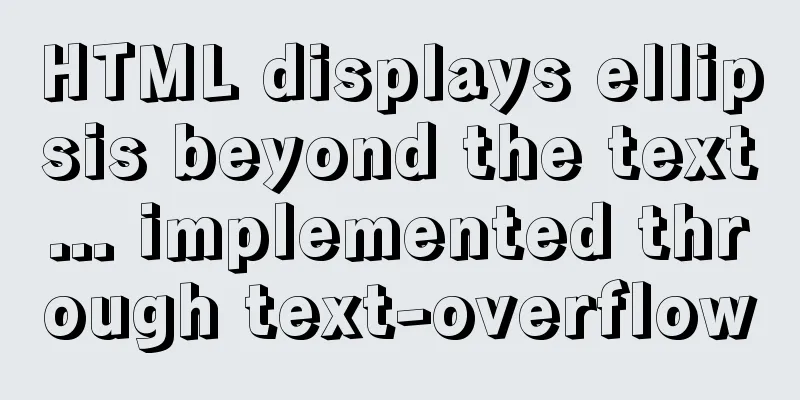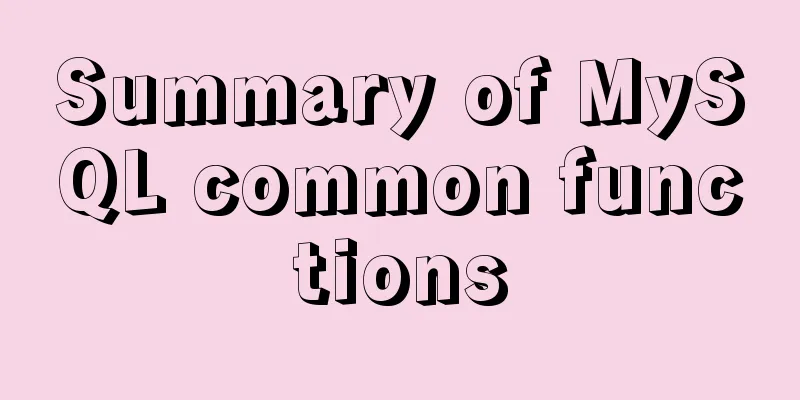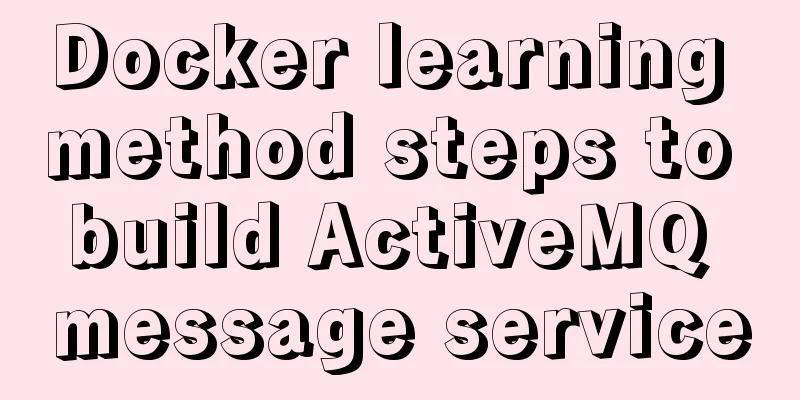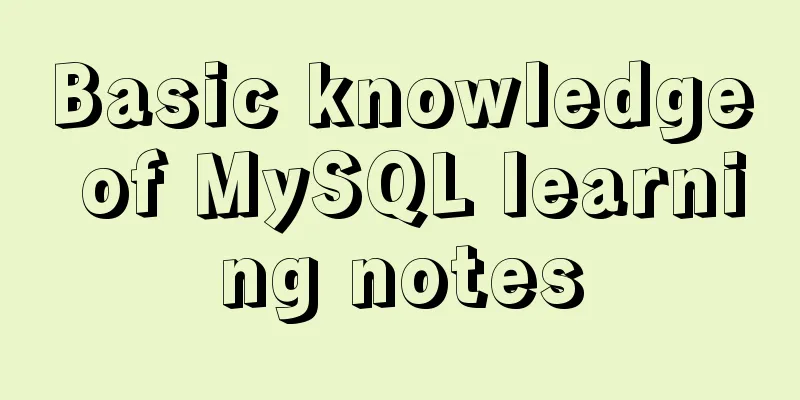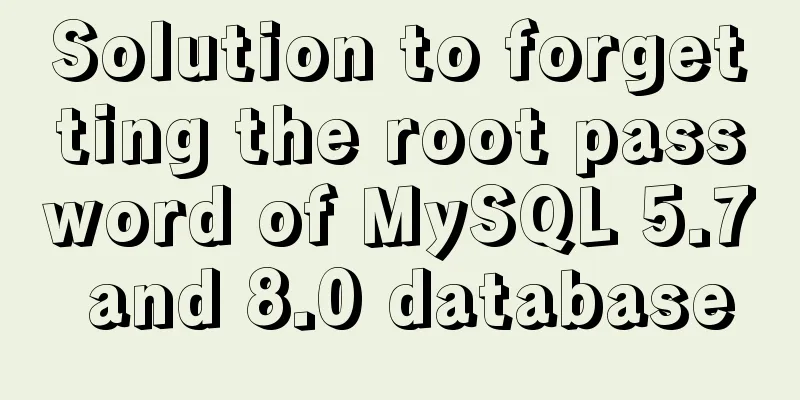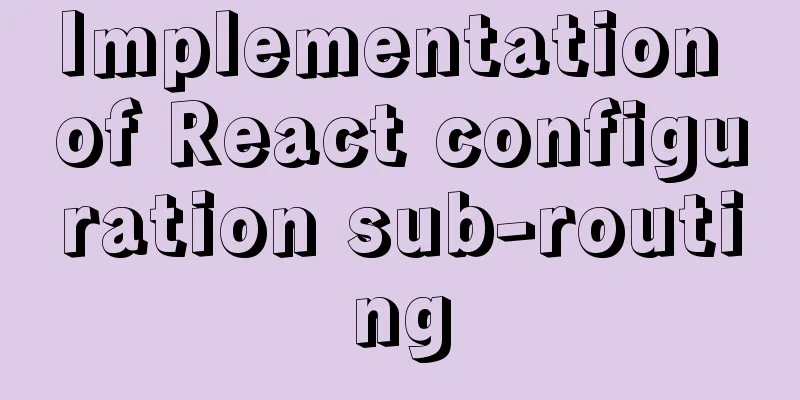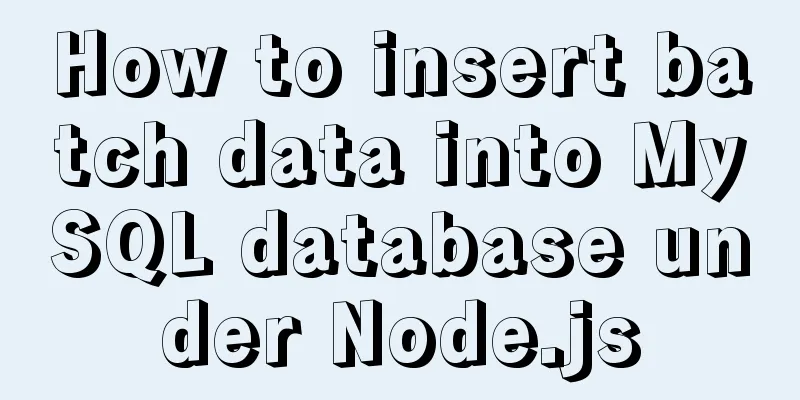Detailed tutorial on installing Docker on CentOS 8
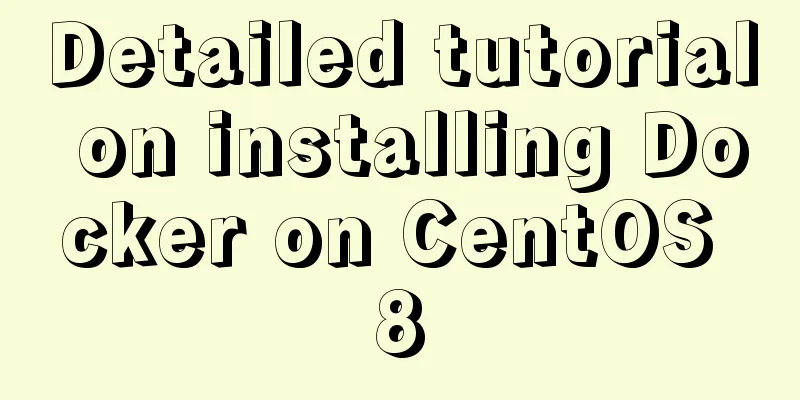
1. Previous versionsyum remove docker docker-client docker-client-latest docker-common docker-latest docker-latest-logrotate dokcer-logrotate docker-engin Royal docker-ce (ce stands for community edition) yum remove docker-ce docker-ce-cli containerd.io Deleting Docker Resources rm -rf /var/lib/docker 2. Install dependency packagesyum install -y yum-utils 3. Set up the mirror warehouse (the default is the foreign warehouse, which downloads very slowly)yum-config-manager --add-repo http://mirrors.aliyun.com/docker-ce/linux/centos/docker-ce.repo 4. Update yumyum makecache 5. Install Dockeryum install docker-ce docker-ce-cli containerd.io If you don't want to install the latest version of docker, you can do this: First find out which versions of docker are available yum list docker-ce --showduplicates | sort -r Install the specified version sudo yum install docker-ce-<version_string> docker-ce-cli-<version_string> containerd.io For example, to install version 18.09.1: sudo yum install docker-ce-18.09.1 docker-ce-cli-18.09.1 containerd.io 6. Start Dockersudo systemctl start docker Check whether the startup is successful docker version 7. Automatically start Docker at bootsystemctl enable docker 8. Run the Hellow-world imagesudo docker run hellow-world Docker version information:
Run hello-world information:
9. Configure Docker Image AcceleratorApply for a container image service in the Alibaba Cloud console, and then an image accelerator address [https://qiby9901.mirror.aliyuncs.com] will be assigned. If you have not applied for Alibaba Cloud Image Accelerator, do not configure the daemon.json file. The accelerator can only be accessed in the Alibaba Cloud server intranet. Create a daemon.json file in the /etc/docker directory.
sudo mkdir -p /etc/docker
sudo tee /etc/docker/daemon.json <<-'EOF'
{
"registry-mirrors": [
"https://qiyb9901.mirror.aliyuncs.com"
]
}
EOFSave, reload the configuration file and restart Docker sudo systemctl daemon-reload sudo systemctl restart docker 10. Install the docker visual interface management tool portainerdocker run -d -p 8090:9000 --restart=always -v /var/run/docker.sock:/var/run/docker.sock --privileged=true portainer/portainer Note that the docker container port must be 9000 to start portainer Enter http://localhost ip:8090 in the browser address bar to access portainer. The above is a detailed tutorial on how to install Docker on CentOS 8 introduced by the editor. I hope it will be helpful to everyone. I would also like to thank everyone for their support of the 123WORDPRESS.COM website! You may also be interested in:
|
<<: How to let https website send referrer https and http jump referrer
>>: More than 300 lines of CSS code to achieve the explosive special effects of WeChat 8.0
Recommend
Jenkins builds Docker images and pushes them to Harbor warehouse
Table of contents Dockerfile pom.xml Jenkins Conf...
How does Vue implement communication between components?
Table of contents 1. Communication between father...
How to implement a password strength detector in react
Table of contents Preface use Component Writing D...
Summary of MySQL LOAD_FILE() function method
In MySQL, the LOAD_FILE() function reads a file a...
Native JS to implement the aircraft war game
This article example shares the specific code of ...
4 ways to optimize MySQL queries for millions of data
Table of contents 1. The reason why the limit is ...
Implementation of whack-a-mole game in JavaScript
This article shares the specific code for JavaScr...
Win10 installation Linux system tutorial diagram
To install a virtual machine on a Windows system,...
MySQL database case sensitivity issue
In MySQL, databases correspond to directories wit...
Detailed explanation of MySQL user and permission management
This article uses examples to describe the manage...
Detailed tutorial on installing MySQL 5.7.20 on RedHat 6.5/CentOS 6.5
Download the rpm installation package MySQL offic...
18 Nginx proxy cache configuration tips that operators must know (which ones do you know?)
We all know that the performance of applications ...
Boundary and range description of between in mysql
mysql between boundary range The range of between...
The difference between html form submission action and url jump to actiond
The action of the form is different from the URL j...
Tutorial for installing MySQL 8.0.18 under Windows (Community Edition)
This article briefly introduces how to install My...