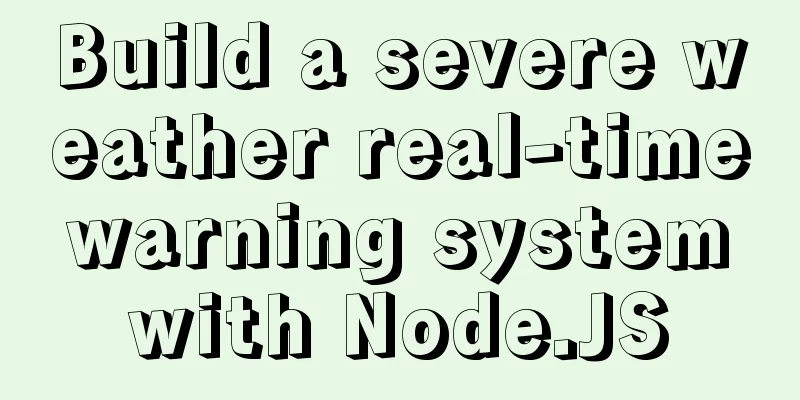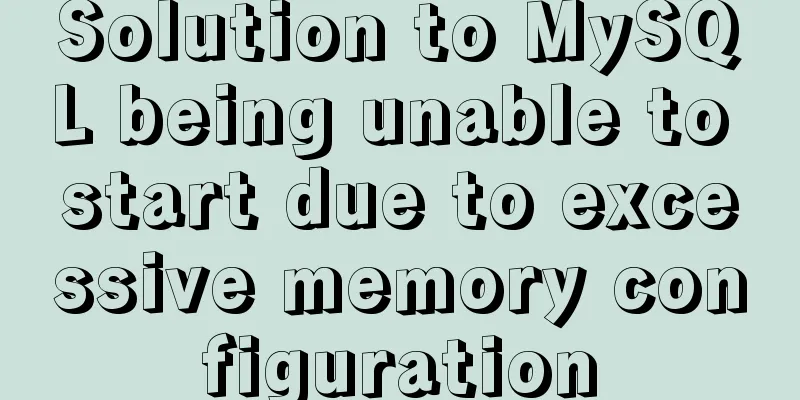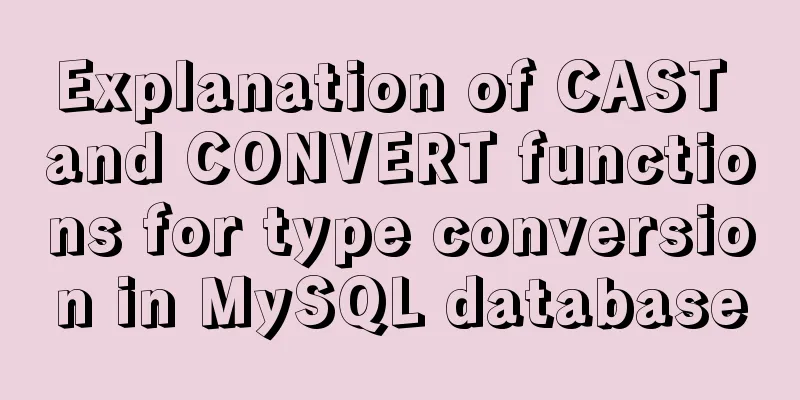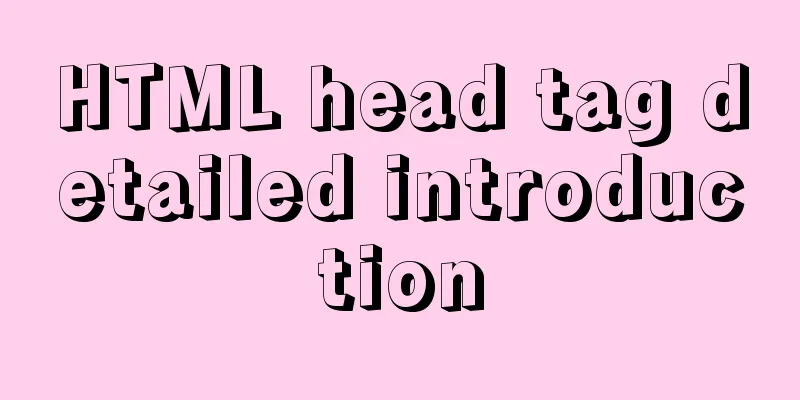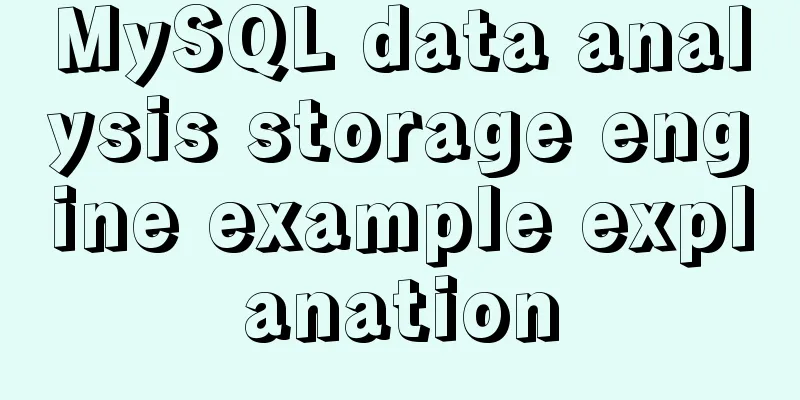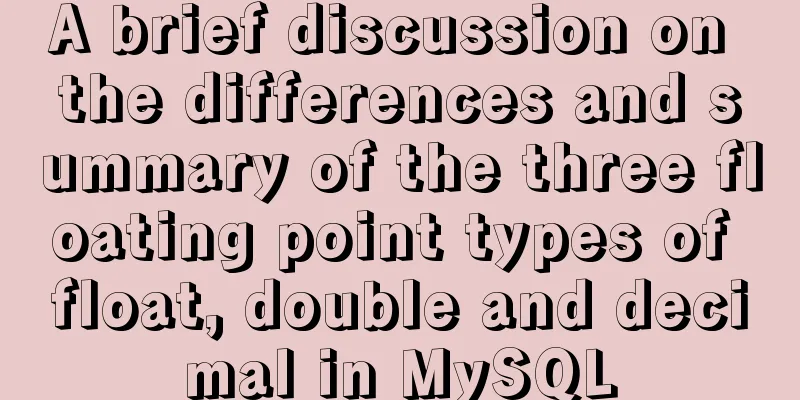HTML code example: detailed explanation of hyperlinks
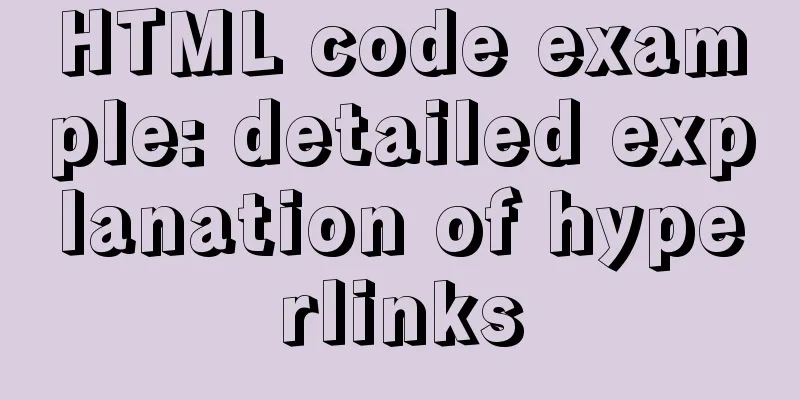
|
Hyperlinks are the most frequently used HTML elements on websites, because all the pages of a website are connected by hyperlinks, which enable the jump between pages. Hyperlinks are the main means of interaction between browsers and servers, and we will gradually deepen our study of them in the following technologies. Hyperlink <br />Hyperlink is a frequently used HTML element in websites, because various pages of a website are connected by hyperlinks, which complete the jump between pages. Hyperlinks are the main means of interaction between browsers and servers, and we will gradually deepen our study of them in the following technologies. — Note: Pictures can also be used as links, which will be studied in detail in the next chapter "Pictures on Web Pages". 4.5.1 Add a link to text <br />The tag for a hyperlink is <a></a>. Adding a hyperlink to text is similar to other modification tags. The text after adding a link has its own special style to distinguish it from other text. The default link style is blue text with an underline. A hyperlink jumps to another page. The <a></a> tag has an href attribute that is responsible for specifying the address of the new page. The address specified by href generally uses a relative address. — Note: In website development, document-relative addresses are more commonly used. Create a web page file in the D:\web\ directory, name it a.htm, and write the code as shown in Code 4.18. Code 4.18 Hyperlink settings: a.htm <html> <head> <title>Hyperlink Settings</title> </head> <body> <font size="5"> <a href="ul_ol.htm">Enter the list settings page</a> </font> </body> </html> Enter http://localhost/a.htm in the browser address bar, and the browsing effect is shown in Figure 4.19.  Figure 4.19 Hyperlink settings Readers can see the default style of hyperlinks from Figure 4.19. When you click a link in the page, the page will jump to the ul_ol.htm page in the same directory, which is the list settings page in the previous section. When you click the "Back" button of the browser and return to the a.htm page, the color of the text link turns purple to tell the viewer that this link has been visited. 4.5.2 Modify the window opening method of the link <br />By default, the hyperlink opens a new page by overwriting itself. Depending on the different needs of the browser, readers can specify other ways of opening new windows for hyperlinks. The hyperlink tag provides a target attribute for setting, with values of _self (self-coverage, default), _blank (create a new window to open a new page), _top (open in the entire browser window, ignoring all frame structures), and _parent (open in the upper level window). — Note: The _top and _parent methods are used for frame pages, which are explained in detail in the following chapters. 4.5.3 Add prompt text to the link <br />In many cases, the text of a hyperlink is not enough to describe the content of the link. The hyperlink tag provides a title attribute that can easily provide prompts to viewers. The value of the title attribute is the prompt content. When the viewer's cursor stays on the hyperlink, the prompt content will appear, which will not affect the neatness of the page layout. Modify the a.htm web page file and write the code as shown in Code 4.19. Code 4.19 Hyperlink settings: a.htm <html> <head> <title>Hyperlink Settings</title> </head> <body> <font size="5"> <a href="ul_ol.htm" target="_blank" title="Hello, readers, you are now seeing the prompt text. Click this link to open a new window to jump to the ul_ol.htm page.">Enter the list settings page</a> </font> </body> </html> Enter http://localhost/a.htm in the browser address bar, and the browsing effect is shown in Figure 4.20.  Figure 4.20 Hyperlink prompt text 4.5.4 What is an anchor? Many web articles have a lot of content, which makes the page very long. Viewers need to constantly drag the browser's scroll bar to find the content they need. The anchor function of the hyperlink can solve this problem. The anchor is derived from the anchor on the ship. After the anchor is dropped, the ship will not easily drift away or get lost. In fact, anchors are used to jump to different locations within a single page, and some places are called bookmarks. The name attribute of the hyperlink tag is used to define the name of the anchor. A page can define multiple anchors. The href attribute of the hyperlink can jump to the corresponding anchor according to the name. Create a web page file in the D:\web\ directory, name it a_anchor.htm, and write the code as shown in Code 4.20. Listing 4.20 Hyperlink anchor: a_anchor.htm <html> <head> <title>Hyperlink Settings</title> </head> <body> <font size="5"> <a name="top">This is the top anchor</a><br /> <a href="#1">No. 1</a><br /> <a href="#2">No. 2</a><br /> <a href="#3">The 3rd</a><br /> <a href="#4">The 4th</a><br /> <a href="#5">The 5th</a><br /> <a href="#6">The 6th</a><br /> <h2>U.S. Presidents</h2> ●1st (1789-1797) <a name="1">Here is the 1st anchor</a><br /> Name: George Washington<br /> George Washington<br /> Born: 1732-1799<br /> Political Party: Federal<br /> ●The 2nd (1797-1801)<a name="2">Here is the 2nd anchor</a><br /> Name: John Adams<br /> John Adams<br /> Born: 1735-1826<br /> Political Party: Federal<br /> ●The 3rd (1801-1809) <a name="3">Here is the 3rd anchor</a><br /> Name: Thomas Jefferson<br /> Thomas Jefferson<br /> Born: 1743-1826<br /> Political Party: Democratic Progressive Party<br /> ●The 4th (1809-1817) <a name="4">Here is the 4th anchor</a><br /> Name: James Madison<br /> James Madison<br /> Born: 1751-1836<br /> Political Party: Democratic Progressive Party<br /> ●The 5th (1817-1825) <a name="5">Here is the 5th anchor</a><br /> Name: James Monroe<br /> James Monroe<br /> Born: 1758-1831<br /> Political Party: Democratic Progressive Party<br /> </font> </body> </html>l> Before testing, readers can see from Code 4.20 that the anchor is also defined using the <a></a> tag, and the anchor's name is defined using the name attribute (the name is not limited and can be customized). To find an anchor link, use the href attribute to specify the corresponding name, and add a # symbol in front of the name. Enter http://localhost/a_anchor.htm in the browser address bar, and the browsing effect is shown in Figure 4.21.  Figure 4.21 Anchor of a hyperlink When the viewer clicks the hyperlink, the page will automatically scroll to the anchor position of the href attribute value name. — Note: The tag <a name=""></a> that defines the anchor does not necessarily need specific content, it just serves as a positioning. 4.5.5 Links to email, FTP and Telnet <br />Hyperlinks can further expand the functions of web pages. The more commonly used ones are email, FTP and Telnet connections. To complete the above functions, you only need to modify the href value of the hyperlink. The format for sending an email is: <a href = "mailto:email address">Send me an email</a> The email address must be complete, such as [email protected]. As mentioned earlier, web browsing uses the http protocol, while the FTP server uses the FTP protocol to connect. The link format is as follows: <a href = "ftp://server IP address or domain name">Link text</a> The difference between FTP server links and web page links is the different protocols used. FTP requires login permission from the server administrator. However, some FTP servers can be accessed anonymously, so some public files can be obtained. Similarly, connecting to a server using the Telnet protocol uses a similar method, the format is as follows: <a href = "telnet://server IP address or domain name">Link text</a> The telnet protocol is rarely used, and the http protocol is mostly used. Create a web page file in the D:\web\ directory, name it mail.htm, and write the code as shown in Code 4.21. Listing 4.21 Other settings for the hyperlink: mail.htm <html> <head> <title>Other settings for hyperlinks</title> </head> <body> <font size="5"> <a href="mailto:[email protected]" title="Hello readers, click here to send an e-mail.">Send me an e-mail</a><br /> <a href="ftp://101.22.25.11" title="Hello readers, welcome to the FTP server.">Connect to the FTP server</a><br /> <a href="telnet://101.22.25.11" title="Hello, readers, welcome to the Telnet server.">Connect to the Telnet server</a> </font> </body> </html>s Enter http://localhost/mail.htm in the browser address bar, and the browsing effect is shown in Figure 4.22.  Figure 4.22 Other settings for hyperlinks |
>>: Use scripts to package and upload Docker images with one click
Recommend
Prometheus monitors MySQL using grafana display
Table of contents Prometheus monitors MySQL throu...
Detailed explanation of basic syntax and data types of JavaScript
Table of contents Importing JavaScript 1. Interna...
Problems installing TensorRT in docker container
Uninstall the installed version on Ubuntu: sudo a...
Operations of communication between Docker containers and external network communication
Communication between containers 1. Network shari...
How to install vncserver in Ubuntu 20.04
Ubuntu 20.04 has been officially released in Apri...
Detailed explanation of HTML onfocus gain focus and onblur lose focus events
HTML onfocus Event Attributes Definition and Usag...
Mysql SQL statement operation to add or modify primary key
Add table fields alter table table1 add transacto...
How to install mysql on centos and set up remote access
1. Download the mysql repo source $ wget http://r...
Detailed explanation of MySQL execution principle, logical layering, and changing database processing engine
Having used MySQL for such a long time, I believe...
Detailed explanation of the difference between routing hooks in Vue2.x and Vue3.x
Table of contents vue2.x Pre-concept: Routing hoo...
Gradient slide effect implemented by CSS3
Achieve results Code html <div class="css...
Linux nohup command principle and example analysis
nohup Command When using Unix/Linux, we usually w...
Windows platform configuration 5.7 version + MySQL database service
Includes the process of initializing the root use...
Pure CSS to achieve the text icon function by taking the first character of the string
How to implement text icons through CSS /*icon st...
How to download excel stream files and set download file name in vue
Table of contents Overview 1. Download via URL 2....