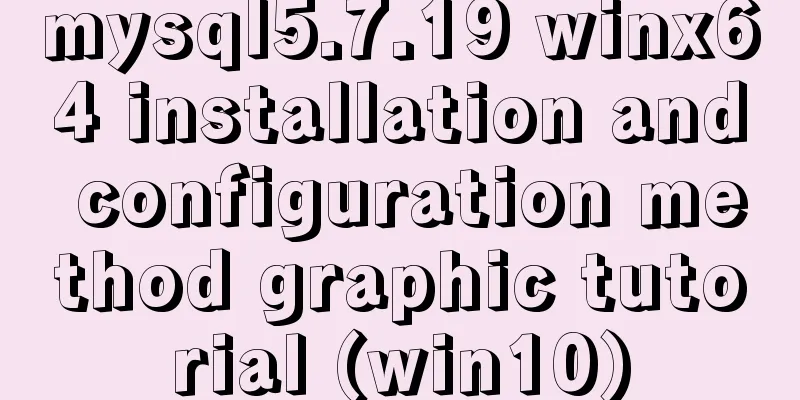Learning Vue instructions
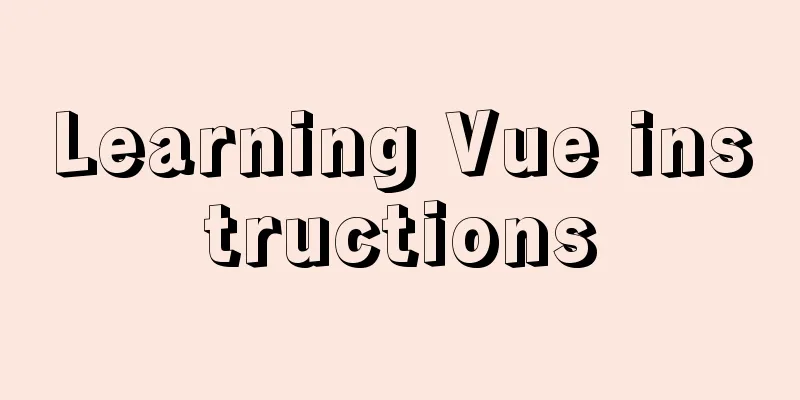
|
Preface: The Vue official website provides a total of 14 instructions, as follows:
Note : ☆ represents important and commonly used 1. v-text (v-instruction name = "variable", the variable needs data to provide a value)
<p v-text="info"></p>
<p v-text="'abc' + info"></p>
<script>
new Vue({
el: '#app',
data: {
info: 'a'
}
})
</script>
2. v-html (can parse html syntax) Sometimes in our The sample code is as follows: <p v-html="'<b>ok</b>'"></p> <p v-text="'<b>ok</b>'"></p> There is no difference between the two lines of code above except that they use different OK <b>ok</b>
3. v-once (render elements and components only once)Render elements and components only once. On subsequent re-renders, the element/component and all its children will be treated as static content and skipped. This can be used to optimize update performance.
<input type="text" v-model="msg" v-once> // Render only once<p v-once>{{ msg }}</p>
4. v-cloak (prevent page flickering) This directive remains on the element until the associated instance finishes compiling. When used with 5. v-pre (understanding) Skips compilation of this element and its child elements. Can be used to display raw
<div id="app">
<span v-pre>{{message}}</span>
</div>
<script>
const app = new Vue({
el: "#app",
data: {
message: "hello"
}
})
</script>
Normally, we will compile and display 6. v-bind6.1 Binding Properties If we want to bind the variables in our
<div id="app">
<a v-bind:href="baidu" rel="external nofollow" >Baidu</a>
<img :src="imgSrc" alt="">
</div>
<script>
const app = new Vue({
el: "#app",
data: {
message: "hello",
baidu: "https://www.baidu.com",
imgSrc: "upload/2022/web/pc_a91909218349e60ed8f6f6f226c30e5f.gif"
}
})
</script>
We just need to add 6.2 Binding Class There are two ways to bind Implemented through objects:
<div id="app">
<p v-bind:class="{color:isColor}">Hello, World</p>
</div>
<script>
const app = new Vue({
el: "#app",
data: {
isColor: true
}
})
</script>
<style>
.color{
color: blue;
}
</style>
The object method is like the code above This can be achieved by using an array:
<div id="app">
<p :class="[classname1, classname2]">{{message}}</p>
</div>
<script>
const app = new Vue({
el: "#app",
data: {
message: "hello",
classname1: "pcolor",
classname2: "fontSize"
},
})
</script>
<style>
.pcolor{
color: red;
}
.fontSize{
font-size: 30px;
}
</style>
When 6.3 Style BindingThere are also two ways to bind Style, one is to bind through an array, and the other is to bind through an object. Implemented through objects:
<div id="app">
<p :style="{fontSize:'100px'}">{{message}}</p>
</div>
<script>
const app = new Vue({
el: "#app",
data: {
message: "hello"
}
})
</script>
This can be achieved by using an array:
<div id="app">
<p :style="[style1, style2]">{{message}}</p>
</div>
<script>
const app = new Vue({
el: "#app",
data: {
message: "hello",
style1: {background:'red'},
style2: {fontSize:'30px'},
}
})
</script>
This is the end of this article about learning Vue commands. For more relevant Vue command content, please search 123WORDPRESS.COM's previous articles or continue to browse the following related articles. I hope everyone will support 123WORDPRESS.COM in the future! You may also be interested in:
|
<<: Use Visual Studio Code to connect to the MySql database and query
>>: HTML code example: detailed explanation of hyperlinks
Recommend
Several navigation directions that will be popular in the future
<br />This is not only an era of information...
CSS3 realizes the mask barrage function
Recently I saw a barrage effect on B station call...
JavaScript realizes magnifying glass special effects
The effect to be achieved: When the mouse is plac...
Setting the width of table cell td is invalid and the internal content always stretches it
When making a table page, sometimes the width set ...
Native JS realizes the special effect of spreading love by mouse sliding
This article shares with you a js special effect ...
Solution to secure-file-priv problem when exporting MySQL data
ERROR 1290 (HY000) : The MySQL server is running ...
Practical tutorial on modifying MySQL character set
Preface: In MySQL, the system supports many chara...
MySQL installation and configuration tutorial for win10 free installation version
I searched a lot online and found that many of th...
Solution to css3 transform transition jitter problem
transform: scale(); Scaling will cause jitter in ...
Explanation of the precautions for Mysql master-slave replication
1. Error error connecting to master 'x@xxxx:x...
Use Nginx to build a streaming media server to realize live broadcast function
Written in front In recent years, the live stream...
How to build a React project with Vite
Table of contents Preface Create a Vite project R...
Implementation of vscode custom vue template
Use the vscode editor to create a vue template, s...
Axios cancels repeated requests
Table of contents Preface 1. How to cancel a requ...
Classification of web page color properties
Classification of color properties Any color can ...


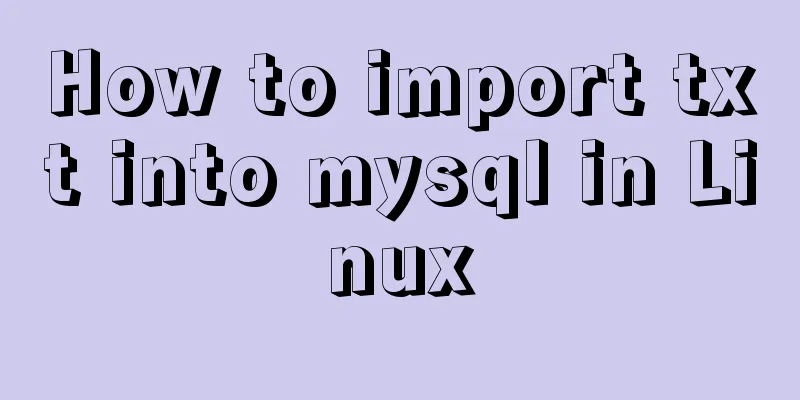
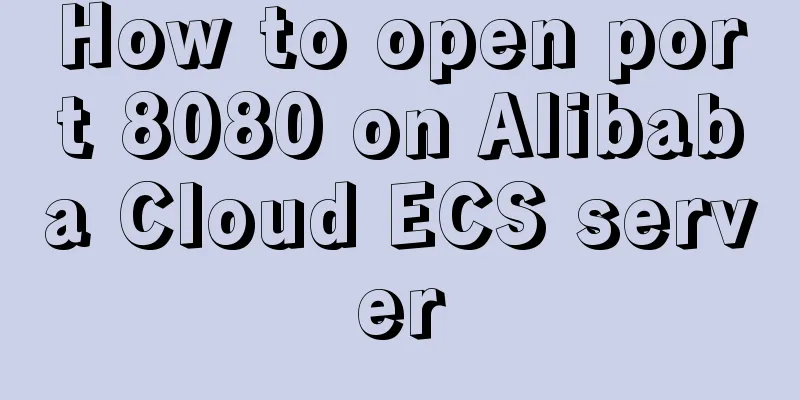

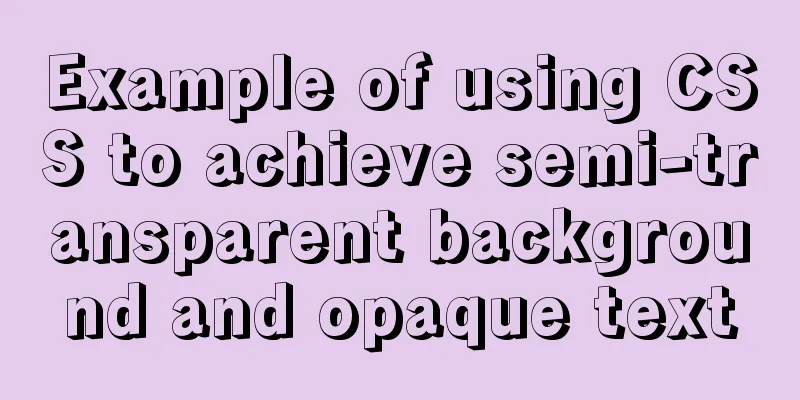
![Detailed explanation of the basic usage of MySQL triggers [create, view, delete, etc.]](/upload/images/67cad55e47ecc.webp)