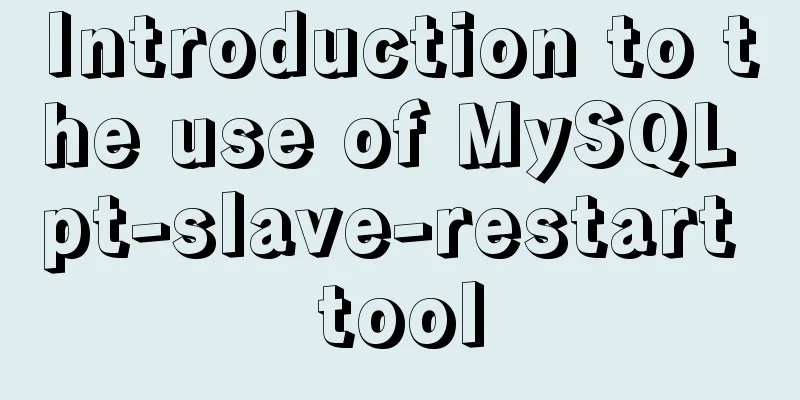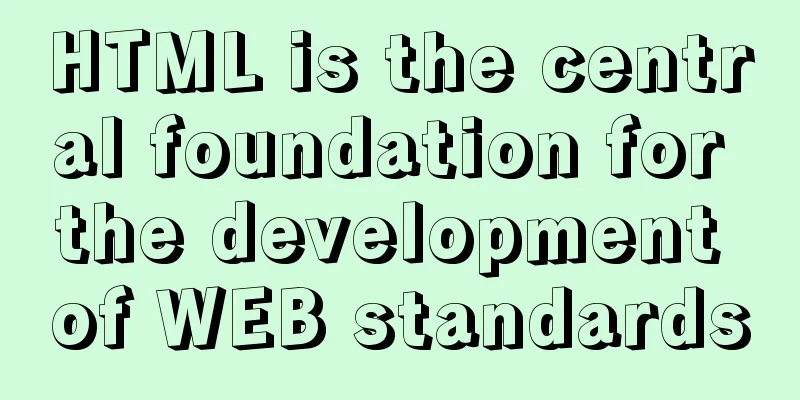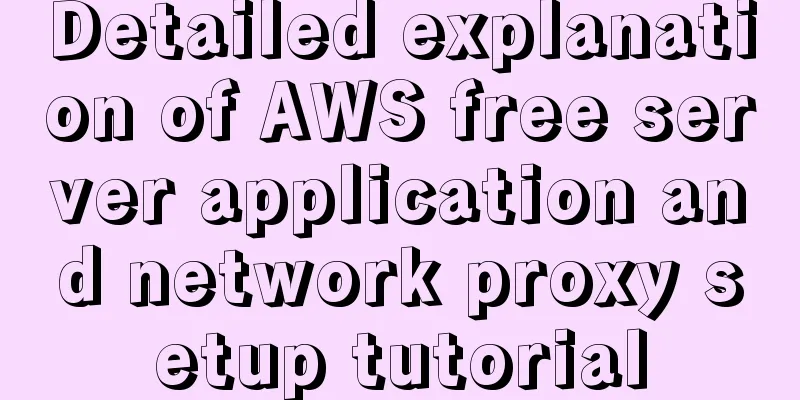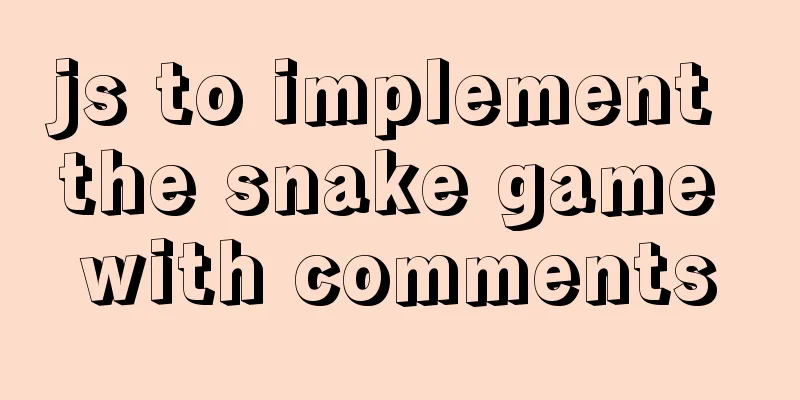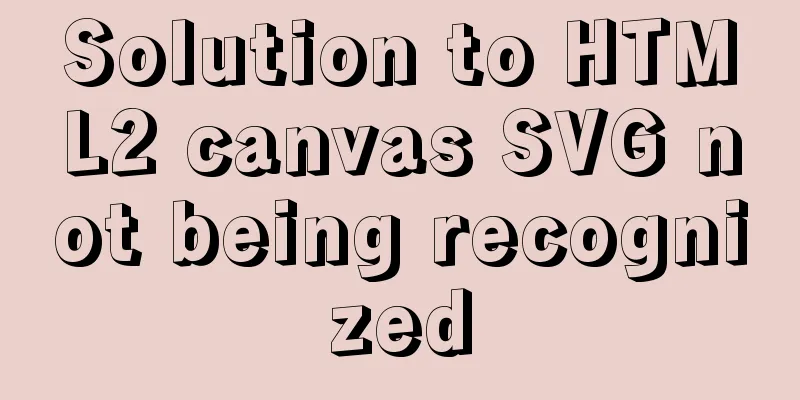Detailed graphic tutorial on installing centos7 virtual machine in Virtualbox

1. Download centos7Download address: https://mirrors.tuna.tsinghua.edu.cn/centos/7.9.2009/isos/x86_64/
This address is the source of Tsinghua University. The download speed is faster than the official website. It is recommended to use this download. 2. Create a virtual machine1. Open VirtualBox and click New, as shown below. Select Linux as the type and other Linux as the version because there is no centos7 in the options.
Click Next and allocate memory to the virtual machine. 1G~2G is recommended. I am just demonstrating here, so I just use the default setting.
A virtual machine can be seen as an independent computer that requires CPU, memory, and disk. Just select the default here and click Next.
The choice of hard disk size (the limit of the hard disk) varies from person to person. If your computer disk is larger, choose a larger one. It is recommended to choose a larger one.
Click Create and the virtual machine is created successfully.
Network Settings, select Network Address Translation (NAT)
Next, you can start the virtual machine. Although we have created a virtual machine, it is just an empty shell. The centos7 we really need has not been installed yet. So when we enter for the first time, we have to choose the downloaded centos7 image file to start and install the system.
You need to select the language here, and English is recommended.
Select Shanghai time, click done, and go to the next step.
Click the yellow triangle and select the installation location. Use the default setting.
After a long wait, let's create two accounts, a root account and a normal user. (Remember to remember your root password, you will need it later)
Installation complete, reboot.
Here you need to log in to your account, just enter root and press Enter.
When you enter the password, there will be no password placeholder on the command line. Be careful when entering it. In the picture below, I accidentally entered the wrong password.
At this point centos7 has been installed. However, this virtual machine has not yet been connected to the Internet, and many of its rich functions are not yet available to us. The most urgent task, of course, is to connect to the Internet first.
Use vi to edit the network configuration file. There should be a space after vi, followed by the specific address. Just replace the last enp03s with your own address according to the address of ip addr.
Just change ONBOOT=no to ONBOOT=yes. vim editing, press i to enter insert mode, press the arrow keys to move the cursor, and after modification, press esc to exit insert mode, and :wq to save and exit.
After saving, you need to restart for the network configuration file to take effect. Enter the reboot command.
This is the end of this article about how to install centos7 virtual machine with Virtualbox. For more information about how to install centos7 with Virtualbox, please search previous articles on 123WORDPRESS.COM or continue to browse the following related articles. I hope you will support 123WORDPRESS.COM in the future! You may also be interested in:
|
<<: Use CSS content attr to achieve mouse hover prompt (tooltip) effect
>>: Example of pre-rendering method for Vue single page application
Recommend
mysql installer community 8.0.16.0 installation and configuration graphic tutorial
mysql installer community 8.0.16.0 installation g...
Why can't I see the access interface for Docker Tomcat?
Question: Is the origin server unable to find a r...
MySQL 8.0.13 decompression version installation and configuration method graphic tutorial
1. Installation 1. Download MySQL Download addres...
VMware virtual machine three connection methods example analysis
NAT In this way, the virtual machine's networ...
Study notes to write the first program of Vue
Table of contents 1. Write an HTML, the first Vue...
Solve the error of installing VMware Tools on Ubuntu 18.04
1. According to the online tutorial, the installa...
Simple Implementation of HTML to Create Personal Resume
Resume Code: XML/HTML CodeCopy content to clipboa...
Native js to realize a simple snake game
This article shares the specific code of js to im...
CUDA8.0 and CUDA9.0 coexist under Ubuntu16.04
Preface Some of the earlier codes on Github may r...
Sample code for displaying reminder dots in the upper left or upper right corner using CSS3
Effect picture (if you want a triangle, please cl...
Summary of the understanding of virtual DOM in Vue
It is essentially a common js object used to desc...
How to install MySQL 8.0.13 in Alibaba Cloud CentOS 7
1. Download the MySQL installation package (there...
mysql is not an internal command error solution
The error "mysql is not an internal command&...
Detailed explanation of how to dynamically enable/disable hyperthreading technology in Linux
Preface Intel's hyper-threading technology al...
WeChat Mini Program user authorization to obtain mobile phone number (getPhoneNumber)
Preface The mini program has a very convenient AP...