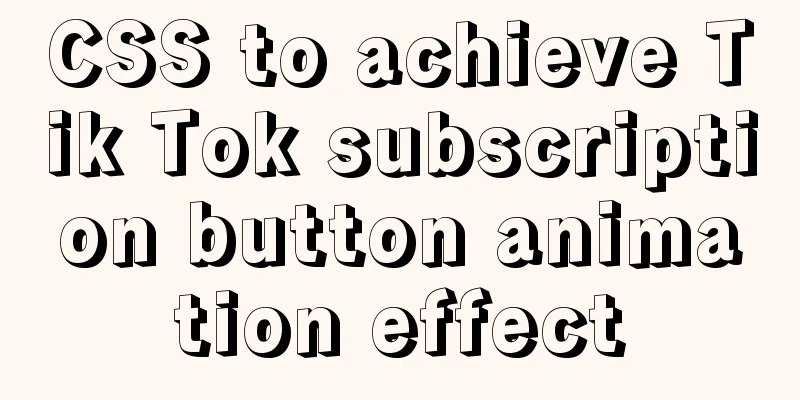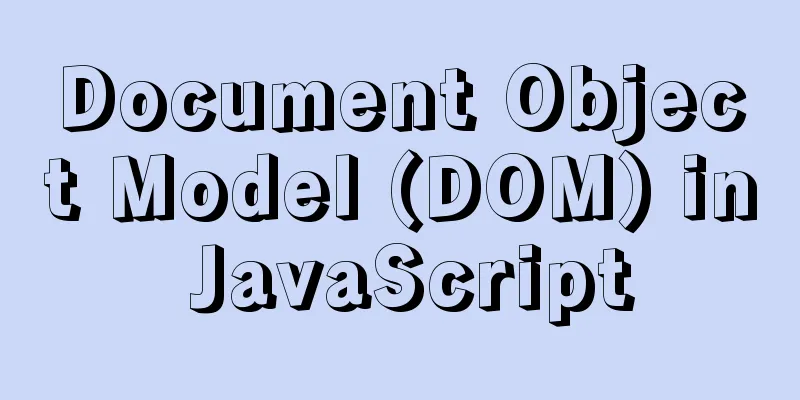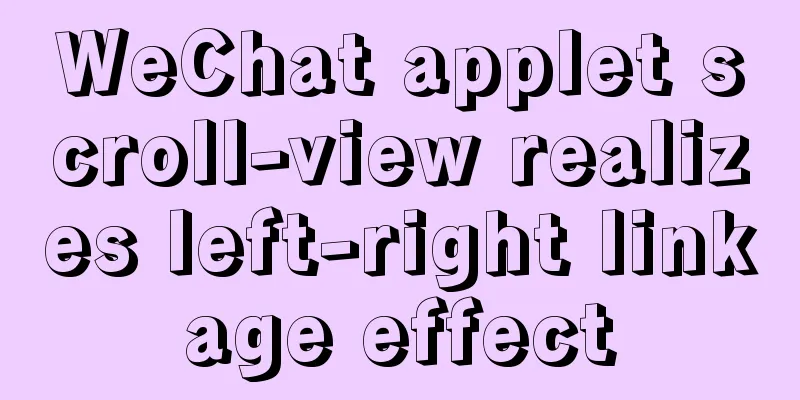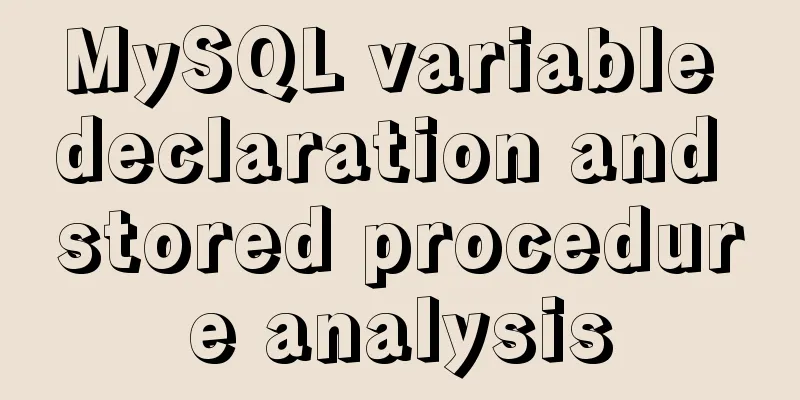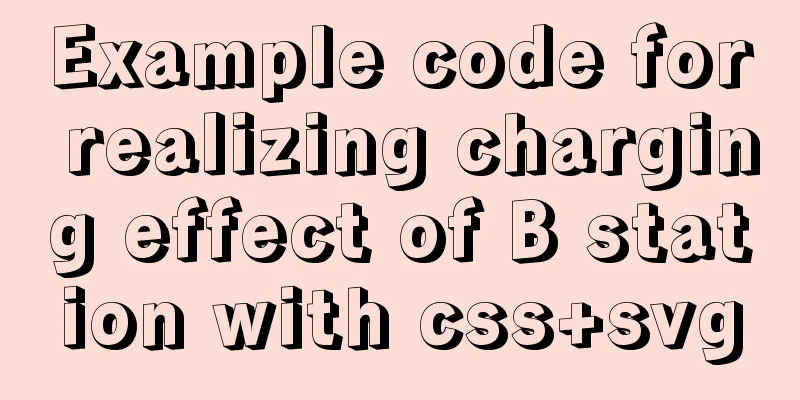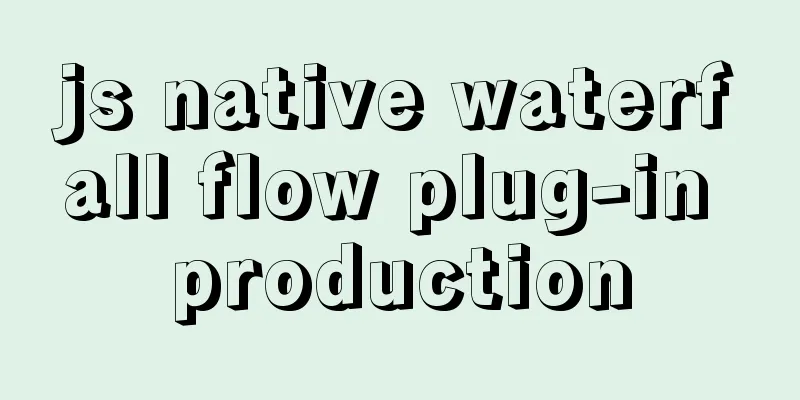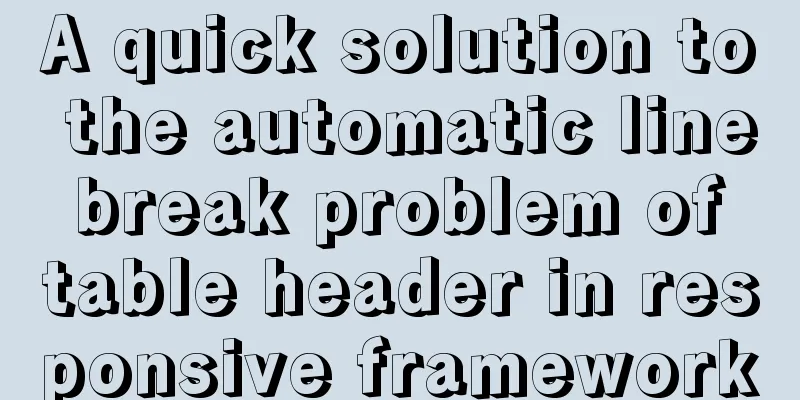Super detailed MySQL8.0.22 installation and configuration tutorial
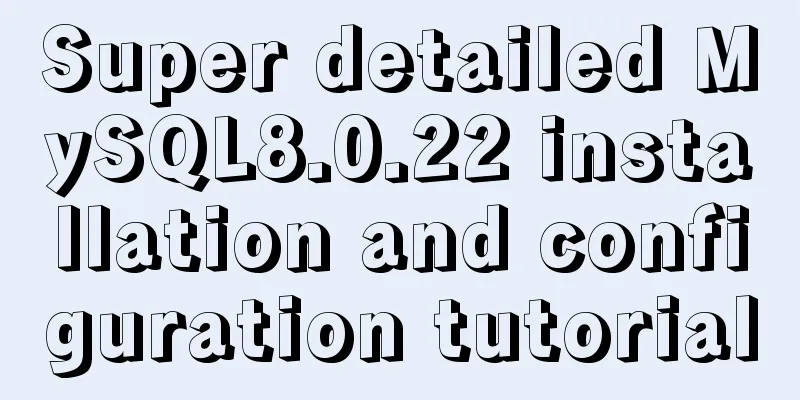
|
Hello everyone, today we are going to learn about the installation and configuration of MySQL 8.0.22. Watch it carefully, learn it well, and it is very detailed. first step Go to the MySQL official website to download, as shown below:
Step 2 After the download is complete, unzip it to a disk other than drive C, as shown in the following figure:
Step 3 There is no my.ini file in the unzipped directory. It doesn’t matter. You can create my.ini in the installation root directory by yourself (create a new text file and change the file type to .ini) , and write the basic configuration: [mysqld] # Set port 3306 port=3306 # Set the installation directory of MySQL basedir=C:\Program Files\MySQL # Set the storage directory of MySQL database data datadir=C:\Program Files\MySQL\Data # Maximum number of connections allowed max_connections=200 # The number of connection failures allowed. max_connect_errors=10 # The default character set used by the server is utf8mb4 character-set-server=utf8mb4 # The default storage engine that will be used when creating a new table default-storage-engine=INNODB #Default authentication is done with the "mysql_native_password" plugin #mysql_native_password default_authentication_plugin=mysql_native_password [mysql] # Set the default character set of the mysql client to default-character-set=utf8mb4 [client] # Set the default port used by the mysql client to connect to the server port = 3306 default-character-set=utf8mb4
Step 4 Initialize MySQL. During installation, to avoid permission errors, we try to run CMD as an administrator. Otherwise, an error will be reported during installation, which will lead to installation failure, as shown in the following figure:
Step 5 After opening, enter the bin directory of mysql and enter cd + space + your path, as shown below:
Step 6 Enter mysqld --initialize --console in the bin directory under the MySQL directory, as shown below:
If this happens, go to Baidu and search for VCRUNTIME140_1.dll and download and install it, as shown in the following figure:
1. Unzip the downloaded file and copy the unzipped VCRUNTIME140_1.dll file Step 7 Install the MySQL service, enter mysqld --install [service name] (the service name can be omitted, the default is mysql) , as shown below:
Step 8 After the service is successfully installed, enter net start mysql (start the MySQL service), as shown below:
Step 9 Connect to MySQL, I use Navicat to display it, as shown below:
This way you can use MySQL Conclusion This is the end of the introduction to MySQL 8.0.22 installation and configuration. For more information about MySQL 8.0.22 installation and configuration, please search 123WORDPRESS.COM’s previous articles or continue to browse the following related articles. I hope everyone will support 123WORDPRESS.COM in the future! You may also be interested in:
|
>>: Restart all stopped Docker containers with one command
Recommend
Practice of using SuperMap in Vue
Table of contents Preface Related Materials Vue p...
Introduction to Apache deployment of https in cryptography
Table of contents Purpose Experimental environmen...
Detailed explanation of MySQL semi-synchronization
Table of contents Preface MySQL master-slave repl...
MySQL PXC builds a new node with only IST transmission (recommended)
Demand scenario: The existing PXC environment has...
MySQL Tutorial: Subquery Example Detailed Explanation
Table of contents 1. What is a subquery? 2. Where...
How to install Nginx in CentOS7 and configure automatic startup
1. Download the installation package from the off...
HTML implements a fixed floating semi-transparent search box on mobile
Question. In the mobile shopping mall system, we ...
Detailed description of the function of meta name="" content="
1. Grammar: <meta name="name" content...
Installation and deployment tutorial of the latest MySQL version 5.7.17 (64bit ZIP green version) under Win 8 or above
First of all, the blogger is playing the communit...
MySQL 8.0.24 version installation and configuration method graphic tutorial
This article records the installation and configu...
Introduction to MySQL database performance optimization
Table of contents Why optimize? ? Where to start?...
More elegant processing of dates in JavaScript based on Day.js
Table of contents Why use day.js Moment.js Day.js...
JavaScript to achieve simple drag effect
This article shares the specific code of JavaScri...
How to create a MySQL database and support Chinese characters
Let's first look at the MySQL official docume...
How to restore data using binlog in mysql5.7
Step 1: Ensure that MySQL has binlog enabled show...