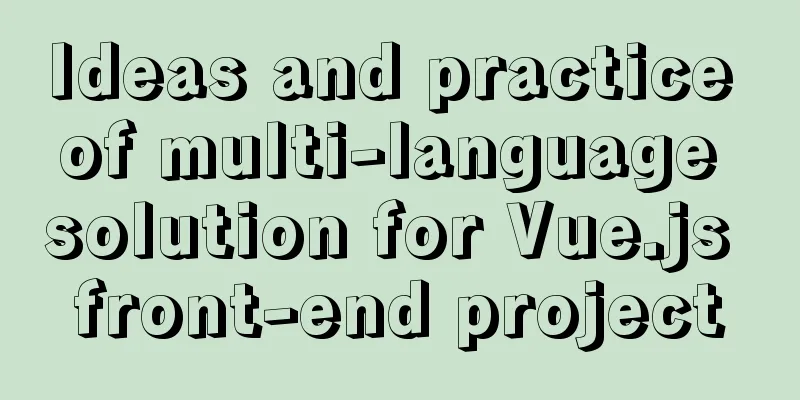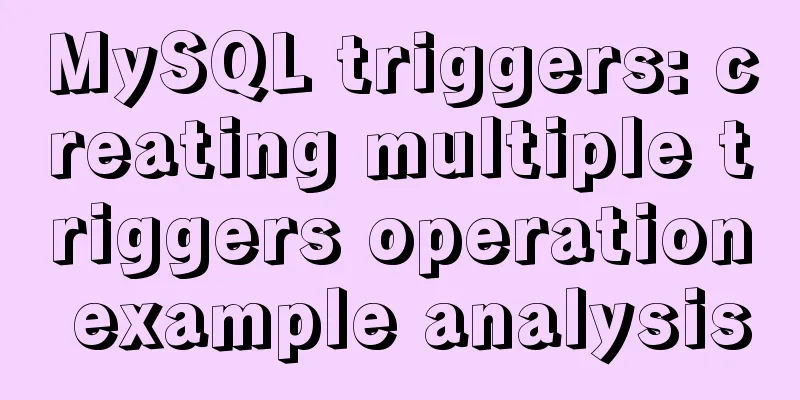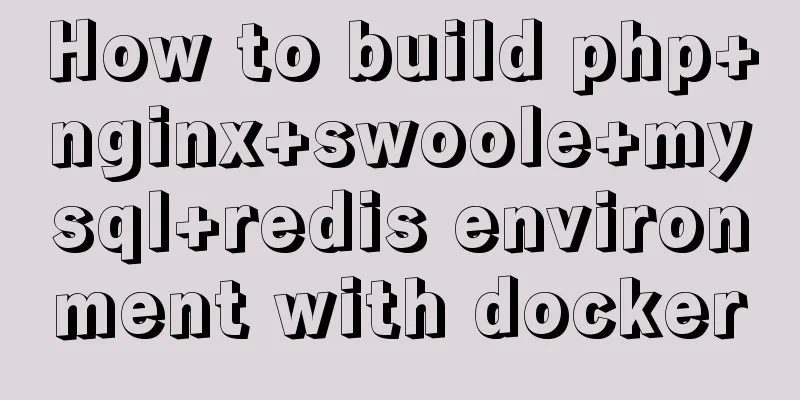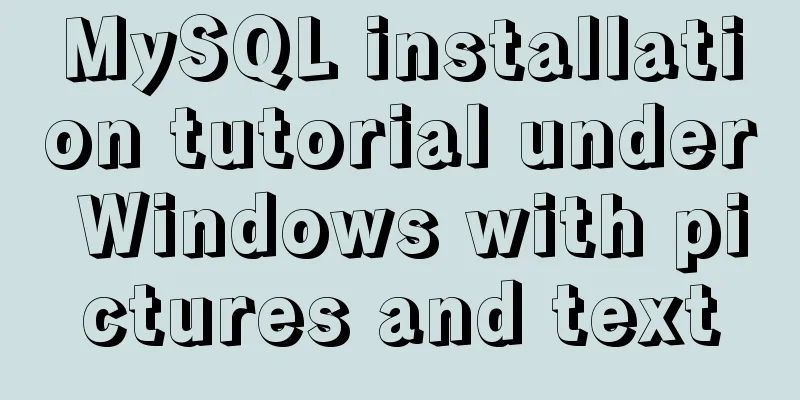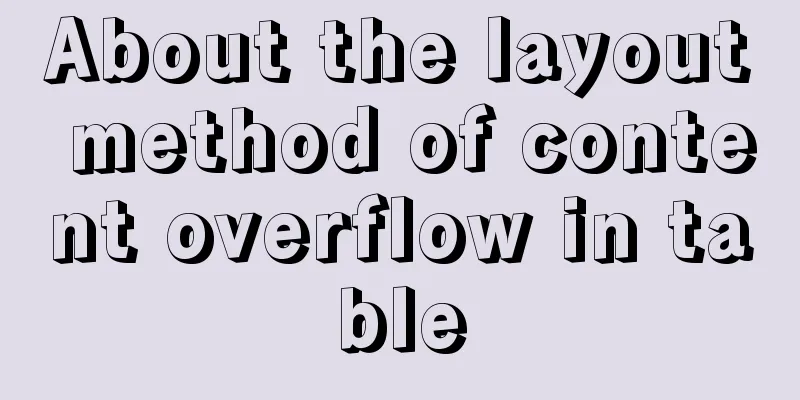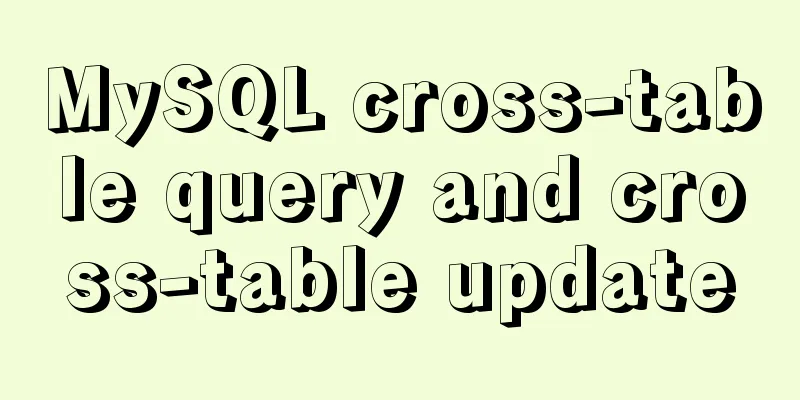Docker image management common operation code examples
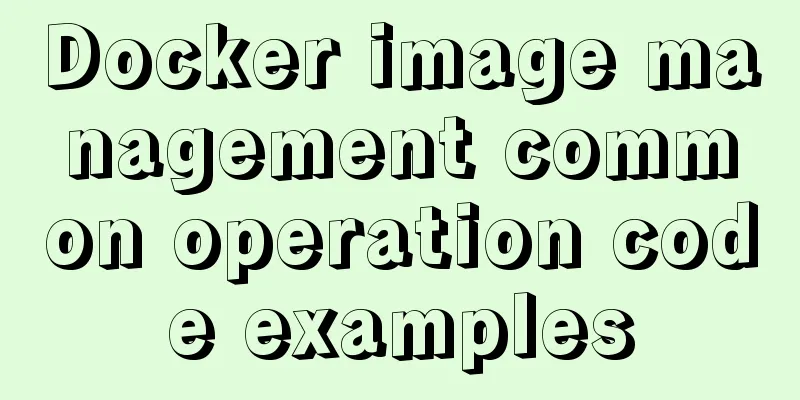
|
Mirroring is also one of the core components of Docker. Mirroring is the basis for container operation, and container is the form of mirroring after operation. Generally speaking, an image is a read-only file that contains the environment and code necessary for a program to run. It uses a layered file system to add changes to each layer in the form of a read-write layer to the original read-only file. The relationship between images and containers The previous article has introduced the use of containers to readers. Careful readers may have discovered that when starting or creating a container, you must specify a mirror name or ID. In fact, the role played by the mirror at this time is the template of the container. Different mirrors can construct different containers. The following command: docker run -itd --name nginx nginx The last nginx in the command indicates the template required to create the container. Mirrored Architecture The bottom layer of the image is a boot file system (bootfs) image. The upper layer of bootfs is called the root image. Generally speaking, the root image is an operating system, such as Ubuntu, CentOS, etc. The user's image must be built on the root image. On top of the root image, the user can build various other images. From the above introduction, readers can see that the essence of a mirror is actually a collection of files, and the layer-by-layer structure is somewhat similar to Git. Copy-on-write mechanism for mirroring When you specify a container to create an image through the docker run command, you actually create an empty readable and writable file system hierarchy on the image. You can treat this file system hierarchy as a temporary image, and the template image referred to in the command can be called the parent image. The contents of the parent image are mounted in read-only mode. The container will read the contents of the shared parent image. All modifications made by the user are in the file system and will not have any impact on the parent image. Of course, users can use other means to make the changes persistent in the parent image, which we will introduce in detail later. Check docker images Users can view all local images through the docker images command
There are five parameters here: 1.REPOSITORY Warehouse name. Warehouses are generally used to store images of the same type. The name of the warehouse is specified by its creator. If not specified, then . Generally speaking, warehouse names have the following different forms.
2.TAG is used to distinguish different images of the same repository, the default is latest 3.IMAGE ID is a unique identifier for the image 4.CREATED The creation time of the image 5.SIZE indicates the image size Use the docker images command to view all local images. If there are too many images, you can match them using wildcards, as follows:
If you need to view detailed information about the image, you can also use the docker inspect command mentioned above to view the download When the user executes the docker run command, it will automatically download the relevant image from Docker Hub. This will not be demonstrated again. Developers can also use the search command to search for images that meet the requirements on Docker Hub, as follows:
in:
The speed of downloading after executing the docker run command will be a bit slow. If you want the command to execute quickly, you can use the docker pull command to download the image before executing it, and then run it.
Run the command as follows:
delete The image can be deleted through the docker rmi command. The parameter is the image ID or image name. There can be multiple parameters, separated by spaces, as follows: Sometimes, you cannot delete an image. Most of the time, this is because the image is dependent on a container. In this case, you need to delete the container first, and then you can delete the image. The above is the full content of this article. I hope it will be helpful for everyone’s study. I also hope that everyone will support 123WORDPRESS.COM. You may also be interested in:
|
<<: Detailed tutorial on installing mysql8.0.22 on Alibaba Cloud centos7
>>: JavaScript realizes the effect of mobile modal box
Recommend
Examples of using provide and inject in Vue2.0/3.0
Table of contents 1. What is the use of provide/i...
What is Software 404 and 404 Error and what is the difference between them
First of all, what is 404 and soft 404? 404: Simpl...
Solution to MySQL unable to read table error (MySQL 1018 error)
1. Error reproduction I can access the MySQL data...
Self-study of MySql built-in functions knowledge points summary
String functions Check the ascii code value of th...
Summary of SQL query optimization knowledge points for MySQL tens of millions of big data
1. To optimize the query, try to avoid full table...
JavaScript's unreliable undefined
undefined In JavaScript, if we want to determine ...
Docker online and offline installation and common command operations
1. Test environment name Version centos 7.6 docke...
Specific use of stacking context in CSS
Preface Under the influence of some CSS interacti...
5 tips for writing CSS to make your style more standardized
1. Arrange CSS in alphabetical order Not in alphab...
Sharing of SVN service backup operation steps
SVN service backup steps 1. Prepare the source se...
Problems with changing password and connecting to Navicat when installing and using MySQL 8.0.16 under Windows 7
I encountered several problems when installing My...
CSS scroll-snap scroll event stop and element position detection implementation
1. Scroll Snap is a must-have skill for front-end...
Detailed explanation of the differences and applications of {{}}, v-text and v-html in Vue
{ {}} Get the value, the original content of the ...
Detailed tutorial on how to modify the root password after forgetting it in MySQL 5.7
Preface For a long time, the application and lear...
The difference between MySQL execute, executeUpdate and executeQuery
The differences among execute, executeUpdate, and...