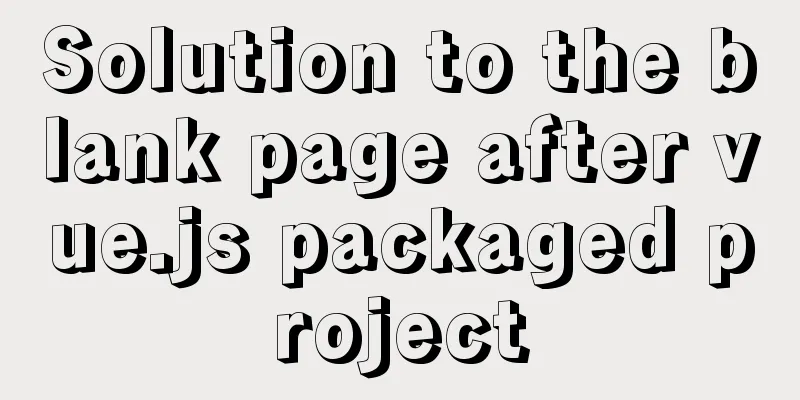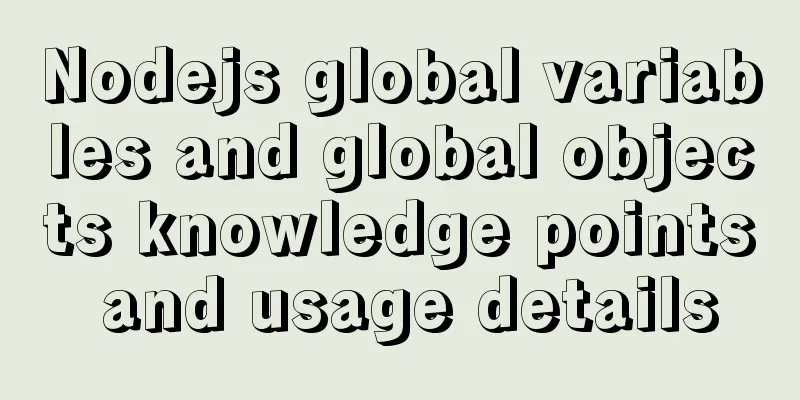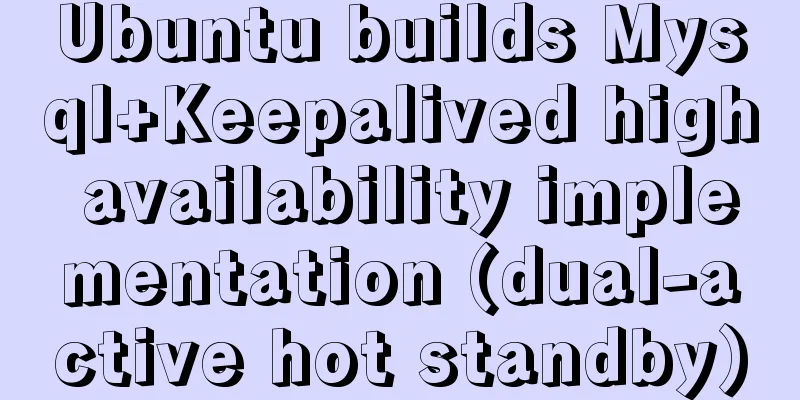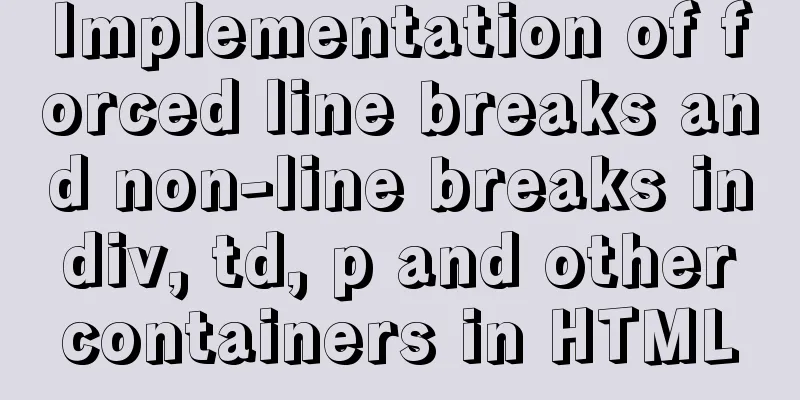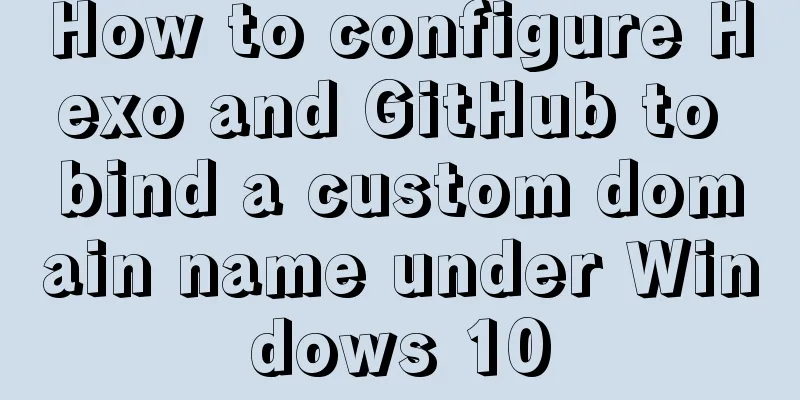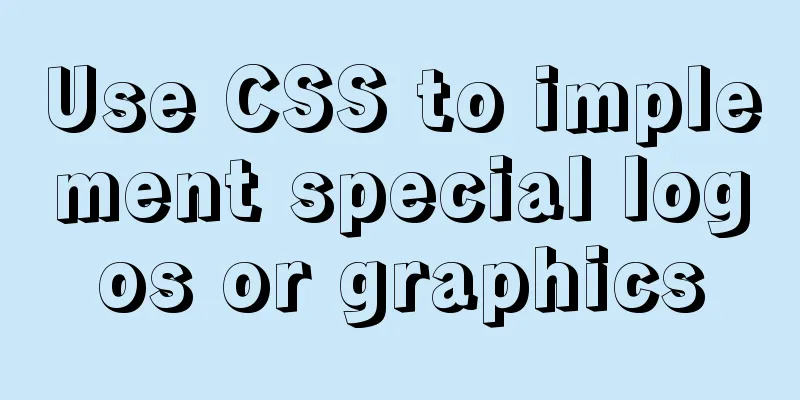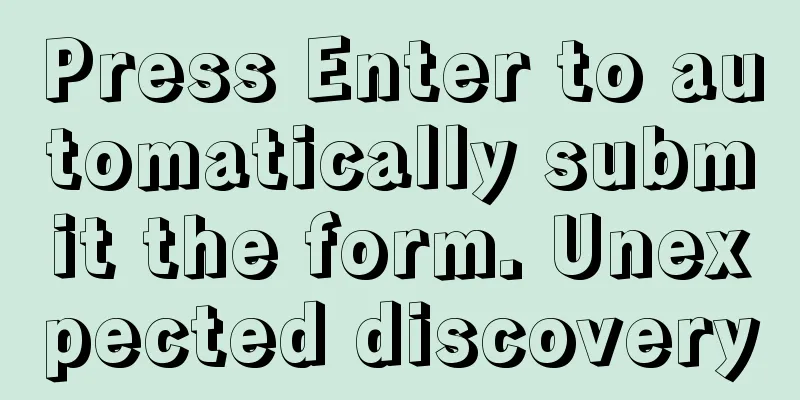VMware Workstation 14 Pro installs CentOS 7.0

|
The specific method of installing CentOS 7.0 on VMware Workstation 14 Pro is for your reference. The specific content is as follows Reference 1: VMware Workstation 14 Pro Installation and Activation Reference 2: Download from CentOS official website and the differences between each version: 1. Official website download address
DVD ISO: Standard installation disk, usually you can download this (about 4G) Everything ISO: Supplements the software of the full version installation disk and integrates all software (about 8G) Minimal ISO: The smallest installation disk, with only necessary software and the least built-in software (about 1G) 2. Click the corresponding version to enter the download page and select the first link under "Actual Country". If the download speed is slow, you can select other links to download.
The specific installation is as follows 1. Open VMware Workstation, click "File" > "New Virtual Machine", open the New Virtual Machine Wizard, select "Typical (Recommended)", and click "Next"
2. Select "Installer CD Image File", click "Browse", find the location where the image file is stored, select the image file, and click "Next"
3. Configure the "Virtual Machine Name" and "Virtual Machine Installation Location", click "Next"
4. Configure the "Virtual Machine Disk Capacity", select "Store the virtual disk as a single file" or "Split the virtual disk into multiple files" as needed, and click "Next"
5. Check "Power on this virtual machine after creation", click "Customize Hardware" to enter the hardware configuration page, and click "Finish"
6. If the window shown below pops up, restart the computer and enter BIOS to set "Intel Virtualization Technology" to "Enabled"
7. Select the language used during the installation process. For convenience, you can choose Simplified Chinese during the installation process. If you are not used to Chinese in the final user interface, you can modify it again. Click "Continue"
8. Click "Software Selection" on the CentOS 7.0 installation information summary interface, as shown below
Select different "Basic Environment" and corresponding "Additional Options" as needed. Select "GNOME Desktop" here and click "Finish" to return to the CentOS 7.0 installation information summary interface.
9. Click "Installation Location" on the CentOS 7.0 installation information summary interface, as shown below
Select "I want to configure partitioning" and click "Finish" to enter the manual partitioning page
Click "Click here to automatically create them" to enter the partition page
Partition as needed and click "Finish" to return to the CentOS 7.0 installation information summary interface
10. Click "Network and Host Name" on the CentOS 7.0 installation information summary interface, as shown below
Turn on Ethernet and click "Finish" to return to the CentOS 7.0 installation information summary interface
11. Click "Start Installation". During the installation process, you can set two things: Root password and create a user, as shown in the figure below.
Click "Restart" when finished
12. After restarting, click "License not accepted"
Check "I accept the license agreement" and click "Finish"
13. Click "Finish Configuration" to perform the final system settings
14. Start your journey to CentOS 7.0
15. The upper left menu bar contains the "Application" and "Location" settings items
16. The menu bar in the upper right corner contains settings such as "Language" and "Time". At this point, CentOS 7.0 is installed.
The above is the full content of this article. I hope it will be helpful for everyone’s study. I also hope that everyone will support 123WORDPRESS.COM. You may also be interested in:
|
<<: Detailed explanation of the error when using Element-ui NavMenu submenu to generate recursively
>>: Use Navicate to connect to MySQL on Alibaba Cloud Server
Recommend
How to skip errors in mysql master-slave replication
1. Traditional binlog master-slave replication, s...
JavaScript uses promise to handle multiple repeated requests
1. Why write this article? You must have read a l...
Summary of Vue 3 custom directive development
What is a directive? Both Angular and Vue have th...
Detailed explanation of the difference and application of CSS3 filter:drop-shadow filter and box-shadow
To use standard CSS3 to achieve the shadow effect...
WeChat applet + ECharts to achieve dynamic refresh process record
Preface Recently I encountered a requirement, whi...
In-depth explanation of MySql table, database, sharding and partitioning knowledge
1. Introduction When the amount of data in the da...
Analysis of the process of configuring a simple network environment based on Tcl language
1. Tcl script file circle.tcl code comments #Set ...
The benefits and examples of placing the site map at the bottom of the web page
In the past, almost every website had a sitemap p...
How to connect to MySQL remotely through Navicat
Using Navicat directly to connect via IP will rep...
In-depth analysis of MySQL database transactions and locks
Table of contents 1. Basic Concepts ACID 3.AutoCo...
Detailed explanation of the basic use of centos7 firewall in linux
1. Basic use of firewalld start up: systemctl sta...
MySQL Server IO 100% Analysis and Optimization Solution
Preface During the stress test, if the most direc...
js and jquery to achieve tab status bar switching effect
Today we will make a simple case, using js and jq...
js implements mouse in and out card switching content
This article shares the specific code of js to re...
MySQL 8.0.11 MacOS 10.13 installation and configuration method graphic tutorial
The process of installing MySQL database and conf...