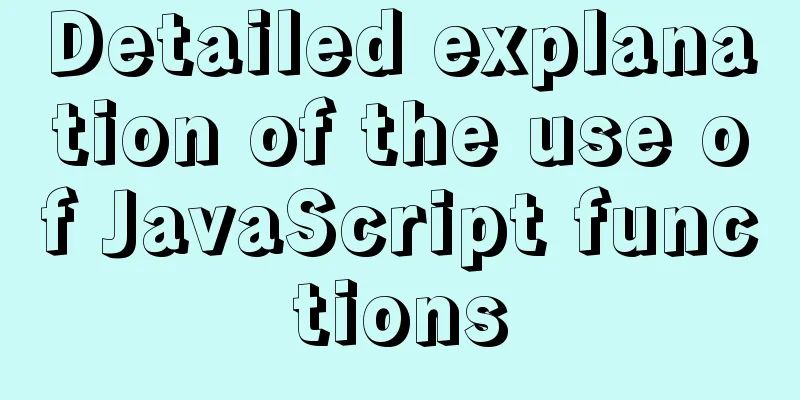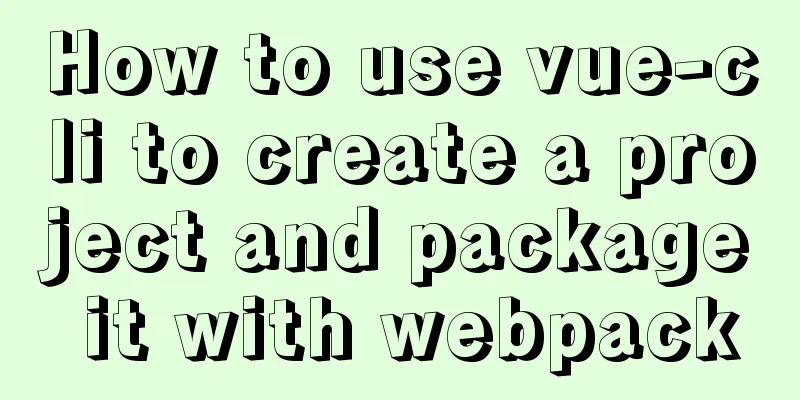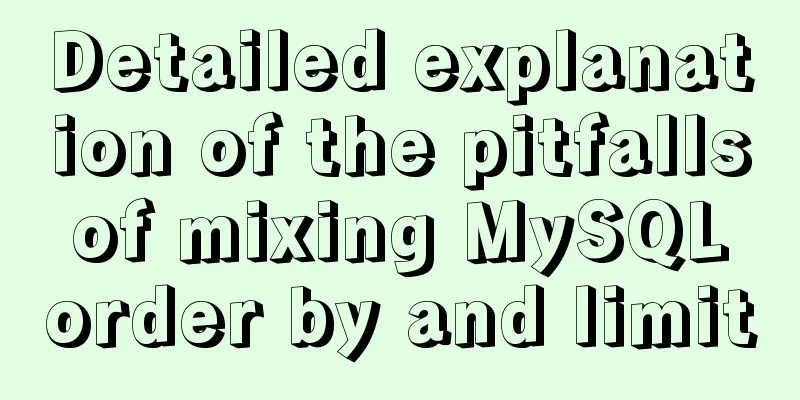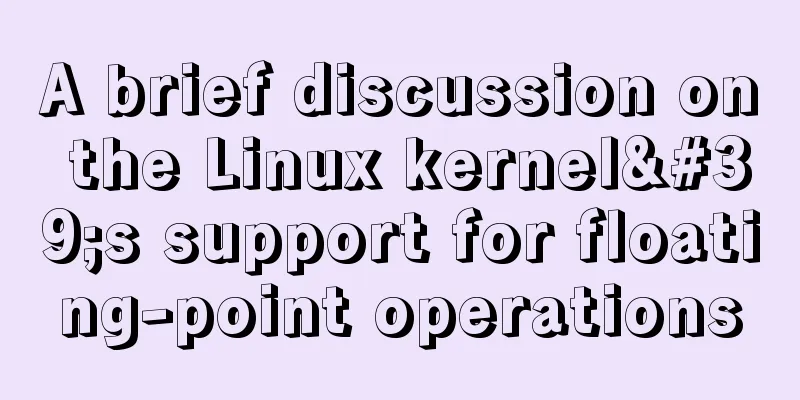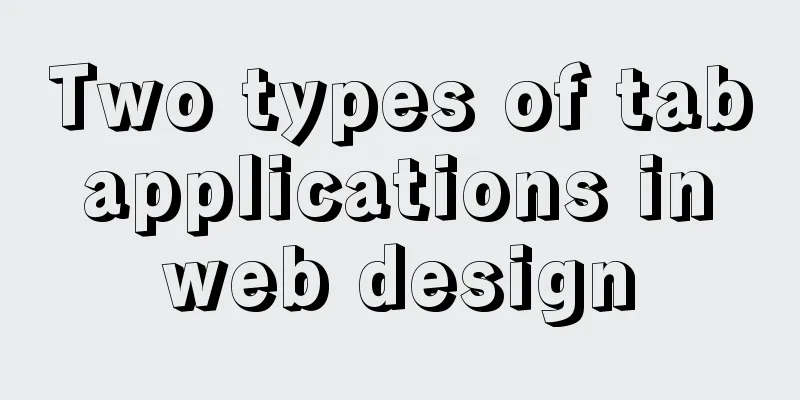How to build php+nginx+swoole+mysql+redis environment with docker
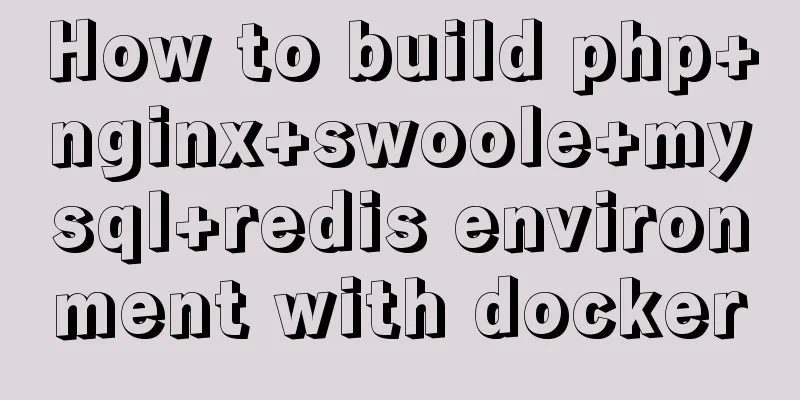
|
Operating system: Alibaba Cloud ESC instance centos7.4 Software: docker-ce version 18.09.3, docker-compose version 1.23.2 1. Create a docker image with swoole-redis-pdo_mysql-gd extension 1. Create a Dockerfile vim dockerfile 2. Write in the dockerfile file From php:7.1-fpm RUN apt-get update && apt-get install -y \ libfreetype6-dev \ libjpeg62-turbo-dev \ libpng-dev \ && docker-php-ext-install -j$(nproc) iconv \ && docker-php-ext-configure gd --with-freetype-dir=/usr/include/ --with-jpeg-dir=/usr/include/ \ && docker-php-ext-install -j$(nproc) gd \ && docker-php-ext-configure pdo_mysql \ && docker-php-ext-install pdo_mysql \ && pecl install redis-4.3.0 \ && pecl install swoole \ && docker-php-ext-enable redis swoole 3. Create a custom PHP image. Don't miss the last '.', which specifies the current directory to build the image. docker build -t myphp4 . Run the command. Due to network problems, it takes a long time to run. After success, a code similar to the following will appear.
At this point, the custom myphp4 image of docker has been created successfully! 2. Create a docker-compose.yml file mkdir pnsmr cd pnsmr vim docker-compose.yml Write the following code version: '3.0' services: nginx: image: "nginx:latest" ports: - "10000:80" volumes: - /var/www/html:/usr/share/nginx/html php-fpm: image: "myphp4" volumes: - /var/www/html:/usr/share/nginx/html mysql: image: "mysql:latest" redis: image: "redis:4.0" Run Instructions docker-compose up -d Success can be seen
So far, the nginx mysql redis php service has been started 3. Modify each service configuration file 1. Enter 127.0.0.1:9998 in the browser #You should enter your server IP address here, and you can see the following picture
2. Next, modify the nginx configuration file in the container. First, use the command to view the docker IP address of each container
docker inspect -f '{{.Name}} - {{range .NetworkSettings.Networks}}{{.IPAddress}}{{end}}' $(docker ps -aq)This command can view the IP addresses of all containers opened with docker-compose. The result is similar to the figure below. The corresponding IP addresses can be used for internal communication.
3. Copy the configuration file of the nginx container and modify it to enable nginx to parse PHP docker cp pnsmr_nginx_1:/etc/nginx/conf.d/default.conf nginx.conf vim nginx.conf Modify to the following code
server {
listen 80;
server_name localhost;
#charset koi8-r;
#access_log /var/log/nginx/host.access.log main;
location / {
root /usr/share/nginx/html;
index index.html index.htm;
}
#error_page 404 /404.html;
# redirect server error pages to the static page /50x.html
#
error_page 500 502 503 504 /50x.html;
location = /50x.html {
root /usr/share/nginx/html;
}
# proxy the PHP scripts to Apache listening on 127.0.0.1:80
#
#location ~ \.php$ {
# proxy_pass http://127.0.0.1;
#}
# pass the PHP scripts to FastCGI server listening on 127.0.0.1:9000
#
location ~ \.php$ {
root html;
fastcgi_pass 172.24.0.3:9000;#You need to fill in the docker internal communication ip of your php container here
fastcgi_index index.php;
fastcgi_param SCRIPT_FILENAME /usr/share/nginx/html/$fastcgi_script_name;
include fastcgi_params;
}
# deny access to .htaccess files, if Apache's document root
# concurs with nginx's one
#
#location ~ /\.ht {
# deny all;
#}
}
docker cp nginx.conf pnsmr_nginx_1:/etc/nginx/conf.d/default.conf #Copy the modified configuration file to the container docker container stop pnsmr_nginx_1
docker container start pnsmr_nginx_1 #Restart the nginx container to make the configuration file take effect vim /var/www/html/index.php #Create a new index.php file in the local directory of the server, enter <?php phpinfo(); and save it vim /var/www/html/index.html #Create a new index.html file in the local directory of the server and output helloworldAccess 127.0.0.1:9998, html file parsing is normal
Access 127.0.0.1:9998/index.php, php file parsing is normal
4. Test whether mysql and redis are effective
vim /var/www/html/redis.php #Used to test whether redis is configured successfully<?php
$redis = new Redis();
$redis->connect("172.24.0.4",6379);
$redis->set('test','this is a test for redis');
echo $redis->get('test');Visit 127.0.0.1:9998/redis.php, redis has taken effect
Enter the mysql container docker exec -it pnsmr_mysql_1 bash Enter mysql and change the root user password
Create a test file
vim /var/www/html/mysql.php
<?php
$pdo = new PDO('mysql:host=172.24.0.2;dbname=mysql;port=3306','root','root123');
var_dump($pdo);Access 127.0.0.1:9998/mysql.php, mysql is effective
IV. Conclusion Although the environment is successfully configured and can be generated with one click using the docker-compose up command, the configuration files of each container still need to be modified, which is still not convenient enough and needs to be optimized. In addition, the cluster and stack functions of docker are not used, which will be studied later. The above is the full content of this article. I hope it will be helpful for everyone’s study. I also hope that everyone will support 123WORDPRESS.COM. You may also be interested in:
|
<<: MySQL Optimization Summary - Total Number of Query Entries
>>: js+Html to realize table editable operation
Recommend
How to solve the problem of ping being successful but the port being unavailable in Linux
Description of port availability detection when p...
Example of how to implement local fuzzy search function in front-end JavaScript
Table of contents 1. Project Prospects 2. Knowled...
MySQL table field time setting default value
Application Scenario In the data table, the appli...
Solution to the problem that docker logs cannot be retrieved
When checking the service daily, when I went to l...
Detailed explanation of psql database backup and recovery in docker
1. Postgres database backup in Docker Order: dock...
Solution to the problem of Failed when configuring IDEA to connect to MYSQL database
This article mainly introduces the solution to th...
MySQL query sorting and paging related
Overview It is usually not what we want to presen...
Detailed explanation of Linux one-line command to process batch files
Preface The best method may not be the one you ca...
How to modify the IP restriction conditions of MySQL account
Preface Recently, I encountered a requirement at ...
Problems with installing mysql and mysql.sock under linux
Recently, I encountered many problems when instal...
Detailed explanation of root directory settings in nginx.conf
There are always some problems when configuring n...
MySQL Community Server 8.0.11 installation and configuration method graphic tutorial
I recently started learning about database knowle...
Detailed explanation of the complete usage example of developing hyperf under Docker
Hyperf official website Hyperf official documenta...
Docker-compose creates a bridge, adds a subnet, and deletes a network card
1. Create a docker network card [root@i ~]# brctl...
Detailed explanation of the use of HTML canvas and page storage technology in JavaScript
Table of contents 1. JavaScript uses canvas in HT...