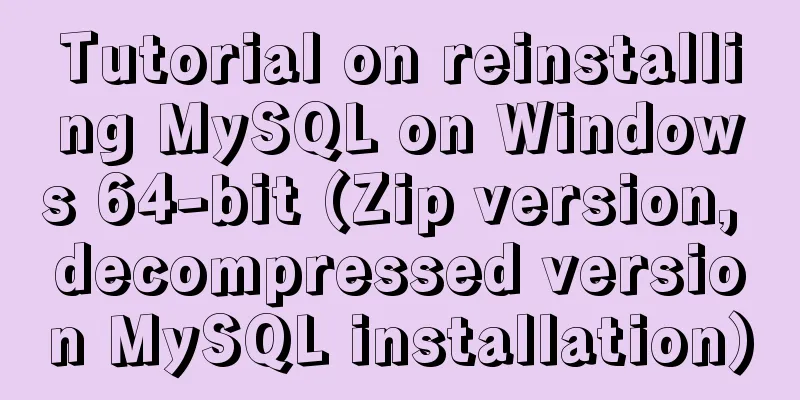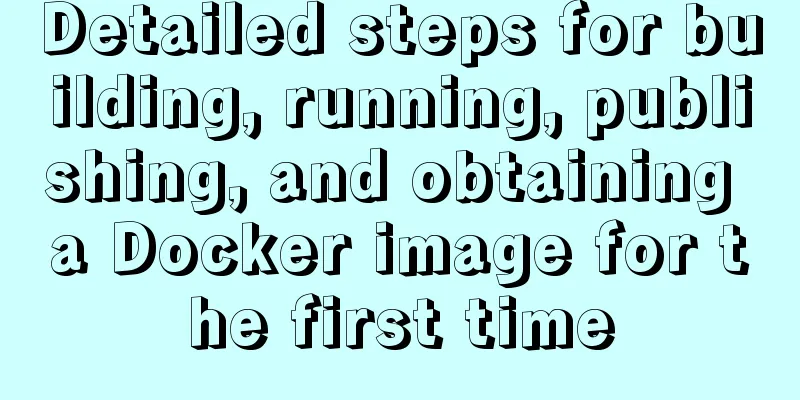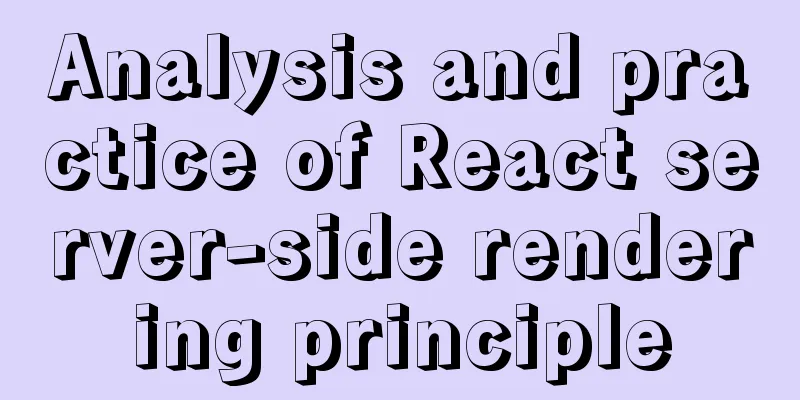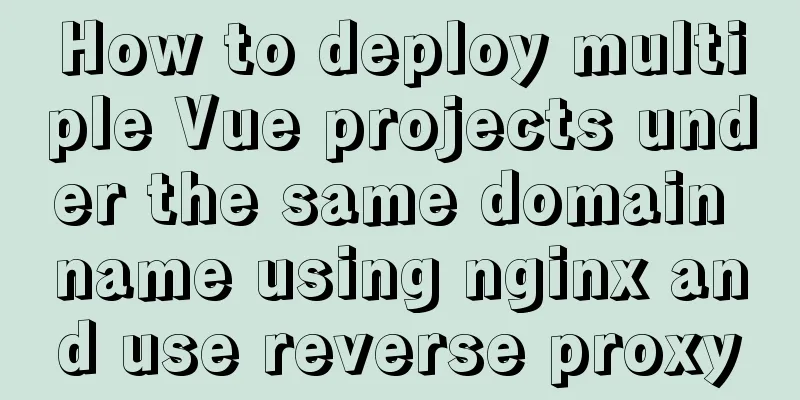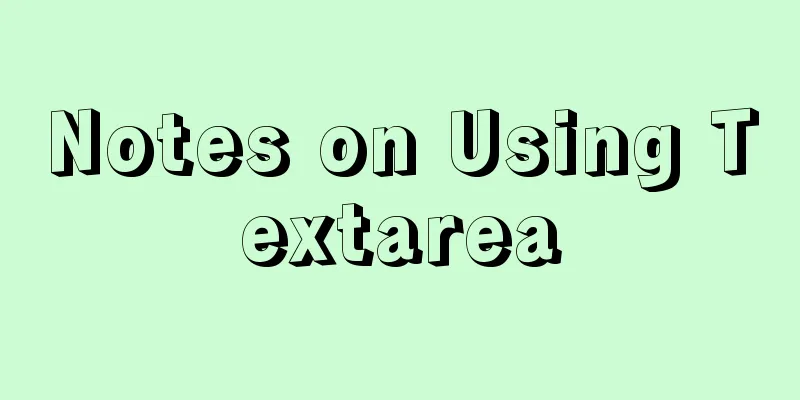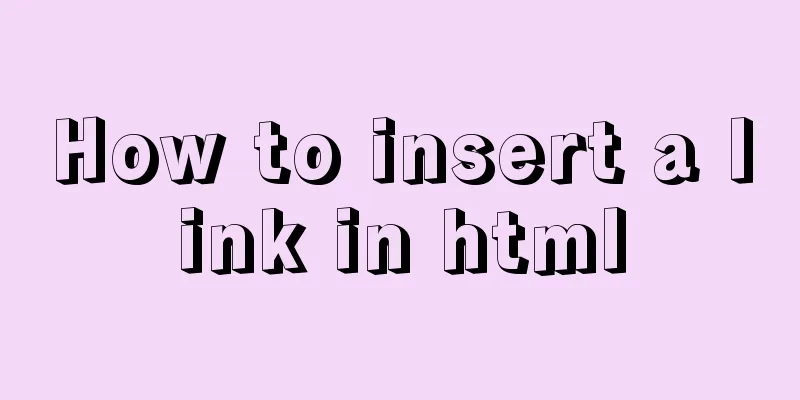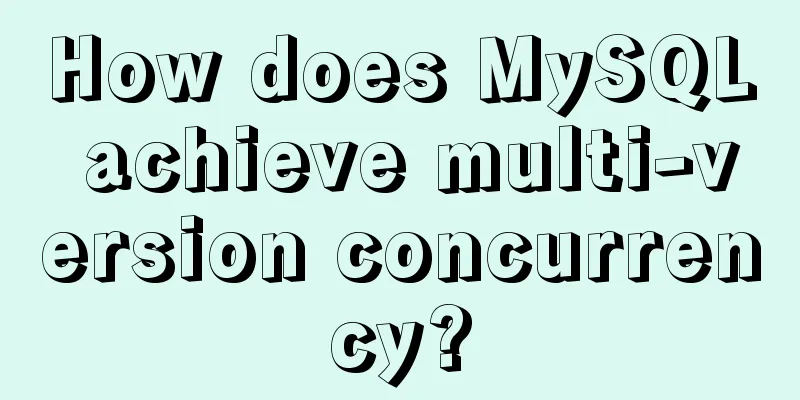MySQL Community Server 8.0.11 installation and configuration method graphic tutorial
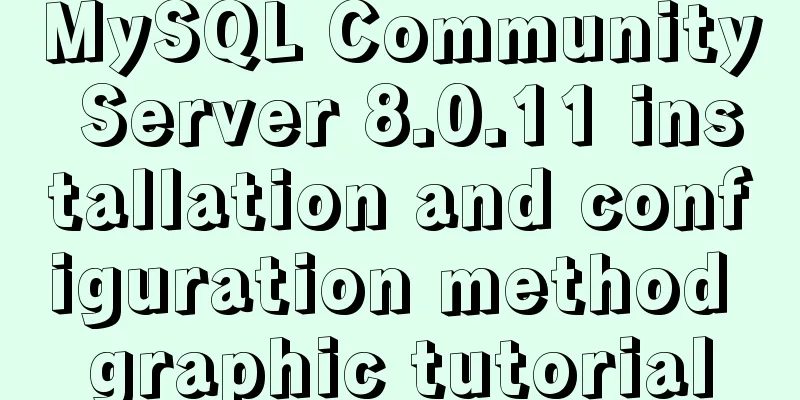
|
I recently started learning about database knowledge, starting with MySQL. Below I will introduce the installation process in detail as a reference for you. 1. Installation First, download from the Chinese community of MySQL. I have tried other download methods and found that the installation package downloaded from the Chinese community is the best. The download address is, After the download is complete, run the installation file. After running, the following interface appears:
Wait for a few seconds or so and the installation interface will appear.
Just like installing other software, you need to check "I accept the license terms" and click "next":
Select "custom" here, or you can choose the installation method according to your needs:
I need to install MySQL server, so expand the first item in Available Products and select "MySql server8.0.11-X64":
Then click the green arrow to move the currently selected phase to the installation list
Then click "next" and choose whether to install VC++2015 as needed. You don't need to click "next". If you need to, click "Execut". Here I choose "Execut":
After VC++2015 is installed, click "next":
Click "Execute" to start the installation. The progress of the installation will be displayed during the installation. After the installation is completed, the Status will display Complete and a green check will appear in front of the MySQL icon. Then click the "Next" button to enter the product configuration interface.
Then click "next", select the default option, and go to the next page:
Select "Development Machine". Selecting this option will use smaller content to run our MySQL server, which is completely sufficient for small software and learning. Next
Select the default option and then click "next"
In Root Account Password, set the password for the database root account. I filled in 123456, so the program reminded me that the password strength is weak. We need to remember this password, and then click "next"
Here you can set the name of the MySQL server and whether to start it. I did not change the name, but just cancelled the startup, and then click "next".
Still "next"
This interface applies the previously set configuration to our MySQL server. Click "Execute" and wait for completion.
Click "Finish" to complete the configuration
Go back to the installer and click "next" to continue
The installation is complete, click "Finish"
2. Next, you need to configure the mysql environment variables. The steps are: 1. Just like the configuration method of environment variables, we open the environment variable configuration window (key combination win+Pause -> Advanced system settings -> Advanced -> Environment variables)
3. Start MySQL Run cmd as an administrator and enter "net start mysql80" (cmd is not case sensitive)
Wonderful topic sharing: MySQL different versions installation tutorial MySQL 5.7 installation tutorials for various versions MySQL 5.6 installation tutorials for various versions mysql8.0 installation tutorials for various versions The above is the full content of this article. I hope it will be helpful for everyone’s study. I also hope that everyone will support 123WORDPRESS.COM. You may also be interested in:
|
<<: Solution to the routing highlighting problem of Vue components
>>: How to dynamically add ports to Docker without rebuilding the image
Recommend
Basic usage of exists, in and any in MySQL
【1】exists Use a loop to query the external table ...
HTML table markup tutorial (16): title horizontal alignment attribute ALIGN
By default, the table title is horizontally cente...
Use tomcat to deploy SpringBoot war package in centos environment
Prepare war package 1. Prepare the existing Sprin...
MySQL 8.0.24 version installation and configuration method graphic tutorial
This article records the installation and configu...
How to configure anti-hotlinking for nginx website service (recommended)
1. Principle of Hotlinking 1.1 Web page preparati...
Teach you to use dozens of lines of js to achieve cool canvas interactive effects
Table of contents 1. Draw a circle 2. Circle move...
In-depth analysis of MySQL 8.0 redo log
Table of contents Preface Generation of redo log ...
Summary of commonly used SQL statements for creating MySQL tables
Recently, I have been working on a project and ne...
A small question about the execution order of SQL in MySQL
I encountered a sql problem at work today, about ...
JavaScript recursion detailed
Table of contents 1. What is recursion? 2. Solve ...
Solve the problem that the VMWare virtual machine centos time is inconsistent with the local time
The time of VM Ware virtual machine centos is inc...
How to analyze MySQL query performance
Table of contents Slow query basics: optimizing d...
MySQL REVOKE to delete user permissions
In MySQL, you can use the REVOKE statement to rem...
Solution to Docker pull timeout
Recently, Docker image pull is very unstable. It ...
Webpack builds scaffolding to package TypeScript code
Create a folder Directory structure: dabaots Init...