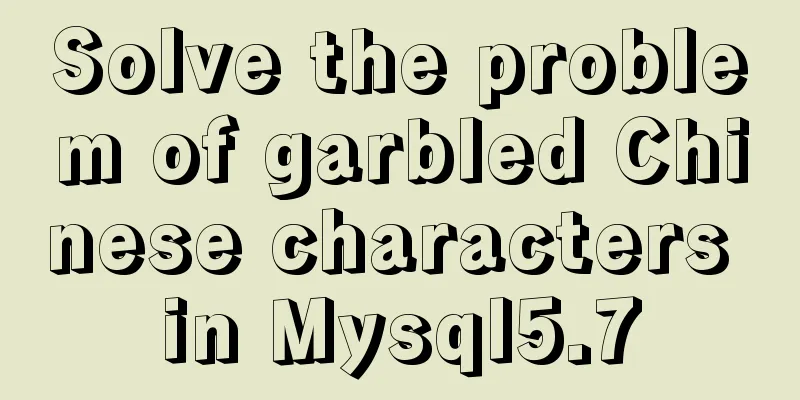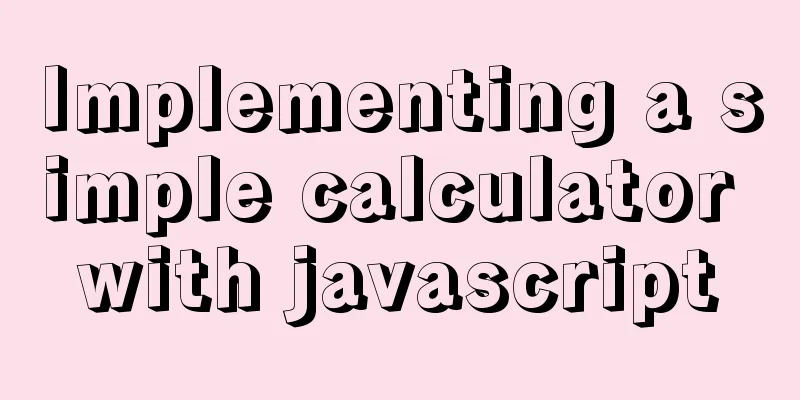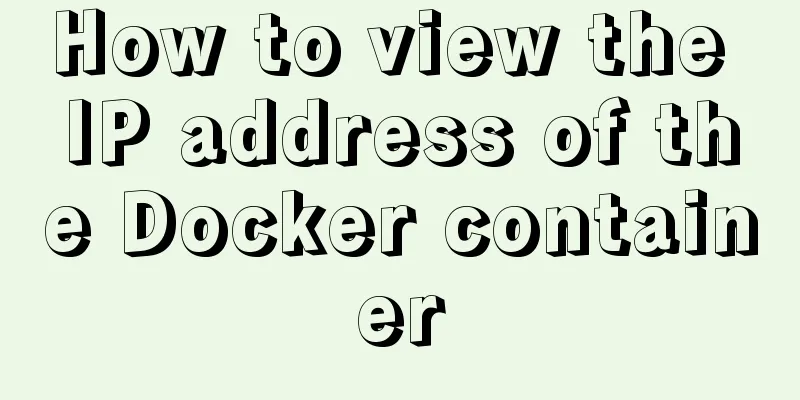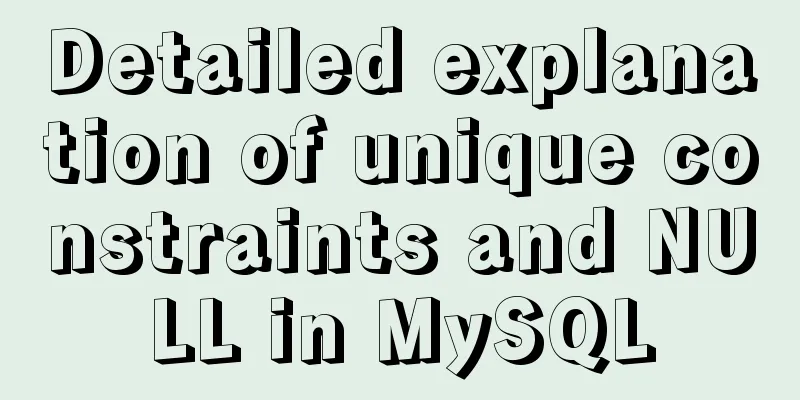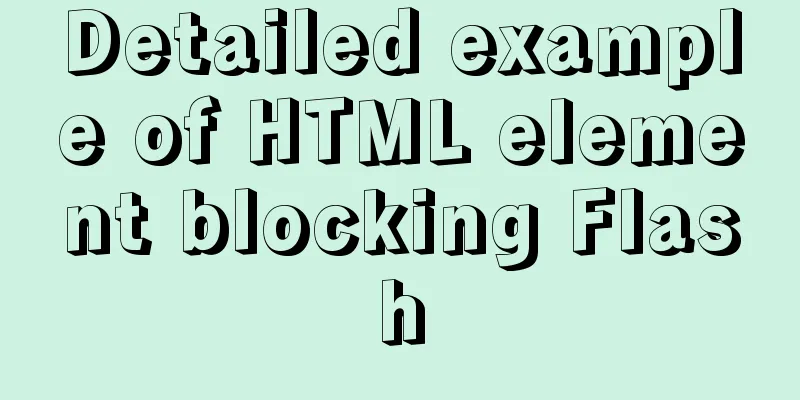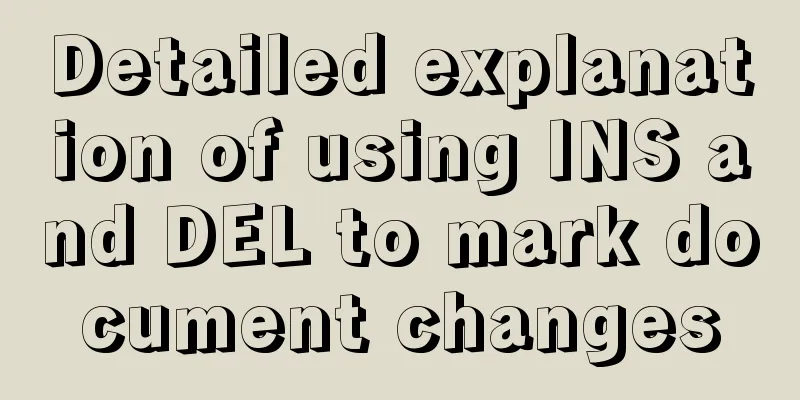MySQL 8.0.22 installation and configuration graphic tutorial
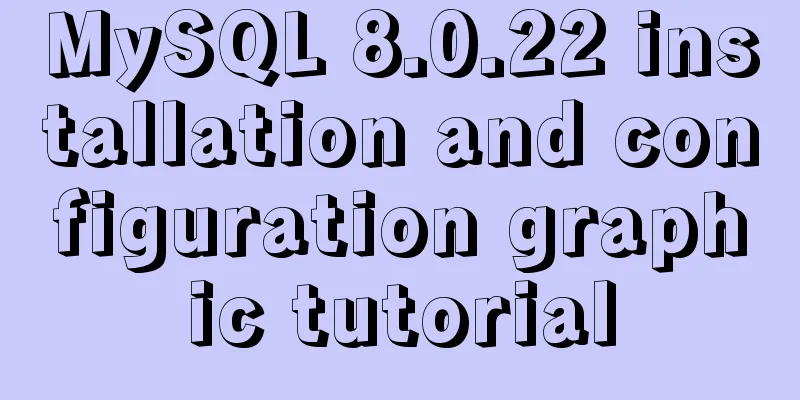
|
MySQL8.0.22 installation and configuration (super detailed) for your reference, the specific contents are as follows Hello everyone, today we are going to learn about the installation and configuration of MySQL 8.0.22. Watch it carefully, learn it well, and it is very detailed. first step Go to the MySQL official website to download, or click download directly, as shown below:
Step 2 After the download is complete, unzip it to a disk other than drive C, as shown in the following figure:
Step 3 There is no my.ini file in the unzipped directory. It doesn't matter. You can create my.ini in the installation root directory by yourself (create a new text file and change the file type to .ini) , write the basic configuration: [mysqld] # Set port 3306 port=3306 # Set the installation directory of MySQL basedir=C:\Program Files\MySQL # Set the storage directory of MySQL database data datadir=C:\Program Files\MySQL\Data # Maximum number of connections allowed max_connections=200 # The number of connection failures allowed. max_connect_errors=10 # The default character set used by the server is utf8mb4 character-set-server=utf8mb4 # The default storage engine that will be used when creating a new table default-storage-engine=INNODB #Default authentication is done with the "mysql_native_password" plugin #mysql_native_password default_authentication_plugin=mysql_native_password [mysql] # Set the default character set of the mysql client to default-character-set=utf8mb4 [client] # Set the default port used by the mysql client to connect to the server port = 3306 default-character-set=utf8mb4
Step 4 Initialize MySQL. During installation, to avoid permission errors, we try to run CMD as an administrator. Otherwise, an error will be reported during installation, which will lead to installation failure, as shown in the following figure:
Step 5 After opening, enter the bin directory of mysql and enter cd + space + your path , as shown below:
Step 6 In the bin directory under the MySQL directory, enter mysqld --initialize --console , as shown below:
If this happens, go to Baidu and search for VCRUNTIME140_1.dll and download and install it, as shown in the following figure:
1. Unzip the downloaded file and copy the unzipped VCRUNTIME140_1.dll file Step 7 Install the MySQL service, enter mysqld --install [service name] (the service name can be omitted, the default is mysql) , as shown below:
Step 8 After the service is successfully installed, enter net start mysql (start the MySQL service), as shown below:
Step 9 Connect to MySQL, I use Navicat to display it, as shown below:
This way you can use MySQL Conclusion This is the end of the introduction to MySQL 8.0.22 installation and configuration. Welcome to give us more advice, communicate with each other, and learn together. Wonderful topic sharing: MySQL different versions installation tutorial MySQL 5.7 installation tutorials for various versions MySQL 5.6 installation tutorials for various versions mysql8.0 installation tutorials for various versions The above is the full content of this article. I hope it will be helpful for everyone’s study. I also hope that everyone will support 123WORDPRESS.COM. You may also be interested in:
|
<<: JavaScript to implement input box content prompt and hidden function
>>: Manjaro installation CUDA implementation tutorial analysis
Recommend
Three.js realizes Facebook Metaverse 3D dynamic logo effect
Table of contents background What is the Metavers...
Summary of the differences between MySQL storage engines MyISAM and InnoDB
1. Changes in MySQL's default storage engine ...
MySQL master-slave synchronization mechanism and synchronization delay problem tracking process
Preface As a DBA, you will often encounter some M...
About IE8 compatibility: Explanation of the X-UA-Compatible attribute
Problem description: Copy code The code is as fol...
Teach you the detailed process of using Docker to build the Chinese version of gitlab community
1. Use Docker Compose to configure startup If you...
Detailed explanation of MySQL InnoDB secondary index sorting example
Sorting Problem I recently read "45 Lectures...
MySQL 5.7.23 installation and configuration graphic tutorial
This article records the detailed installation pr...
This article will help you thoroughly understand the specific use of cgroup in Docker
Table of contents What is cgroup Composition of c...
How to skip errors in mysql master-slave replication
1. Traditional binlog master-slave replication, s...
How to add double quotes in HTML title
<a href="https://www.jb51.net/" titl...
How to set PATH environment variable in Linux system (3 methods)
1. In Windows system, many software installations...
The ultimate solution for playing background music in Firefox browser (Chrome multi-browser compatible)
The recommended code for playing background music ...
How does MySQL ensure data integrity?
The importance of data consistency and integrity ...
What is the use of the enctype field when uploading files?
The enctype attribute of the FORM element specifie...
Example analysis of mysql stored procedure usage
This article describes the usage of MySQL stored ...