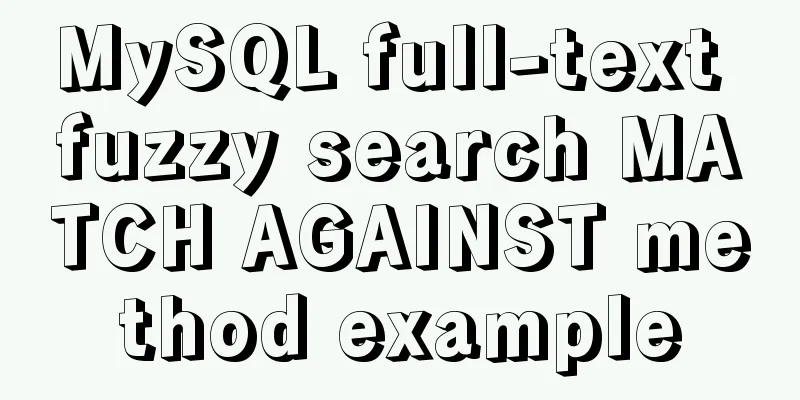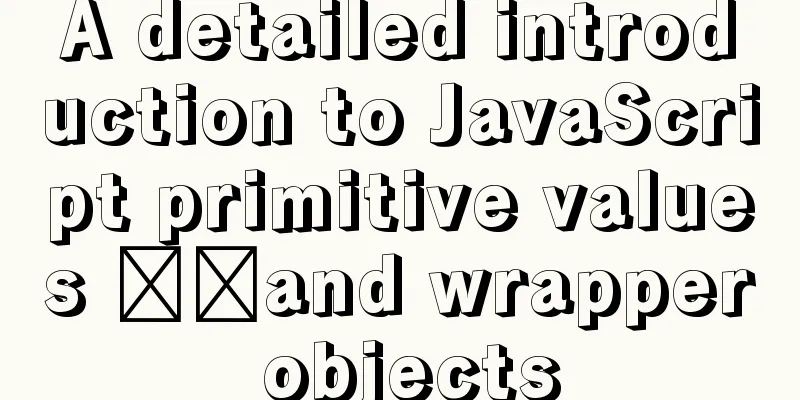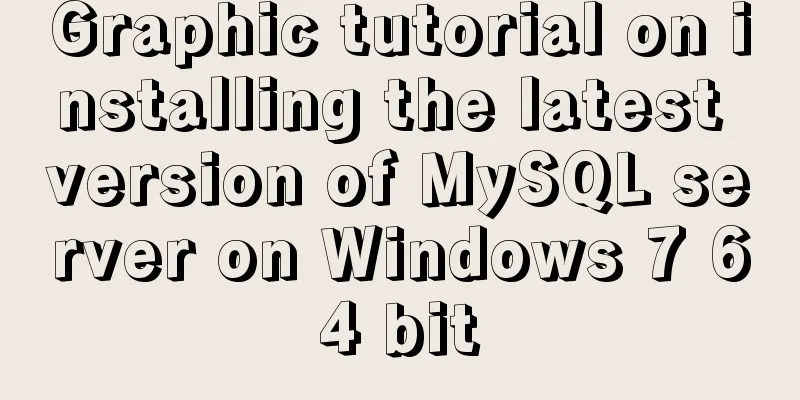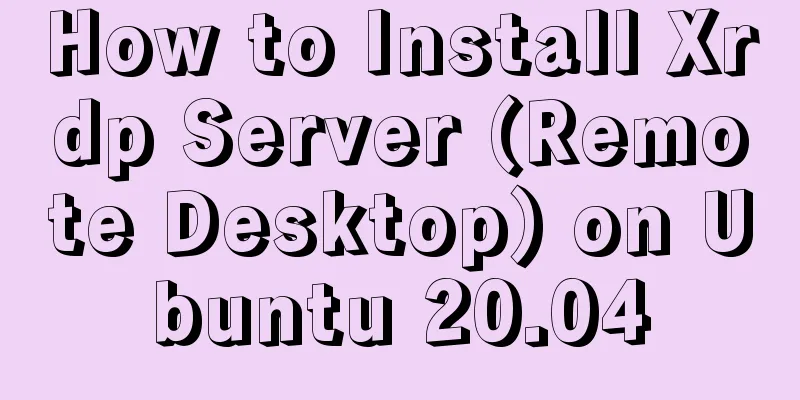Introduction to HTML basic controls_PowerNode Java Academy
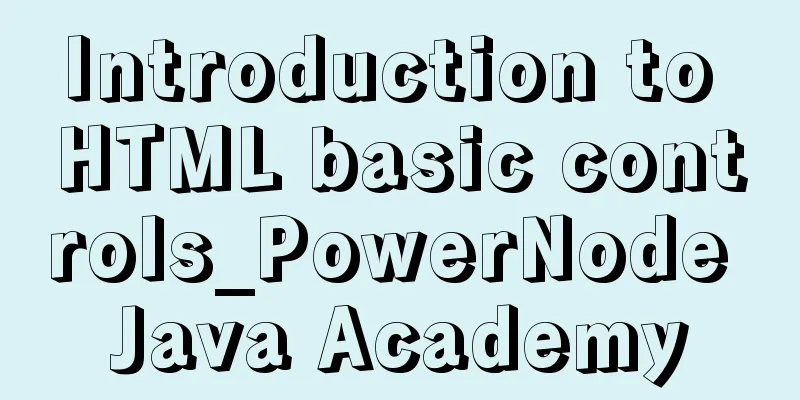
|
The <input> tag The <input> tag is used to collect user information. The type attribute Depending on the value of the type attribute, the input field can have many forms. Can be a text field, check box, masked text control, radio button, push button, etc. text: text area readonly attribute: whether it is read-only. password: Password area, the input text is displayed with '*' checkbox: checkbox checked attribute: whether it is selected; radio: single selection box; name attribute: specifies multiple radio buttons to be selected in one area reset: reset all tags in the current <form> form to the initialization state (such as clearing the text area content) submit: Submit the current <form> form information to the specified page button: normal button Value attribute: the text displayed by the button file: file selection tag Hide: Hidden area, where you can store some information that is not displayed to users but is used by yourself image: image area src attribute: specifies the path where the image is stored; Example <select> Tag You can create single-select or multi-select menus, similar to winform's combox or listbox. property 1) size {int}: sets the size of the drop-down list. The default style is combox; when it is greater than 1, it is listbox style. 2) multiple {boolean}: whether to select multiple items. If you want to select multiple items, press Ctrl+left button to perform multiple selection operations. 3) item sub-item: ① <optgroup> tag: defines the category of options and cannot be selected. label {string} attribute: the name of the category to be displayed title {string} attribute: the information to be displayed when the mouse moves over the selected item ② <option> tag: defines optional items vlaue {string} Attribute: The specific name of the option title {string} Attribute: The information to be displayed when the mouse moves over the option Example
<h3>Select Tag</h3>
<select id="province" multiple=multiple size="6" >
<optgroup label="Municipality" ></optgroup>
<option value="bj" title="北京" >Beijing</option>
<option value="sh">Shanghai</option>
<optgroup label="Province and City" ></optgroup>
<option value="zj">Zhejiang</option>
<option value="fj">Fujian</option>
</select><textarea> Tag For multi-line text areas, you can set the size of the textarea using the cols and rows attributes. property rows {int}: indicates the number of rows to display. Example The <label> tag Equivalent to a display text box. property for {elementID}: Associates the corresponding control ID; when this label is clicked, the control bound to the ID will get the focus;
<table>
<tr>
<td><label for='username'>Name:</label></td>
<td><input type="text" id='username'/></td>
</tr>
<tr>
<td><label for='userpwd'>Password:</label></td>
<td><input type="password" id='userpwd' /></td>
</tr>
</table>Example <fieldset> Tag Similar to the groupBox control in winform. item <legend></legend>: indicates the name of the heading.
<h3>Fieldset Tag</h3>
<fieldset style='width:130px' >
<legend>Gender</legend>
<input type="radio" name='sex' value='boy' />Male<input type="radio" name='sex' value='girl' />Female</fieldset>Example ul, ol, li list tags ul :unordered list ol :ordered list li: list item, based on the above two list sub-items. Code example:
<ul type=circle>
<li>ul1</li>
<li>ul2</li>
<li>ul3</li>
</ul>
<ol type=1>
<li>li1</li>
<li>li2</li>
<li>li3</li>
</ol>property type {string}: defines the symbol style before the <li> tag. ul: type includes: circle (hollow circle), disc (filled circle), square (filled square), none: no sign in front; ol: type has: 1: represents the ordered 1, 2, 3; a: represents the ordered a, b, c; i: Roman numerals i, ii, iii; although it can also be defined as: circle, disc, square, none, but in reality they are all sequences such as 1, 2, 3; |
<<: A Guide to Optimizing High-Performance Websites
>>: Install Docker environment in Linux environment (no pitfalls)
Recommend
Running PostgreSQL in Docker and recommending several connection tools
1 Introduction PostgreSQL is a free software obje...
Detailed explanation of Truncate usage in MySQL
Preface: When we want to clear a table, we often ...
How to implement gzip compression in nginx to improve website speed
Table of contents Why use gzip compression? nginx...
Listen directive example analysis in nginx
Plot Review In the previous article, we analyzed ...
Example of how to increase swap in CentOS7 system
Preface Swap is a special file (or partition) loc...
How to select all child elements and add styles to them in CSS
method: Take less in the actual project as an exa...
Detailed explanation of the master-slave configuration tutorial of redis under Docker
1. Pull the redis image docker pull redis 2. Star...
Practical record of MySQL 5.6 master-slave error reporting
1. Problem symptoms Version: MySQL 5.6, using the...
Solution to the failure of MySQL to use innobackupex to backup the connection server
What should I do if MySQL fails to connect to the...
How to implement dual-machine master and backup with Nginx+Keepalived
Preface First, let me introduce Keepalived, which...
Detailed explanation of the MySQL MVCC mechanism principle
Table of contents What is MVCC Mysql lock and tra...
Solve the problem of installing Theano on Ubuntu 19
Solution: Directly in the directory where you dow...
The textarea tag cannot be resized and cannot be dragged with the mouse
The textarea tag size is immutable Copy code The c...
Solution to invalid Nginx cross-domain setting Access-Control-Allow-Origin
nginx version 1.11.3 Using the following configur...
Solutions to black screen when installing Ubuntu (3 types)
My computer graphics card is Nvidia graphics card...