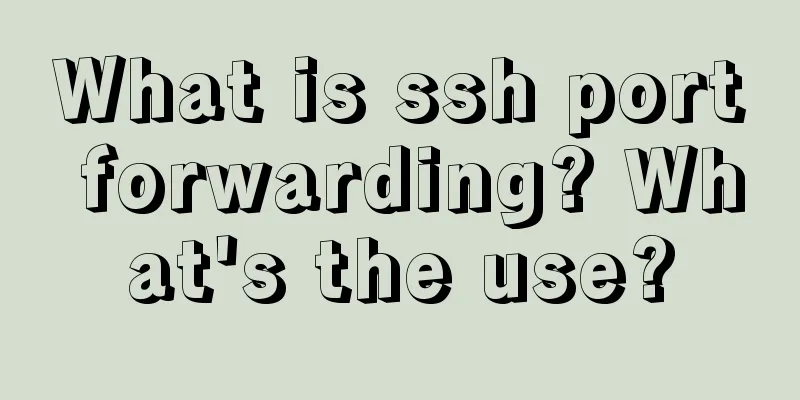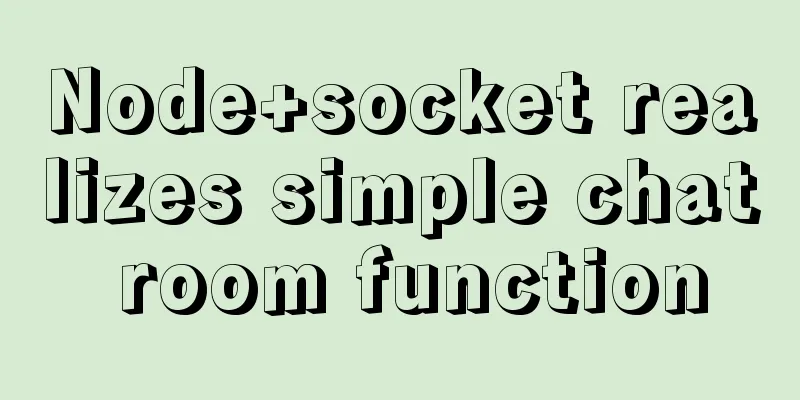Use CSS3 to implement button hover flash dynamic special effects code
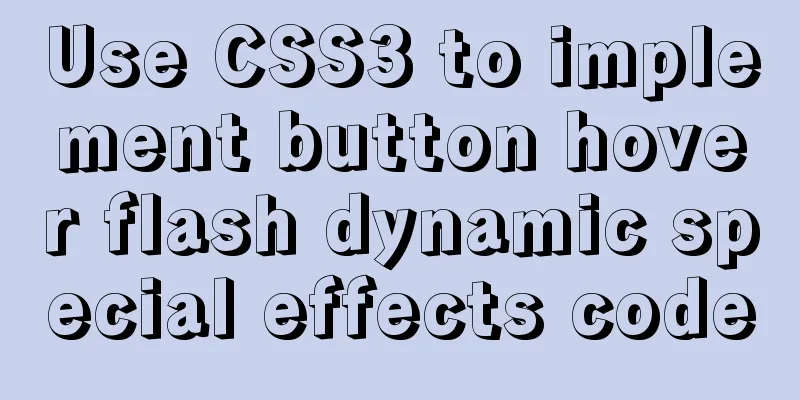
|
We have introduced how to create a waterfall layout using the CSS3 column series attributes. Interested friends can go and learn about it~ Let’s take a look at the effect diagram first
Let's take a look at how this effect is achieved: First, in the HTML part, define a div container to wrap the button, and use a tag pair in the button to contain the button text. <div id="shiny-shadow"> <button><span>Mouseover</span></button> </div>
Then start defining CSS styles for modification: adjust layout style, color range
#shiny-shadow {
display: flex;
align-items: center;
justify-content: center;
height: 100vh;
background: #1c2541;
}
button {
border: 2px solid white;
background: transparent;
text-transform:uppercase;
color: white;
padding: 15px 50px;
outline: none;
}
span {
z-index: 20;
}
Next, create a flashing overlay: Use the :after selector to create a transparent rectangle and position it absolutely relative to the button.
button {
position: relative;
}
button:after {
content: '';
display: block;
position: absolute;
background: white;
width: 50px;
height: 125px;
opacity: 20%;
}
In the final effect, what flashes by is a tilted rectangle; so we add a transform: rotate(-45deg); style
button:after {
transform: rotate(-45deg);
}
Use the top and left attributes to control the position of the rectangle
button:after {
top: -2px;
left: -1px;
}
Finally, the button hover flashing animation effect is realized
button:hover:after {
left: 120%;
}This sudden change of position is not the effect we want. We can use the transition attribute to add a transition effect. Because this attribute is a new attribute in CSS3, we need to add a prefix to be compatible with other browsers.
button:hover:after {
left: 120%;
transition: all 600ms cubic-bezier(0.3, 1, 0.2, 1);
-webkit-transition: all 600ms cubic-bezier(0.3, 1, 0.2, 1);
}
It's roughly achieved, and needs some modification. If you only want to display a rectangular overlay within the button range, you can add an overflow: hidden; style to the button tag.
button {
overflow: hidden;
}
It can be seen that there is still a problem with the position of the overlay. In the final effect, the overlay is not displayed at the beginning. We use the top and left attributes to adjust it.
button:after {
top: -36px;
left: -100px;
}
The above is the details of using CSS3 to achieve button hover flashing dynamic effects. This is the end of this article about using CSS3 to achieve button hover and flashing dynamic effects. For more related CSS3 button hover and flashing dynamic content, please search 123WORDPRESS.COM’s previous articles or continue to browse the related articles below. I hope everyone will support 123WORDPRESS.COM in the future! |
<<: HTML uses canvas to implement bullet screen function
>>: Toolkit: A more powerful front-end framework than Bootstrap
Recommend
JavaScript to achieve JD.com flash sale effect
This article shares the specific code of JavaScri...
How to use the Linux more command in Linux common commands
more is one of our most commonly used tools. The ...
5 common scenarios and examples of JavaScript destructuring assignment
Table of contents Preface 1. Extract data 2. Alia...
uniapp project optimization methods and suggestions
Table of contents 1. Encapsulate complex page dat...
A brief discussion on how to write beautiful conditional expressions in JS
Table of contents Multiple conditional statements...
MySQL dual-machine hot standby implementation solution [testable]
Table of contents 1. Concept 2. Environmental Des...
Analyze the sql statement efficiency optimization issues of Mysql table reading, writing, indexing and other operations
Last time we talked about some SQL query optimiza...
A brief talk about JavaScript Sandbox
Preface: Speaking of sandboxes, our minds may ref...
Example of configuring multiple SSL certificates for a single Nginx IP address
By default, Nginx supports only one SSL certifica...
IE8 provides a good experience: Activities
Today I had a sneak peek at IE8 beta 1 (hereafter...
What is em? Introduction and conversion method of em and px
What is em? em refers to the font height, and the ...
Ubuntu 20.04 Chinese input method installation steps
This article installs Google Input Method. In fac...
Use simple jQuery + CSS to create a custom a tag title tooltip
Introduction Use simple jQuery+CSS to create a cus...
Do not start CSS pseudo-class names with numbers
When newbies develop div+css, they need to name t...
Docker installation tomcat dubbo-admin instance skills
1. Download the tomcat image docker pull tomcat:8...