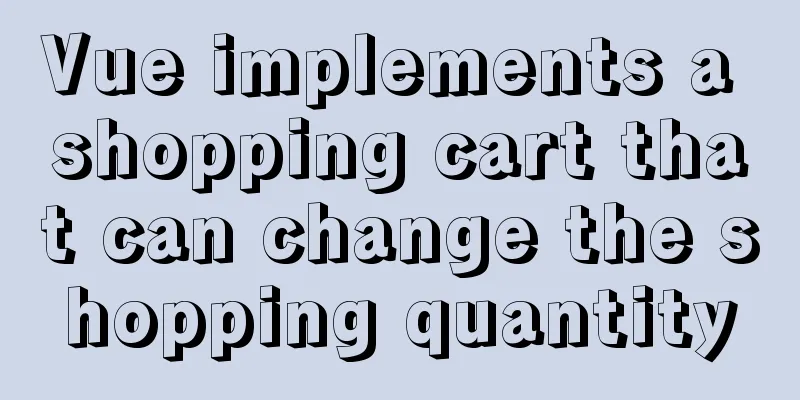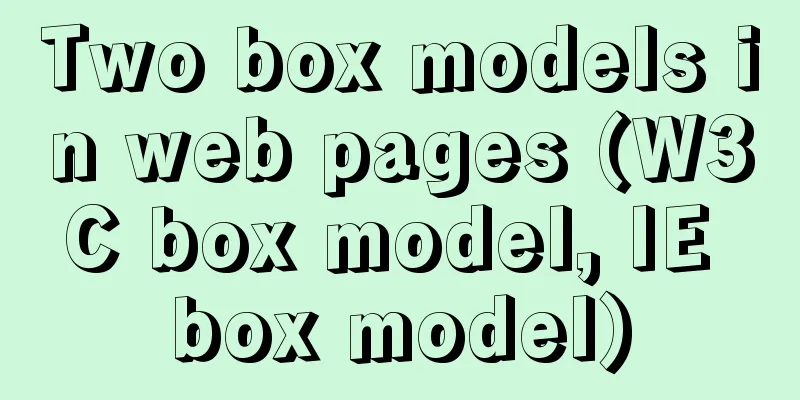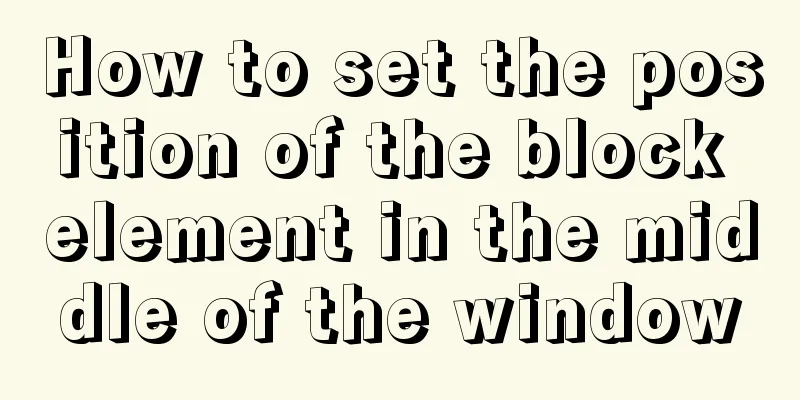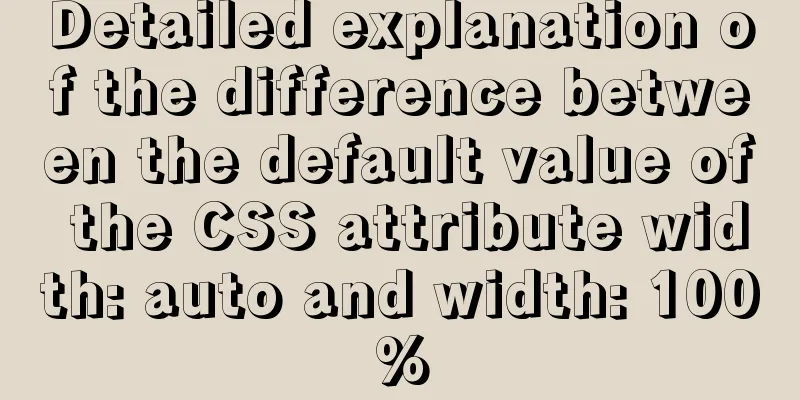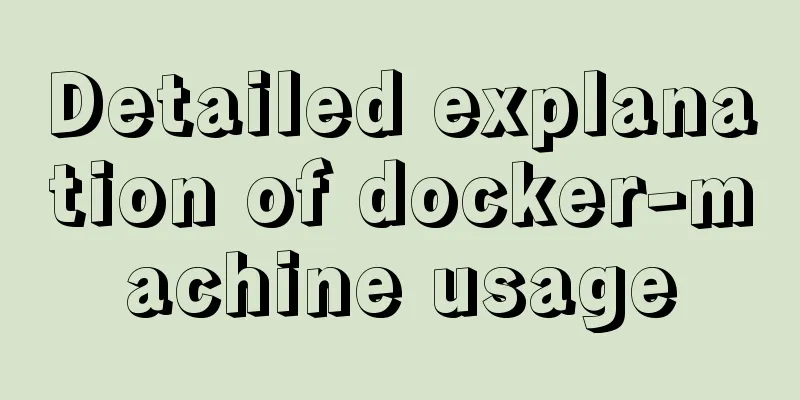Ubuntu 20.04 Chinese input method installation steps

|
This article installs Google Input Method. Install fcitx-googlepinyin Ctrl+Alt+T to open the terminal and enter sudo apt-get install fcitx-googlepinyin Enter the password to start the installation (the cursor will not move when entering the password, and there will be no asterisks such as *** corresponding to the password. Just enter the password and press Enter). The command line will stop at the [y/n] confirmation line. Enter y and press Enter to start the installation. Configuring language support After the installation is complete, open the menu bar (press the key between ctrl and alt on the keyboard, which is the win key in windows, called super in ubuntu), enter language support on the keyboard and open it.
When you open it for the first time, it will show that language support is not fully installed. Click Install and enter the password to start the installation.
After installation, you can enter the language support interface. The bottom line is Keyboard input method system. The default is iBus. Click the drop-down button to switch to fcitx (the system does not have fctix initially. fcitx will be installed when fcitx-googlepinyin is installed). Then restart your computer.
Input method configuration After restarting, click the keyboard icon in the upper right corner of the status bar, and select the third to last Configure in the drop-down list to enter the configuration interface.
Click the + sign in the lower left corner of the input method settings to enter the add input method interface. Uncheck the "Only show current language" option and enter pinyin to search for the existing pinyin input method in the system. Select Google Pinyin and click OK to confirm.
Close the settings and the Google Input Method configuration is complete. You can click the keyboard image in the upper right corner of the status bar to switch to Google input method. The shortcut key for switching input method is ctrl+space. You can modify the shortcut key in the second item Global Config in the input method setting interface that you just closed. This is the end of this article about the installation steps of the Chinese input method for Ubuntu 20.04. For more relevant content about the Chinese input method for Ubuntu 20.04, please search for previous articles on 123WORDPRESS.COM or continue to browse the related articles below. I hope everyone will support 123WORDPRESS.COM in the future! You may also be interested in:
|
<<: Using js to implement a number guessing game
>>: Native JS object-oriented typing game
Recommend
Teach you to connect to MySQL database using eclipse
Preface Since errors always occur, record the pro...
CSS3 filter code to achieve gray or black mode on web pages
front end css3,filter can not only achieve the gr...
Tutorial on deploying nginx+uwsgi in Django project under Centos8
1. Virtual environment virtualenv installation 1....
How to handle the tcp_mark_head_lost error reported by the Linux system
Problem Description Recently, a host reported the...
How does Vue3's dynamic components work?
Table of contents 1. Component Registration 1.1 G...
Introduction to the process of installing MySQL 8.0 in Linux environment
Table of contents Preface 1. Linux changes the yu...
Implementing a shopping cart with native JavaScript
This article shares the specific code of JavaScri...
Linux implements automatic and scheduled backup of MySQL database every day
Overview Backup is the basis of disaster recovery...
JavaScript implementation of magnifying glass details
Table of contents 1. Rendering 2. Implementation ...
Detailed explanation of non-parent-child component communication in Vue3
Table of contents First method App.vue Home.vue H...
Typora code block color matching and title serial number implementation code
Effect: The title has its own serial number, the ...
WeChat applet implements a simple handwritten signature component
Table of contents background: need: Effect 1. Ide...
Design theory: the basics of font design
<br />Words are the inevitable product of hu...
Display mode of elements in CSS
In CSS, element tags are divided into two categor...
Analysis of the usage of Xmeter API interface testing tool
XMeter API provides a one-stop online interface t...