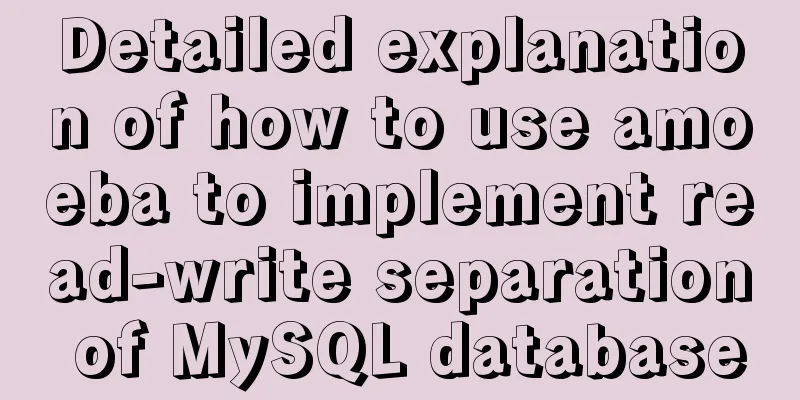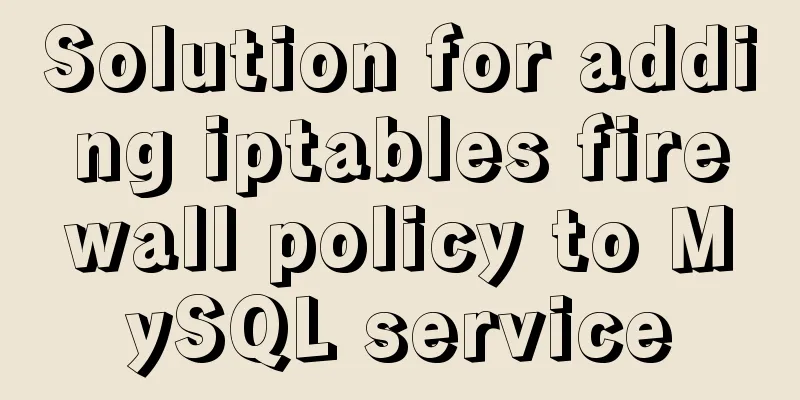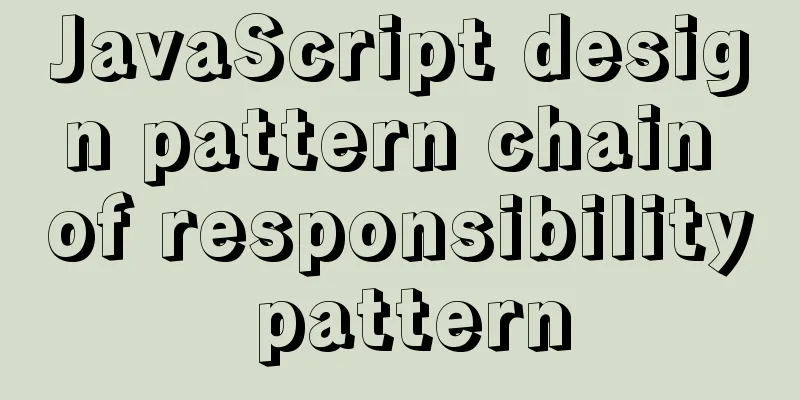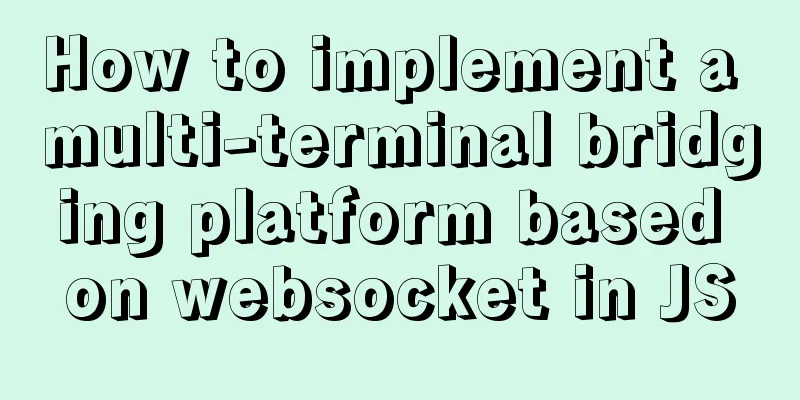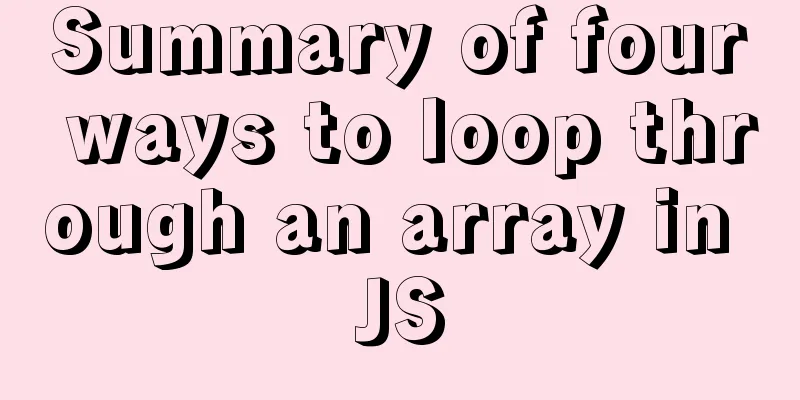Detailed steps to use Redis in Docker
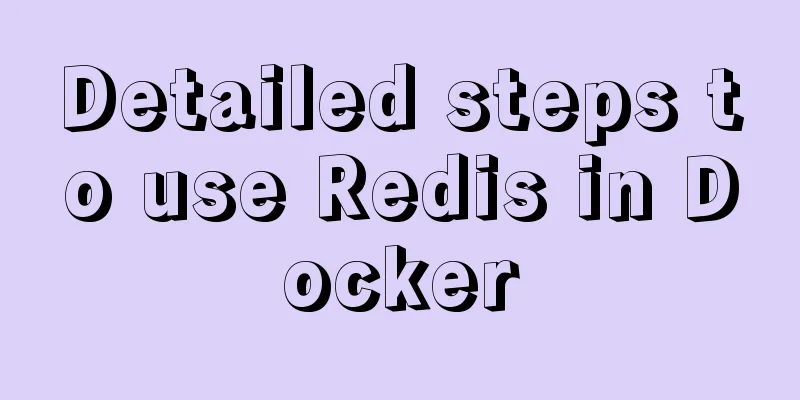
|
1. Introduction This article will show you how to explore Redis using Docker. We can run Docker commands in Docker for Windows, Docker for mac, or Linux mode. This article is based on Docker for mac. 2. View available Redis versions You can view the Redis image in the image repository:
3. Get the image Use the following command to pull the latest official version of the image: docker pull redis:latest
4. View local image Use the following command to check whether the Redis image has been installed: docker images
In the picture we can see that we have installed the latest version of the Redis image. 5. Run the container We give the container a name docker-redis, expose port 6379 (the default value for Redis), and run the container using the following command: docker run -d -p 6379:6379 --name docker-redis redis
-p 6379:6379: maps the 6379 port of the container service to the 6379 port of the host machine. The outside world can directly access the Redis service through the host ip:6379. You can use the following command to view the running information of the container to determine whether the container is running successfully: docker ps
You can also view the log output by running the following command: docker logs docker-redis
6. Run Redis CLI in the container Next, we connect to the redis service by running redis-cli in the container. We will start a new interactive session with the -it option in the running container and use it to run redis-cli: docker exec -it docker-redis /bin/bash
Now that we are connected to the container, let's run redis-cli: root@517350f4f2bb:/data# redis-cli Now we can run some basic Redis commands:
7. Clean up the container Let's stop the docker-redis container and remove it: docker stop docker-redis docker rm docker-redis Summarize This is the end of this article about using Redis in Docker. For more information about using Redis in Docker, please search for previous articles on 123WORDPRESS.COM or continue to browse the following related articles. I hope you will support 123WORDPRESS.COM in the future! You may also be interested in:
|
<<: MySQL performance optimization: how to use indexes efficiently and correctly
>>: Specific usage of fullpage.js full screen scrolling
Recommend
Summary of special processing statements of MySQL SQL statements (must read)
1. Update the entire table. If the value of a col...
Summary of Common Terms in CSS (Cascading Style Sheet)
If you use CSS don't forget to write DOCTYPE, ...
Summary of important components of MySQL InnoDB
Innodb includes the following components 1. innod...
Example of troubleshooting method to solve Nginx port conflict
Problem Description A Spring + Angular project wi...
MySQL 8.0.13 installation and configuration tutorial under CentOS7.3
1. Basic Environment 1. Operating system: CentOS ...
Compilation process analysis of Remax framework for writing small programs using React (recommended)
Remax is an open source framework developed by An...
Steps for Docker to build its own local image repository
1. Environment and preparation 1. Ubuntu 14.04 2....
Build a stable and highly available cluster based on mysql+mycat, load balancing, master-slave replication, read-write separation operation
Database performance optimization generally adopt...
Sample code for programmatically processing CSS styles
Benefits of a programmatic approach 1. Global con...
Two methods of MySql comma concatenation string query
The following two functions are used in the same ...
Angular performance optimization: third-party components and lazy loading technology
Table of contents Overview Environment Preparatio...
Detailed explanation of the alternative implementation code of CSS vertical centering (unconventional)
Preface As we all know, "How to vertically c...
MySQL stored functions detailed introduction
Table of contents 1. Create a stored function 2. ...
Solve the problem of Navicat for MySQL reporting 2005 error when connecting to MySQL
In the previous article, I introduced how to solv...
Docker executes a command in a container outside the container
Sometimes we want to execute a command in a conta...