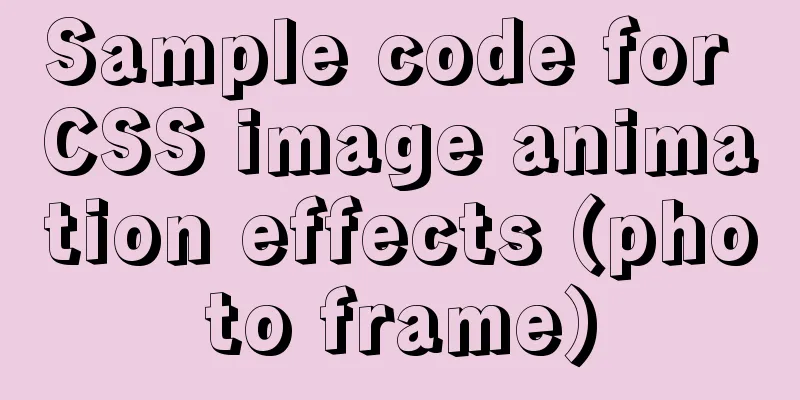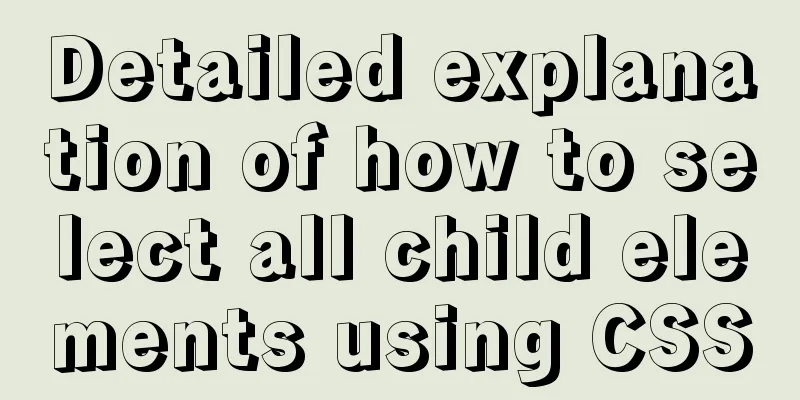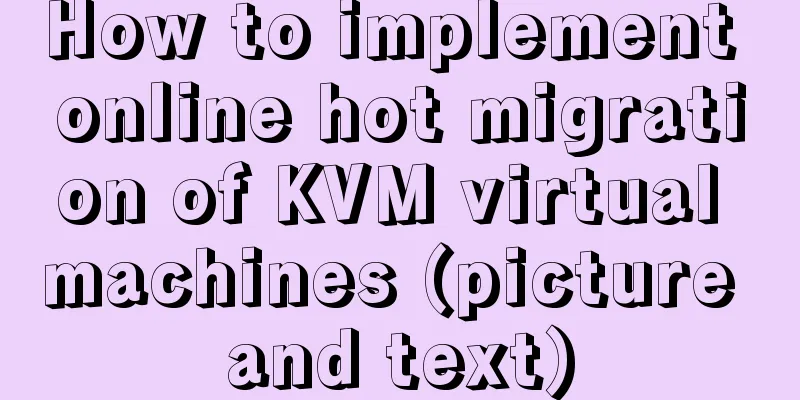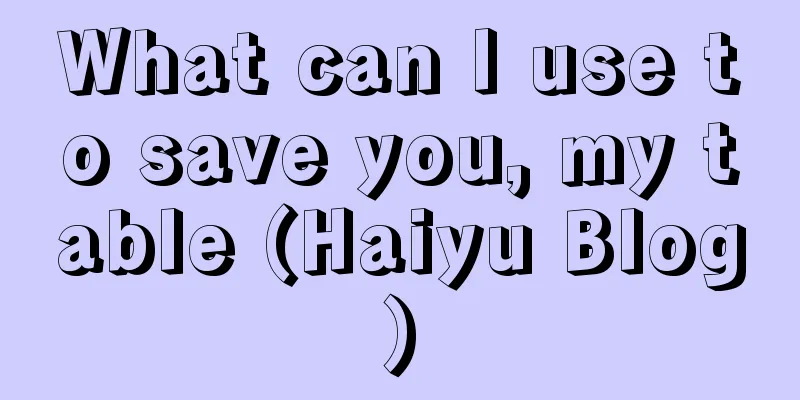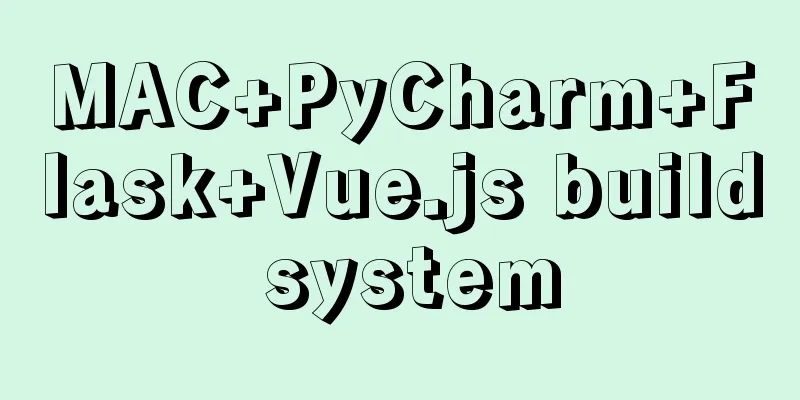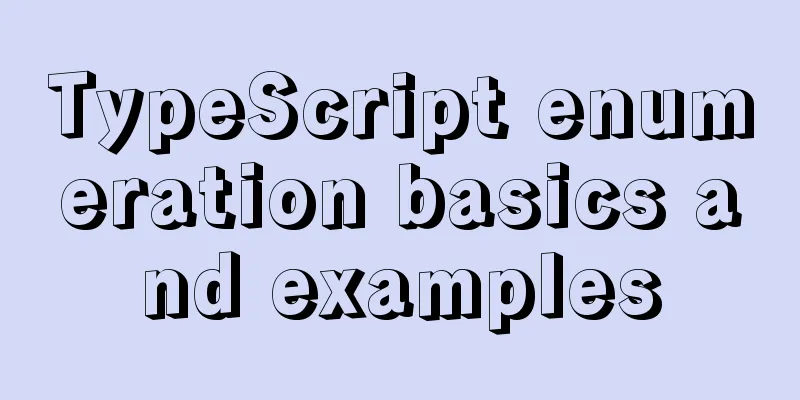Vue simulates the shopping cart settlement function
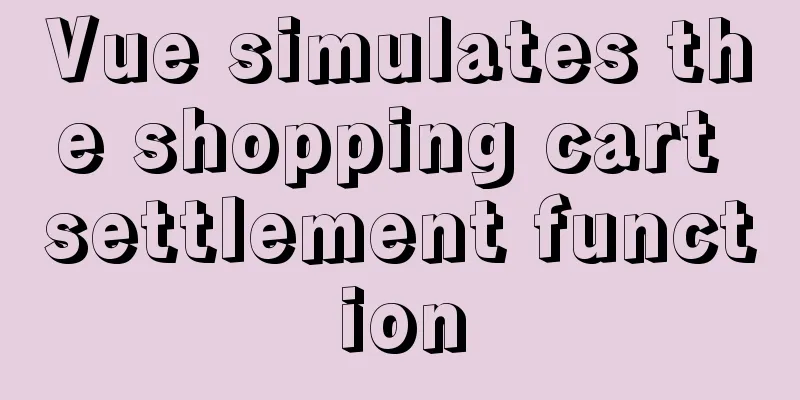
|
This article example shares the specific code of Vue to realize the shopping cart settlement function for your reference. The specific content is as follows
<!DOCTYPE html>
<html lang="en">
<head>
<meta charset="UTF-8">
<meta http-equiv="X-UA-Compatible" content="IE=edge">
<meta name="viewport" content="width=device-width, initial-scale=1.0">
<title>Document</title>
<script src="js/vue.js" type="text/javascript"></script>
<script src="js/jquery-3.6.0.js" type="text/javascript"></script>
<style type="text/css">
* {
padding: 0;
margin: 0
}
a {
text-decoration: none;
}
.container {
width: 500px;
margin: 10px auto;
}
.title {
width: 500px;
height: 50px;
text-align: center;
line-height: 50px;
font-size: 20px;
background-color: paleturquoise;
}
.item {
position: relative;
height: 50px;
border-bottom: 1px solid paleturquoise;
}
.item img {
float: left;
width: 100px;
height: 50px;
}
.item .price {
position: absolute;
float: left;
width: 120px;
margin-left: 10px;
top: 15px;
left: 100px;
}
.item .change {
position: absolute;
left: 220px;
top: 15px;
float: left;
width: 200px;
}
.change a {
float: left;
display: block;
width: 20px;
height: 20px;
font-size: 18px;
text-align: center;
line-height: 20px;
background-color: #ccc;
}
.change input {
float: left;
width: 50px;
margin: 0 5px;
}
.item .del {
position: absolute;
top: 8px;
left: 420px;
color: red;
font-size: 24px;
}
.item .del:hover {
top: 0;
height: 50px;
background-color: blue;
}
.total {
position: relative;
width: 500px;
height: 50px;
background-color: cornflowerblue;
}
.total span {
position: absolute;
top: 14px;
left: 250px;
}
.total span em {
color: red;
font-style: normal;
font-size: 20px;
}
.total button {
position: absolute;
top: 8px;
left: 400px;
width: 50px;
height: 35px;
border-radius: 25%;
border: none;
outline: none;
background-color: tomato;
}
</style>
</head>
<body>
<div id="app">
<div>
<div class="container">
<my-cart></my-cart>
</div>
</div>
</div>
<script type="text/javascript">
// Three subcomponents var CartTitle = {
props: ['uname'],
template: `<div class="title">{{uname}}'s products</div>`
}
var CartList = {
props: ['list'],
template: ` <div class="list">
<div class="item" :key="item.id" v-for="item in list">
<img :src="item.img" alt="">
<div class="price">{{item.price}}¥/piece</div>
<div class="change">
<a href="" @click.prevent=" sub(item.id)">-</a>
<input type="text" class="num" :value="item.num" @blur="changenum(item.id,$event)">
<a href="" @click.prevent=" add(item.id)">+</a>
</div>
<div class="del" @click="del(item.id)">×</div>
</div>
</div>
`,
methods: {
// Pass the id to be deleted to the parent component
del: function(id) {
// console.log(id);
this.$emit("del-cart", id);
},
// Change the number of form inputs changenum: function(id, event) {
//console.log(id, event.target.value);
// Pass to the parent component and then modify the quantity this.$emit('change-num', {
id: id,
num: event.target.value
})
},
// Click the minus button sub: function(id) {
this.$emit('sub-num', id);
},
//Click the plus button add: function(id) {
this.$emit('add-num', id);
}
}
}
var CartTotal = {
props: ['list'],
template: `<div class="total">
<span>Total price: <em>{{total}}</em>¥</span>
<button>Checkout</button>
</div>`,
computed: {
total: function() {
var sum = 0;
this.list.forEach(item => {
sum += item.price * item.num;
});
return sum;
}
}
}
// Define the parent component Vue.component('my-cart', {
data: function() {
return {
uname: 'I',
list: [{
id: 1,
name: 'Anta shoes',
price: 260,
num: 1,
img: 'img/a.jpg'
}, {
id: 2,
name: 'Haier water heater',
price: 2000,
num: 1,
img: 'img/hai.jpg'
}, {
id: 3,
name: 'iphone',
price: 7000,
num: 1,
img: 'img/iphone.jpg'
}, {
id: 4,
name: 'Huawei mobile phone',
price: 4500,
num: 1,
img: 'img/h.jpg'
}]
}
},
template: `<div class="mycart">
<cart-title :uname="uname"></cart-title>
<cart-list :list="list" @del-cart="delcart($event)" @change-num="changeNum($event)" @sub-num="subnum($event)" @add-num="addnum($event)"></cart-list>
<cart-total :list="list"></cart-total>
</div>`,
components:
'cart-title': CartTitle,
'cart-list': CartList,
'cart-total': CartTotal,
},
methods: {
delcart: function(id) {
// Delete the corresponding data in the list according to the id // 1. Find the index of the data corresponding to the id var index = this.list.findIndex(item => {
return item.id == id;
});
// 2. Delete the corresponding data according to the index this.list.splice(index, 1);
},
// Modify the number num in the list according to id
changeNum: function(val) {
//console.log(val);
this.list.some(item => {
if (item.id == val.id) {
item.num = val.num;
}
})
},
//minus sign to reduce num
subnum: function(event) {
// console.log(event); event is the id number clicked this.list.some(item => {
if (item.id == event && item.num > 0) {
item.num--;
}
})
},
// plus sign increases num
addnum: function(event) {
this.list.some(item => {
if (item.id == event) {
item.num++;
}
})
}
}
});
var vm = new Vue({
el: "#app",
data: {
}
});
</script>
</body>
</html>The above is the full content of this article. I hope it will be helpful for everyone’s study. I also hope that everyone will support 123WORDPRESS.COM. You may also be interested in:
|
<<: Vue method to verify whether the username is available
>>: Detailed explanation of MySQL date addition and subtraction functions
Recommend
JavaScript implements random generation of verification code and verification
This article shares the specific code of JavaScri...
Summary of the use of html meta tags (recommended)
Meta tag function The META tag is a key tag in th...
How to solve the DOS window garbled problem in MySQL
The garbled code problem is as follows: The reaso...
How to design MySQL statistical data tables
Table of contents Is real-time update required? M...
HTML table cross-row and cross-column operations (rowspan, colspan)
Generally, the colspan attribute of the <td>...
Detailed explanation of the solution to the problem that FTP cannot connect to the Baota Linux panel
If you are using Alibaba Cloud Server, you need t...
A simple and in-depth study of async and await in JavaScript
Table of contents 1. Introduction 2. Detailed exp...
Graphical explanation of the function call of proto file in Vue
1. Compile proto Create a new proto folder under ...
How to create and run a Django project in Ubuntu 16.04 under Python 3
Step 1: Create a Django project Open the terminal...
How to modify the length limit of group_concat in Mysql
In MySQL, there is a function called "group_...
Detailed explanation of keywords and reserved words in MySQL 5.7
Preface The keywords of MySQL and Oracle are not ...
Detailed discussion of several methods for deduplicating JavaScript arrays
Table of contents 1. Set Deduplication 2. Double ...
Nginx configuration 80 port access 8080 and project name address method analysis
Tomcat accesses the project, usually ip + port + ...
Explore the characteristics and expressions of different spaces in HTML (recommended)
I. Overview When writing HTML templates, spaces a...
Complete steps for vue dynamic binding icons
0 Differences between icons and images Icons are ...