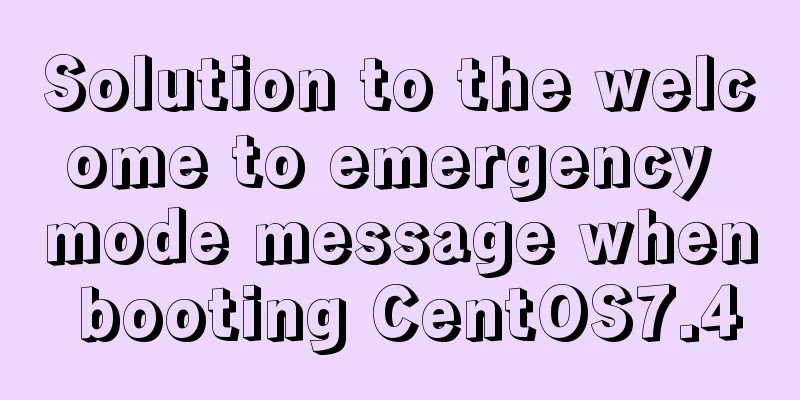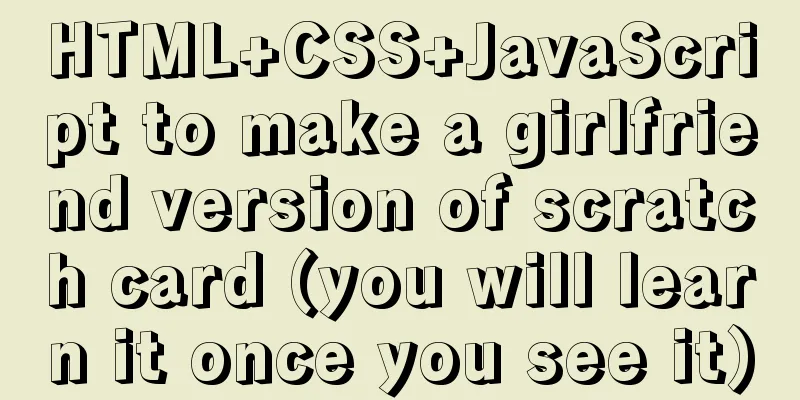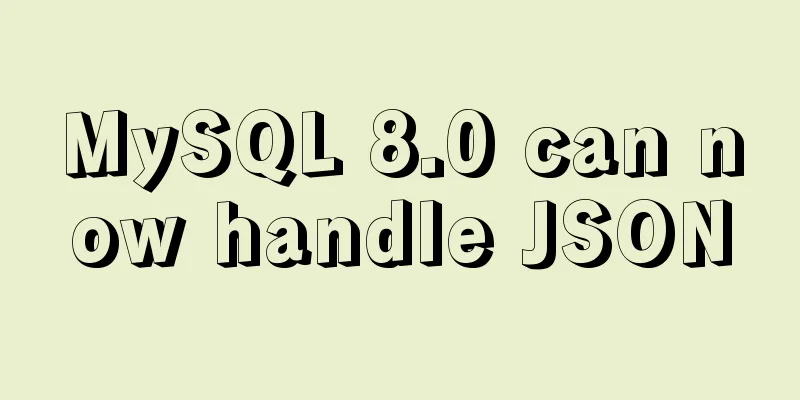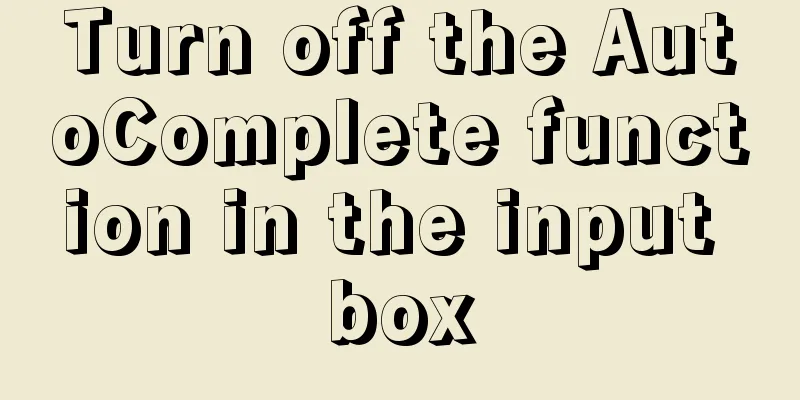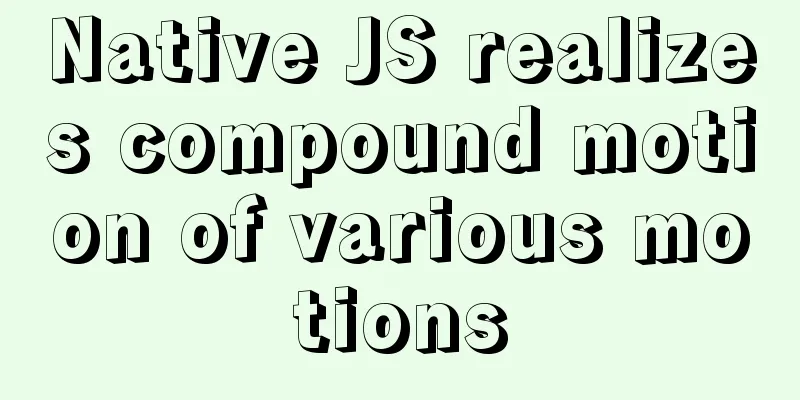Echarts Bar horizontal bar chart example code

|
Continuing from the previous article # Echart Bar histogram style detailed explanation, you can read the previous article first, if you don’t read it, the impact is not particularly large. Horizontal bar chart Dynamically update data and stylesRealize dynamic switching between monthly statistics and daily statistics. When statistics are calculated by month, data for each month will be displayed, and the x-axis will show 12 labels; when statistics are calculated by day, the x-axis will not fully display all labels, but will display them at intervals, and the width of the column will also change. The main method used is the setOption method. Official documentation [setOption]: echarts.apache.org/zh/api.html…
<script>
import * as R from "ramda";
const source1 = [
["January", 1330, 666, 560],
["February", 820, 760, 660],
......
["November", 901, 880, 360],
["December", 934, 600, 700],
];
const source2 = [
["1 day", 1330, 666, 560],
["2nd", 820, 760, 660],
......
["29th", 934, 600, 700],
["30th", 1330, 666, 560],
];
// The specific configuration is as shown before, the details are omitted, only the basic example is shown const initOption = {
...
dataset: { source: source1 },
};
export default {
data() {
return {
charts: null,
isDaily: false,
};
},
mounted() {
this.charts = this.$echarts.init(
document.getElementById("barCharts"),
null,
{
renderer: "svg",
}
);
this.charts.setOption(R.clone(initOption));
},
methods: {
handleSource() {
this.isDaily = !this.isDaily;
this.charts.setOption(
R.mergeDeepRight(initOption, {
// Dynamically update data source dataset: {
source: this.isDaily ? source2 : source1,
},
xAxis:
// Dynamically update label interval axisLabel: {
interval: this.isDaily ? 4 : "auto",
},
},
series: R.map(
// Dynamically update the column width (o) => ((o.barWidth = this.isDaily ? 12 : 24), o),
initOption.series
),
}),
true
);
this.charts.resize();
},
},
};
</script>
Solve the problem of echarts width and height adaptationWhen making charts in web projects, the width and height of the chart are not fixed and need to adapt to the width and height of the browser. The method used is resize. If there are multiple charts, they need to be resized simultaneously.
<script>
export default {
mounted() {
window.addEventListener("resize", this.handleResize, false);
},
destroyed() {
window.removeEventListener("resize", this.handleResize);
},
methods: {
handleResize() {
const _this = this;
const timer = setTimeout(() => {
_this.lineCharts.resize();
_this.barCharts.resize();
}, 500);
// Clear the timer this.$once("hook:beforeDestroy", () => {
setTimeout(timer);
});
},
},
};
</script>
Vertical bar chart Vertical bar chart implementationThe essence is the same as the horizontal direction, just replace the x and y axis values; the x axis is value, and the y axis is category
let option = {
xAxis:
type: "value",
},
yAxis: {
type: "category",
},
};
Coordinate indicator background gradient colorIn fact, the principle is the same as the horizontal one, that is, the x and y values of the gradient color processing area are changed.
let horizontalColor = {
type: "linear",
x: 1, // Change y: 0,
x2: 0,
y2: 0, // Change colorStops: [
{ offset: 0, color: "rgba(234,244,255,1)" },
{ offset: 1, color: "rgba(234,244,255,0.3)" },
],
global: false,
};
Columns set different colorsThe color in the series property setting of the column can be a function and processed in the function. The core code is colorList[params.dataIndex]
let colorList = [
"#1890ff",
"#52c41a",
"#faad14",
"#f5222d",
"#1DA57A",
"#d9d9d9",
];
let series = [
{
type: "bar",
barWidth: 16,
itemStyle: {
// Customized display (in order) to achieve different color columns color: (params) => {
return colorList[params.dataIndex];
},
},
dimensions: ["Type", "Sales Quantity"],
},
];
Display values above the bar graphThe label in the series property setting of the column can be a function and processed in the function. You can set the position, font color and size, etc. The core code is params.value[params.encode.x[0]].
let series = [
{
// ......
type: "bar",
label: {
// Column chart header display value show: true,
position: "right",
color: "#333",
fontSize: "12px",
formatter: (params) => {
return params.value[params.encode.x[0]];
},
},
},
];
Tooltip prompt box customizationSame as horizontal, just pay attention to the values params[0].axisValue, item.seriesName, item.value[item.encode.x[0]]
let tooltip = R.merge(tooltip, {
formatter: function(params) {
let html = `<div style="height:auto;width:163px;">
<div style="font-size:14px;font-weight:bold;color:#333;margin-bottom:16px;line-height:1;">
${params[0].axisValue}
</div>
${params
.map(
(
item
) => `<div style="font-size:12px;color:#808080;margin-bottom:8px;display:flex;align-items:center;line-height:1;">
<span style="display:inline-block;margin-right:8px;border-radius:6px;width:6px;height:6px;background-color:${
item.color
};"></span>
${item.seriesName}
<span style="flex:1;text-align:right;">${
item.value[item.encode.x[0]]
}</span>
</div>`
)
.join("")}
</div>`;
return html;
},
});
Overall Implementation
charts.setOption({
title:
text: "Sales Quantity Distribution",
},
dataset:
source: [
["Apple", 200],
["Peach", 180],
["Grapes", 340],
["Banana", 250],
["Mango", 166],
["Durian", 185],
],
},
xAxis: R.merge(yAxis, {
type: "value",
}),
yAxis: R.mergeDeepRight(xAxis, {
type: "category",
axisPointer:
shadowStyle: {
color: horizontalColor,
},
},
}),
series,
tooltip,
});
SummarizeThis is the end of this article about Echarts Bar horizontal bar chart. For more relevant Echarts Bar horizontal bar chart content, please search 123WORDPRESS.COM's previous articles or continue to browse the following related articles. I hope everyone will support 123WORDPRESS.COM in the future! You may also be interested in:
|
<<: Solution to the MySQL server has gone away error
>>: MySQL master-slave data is inconsistent, prompt: Slave_SQL_Running: No solution
Recommend
The whole process of implementing the summary pop-up window with Vue+Element UI
Scenario: An inspection document has n inspection...
mysql solves the problem of finding records where two or more fields are NULL
Core code /*-------------------------------- Find...
Detailed explanation of the concepts, principles and common usage of MySQL stored procedures
This article uses examples to explain the concept...
【HTML element】How to embed images
The img element allows us to embed images in HTML...
MySQL binlog opening steps
Binlog is a binary log file that is used to recor...
JavaScript implements fireworks effects with sound effects
It took me half an hour to write the code, and th...
Detailed explanation of Vue advanced construction properties
Table of contents 1. Directive custom directive 2...
Example code for implementing raindrop animation effect with CSS
Glass Windows What we are going to achieve today ...
Detailed explanation of webpack-dev-server core concepts and cases
webpack-dev-server core concepts Webpack's Co...
How to use Maxwell to synchronize MySQL data in real time
Table of contents About Maxwell Configuration and...
Sample code for nginx to achieve dynamic and static separation
1. Simple configuration of nginx's dynamic an...
How to build a tomcat image based on Dockerfile
Dockerfile is a file used to build a docker image...
A general method for implementing infinite text carousel with native CSS
Text carousels are very common in our daily life....
Sample code for implementing mobile expansion and collapse effects with pure CSS3
This article introduces the sample code for imple...
Installing Windows Server 2008 operating system on a virtual machine
This article introduces the installation of Windo...