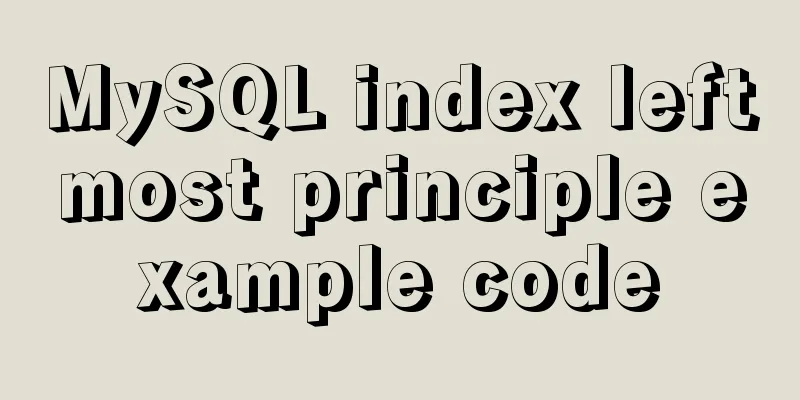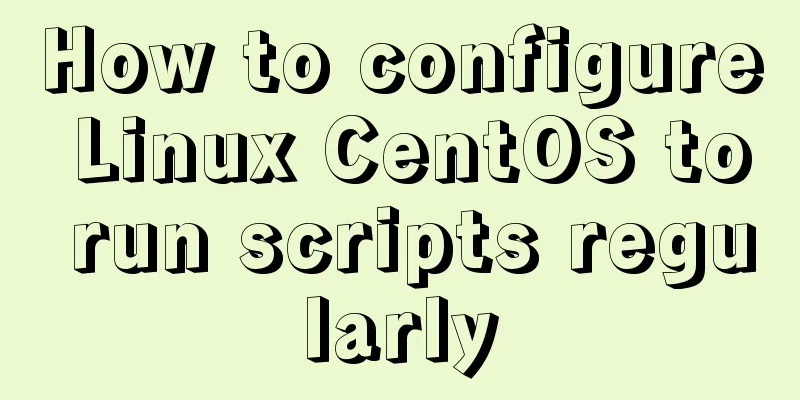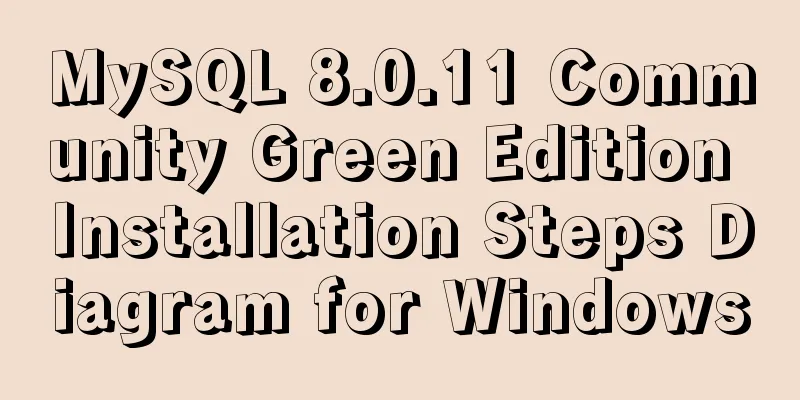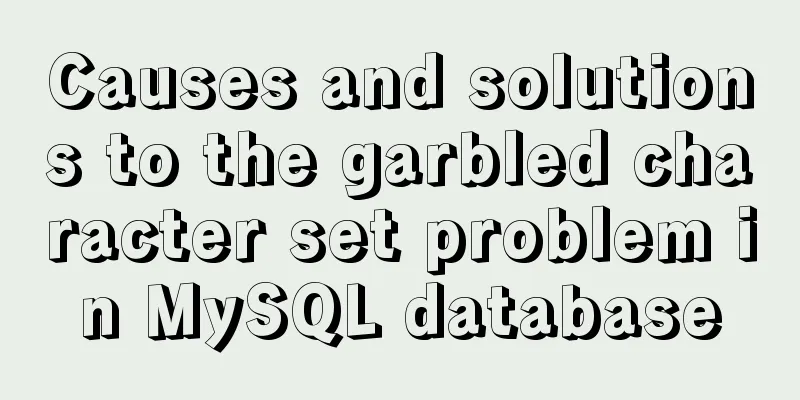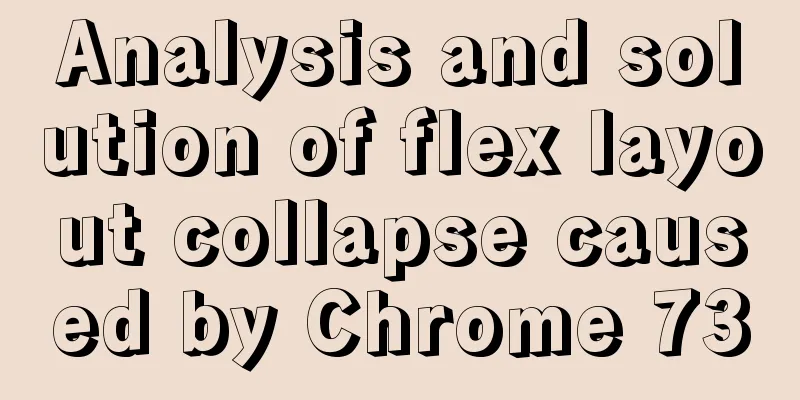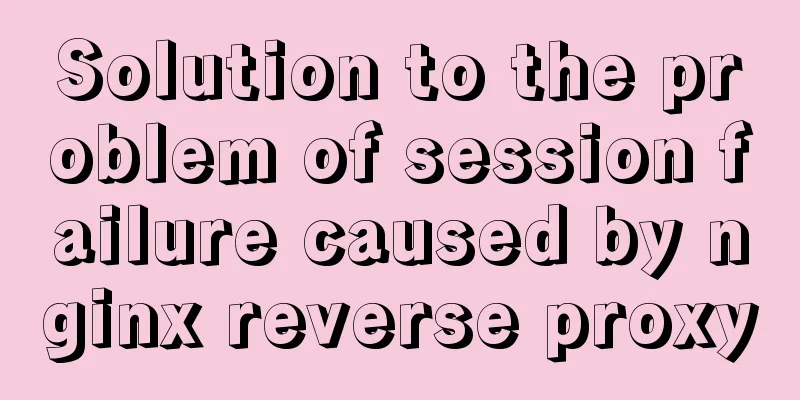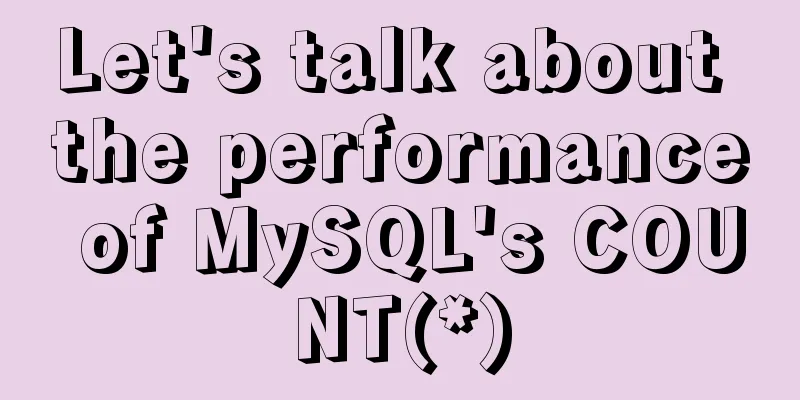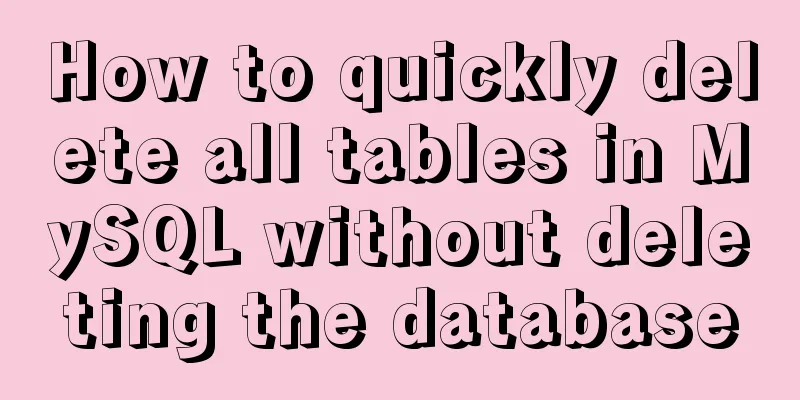How to operate the check box in HTML page
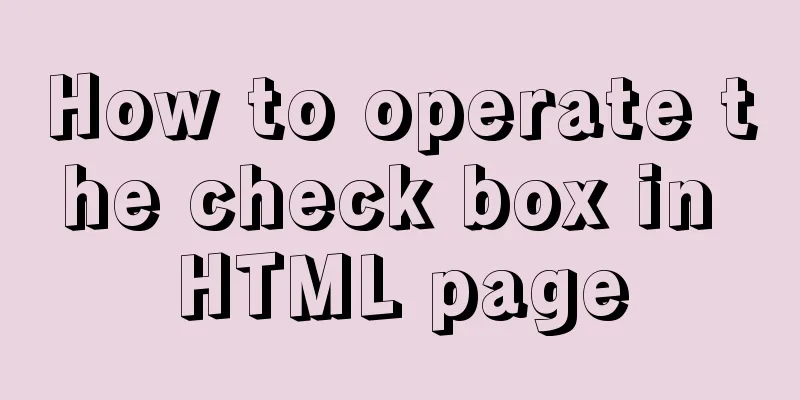
|
Checkboxes are very common on web pages. Whether it is an e-commerce website or a platform, you will see checkboxes wherever there is a need to make a selection. Next, here are two small demos I wrote before, both about checkboxes, I hope they will be helpful to you. The first one is about the operation of selecting and deselecting all checkboxes. Of course, I also added a small function in it, that is, when the checkboxes of the selected products or other things below are all selected, the select all button will also become selected; vice versa. <!DOCTYPE html>
<html>
<head>
<meta charset="UTF-8">
<title></title>
<style>
td{
border: 1px solid black;
text-align: center;
}
table{
border: 1px solid black;
}
#opp{
border-radius: 50%;
width: 20px;
height: 20px;
border: 1px style #eee;
outline-style: none;
}
</style>
</head>
<body>
<table>
<tr>
<td><input id="all" type="checkbox">Select All</td>
<td width="300px">Checkbox Select All Example</td>
</tr>
<tr>
<td><input class="list" type="checkbox"></td>
<td></td>
</tr>
<tr>
<td><input class="list" type="checkbox"></td>
<td></td>
</tr>
<tr>
<td><input class="list" type="checkbox"></td>
<td></td>
</tr>
<tr>
<td><input class="list" type="checkbox"></td>
<td></td>
</tr>
<tr>
<td><input class="list" type="checkbox"></td>
<td></td>
</tr>
<tr>
<td><input class="list" type="checkbox"></td>
<td></td>
</tr>
<tr>
<td><input class="list" type="checkbox"></td>
<td></td>
</tr>
<tr>
<td><input id="opp" type="button">Invert selection</td>
<td></td>
</tr>
</table>
<script>
var vll = document.getElementById("all");
var vlist = document.getElementsByClassName("list");
var vopp = document.getElementById("opp");
vll.onclick=function(){
for(var i=0;i<vlist.length;i++){
vlist[i].checked=vll.checked;
}
}
for( var i=0;i<vlist.length;i++){
vlist[i].onclick=function(){
if(this.checked==false){
vll.checked=false;
}
else{
for(var i2=0;i2<vlist.length;i2++){
if(vlist[i2].checked==false){
break;
}
if(i2>=vlist.length-1){
vll.checked=true;
}
}
}
}
}
vopp.onclick=function(){
for(var i=0;i<vlist.length;i++){
vlist[i].checked=!vlist[i].checked;
if(vlist[i].checked==false){
vll.checked=false;
}
}
}
</script>
</body>
</html>The second one is to customize the checkbox style, which is to replace our checkbox with an image to add a cool effect; and here I completely use CSS3 writing, without involving JavaScript; <!DOCTYPE html>
<html>
<head>
<meta charset="UTF-8">
<title></title>
<style>
.box1{
width: 1000px;
height: 50px;
position: relative;
}
input{
width: 50px;
height: 50px;
opacity: 1;
display: none;
}
input+label{
display: block;
width: 50px;
height: 50px;
background: url(img/2.png);
background-size: 100%;
}
input:checked+label{
background: url(img/1.PNG);
background-size: 100%;
}
</style>
</head>
<body>
<div class="box1">
<input type="checkbox" name="" id="input1" value="" />
<label for="input1"></label>
</div>
<div class="box2">
<input type="checkbox" name="" id="input2" value="" />
<label for="input2"></label>
</div>
<div class="box3">
<input type="checkbox" name="" id="input3" value="" />
<label for="input3"></label>
</div>
</body>
</html>The above is the operation method of check boxes in HTML pages introduced by the editor. I hope it will be helpful to everyone. If you have any questions, please leave me a message and the editor will reply to you in time. I would also like to thank everyone for their support of the 123WORDPRESS.COM website! |
<<: Introduction to common commands and shortcut keys in Linux
>>: base target="" specifies the target of the base link to open the frame
Recommend
Detailed explanation of key uniqueness of v-for in Vue
Table of contents 1. DOM Diff 2. Add key attribut...
MySQL join buffer principle
Table of contents 1. MySQL join buffer 2. JoinBuf...
Detailed explanation of Cgroup, the core principle of Docker
The powerful tool cgroup in the kernel can not on...
Implementation of MySQL scheduled database backup (full database backup)
Table of contents 1. MySQL data backup 1.1, mysql...
MySQL Billions of Data Import, Export and Migration Notes
I have been taking a lot of MySQL notes recently,...
MYSQL slow query and log example explanation
1. Introduction By enabling the slow query log, M...
The homepage design best reflects the level of the web designer
In the many projects I have worked on, there is b...
The image element img has extra blank space in IE6
When doing DIV+CSS layout of the page, it is very...
Example code for implementing equal height layout in multiple ways with CSS
The equal height layout described in this article...
JavaScript exquisite snake implementation process
Table of contents 1. Create HTML structure 2. Cre...
Talk about important subdirectory issues in Linux system
/etc/fstab Automatically mount partitions/disks, ...
Example of creating circular scrolling progress bar animation using CSS3
theme Today I will teach you how to create a circ...
Detailed explanation of MySQL database binlog cleanup command
Overview Today I will mainly share how to correct...
Detailed explanation of Vue life cycle
Table of contents Why understand the life cycle W...
Docker installation and deployment example on Linux
After reading the following article, you can depl...