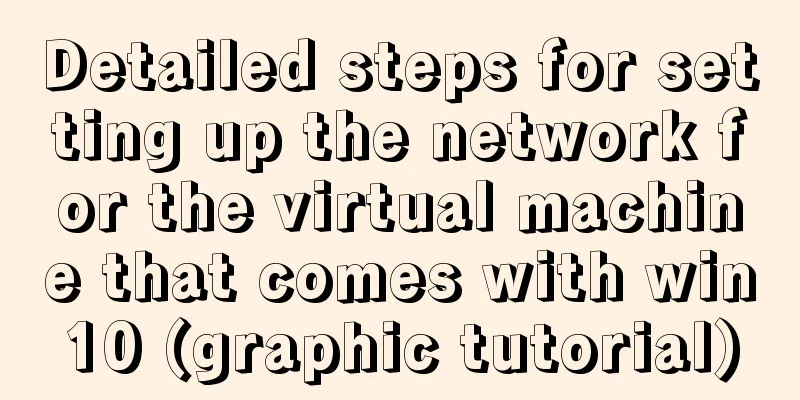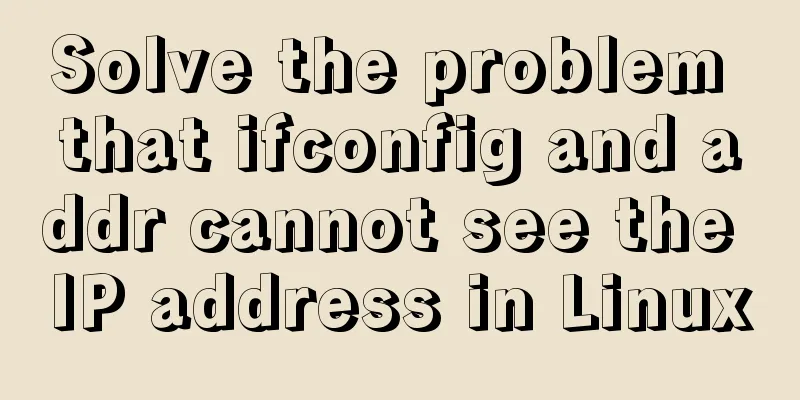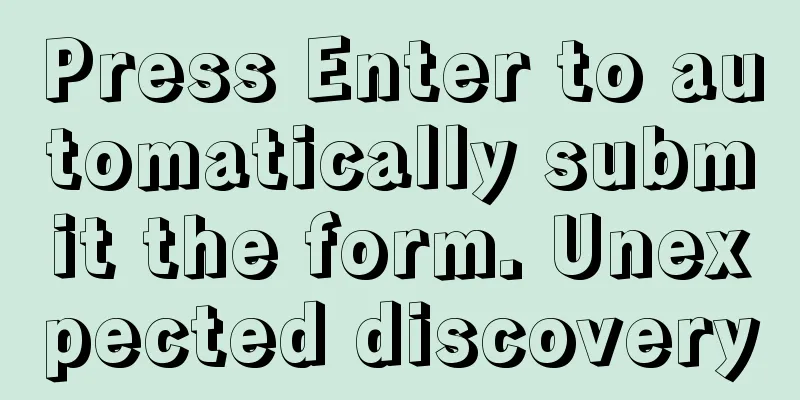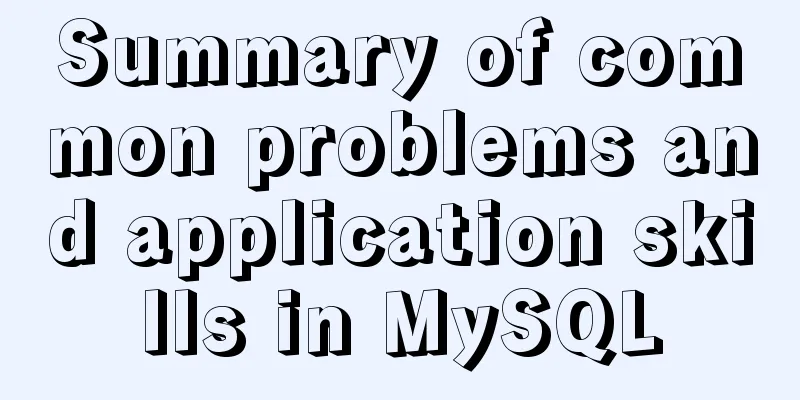VUE introduces the implementation of using G2 charts
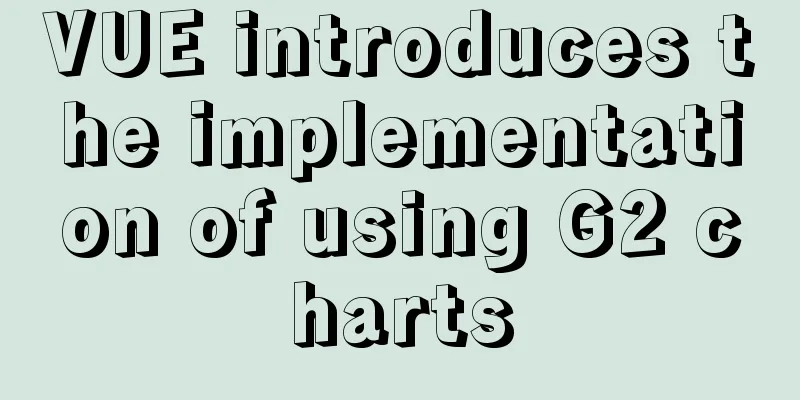
About G2 Chart G2 is a visualization engine based on the theory of graphic grammar. It is data-driven, provides graphic grammar and interactive grammar, and is highly easy to use and extensible. With G2, you don't need to pay attention to the cumbersome implementation details of the chart. You can use Canvas or SVG to build a variety of interactive statistical charts with one statement. G2 Charts official website address G2 Icon Detailed Development Manual use Step 1: Install G2 dependency packages npm install @antv/g2 Step 2: Prepare a DOM container for G2 before drawing <div id="webInfo"></div> Step 3: Import import G2 from "@antv/g2"; Step 4: Define in mounted You can first define let chart = null globally;
const chart = new G2.Chart({})
chart = new G2.Chart({
container: "webInfo", //Specify the chart container forceFit: true, //Forced fit width: 600, //Specify the chart width height: 306, //Height padding: [20, 30, 30, 50], //Padding})
Step 5: Load the data source /Update chart now/ chart.changeData(chartData) /Just update the data, no need to update the chart immediately/ chart.source(chartData) /Call when the chart needs to be updated/ chart.repaint() Extended Clear Graphics Grammar /clean all/ chart.clear(); Complete code used in the template (bar chart)
<template>
<div id="c1"></div>
</template>
<script>
export default {
name: "spectaculars",
data(){
return {
basicColumnChartProp:{
data:[{ genre: 'Sports', sold: 275 },
{ genre: 'Strategy', sold: 115 },
{ genre: 'Action', sold: 120 },
{ genre: 'Shooter', sold: 350 },
{ genre: 'Other', sold: 150 }],
container:'c1',
width:700,
height:600
},
}
},
methods:{
test(){
const data = this.basicColumnChartProp.data;
const chart = new G2.Chart({
container: this.basicColumnChartProp.container,
width : this.basicColumnChartProp.width,
height : this.basicColumnChartProp.height
});
chart.source(data);
chart.interval().position('genre*sold').color('genre')
chart.render();
}
},
mounted() {
this.test();
},
}
</script>
Adding the world map(I looked for G2's map when the project was in need, but I felt that some things in the API documentation were not explained clearly, so I'll record them here)
<template>
<div id="c1"></div>
</template>
<script>
const DataSet = require('@antv/data-set');
export default {
name: "spectaculars",
data(){
return {
basicColumnChartProp:{
container:'c1',
},
}
},
methods:{
test(){
fetch('src/views/dataCenter/data/world/countries.geo.json')
.then(res => res.json())
.then(mapData => {
const chart = new G2.Chart({
container:this.basicColumnChartProp.container,
forceFit: true,
height:700,
padding: [10,10]
});
chart.tooltip({
showTitle: false
});
// Synchronous metrics chart.scale({
longitude:
sync: true
},
latitude:
sync: true
}
});
chart.axis(false);
chart.legend('trend', {
position: 'left'
});
// Draw the world map background const ds = new DataSet();
const worldMap = ds.createView('back')
.source(mapData, {
type: 'GeoJSON'
});
const worldMapView = chart.view();
worldMapView.source(worldMap);
worldMapView.tooltip(false);
worldMapView.polygon().position('longitude*latitude').style({
fill: '#fff',
stroke: '#ccc',
lineWidth: 1
});
const userData = [
{ name: 'Russia', value: 86.8 },
{ name: 'China', value: 106.3 },
{ name: 'Japan', value: 94.7 },
{ name: 'Mongolia', value: 98 },
{ name: 'Canada', value: 98.4 },
{ name: 'United Kingdom', value: 97.2 },
{ name: 'United States of America', value: 98.3 },
{ name: 'Brazil', value: 96.7 },
{ name: 'Argentina', value: 95.8 },
{ name: 'Algeria', value: 101.3 },
{ name: 'France', value: 94.8 },
{ name: 'Germany', value: 96.6 },
{ name: 'Ukraine', value: 86.3 },
{ name: 'Egypt', value: 102.1 },
{ name: 'South Africa', value: 101.3 },
{ name: 'India', value: 107.6 },
{ name: 'Australia', value: 99.9 },
{ name: 'Saudi Arabia', value: 130.1 },
{ name: 'Afghanistan', value: 106.5 },
{ name: 'Kazakhstan', value: 93.4 },
{ name: 'Indonesia', value: 101.4 }
];
const userDv = ds.createView()
.source(userData)
.transform({
geoDataView: worldMap,
field: 'name',
type: 'geo.region',
as: [ 'longitude', 'latitude' ]
})
.transform({
type: 'map',
callback: obj => {
// obj.trend = obj.value
obj.trend = (obj.value > 100) ? 'More men' : 'More women';
return obj;
}
});
const userView = chart.view();
userView.source(userDv, {
trend: {
alias: 'Number of men per 100 women'
}
});
userView.polygon()
.position('longitude*latitude')
.color('trend', [ '#F51D27', '#0A61D7' ])
.opacity('value')
.tooltip('name*trend')
.animate({
leave:
animation: 'fadeOut'
}
});
chart.render();
})
},
},
mounted() {
this.test();
},
}
</script>
This is the end of this article about the implementation of VUE introducing G2 charts. For more relevant content about VUE using G2 charts, please search for previous articles on 123WORDPRESS.COM or continue to browse the following related articles. I hope everyone will support 123WORDPRESS.COM in the future! You may also be interested in:
|
<<: Analysis of the usage of loop statements (WHILE, REPEAT and LOOP) in MySQL stored procedures
>>: Tomcat common exceptions and solution code examples
Recommend
JavaScript to implement drop-down list selection box
This article example shares the specific code of ...
Detailed tutorial for installing MySQL 8.0.11 compressed version under win10
After reinstalling my computer recently, I downlo...
Detailed explanation of jquery tag selector application example
This article example shares the specific code of ...
Font Treasure House 50 exquisite free English font resources Part 2
Designers have their own font library, which allo...
How to enable JMX monitoring through Tomcat
Build a simulation environment: Operating system:...
Detailed explanation of how to solve the problem that the docker container cannot access the host machine through IP
Origin of the problem When using docker, I unfort...
Implementation of 2D and 3D transformation in CSS3
CSS3 implements 2D plane transformation and visua...
How to permanently change the host name in Linux
If you want to change your host name, you can fol...
How to find websites with SQL injection (must read)
Method 1: Use Google advanced search, for example...
Convert XHTML CSS pages to printer pages
In the past, creating a printer-friendly version ...
Detailed explanation of Linux remote management and sshd service verification knowledge points
1. SSH remote management SSH Definition SSH (Secu...
Detailed explanation of the correct way to configure SSL (https certificate) in Apache on Ubuntu
First, take a look at Alibaba Cloud's officia...
JavaScript implementation of verification code case
This article shares the specific code for JavaScr...
Vue implements setting multiple countdowns at the same time
This article example shares the specific code of ...
CSS to achieve pop-up window up and down center left and right and transparent background lock window effect
There is a simple CSS method to realize the pop-u...
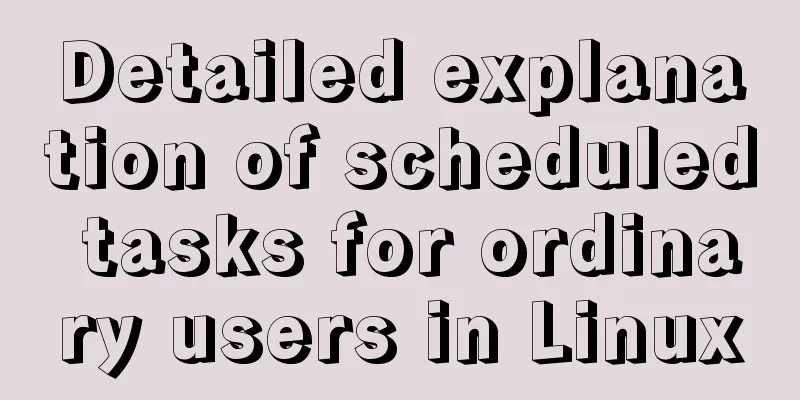

![Windows 10 1903 error 0xc0000135 solution [recommended]](/upload/images/67cae238d7135.webp)