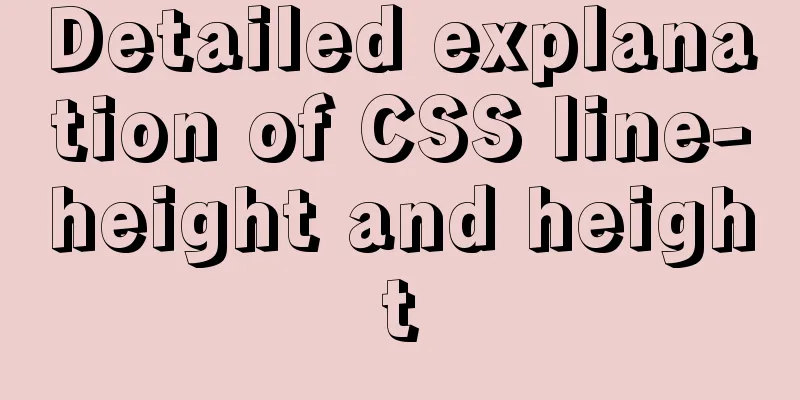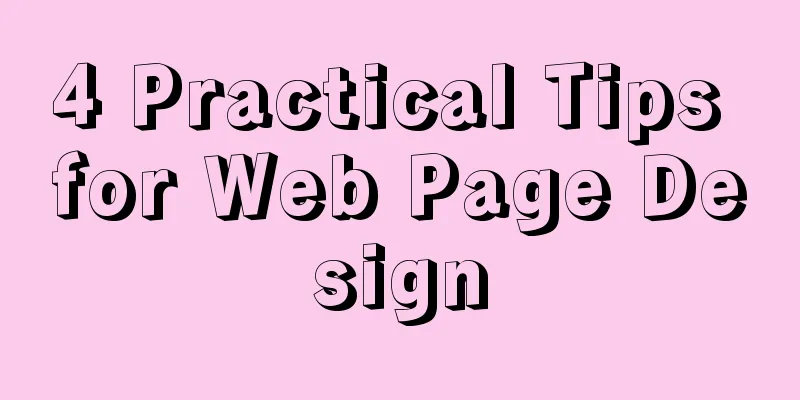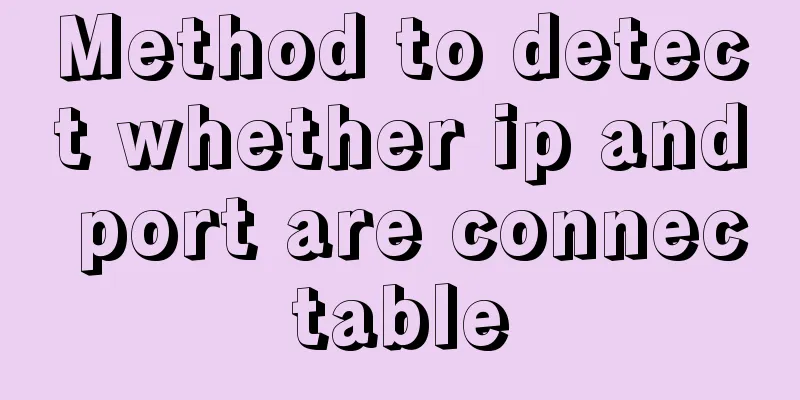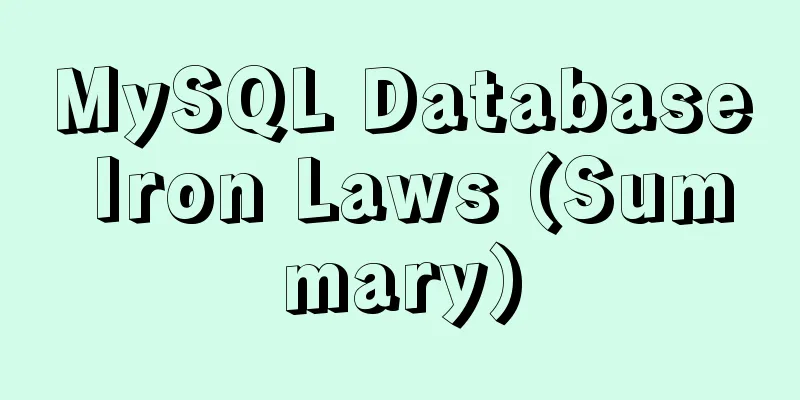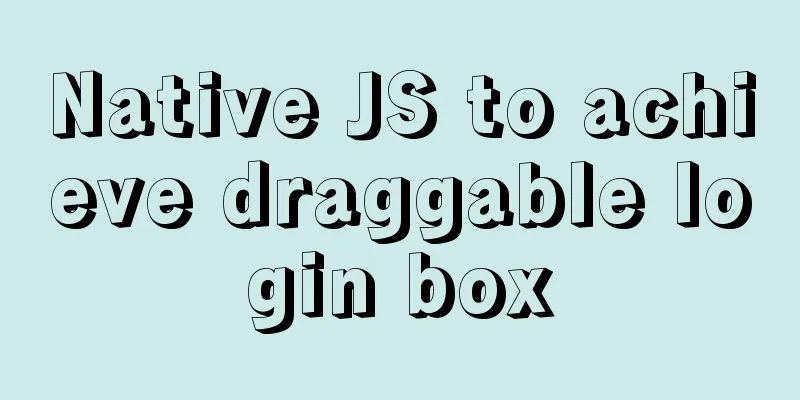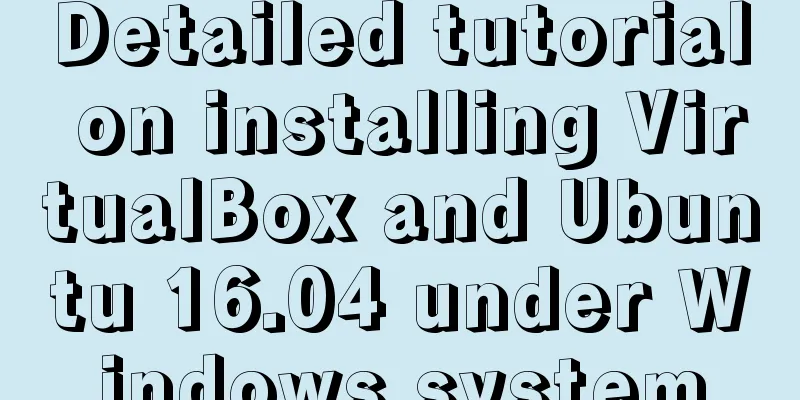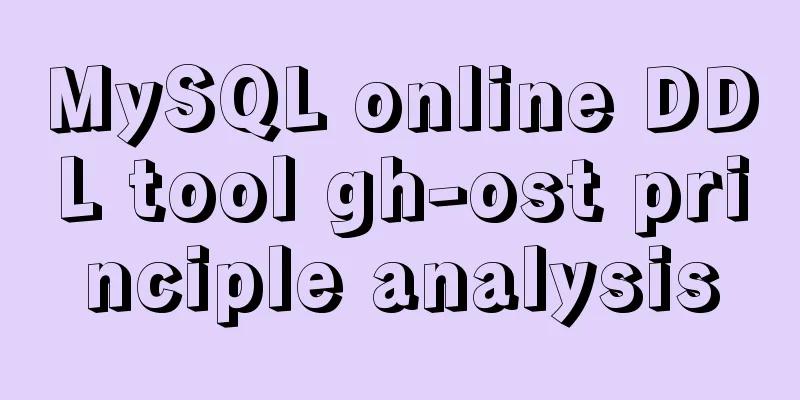Solve the problem that ifconfig and addr cannot see the IP address in Linux
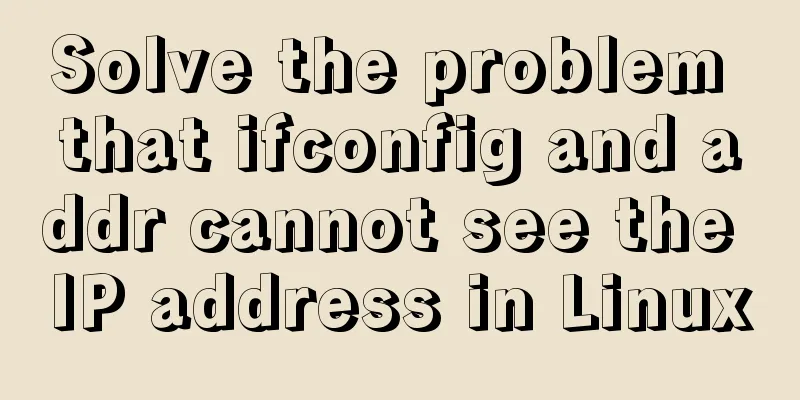
|
1. Install the Linux system on the virtual machine, start the virtual machine, enter root, and enter the password to start
2. Open the virtual machine settings, select Custom VMnet8 (NAT mode) in the network connection of the network adapter
3. Enter the command 4. If the IP address cannot be found, check the configuration of the ens33 network card and enter Change the ONBOOT permission to yes
5. Press Esc to exit, then enter :wq, and press Enter 6. Restart the network service, enter sudo service network restart
7. Enter ifconfig (or ip addr) to view the IP Summarize The above is the editor's introduction to solving the problem that ifconfig and addr cannot view the IP address in Linux. I hope it will be helpful to everyone. If you have any questions, please leave me a message and I will reply to you in time. I would also like to thank everyone for their support of the 123WORDPRESS.COM website! You may also be interested in:
|
<<: MySQL 8.0.11 installation summary tutorial diagram
>>: Several mistakes that JavaScript beginners often make
Recommend
Basic understanding and use of HTML select option
Detailed explanation of HTML (select option) in ja...
Basic commands for MySQL database operations
1. Create a database: create data data _name; Two...
How to get the height of MySQL innodb B+tree
Preface The reason why MySQL's innodb engine ...
MySQL example to explain single-row functions and character math date process control
Table of contents 1. Character Function 1. Case c...
Detailed explanation of the basic usage of VUE watch listener
Table of contents 1. The following code is a simp...
Problems with using wangeditor rich text editing in Vue
wangEditor is a web rich text editor developed ba...
A brief analysis of MySQL cardinality statistics
1. What is the cardinality? Cardinality refers to...
Use CSS to implement special logos or graphics
1. Introduction Since pictures take up a lot of s...
Hbase Getting Started
1. HBase Overview 1.1 What is HBase HBase is a No...
Vue encapsulation component tool $attrs, $listeners usage
Table of contents Preface $attrs example: $listen...
VMware virtual machine installation Apple Mac OS super detailed tutorial
Table of contents Summarize Sometimes we need to ...
mysql 8.0.20 winx64.zip compressed version installation and configuration method graphic tutorial
The installation tutorial of mysql 8.0.20 winx64....
How to use nginx as a proxy cache
The purpose of using cache is to reduce the press...
Why do we need Map when we already have Object in JavaScript?
Table of contents 1. Don’t treat objects as Maps ...
Detailed explanation of MySQL DEFINER usage
Table of contents Preface: 1.Brief introduction t...