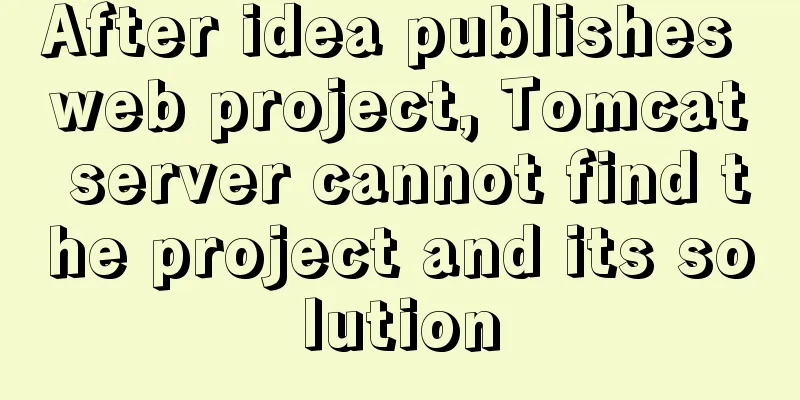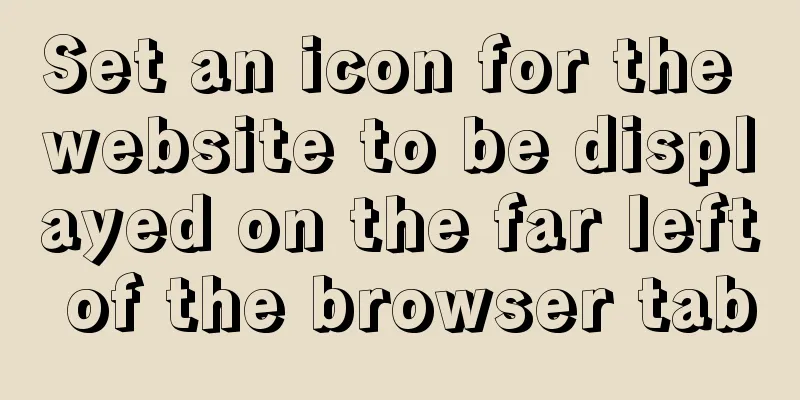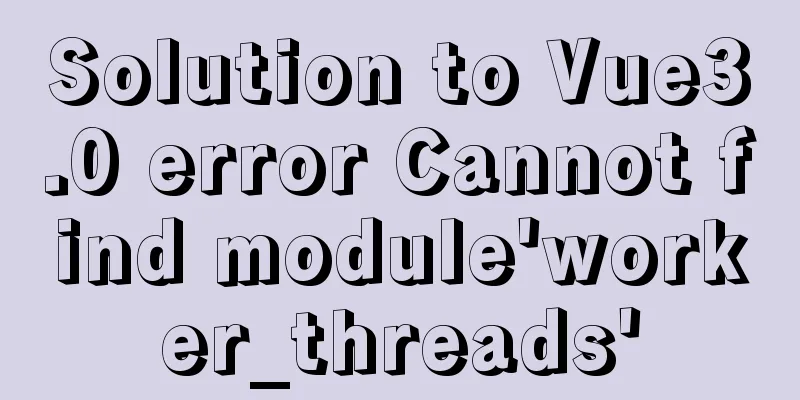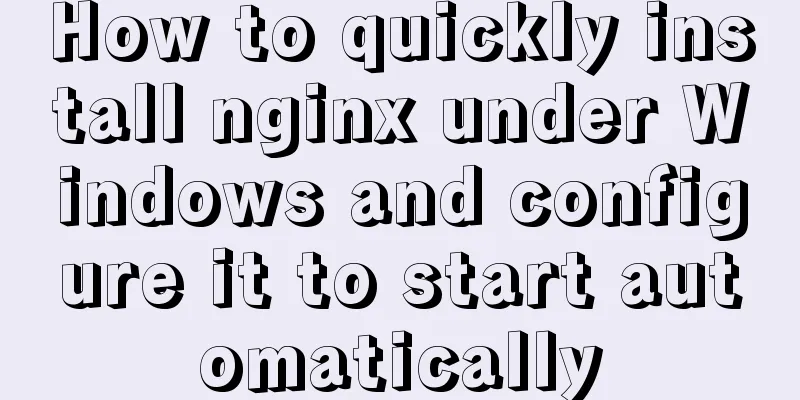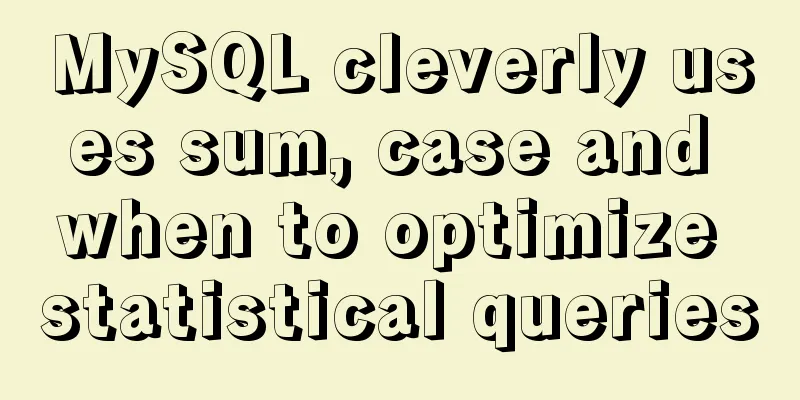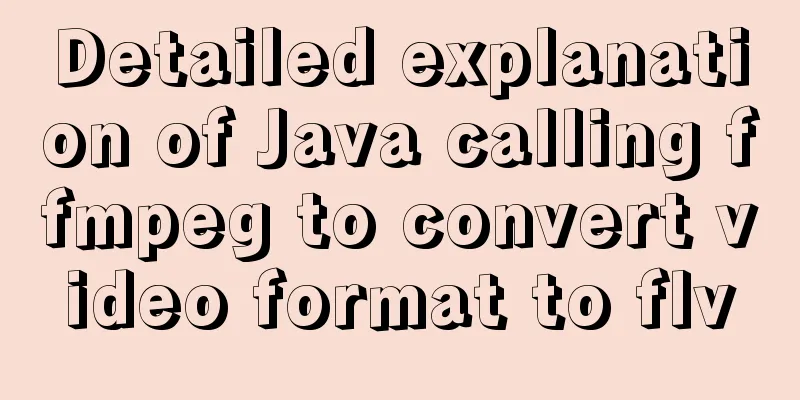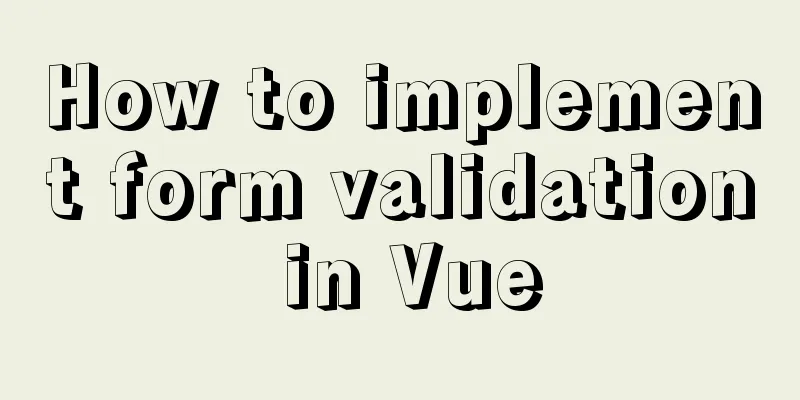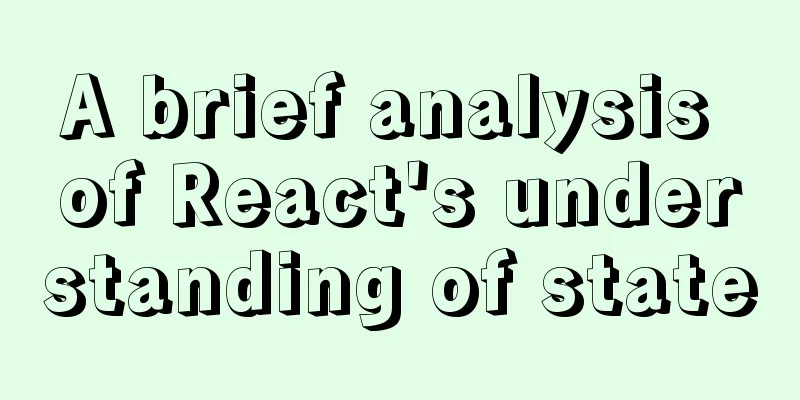mysql 8.0.20 winx64.zip compressed version installation and configuration method graphic tutorial

|
The installation tutorial of mysql 8.0.20 winx64.zip compressed version is recorded as follows and shared with everyone 1. Download MySQL official website: link You can also download it by clicking the link directly: mysql 8.0.20
2. Create a new mysql directory on drive F, create a new MySQL folder under mysql, and unzip the compressed package into the MySQL folder.
3. Create a new my.ini in the root directory of the zip file. (Create a new text document and change the suffix to .ini)
5. Then we edit my.ini, set the MySQL root directory, the directory where the database data is stored, etc. [mysqld] # Set port 3306 port=3306 # Set the installation directory of MySQL basedir=F:\mysql\MySQL # Set the storage directory of mysql database data datadir=F:\mysql\Data # Maximum number of connections allowed max_connections=200 # The number of connection failures allowed. This is to prevent someone from trying to attack the database system from this host max_connect_errors = 10 # The default character set used by the server is UTF8MB4 character-set-server=UTF8MB4 # The default storage engine that will be used when creating a new table default-storage-engine=INNODB # By default, the "mysql_native_password" plug-in is used for authentication. default_authentication_plugin=mysql_native_password [mysql] # Set the default character set of the mysql client to default-character-set=UTF8MB4 [client] # Set the default port used by the mysql client to connect to the server port = 3306 default-character-set=UTF8MB4
6. To avoid errors caused by permission issues, we try to run CMD as an administrator, otherwise an error will be reported during installation, resulting in installation failure. Open the command line as an administrator and enter the unzipped root directory/bin directory
7. Initialize the database, instructions: mysqld --initialize
8. Get a random password to initialize the database. After executing the previous step, there is a .err file generated in the Data directory, which contains the initialization password. We edit and open this file to find the password. The file naming rule is [computer user name.err] as shown below
(Note that the password does not include the leading space. If there is an error in starting the following service, you can also check this file, such as port 3306 being occupied, etc.) 9. Install MySQL service mysqld --install mysql80
If you need to uninstall the service, command: mysqld --remove mysql80 10. Start the service net start mysql80
11. Change password mysql -u root -p Press Enter to enter the temporary password just generated:
Revise: ALTER user 'root'@'localhost' IDENTIFIED BY '123456';
12. Navicat connection test Wonderful topic sharing: MySQL different versions installation tutorial MySQL 5.7 installation tutorials for various versions MySQL 5.6 installation tutorials for various versions mysql8.0 installation tutorials for various versions The above is the full content of this article. I hope it will be helpful for everyone’s study. I also hope that everyone will support 123WORDPRESS.COM. You may also be interested in:
|
<<: Vue implements adding watermark effect to the page
>>: Detailed explanation of how to use the calendar plugin implemented in Vue.js
Recommend
Steps to restore code from a Docker container image
Sometimes the code is lost and you need to recove...
How to use binlog for data recovery in MySQL
Preface Recently, a data was operated incorrectly...
Solution to inconsistent display of cursor size in input box
The cursor size in the input box is inconsistent T...
7 Ways to Write a Vue v-for Loop
Table of contents 1. Always use key in v-for loop...
A brief discussion on the implementation of MySQL's limit paging optimization solution
Mysql limit paging statement usage Compared with ...
Theory: The two years of user experience
<br />It has been no more than two years sin...
JS achieves five-star praise case
This article shares the specific code of JS to ac...
Example of using CSS3 to customize the style of input multiple-select box
Principle: First hide the input element, then use...
Detailed tutorial on how to monitor Nginx/Tomcat/MySQL using Zabbix
Table of contents Zabbix monitors Nginx Zabbix mo...
A brief discussion on adaptive layout issues on mobile devices (responsive, rem/em, Js dynamics)
With the popularization of 3G, more and more peop...
Detailed explanation of primary keys and transactions in MySQL
Table of contents 1. Comments on MySQL primary ke...
Nginx source code compilation and installation process record
The installation of the rpm package is relatively...
How to query the intersection of time periods in Mysql
Mysql query time period intersection Usage scenar...
mysql security management details
Table of contents 1. Introduce according to the o...
Idea configures tomcat to start a web project graphic tutorial
Configure tomcat 1. Click run configuration 2. Se...