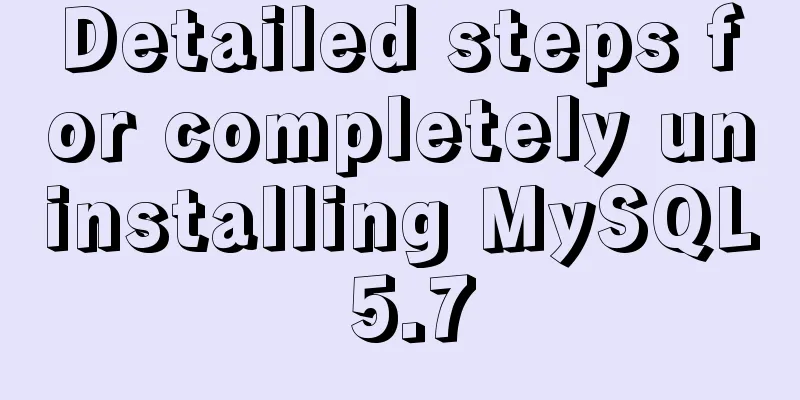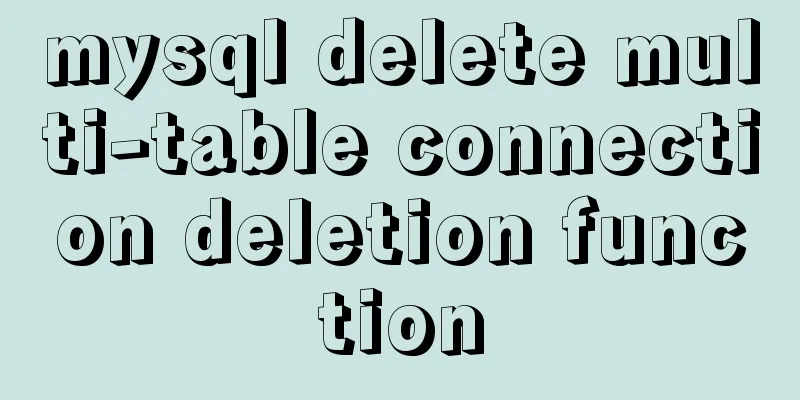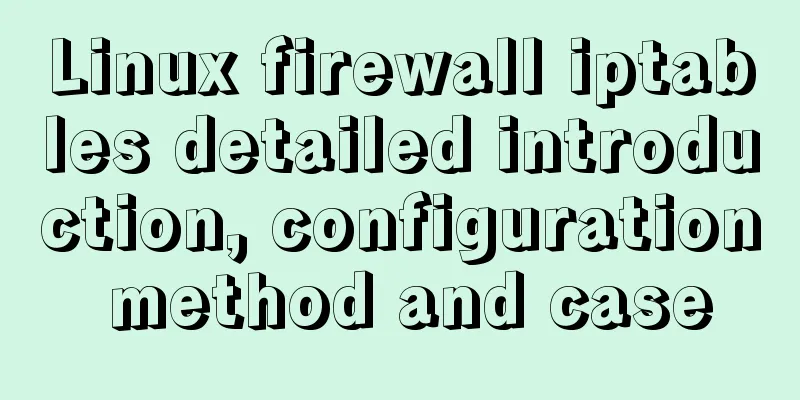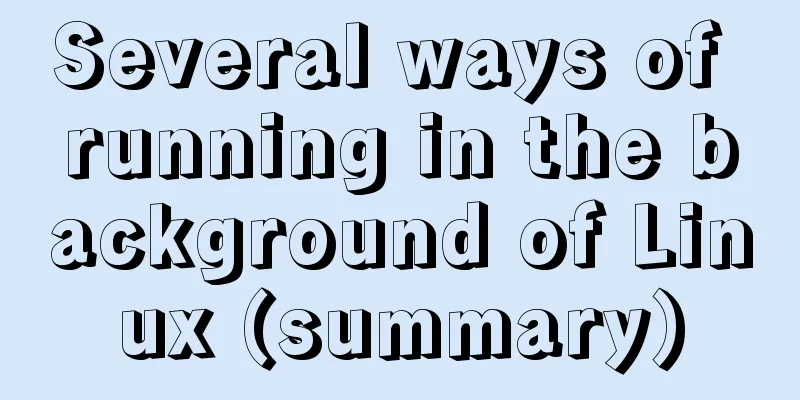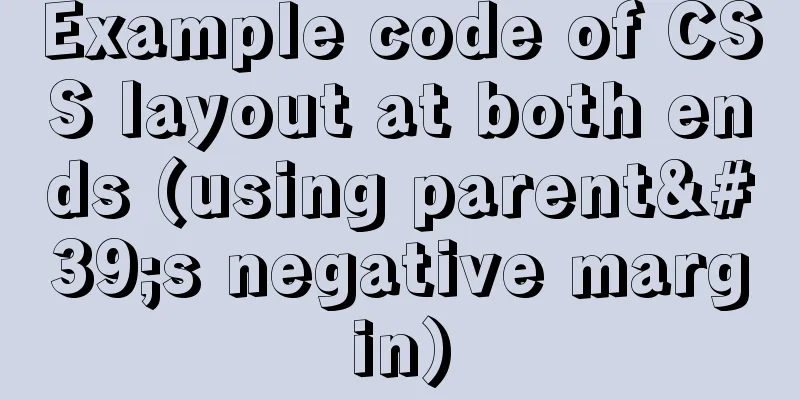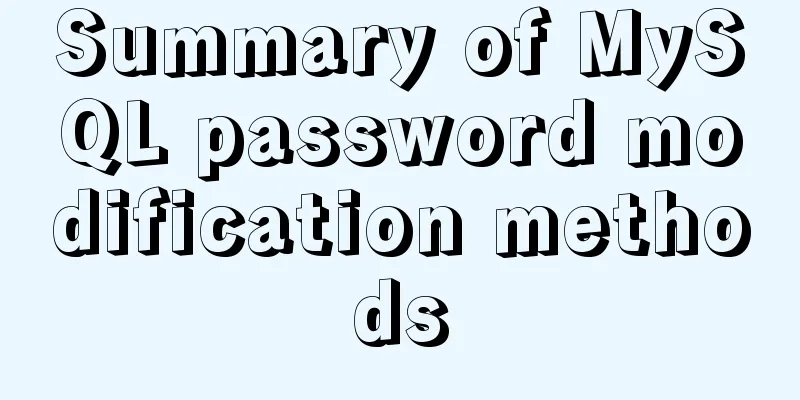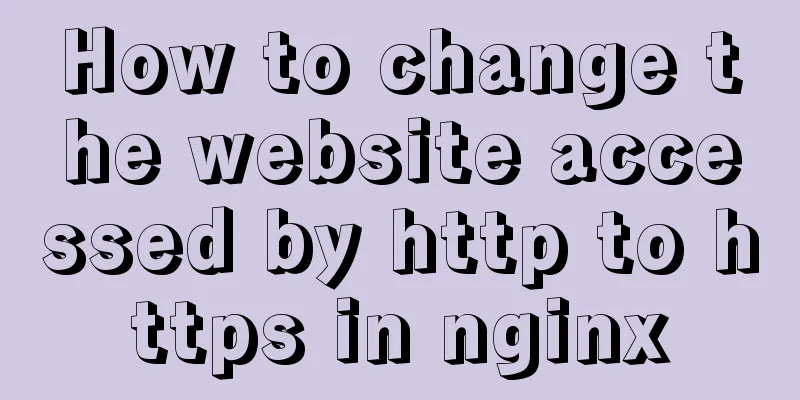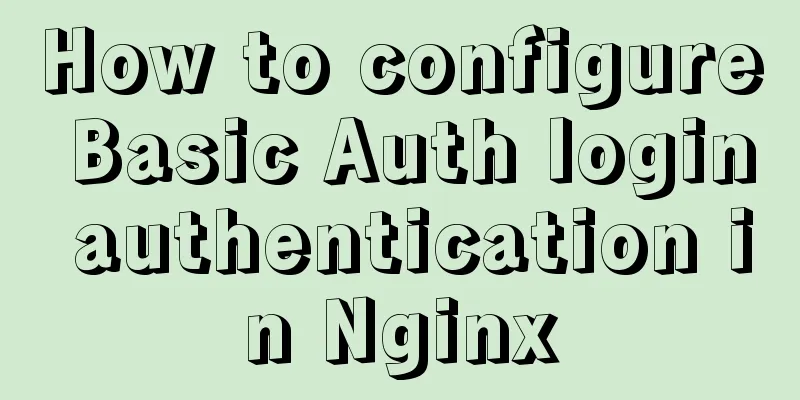How to quickly install nginx under Windows and configure it to start automatically
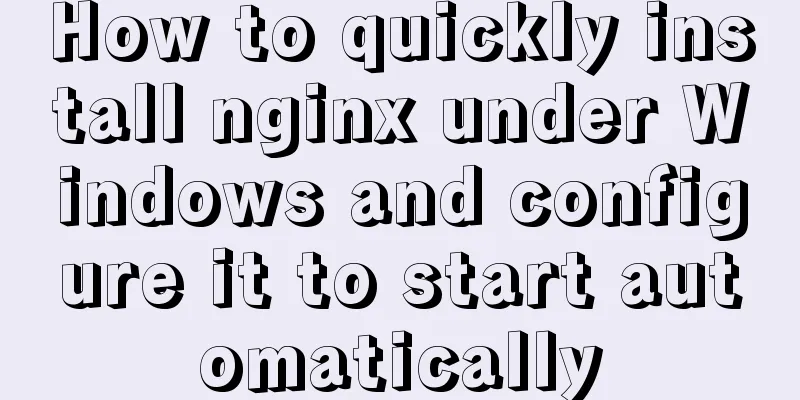
|
Nginx is already a commonly used tool in our daily development. Simple and fast installation and configuration greatly reduces the time wasted on deployment and debugging. This article introduces
1. Nginx installation and startup process under Windows system:
1. Download the corresponding version from the nginx official website (http://nginx.org/en/download.html). I put it in 2. Start Nginx in two ways: Just double-click nginx.exe, you will see a black pop-up window flash by, and the startup is complete. Open the cmd command window, switch to the nginx directory, enter the command nginx.exe or start nginx, and press Enter. 3. Check whether nginx is started successfully. Directly enter the URL http://localhost:80 in the browser address bar and press Enter. The following page will appear, indicating that the startup is successful.
You can also enter the command tasklist /fi "imagename eq nginx.exe" in the cmd command window. If the following result appears, it means the startup is successful.
4. Shut down nginx If you use the cmd command window to start nginx, Enter the nginx command nginx -s stop (quickly shut down nginx) or nginx -s quit (completely shut down nginx and keep the operation log) on the cmd command line.
2. Set Nginx to start automatically at bootWe use the Windows Service Wrapper gadget to convert Nginx into a Windows service, and configure automatic startup in the service center so that Windows automatically starts the Nginx service when it boots up. 1. Download the self-starting toolTool download URL: https://github.com/winsw/winsw/releases As shown below, it is the tool file for
The above github requires external network access for faster speed. For students who don’t have external network, I have downloaded it for you. Please download it by yourself~ 32-bit: Link: https://pan.baidu.com/s/1M5A5pWzQopqAsNRUxUL_AA Extraction code: a6kf 64-bit: Link: https://pan.baidu.com/s/1Qv00LQOiW_CTyIHqY1wzlA Extraction code: cay8 2. Install the auto-start tool Step 1 : After downloading, put the tool into the Nginx installation directory and Step 2 : Create a new service log folder server-logs folder in the nginx installation directory to store nginx service related logs. Step 3 : Create a new nginx-service.xml file in this directory and write the configuration information. After the configuration is completed, you can use this to register Nginx as a Windows service. The file configuration content is as follows: the key points include three, log file location, startup command, and shutdown command; my nginx directory is:
<!-- nginx-service.xml -->
<service>
<id>nginx</id>
<name>nginx</name>
<description>nginx</description>
<logpath>D:\work\nginx\nginx-1.18.0\server-logs\</logpath>
<logmode>roll</logmode>
<depend></depend>
<executable>D:\work\nginx\nginx-1.18.0\nginx.exe</executable>
<stopexecutable>D:\work\nginx\nginx-1.18.0\nginx.exe -s stop</stopexecutable>
</service>3. Add nginx to the windows service After the above content is configured, run the command as an administrator in the nginx installation directory:
The subsequent modification process of Windows services should be clear to the students. Just change the startup mode to automatic;
Then start the nginx service
After startup, check whether the startup is successful through
Appendix: Other commands of the tool
This is the end of this article about quickly installing nginx under Windows and configuring it to start automatically at boot. For more relevant content about nginx starting automatically at boot, please search for previous articles on 123WORDPRESS.COM or continue to browse the related articles below. I hope everyone will support 123WORDPRESS.COM in the future! You may also be interested in:
|
<<: Detailed explanation of the transition attribute of simple CSS animation
>>: Detailed explanation of MySQL joint query optimization mechanism
Recommend
Native JS music player
This article example shares the specific code of ...
Specific steps for Vue browser to return monitoring
Preface When sharing a page, you hope to click th...
Solution to the Multiple primary key defined error in MySQL
There are two ways to create a primary key: creat...
Tutorial on Migrating Projects from MYSQL to MARIADB
Prepare the database (MySQL). If you already have...
How to use linux commands to convert and splice audio formats
Install FFmpeg flac eric@ray:~$ sudo apt install ...
Detailed explanation of JavaScript axios installation and packaging case
1. Download the axios plugin cnpm install axios -...
Summary of the minesweeping project implemented in JS
This article shares the summary of the JS mineswe...
Tutorial on how to quickly deploy clickhouse using docker-compose
ClickHouse is an open source column-oriented DBMS...
vue-element-admin global loading waiting
Recent requirements: Global loading, all interfac...
Detailed explanation of vue3 cache page keep-alive and unified routing processing
Table of contents 1. Introduction 2. Use 1. Diffe...
How to center your HTML button
How to center your HTML button itself? This is ea...
Using radial gradient in CSS to achieve card effect
A few days ago, a colleague received a points mal...
Implementing a shopping cart with native JavaScript
This article shares the specific code of JavaScri...
Detailed explanation of Vue parent-child component value transfer and one-way data flow issues
Table of contents Preface 1. Parent component pas...
MySQL 5.7.21 installation and configuration method graphic tutorial (window)
Install mysql5.7.21 in the window environment. Th...