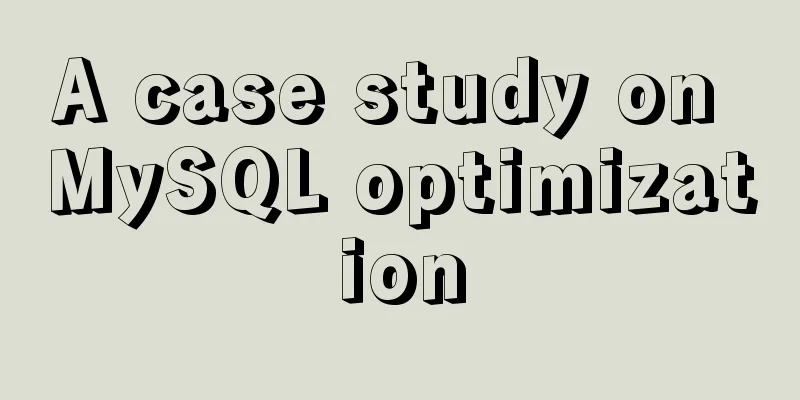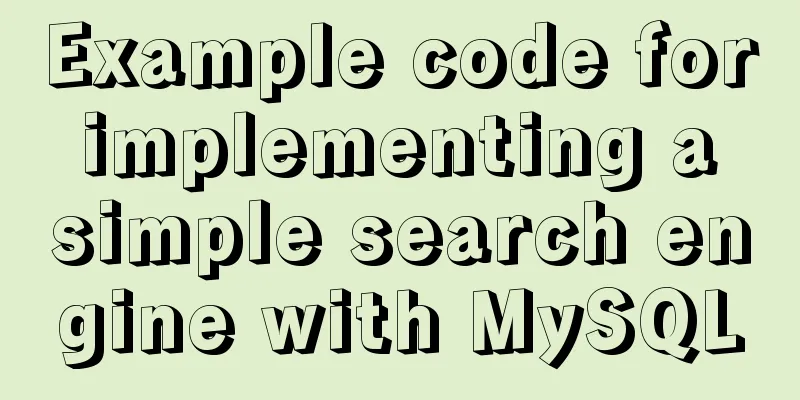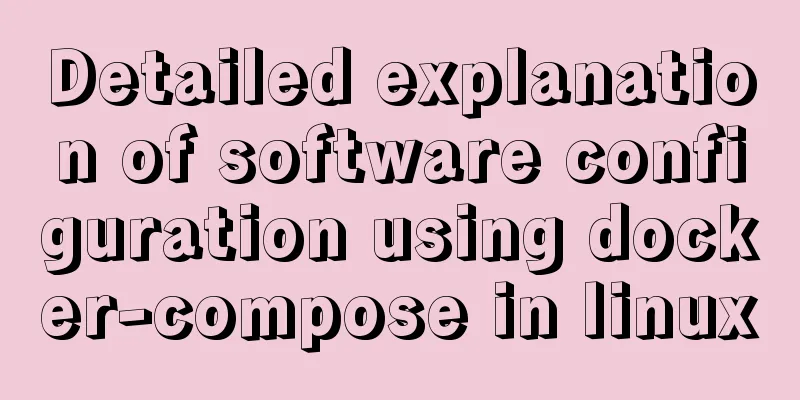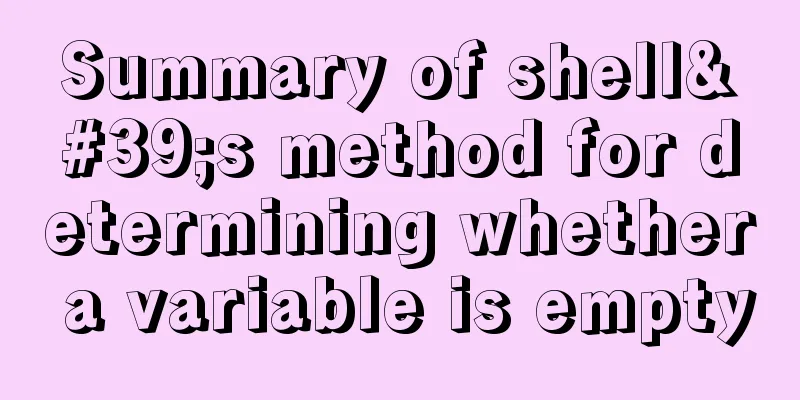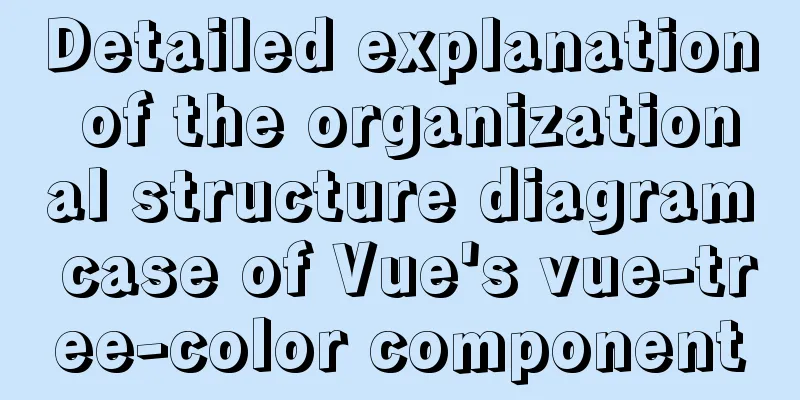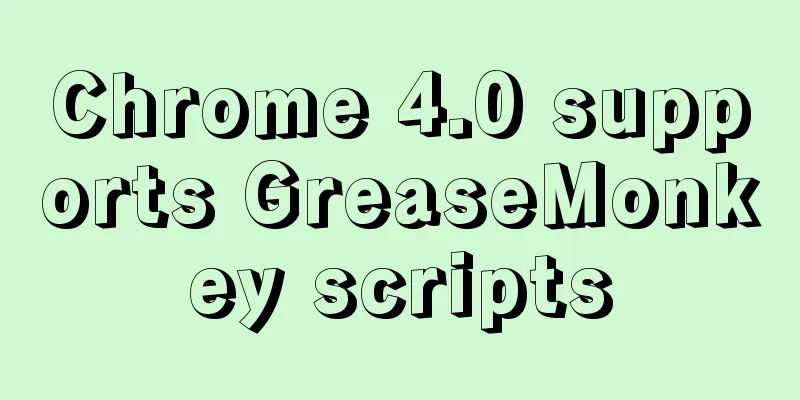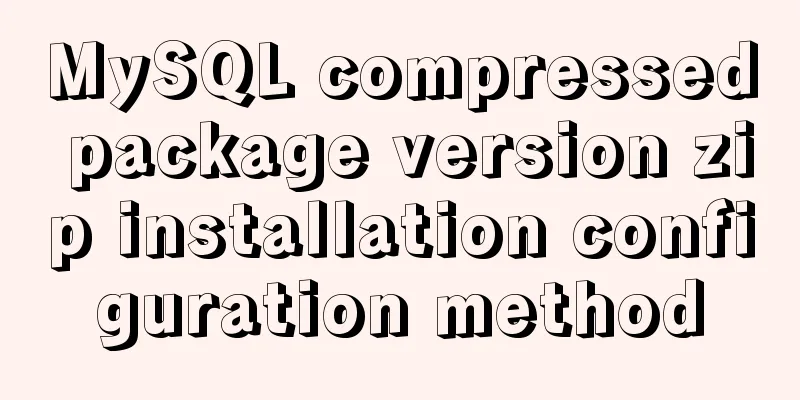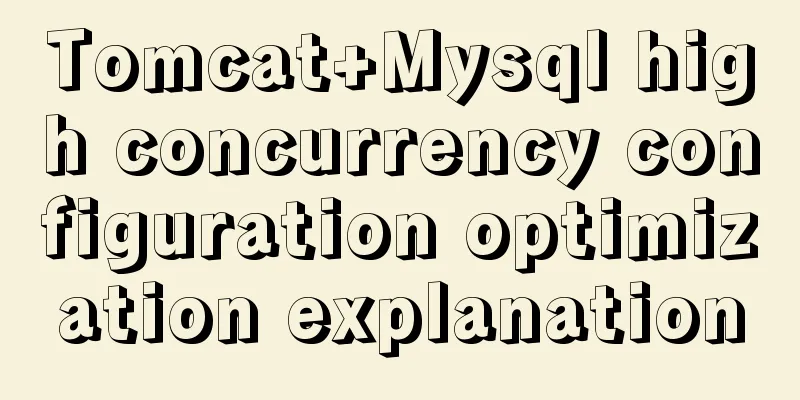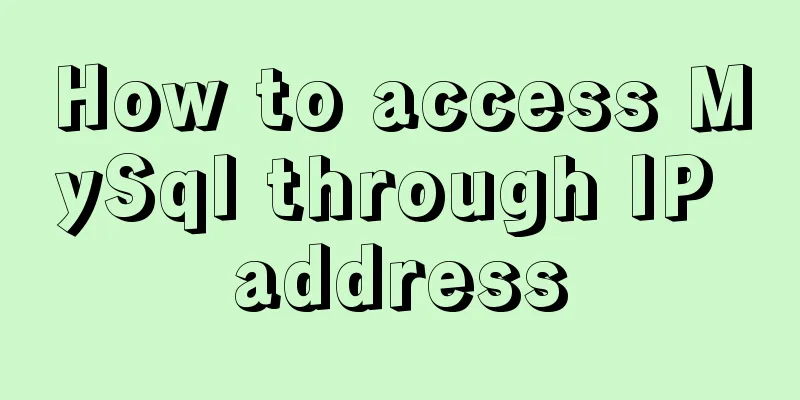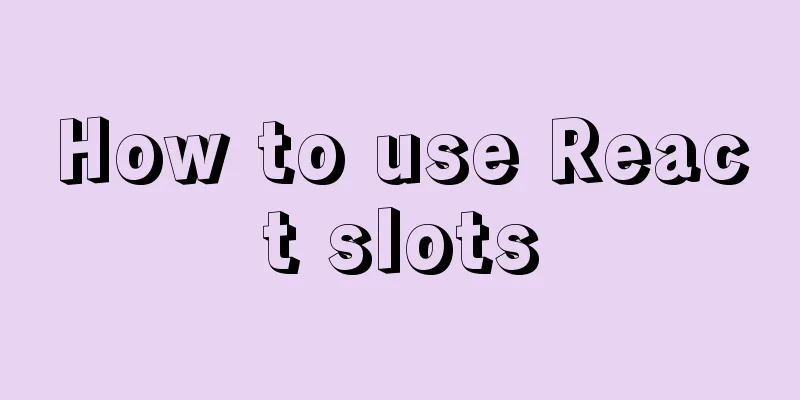The latest super detailed VMware virtual machine download and installation graphic tutorial
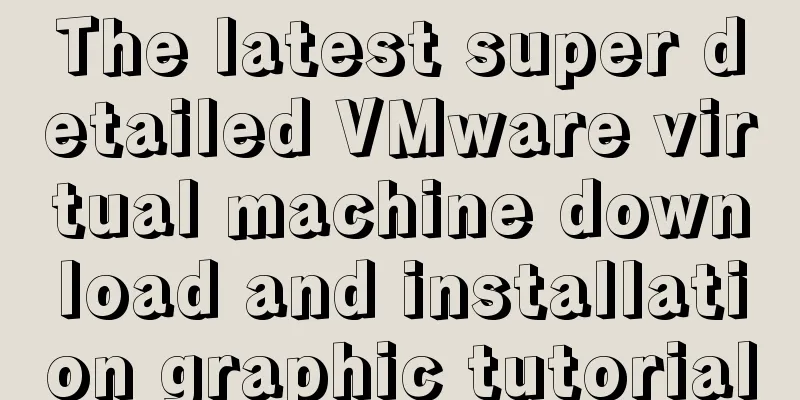
|
VMware Download and Installation 1. Download the virtual machine1. Go to VMware's official website, click Download in the left navigation bar, and then click Workstation Pro marked in the picture, as shown in the figure below.
2. Select the appropriate product according to the operating system. Here we take Windows system as an example. Click Go to Download, as shown in the figure below.
3. You can select the version at 1, the default is the latest version. After selecting the version, click Download Now. If the download speed is very slow, it is recommended to use a scientific Internet access.
2. Installation of virtual machine1. Open the .exe file to start the installation.
2. The default installation location is on the C drive. Here I choose to install it on the F drive. Try not to have Chinese characters in the installation path.
3. Just wait for the installation.
4. After successful installation, you will be asked to enter the key when running the program for the first time. You can search it on Baidu.
5. After entering the key, the following interface will appear if successful.
share: Install Kali Linux on VMware Summarize This is the end of this article about the latest super detailed VMware virtual machine download and installation graphic tutorial. For more relevant VMware virtual machine download and installation content, please search for previous articles on 123WORDPRESS.COM or continue to browse the related articles below. I hope everyone will support 123WORDPRESS.COM in the future! You may also be interested in:
|
<<: Analysis of Mysql data migration methods and tools
>>: How to develop uniapp using vscode
Recommend
How to change password and set password complexity policy in Ubuntu
1. Change password 1. Modify the password of ordi...
Manually install mysql5.7.10 on Ubuntu
This tutorial shares the process of manually inst...
The correspondence between Tomcat and JDK versions and the features of each Tomcat version
Apache Tomcat is an open source software that imp...
A Brief Analysis on the Time Carrying Problem of MySQL
The default time type (datetime and timestamp) in...
Getting Started Guide to Converting Vue to React
Table of contents design Component Communication ...
The latest collection of 18 green style web design works
Toy Story 3 Online Marketing Website Zen Mobile I...
Examples and comparison of 3 methods for deduplication of JS object arrays
Table of contents 1. Comparison of data before an...
JS realizes the scrolling effect of announcement online
This article shares the specific code of JS to ac...
Detailed explanation of Nginx configuration file
The main configuration file of Nginx is nginx.con...
Detailed explanation of the JavaScript timer principle
Table of contents 1. setTimeout() timer 2. Stop t...
Vue implements dynamic query rule generation component
1. Dynamic query rules The dynamic query rules ar...
How to solve the problem of Ubuntu 18.04 looping login/stuck on the boot interface/unable to enter the graphical interface
Cause: NVIDIA graphics card driver is damaged Sol...
Summarize the User-Agent of popular browsers
1. Basic knowledge: Http Header User-Agent User A...
JavaScript Factory Pattern Explained
Table of contents Simple Factory Factory Method S...
vue+elementui implements the complete code of adding and modifying a shared bullet box
Table of contents 1. New II. Modification element...