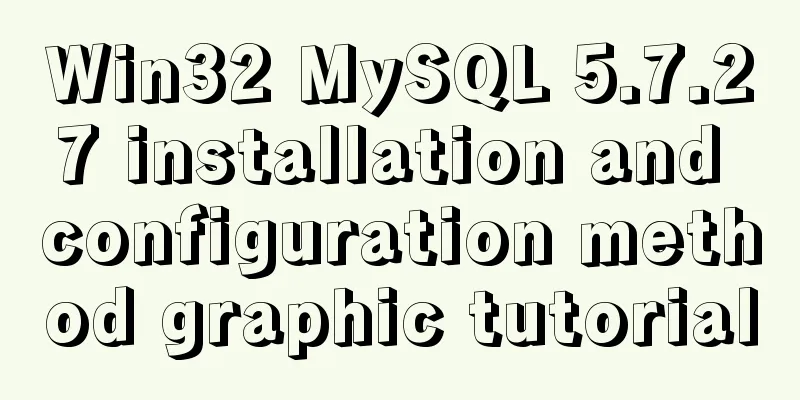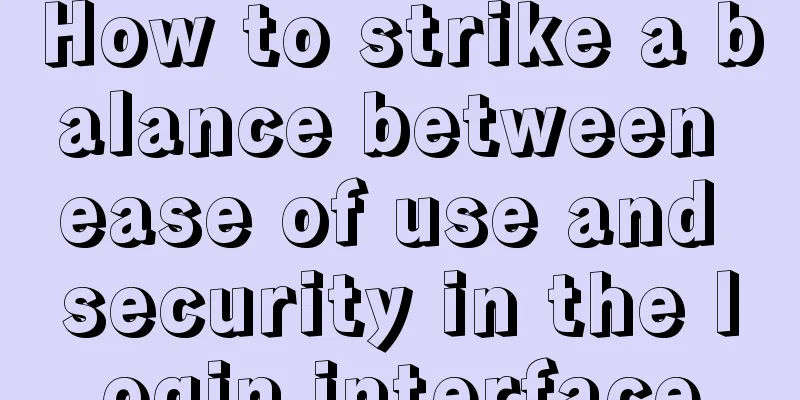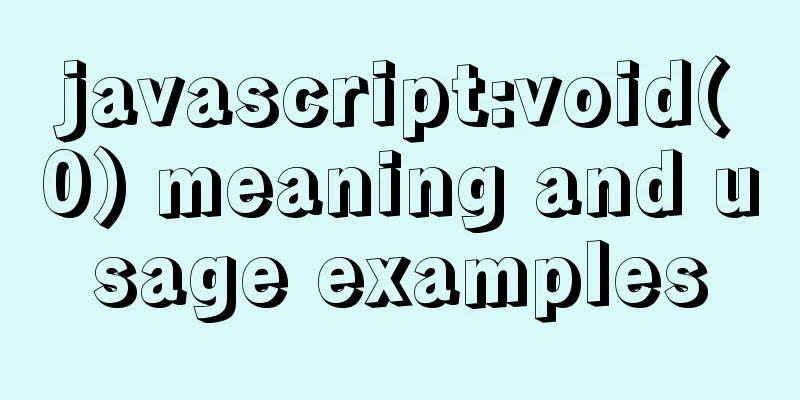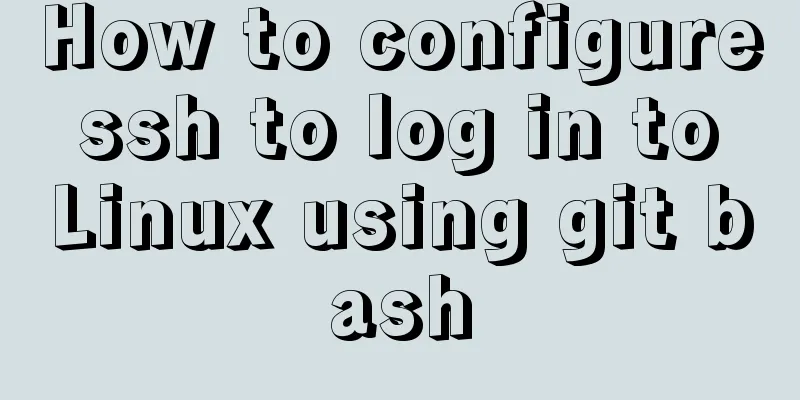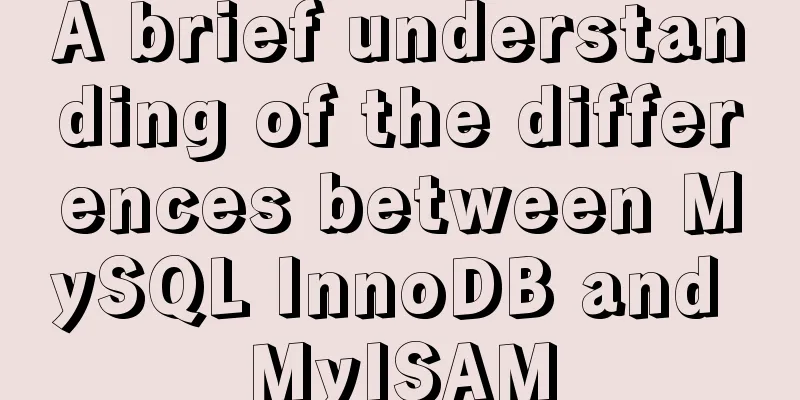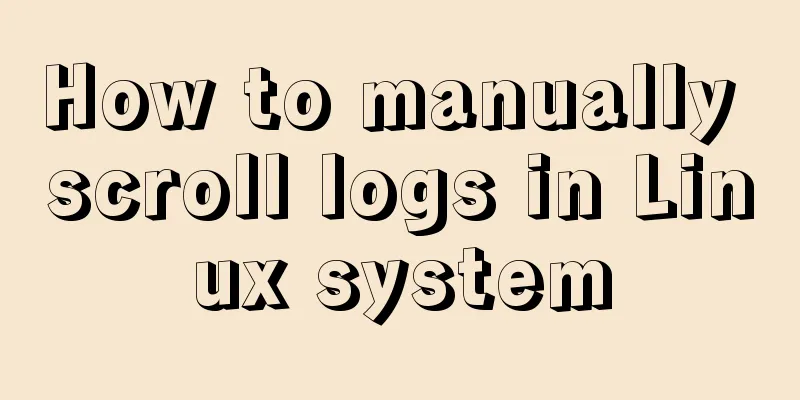Detailed explanation of using Vue custom tree control
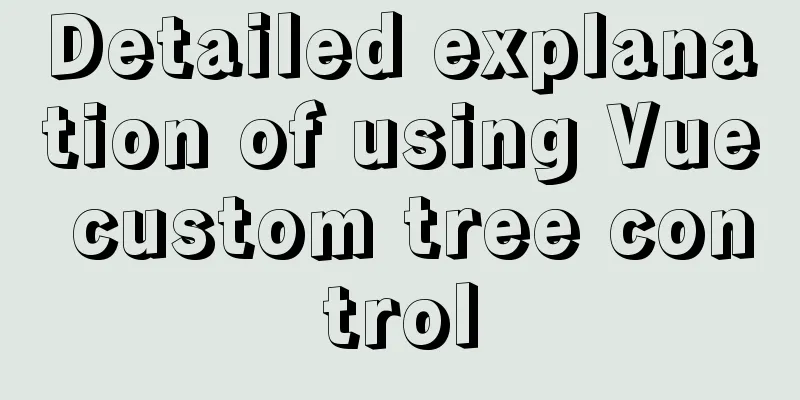
|
This article shares with you how to use the Vue custom tree control for your reference. The specific content is as follows Effect picture:
Data structure:
tree: {
title: '', // title (name)
key: '0',
head: '', // avatar selectStatus: false, // checkBox selected status children: [
{
title: 'Wangwang Episode 1',
key: '0-0',
head: '',
selectStatus: false,
children: [
{
key: '0-0-0',
title: 'Wangzai 1',
head: require('@/assets/wan.jpg'),
selectStatus: false
}
]
},
{
title: 'Wangwang Part 2',
key: '0-1',
head: '',
selectStatus: false,
children: [
{
title: 'Wangwang Second Division First Team',
key: '0-1-0',
head: '',
selectStatus: false,
children: [
{
title: 'Wangwang Second Division, Team 1, Class 1',
key: '0-1-0-2',
head: '',
selectStatus: false,
children: [
{
title: 'Wang Zai 3',
key: '0-1-0-2-0',
head: require('@/assets/wan.jpg'),
selectStatus: false
}
]
}
]
}
]
}
]
},Ideas:
/*The core of the custom tree control is "the component calls itself". Here, the tree control is encapsulated into a subcomponent*/
<template>
<div>
<div class="tree-custom">
<div :style="indent" @click="toggleChildren"> //The toggleChildren event is a control event for "expand content" and "close content"/*
Here is the specific content of the recursive data display. For example, the specific content of the recursion in this project is "Picture/Avatar", "Title/Name", "null/CheckBox" from the effect diagram.
The effect diagram shows the logic:
<div v-if="!headImg && label" >
//If no avatar image has a title, display the "arrow-title" style</div>
<div v-if="headImg">
//If there is an avatar picture, display the "avatar-name-checkBox" style</div>
*/
</div>
<tree-custom // "call itself"
:key="children.key" // key value is unique v-for="children in treeData"
v-if="showChildren" // Determine whether to expand the content based on the toggleChildren event:treeData="children.children" // The following are some properties, you should be able to understand them! No more words!
:label="children.title"
:headImg="children.head"
:pkid="children.key"
:depth="depth+1" // This is used to control the indentation style of each line. You can move to the bottom => indent () to see the specific usage: selectStatus="children.selectStatus"
v-bind="$attrs" // These two are used to implement communication between grandparent and grandchild components v-on="$listeners"
>
</tree-custom>
</div>
</div>
</template>
<script>
export default {
name: 'TreeCustom', // Give our component a name! Otherwise how to call data () {
return {
showChildren: true, // This is the data that controls whether to display the content~that is, expand and collapse!
currentInfoData: {} // This is used to get the data of the current row. For the sake of simplicity, the specific use of the code above has been deleted by me ~ it is not very meaningful}
},
//The default value of the object should be returned by a factory function to avoid pitfalls props: {
treeData: {
type: Array,
default: () => []
},
label: {
type: String,
default: () => ''
},
depth:
type: Number,
default: () => 0
},
headImg: {
type: String,
default: () => ''
},
pkid:
type: String,
default: () => ''
},
selectStatus: {
type: Boolean,
default: () => null
}
},
computed: {
indent () { // Define different levels of indentation styles return { transform: `translate(${(this.depth - 1) * 15}px)` }
}
},
methods: {
toggleChildren () {
this.showChildren = !this.showChildren
},
checkBoxSelectChange (e) {
const checked = e.target.checked
if (checked) {
//Use the $listeners method to call the ancestor's function. Because this is a recursive component, the components may not have a strict parent-child relationship, so methods such as $emit and $parent are not appropriate this.$listeners.addSelectedData(this.currentInfoData)
}
if (!checked) {
this.$listeners.deleteSelectedData(this.currentInfoData)
}
},
getCurrentInfo (label, headImg, pkid) {
this.currentInfoData = {
key: pkid,
title: label,
head:headImg
}
}
}
}
</script>
/*Component calling method*/
<div class="tree-scroll">
<tree-custom
:label="tree.title"
:headImg="tree.head"
:treeData="tree.children"
:pkid="tree.key"
:depth="0"
:selectStatus="tree.selectStatus"
@addSelectedData="addSelectedData"
@deleteSelectedData="deleteSelectedData" />
</div> The above is the full content of this article. I hope it will be helpful for everyone’s study. I also hope that everyone will support 123WORDPRESS.COM. You may also be interested in:
|
<<: Introduction to MySQL triggers, creation of triggers and analysis of usage restrictions
>>: Nginx+FastDFS to build an image server
Recommend
Border-radius IE8 compatible processing method
According to canisue (http://caniuse.com/#search=...
js uses Canvas to merge multiple pictures into one implementation code
Solution function mergeImgs(list) { const imgDom ...
HTML simple web form creation example introduction
<input> is used to collect user information ...
Mysql example of querying all lower-level multi-level sub-departments based on a certain department ID
Simulation tables and data scripts Copy the follo...
Angular framework detailed explanation of view abstract definition
Preface As a front-end framework designed "f...
How to create a Docker repository using Nexus
The warehouse created using the official Docker R...
Detailed explanation of how to enable https service in Apache under Linux environment
This article describes how to enable https servic...
Difference between querySelector and getElementById methods in JS
Table of contents 1. Overview 1.1 Usage of queryS...
Perfect solution to the problem of MySQL shutting down immediately after startup (caused by ibdata1 file corruption)
The mysql on a server in the computer room had be...
How to stop CSS animation midway and maintain the posture
Preface I once encountered a difficult problem. I...
Reasons why MySQL queries are slow
Table of contents 1. Where is the slowness? 2. Ha...
This article summarizes the implementation methods of 6 load balancing technologies (summary)
Load balancing is a commonly used device in serve...
How to generate Vue user interface by dragging and dropping
Table of contents Preface 1. Technical Principle ...
Detailed explanation of CocosCreator MVC architecture
Overview This article will introduce the MVC arch...
vue+ts realizes the effect of element mouse drag
This article example shares the specific code of ...