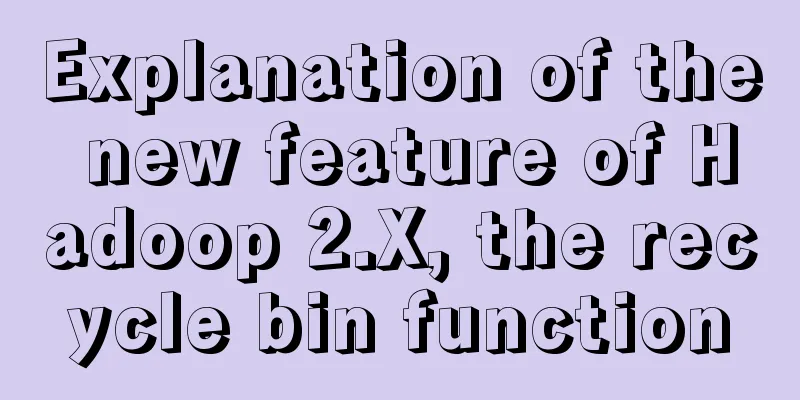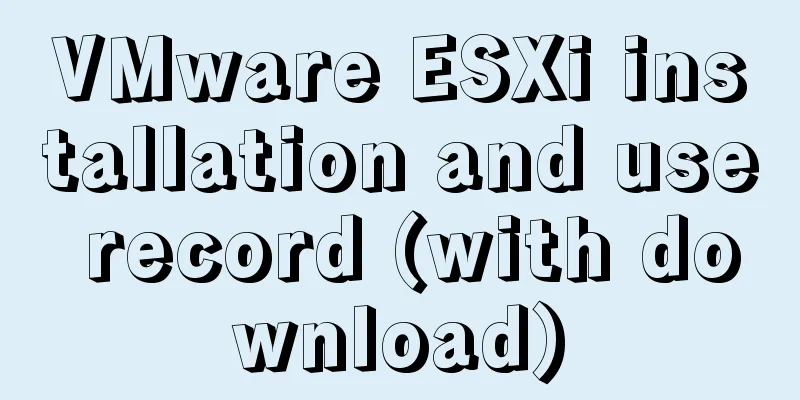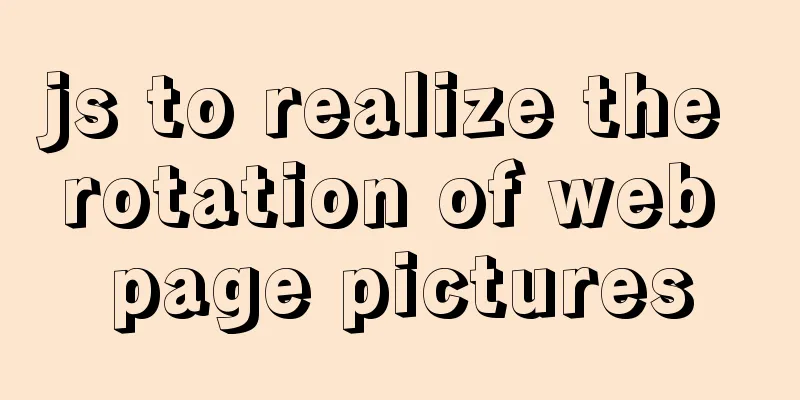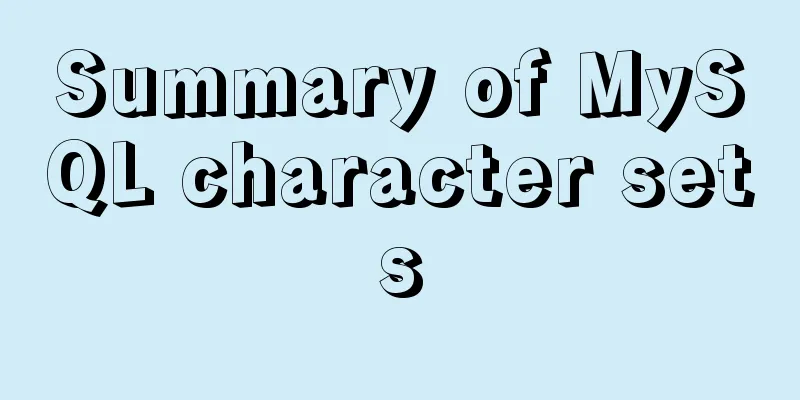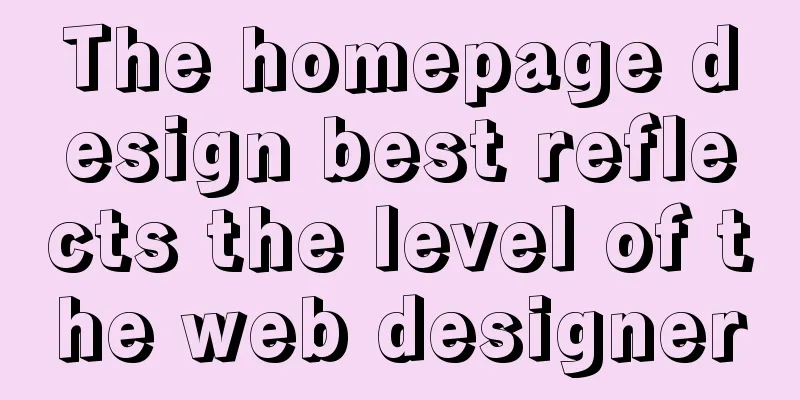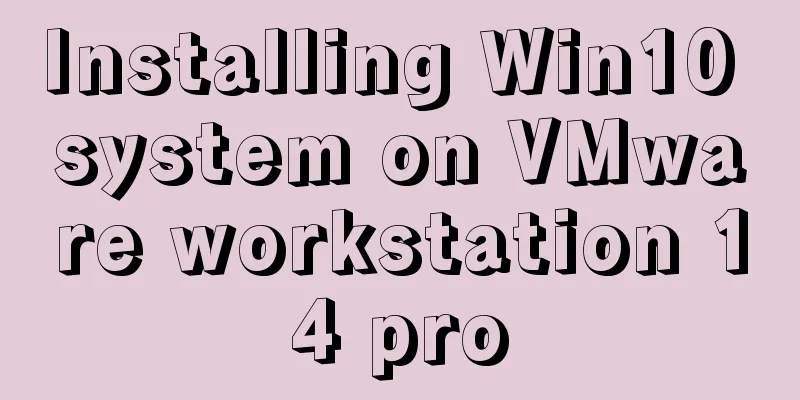Sample code for installing Jenkins using Docker
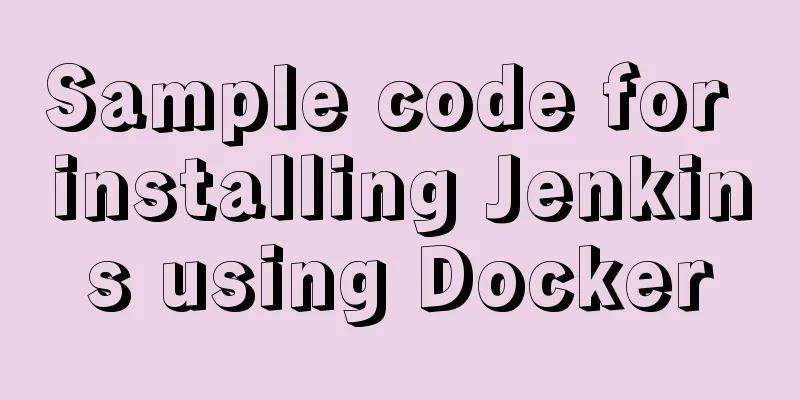
|
Two problems that are easy to encounter when installing docker containers 1.Port is already allocated (port has been assigned) Solution: Change the port 2. that container to be able to reuse that name Solution: View (delete) the previous container docker ps -a | grep jenkins_im docker rm jenkins_im Start the Docker service sudo systemctl start docker vi /home/jenkins/docker-compose.yml, create docker-compose.yml version: '3' services: Jenkins: container_name: 'jenkins' image: jenkins/jenkins:lts restart: always user: jenkins:994 ports: - "11005:8080" - "50000:50000" - "10051:10051" volumes: - /home/jenkins/data:/var/jenkins_home - /usr/bin/docker:/usr/bin/docker - /var/run/docker.sock:/var/run/docker.sock If there is no such file before, you cannot save it after modification. Change vi to vim Here are the installation steps Go to github and copy the command docker run -p 8080:8080 -p 50000:50000 jenkins/jenkins:lts Open the terminal and connect to the remote test server using ssh Paste the command above, modify the default port 8080, map it to another host port, and specify the container name. Press Enter. If everything goes well, a string of hash values will be printed out. docker run --name jenkins_im -itd -p 11005:8080 -p 50000:50000 jenkins/jenkins:lts // -itd: Add an interactive terminal and let this command run docker in the background Execute the following command to check whether the container is running docker ps | grep jenkins_im Execute the following command to print the information in the container. You will see an administrator password. Save it for later use. Press ctrl+c to exit the log command. docker logs -f jenkins_im If the firewall is not turned off, let the firewall open the 11005 port set above firewall-cmd --add-port=11005/tcp --permanent Then reload the firewall firewall-cmd --reload At this time, you can access it by adding the IP and port number of the virtual machine in the browser. The next steps are:
docker start <container name> This is the end of this article about sample code for installing Jenkins with Docker. For more information about installing Jenkins with Docker, please search for previous articles on 123WORDPRESS.COM or continue to browse the following related articles. I hope you will support 123WORDPRESS.COM in the future! You may also be interested in:
|
<<: Tutorial diagram of installing mysql8.0.18 under linux (Centos7)
>>: The difference and usage of datetime and timestamp in MySQL
Recommend
MySQL series: Basic concepts of MySQL relational database
Table of contents 1. Basic Concepts 2. Developmen...
Implementing calculator functions with WeChat applet
This article is a simple calculator written using...
JavaScript to achieve JD.com flash sale effect
This article shares the specific code of JavaScri...
Detailed discussion on the issue of mysqldump data export
1. An error (1064) is reported when using mysqldu...
A brief talk about Mysql index and redis jump table
summary During the interview, when discussing abo...
Detailed tutorial on installing Prometheus with Docker
Table of contents 1. Install Node Exporter 2. Ins...
MySQL database architecture details
Table of contents 1. MySQL Architecture 2. Networ...
Solution to define the minimum height of span has no effect
The span tag is often used when making HTML web pa...
Deleting two images with the same id in docker
When I created a Docker container today, I accide...
Detailed explanation of Javascript closures and applications
Table of contents Preface 1. What is a closure? 1...
Detailed explanation of script debugging mechanism in bash
Run the script in debug mode You can run the enti...
MySQL database rename fast and safe method (3 kinds)
Table of contents How to rename MySQL database Th...
js to call the network camera and handle common errors
Recently, due to business reasons, I need to acce...
Docker uses nextcloud to build a private Baidu cloud disk
Suddenly, I needed to build a private service for...
Solution ideas and implementation steps for the problem of css and js becoming invalid after struts2 jump
When the jsp that is jumped to after the struts2 a...